本文实例为大家分享了CKEditor与dotnetcore实现图片上传的具体代码,供大家参考,具体内容如下 CKEditor的使用 1.引入js库 script src="/uploads/allimg/210708/102KG414-0.jpg"/script 2.定义一个textarea标签
本文实例为大家分享了CKEditor与dotnetcore实现图片上传的具体代码,供大家参考,具体内容如下
CKEditor的使用
1.引入js库
<script src="http://img.558idc.com/uploadfile/allimg/210708/102KG414-0.jpg"></script>
2.定义一个textarea标签
<textarea id="editor"> </textarea>
3.用CkEditor替换textarea即可使用基本功能
CKEDITOR.replace('editor');
4.配置CkEditor
添加图片上传,代码插入工具
CKEDITOR.replace('editor-box', {
//GitHub地址:https://github.com/ckeditor
toolbar: [
{ name: 'document', items: ['Source'] },
{ name: 'basicstyles', items: ['Bold', 'Italic'] },
{ name: 'paragraph', items: ['NumberedList', 'BulletedList', '-', 'Outdent', 'Indent', '-', 'Blockquote'] },
{ name: 'links', items: ['Link', 'Unlink'] },
{ name: 'insert', items: ['Image','CodeSnippet'] },
{ name: 'styles', items: ['Format', 'Styles'] }
],
filebrowserImageUploadUrl: '/Blogs/UploadImageUrl', //配置图片上传后台Url
customConfig: '',
extraPlugins: 'codesnippet,image2,uploadimage',
removePlugins: 'image',
//mathJaxLib: 'https://cdn.mathjax.org/mathjax/2.6-latest/MathJax.js?config=TeX-AMS_HTML',
codeSnippet_theme: 'ir_black',
height: 450,
contentsCss: ['https://cdn.ckeditor.com/4.6.1/standard-all/contents.css'],
format_tags: 'p;h1;h2;h3;pre',
removeDialogTabs: 'image:advanced;link:advanced;link:target',
stylesSet: [
/* Inline Styles */
{ name: 'Marker', element: 'span', attributes: { 'class': 'marker' } },
{ name: 'Cited Work', element: 'cite' },
{ name: 'Inline Quotation', element: 'q' },
/* Object Styles */
{
name: 'Special Container',
element: 'div',
styles: {
padding: '5px 10px',
background: '#eee',
border: '1px solid #ccc'
}
},
{
name: 'Compact table',
element: 'table',
attributes: {
cellpadding: '5',
cellspacing: '0',
border: '1',
bordercolor: '#ccc'
},
styles: {
'border-collapse': 'collapse'
}
},
{ name: 'Borderless Table', element: 'table', styles: { 'border-style': 'hidden', 'background-color': '#E6E6FA' } },
{ name: 'Square Bulleted List', element: 'ul', styles: { 'list-style-type': 'square' } },
/* Widget Styles */
{ name: 'Illustration', type: 'widget', widget: 'image', attributes: { 'class': 'image-illustration' } },
{ name: 'Featured snippet', type: 'widget', widget: 'codeSnippet', attributes: { 'class': 'code-featured' } },
{ name: 'Featured formula', type: 'widget', widget: 'mathjax', attributes: { 'class': 'math-featured' } }
]
});
5.后台接收图片
/// <summary>
/// 图片上传
/// </summary>
/// <param name="env"></param>
/// <returns></returns>
public async Task<IActionResult> UploadImageUrl([FromServices]IHostingEnvironment env)
{
// CKEditor提交的很重要的一个参数
string callback = Request.Query["CKEditorFuncNum"];
var form = Request.Form;
var img = form.Files[0]; //获取图片
string fileName = img.FileName;
var openReadStream = img.OpenReadStream();
byte[] buff = new byte[openReadStream.Length];
await openReadStream.ReadAsync(buff, 0, buff.Length);
string filenameGuid = Guid.NewGuid().ToString();
var bowerPath = PathUtils.GetSavePath(filenameGuid, true) + ".jpg";//获取到图片保存的路径,这边根据自己的实现
var savePath = Path.Combine(env.WebRootPath, bowerPath);
using (FileStream fs = new FileStream(savePath, FileMode.Create))
{
await fs.WriteAsync(buff, 0, buff.Length);
//服务器返回JavaScript脚本
string result = $"<script type=\"text/javascript\">window.parent.CKEDITOR.tools.callFunction(\"{callback}\", \"{"/"+bowerPath}\", \"\");</script>";
Response.ContentType = "text/html;charset=UTF-8";
return Content(result);
}
}
6.注意
服务器返回需要加上这个,否则会遇到前端页面不执行返回的JavaScript脚本的问题
Response.ContentType = "text/html;charset=UTF-8";
配置完成即可使用图片上传功能
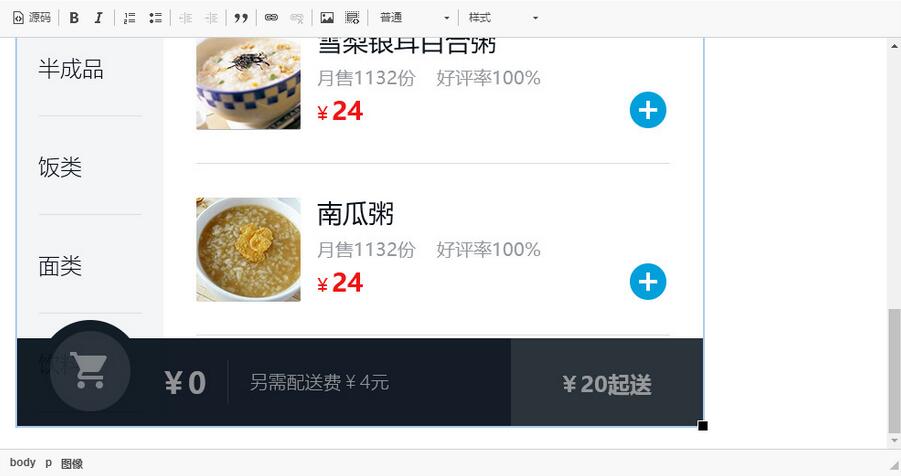
以上就是本文的全部内容,希望对大家的学习有所帮助,也希望大家多多支持易盾网络。
