本文实例为大家分享了vue实现按钮切换图片的具体代码,供大家参考,具体内容如下 Tab选项卡 实现步骤 1、实现静态UI效果 用传统的方式实现标签结构和样式 2、基于数据重构UI效果 将
本文实例为大家分享了vue实现按钮切换图片的具体代码,供大家参考,具体内容如下
Tab选项卡
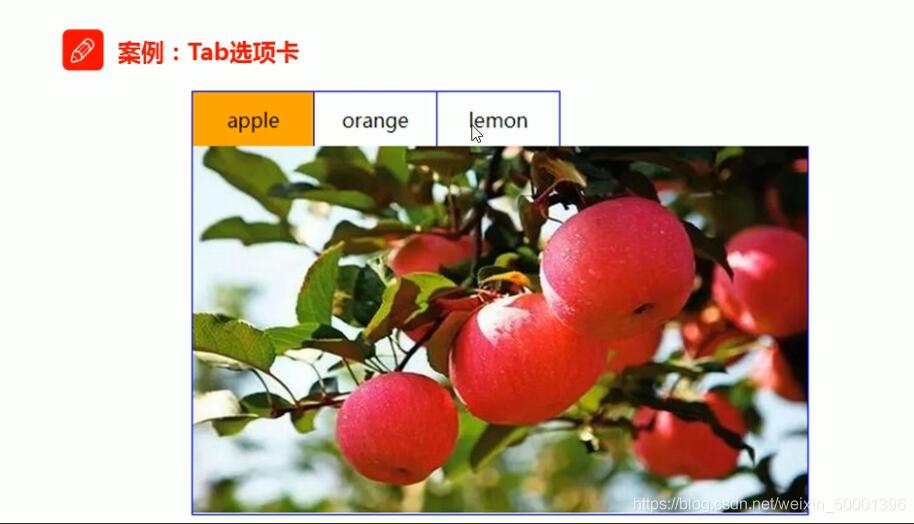
实现步骤
1、实现静态UI效果
用传统的方式实现标签结构和样式
2、基于数据重构UI效果
将静态的结构和样式重构为基于Vue模板语法的形式
处理事件绑定和js控制逻辑

设置基本样式
{
overflow: hidden;
padding: 0;
margin: 0;
}
.tab ul li {
box-sizing: border-box;
padding: 0;
float: left;
width: 100px;
height: 45px;
line-height: 45px;
list-style: none;
text-align: center;
border-top: 1px solid #ccc;
border-right: 1px solid #ccc;
cursor: pointer;
}
.tab ul li.active {
background-color: orange;
}
.tab ul li:first-child {
border-left: 1px solid blue;
}
.tab div {
width: 500px;
height: 300px;
display: none;
text-align: center;
font-size: 30px;
line-height: 300px;
border: 1px solid blue;
border-top: 0px;
}
.tab div.current {
display: block;
}
实现静态布局
<div id="app">
<button v-on:click="handla">向前切换</button>
<button v-on:click="handlc">单向循环切换</button>
<button v-on:click="handle">向后切换</button>
<div class="tab">
<ul>
<li :class="currentIndex==index?'active':''" :key="item.id" v-for="(item,index) in list">{{item.title}}
</li>
</ul>
<div :class="currentIndex==index?'current':''" :key="item.id" v-for="(item,index) in list">
<img :src="item.path">
</div>
</div>
</div>
实现具体功能
<script type="text/javascript" src="../js/vue.js"></script>
<script type="text/javascript">
/* */
var vm = new Vue({
el: '#app',
data: {
currentIndex: 0,
list: [{
id: 1,
title: 'apple',
path: 'img/apple.png'
}, {
id: 2,
title: 'orange',
path: 'img/orange.png'
}, {
id: 3,
title: 'lemon',
path: 'img/lemon.png'
}]
},
methods: {
handle: function () {
if (this.currentIndex < 2) {
this.currentIndex = this.currentIndex + 1
}
},
handla: function () {
if (this.currentIndex > 0) {
this.currentIndex = this.currentIndex - 1
}
},
handlc: function () {
this.currentIndex = this.currentIndex + 1
if (this.currentIndex > 2) {
this.currentIndex = 0
}
},
}
})
</script>
最终效果
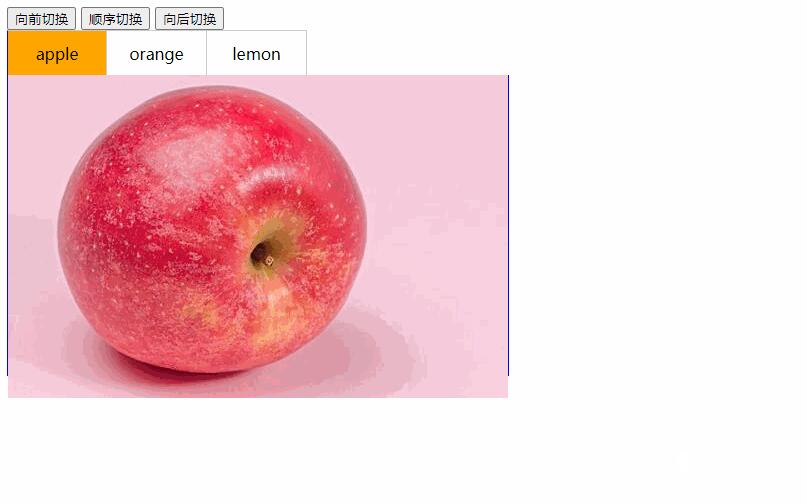
以上就是本文的全部内容,希望对大家的学习有所帮助,也希望大家多多支持易盾网络。
