大家在做后台管理系统的时候,写的最多的可能就是表格页面了,一般分三部分:搜索功能区、表格内容区和分页器区。一般这些功能都是使用第三方组件库实现,比如说element-ui,或者
大家在做后台管理系统的时候,写的最多的可能就是表格页面了,一般分三部分:搜索功能区、表格内容区和分页器区。一般这些功能都是使用第三方组件库实现,比如说element-ui,或者vuetify。这两个组件库都各有各的优点,但就table组件来说,我还是比较喜欢vuetify的实现,不用手写一个个column,只要传入headers的配置数组就行,甚至分页器都内置在了table组件里,用起来十分方便。有兴趣可以看看:vuetify data table。
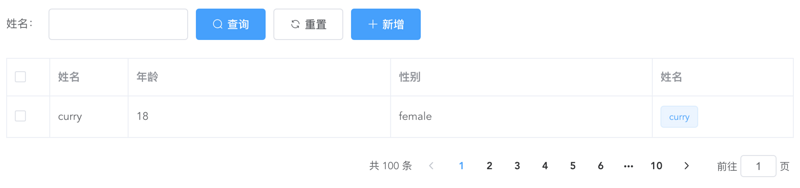
上面是一个经典的用element-ui开发的table页面,而且实际工作中如果每个table页面都写一遍,重复代码太多了,所以不妨写一个table模板组件,减少重复代码。我的思路是这样的:
搜索功能区:
提供searchBar插槽,可以自定义搜索输入框,搜索、重置按钮必有,新增按钮通过props控制显隐。这里对应的代码如下:
genSearchBar() {
if (this.noSearchBar || !this.$scopedSlots.searchBar) return '';
return (
<el-form class="seatch-form" inline={true} label-width="100">
{this.$scopedSlots.searchBar()}
<el-button
class="filter-item"
icon="el-icon-search"
type="primary"
onClick={this.handleSearchBtnClick}
>
查询
</el-button>
<el-button
class="filter-item"
icon="el-icon-refresh"
onClick={this.handleResetBtnClick}
>
重置
</el-button>
<el-button
class="filter-item"
icon="el-icon-plus"
type="primary"
v-show={this.showAddBtn}
onClick={this.handleAddBtnClick}
>
新增
</el-button>
</el-form>
);
}
表格内容区:
通过传入headers自动生成columns,参数如下:
{
label: '性别',
prop: 'sex',
width: '180',
filter: 'sexFilter'
}
可对应如下代码:
<el-table-column
prop="sex"
label="性别"
width="180">
<template slot-scope="scope">{{scope.row.sex | sexFilter}}</template>
</el-table-column>
注意,只支持全局filter。
如果你想自定义column,也提供tableColumn插槽,支持自定义column,可以如下配置:
{
prop: 'action'
}
<el-table-column
prop="action"
label="操作"
width="180">
<template slot-scope="scope">
<el-button>编辑</el-button>
<el-button>删除</el-button>
</template>
</el-table-column>
这样,就会按传入的prop匹配对应的column,十分方便。
实现代码如下:
genTableSlot(h) {
let customeColumns = this.$scopedSlots.tableColumn
? this.$scopedSlots.tableColumn()
: [];
return this.headers.map((item) => {
// 根据item.prop判断是否使用传入的插槽内容
let foundItem = customeColumns.find(
(ele) =>
ele.componentOptions &&
ele.componentOptions.propsData.prop === item.prop
);
return foundItem
? foundItem
: h('el-table-column', {
props: {
...item,
},
scopedSlots: {
default: (props) => {
// 根据传入的全局filter处理column数据
let filter = this.$options.filters[
item.filter
];
let itemValue = props.row[item.prop];
return h(
'span',
filter ? filter(itemValue) : itemValue
);
},
},
});
});
}
genTable(h) {
return h(
'el-table',
{
ref: 'tableRef',
props: {
...this.$attrs,
data: this.data,
},
on: {
'selection-change': (val) => {
this.$emit('selection-change', val);
},
},
},
[...this.genTableSlot(h)]
);
}
分页器区:
如无特殊需求,分页器功能一致,所以直接内置。
实现代码如下:
genPagination() {
return (
<div class="pagination-wrap">
<el-pagination
layout="total,prev,pager,next,jumper"
current-page={this.current}
page-size={this.pageSize}
total={this.total}
{...{
on: { 'current-change': this.handleCurrentChange },
}}
></el-pagination>
</div>
);
}
最后附完整代码和demo:
<script>
export default {
name: 'TableTemplate',
props: {
data: {
type: Array,
default: () => [],
required: true,
},
headers: {
type: Array,
default: () => [],
required: true,
},
current: {
type: Number,
default: 1,
},
pageSize: {
type: Number,
default: 10,
},
total: {
type: Number,
default: 0,
},
noSearchBar: Boolean,
showAddBtn: Boolean,
},
mounted() {
this.$nextTick(() => {
this.$emit('search');
});
},
methods: {
genSearchBar() {
if (this.noSearchBar || !this.$scopedSlots.searchBar) return '';
return (
<el-form class="seatch-form" inline={true} label-width="100">
{this.$scopedSlots.searchBar()}
<el-button
class="filter-item"
icon="el-icon-search"
type="primary"
onClick={this.handleSearchBtnClick}
>
查询
</el-button>
<el-button
class="filter-item"
icon="el-icon-refresh"
onClick={this.handleResetBtnClick}
>
重置
</el-button>
<el-button
class="filter-item"
icon="el-icon-plus"
type="primary"
v-show={this.showAddBtn}
onClick={this.handleAddBtnClick}
>
新增
</el-button>
</el-form>
);
},
genTableSlot(h) {
let customeColumns = this.$scopedSlots.tableColumn
? this.$scopedSlots.tableColumn()
: [];
return this.headers.map((item) => {
// 根据item.prop判断是否使用传入的插槽内容
let foundItem = customeColumns.find(
(ele) =>
ele.componentOptions &&
ele.componentOptions.propsData.prop === item.prop
);
return foundItem
? foundItem
: h('el-table-column', {
props: {
...item,
},
scopedSlots: {
default: (props) => {
let filter = this.$options.filters[
item.filter
];
let itemValue = props.row[item.prop];
return h(
'span',
filter ? filter(itemValue) : itemValue
);
},
},
});
});
},
genTable(h) {
return h(
'el-table',
{
ref: 'tableRef',
props: {
...this.$attrs,
data: this.data,
},
on: {
'selection-change': (val) => {
this.$emit('selection-change', val);
},
},
},
[...this.genTableSlot(h)]
);
},
genPagination() {
return (
<div class="pagination-wrap">
<el-pagination
layout="total,prev,pager,next,jumper"
current-page={this.current}
page-size={this.pageSize}
total={this.total}
{...{
on: { 'current-change': this.handleCurrentChange },
}}
></el-pagination>
</div>
);
},
resetPagination() {
this.$emit('update:current', 1);
},
handleCurrentChange(val) {
this.$emit('update:current', val);
this.$emit('search');
},
handleSearchBtnClick() {
this.$emit('search');
},
handleResetBtnClick() {
this.resetPagination();
this.$emit('reset');
},
handleAddBtnClick() {
this.$emit('add');
},
getTableRef() {
return this.$refs.tableRef;
},
},
render(h) {
return (
<div>
{this.genSearchBar()}
{this.genTable(h)}
{this.genPagination()}
</div>
);
},
};
</script>
<style scoped>
.seatch-form {
text-align: left;
}
.pagination-wrap {
margin-top: 20px;
text-align: right;
}
</style>
Demo:
<template>
<div>
<table-template
border
:headers="headers"
:data="tableData"
:current.sync="current"
:total="total"
ref="tableTemplate"
showAddBtn
@search="handleSearch"
@reset="handleReset"
@add="handleAdd"
@selection-change="handleSelectionChange"
>
<template #searchBar>
<el-form-item label="姓名:" prop="title">
<el-input class="filter-item" v-model="searchForm.title" ></el-input>
</el-form-item>
</template>
<template #tableColumn>
<el-table-column
prop="selection"
type="selection"
width="55"
></el-table-column>
<el-table-column prop="test" label="姓名" width="180">
<template slot-scope="scope">
<el-popover trigger="hover" placement="top">
<p>姓名:{{ scope.row.name }}</p>
<p>住址:{{ scope.row.address }}</p>
<div slot="reference" class="name-wrapper">
<el-tag size="medium">{{scope.row.name}}</el-tag>
</div>
</el-popover>
</template>
</el-table-column>
</template>
</table-template>
</div>
</template>
<script>
import TableTemplate from './TableTemplate';
export default {
name: 'Demo',
components: {
TableTemplate,
},
data() {
return {
current: 1,
total: 100,
headers: [
{
prop: 'selection',
},
{
label: '姓名',
prop: 'name',
width: '100',
},
{
label: '年龄',
prop: 'year',
},
{
label: '性别',
prop: 'sex',
width: 'sexFilter',
},
{
prop: 'test',
},
],
tableData: [
{
name: 'curry',
year: 18,
sex: 'female',
address: '天安门',
},
],
searchForm: {
title: '',
},
};
},
methods: {
handleSearch() {
console.log(this.current);
},
handleReset() {
this.searchForm = {
title: '',
};
},
handleAdd() {
console.log('添加');
},
handleSelectionChange(val) {
console.log(val);
},
getTableRef() {
console.log(this.$refs.tableTemplate.getTableRef());
},
},
};
</script>
以上就是element-ui封装一个Table模板组件的示例的详细内容,更多关于element-ui封装组件的资料请关注易盾网络其它相关文章!
