如果你想了解更多关于bootstrap的知识,可以点击: bootstrap教程 一、引入jquery 步骤: 1. 安装jquery $ npm install jquery --save-dev 2.在webpack.config.js 添加内容 + const webpack = require(webpack);module.ex

如果你想了解更多关于bootstrap的知识,可以点击:bootstrap教程
一、引入jquery
步骤:
1. 安装jquery
$ npm install jquery --save-dev
2.在webpack.config.js 添加内容
+ const webpack = require("webpack");
module.exports = {
entry: './index.js',
output: {
path: path.join(__dirname, './dist'),
publicPath: '/dist/',
filename: 'index.js'
},
+ plugins: [
new webpack.ProvidePlugin({
jQuery: 'jquery',
$: 'jquery'
})
]
}3.在入口文件index.js 里面添加内容
import $ from 'jquery' ;
4.测试一下是否安装成功,看看能否弹出'123'
<template>
<div>
Hello world!
</div>
</template>
<script>
$(function () {
alert(123);
});
export default {
};
</script>
<style>
</style>二、引入bootstrap
1、安装Bootstrap
$ npm install --save-dev bootstrap
2、在入口文件index.js里引入相关
import './node_modules/bootstrap/dist/css/bootstrap.min.css'; import './node_modules/bootstrap/dist/js/bootstrap.min.js';
3、添加一段Bootstrap代码
<div class="btn-group" role="group" aria-label="...">
<button type="button" class="btn btn-default">Left</button>
<button type="button" class="btn btn-default">Middle</button>
<button type="button" class="btn btn-default">Right</button>
</div>4、查看效果
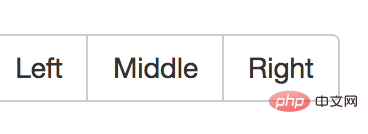
以上就是vue如何引入bootstrap的详细内容,更多请关注自由互联其它相关文章!
