excel如何实现下拉框复选? EXCEL选择下拉框实现复选 第一步:新建一个excel且设置数据有效性【选中X列--数据--有效性】 第二步:开发工具--查看代码--把代码复制进去保存就OK了 代码如

excel如何实现下拉框复选?
EXCEL选择下拉框实现复选
第一步:新建一个excel且设置数据有效性【选中X列--数据--有效性】
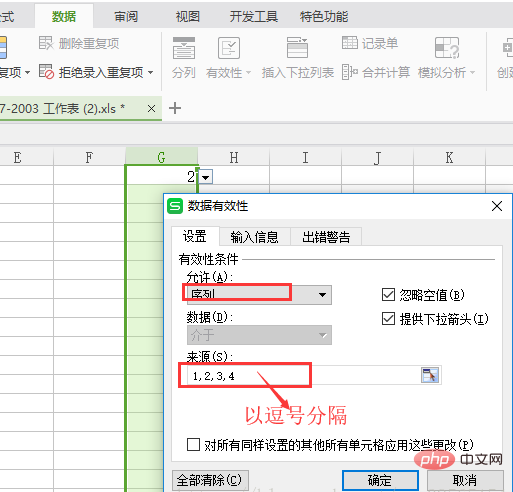
第二步:开发工具--查看代码--把代码复制进去保存就OK了

代码如下:
Private Sub Worksheet_Change(ByVal Target As Range)
' Developed by Contextures Inc.
' www.contextures.com
Dim rngDV As Range
Dim oldVal As String
Dim newVal As String
If Target.Count > 1 Then GoTo exitHandler
On Error Resume Next
Set rngDV = Cells.SpecialCells(xlCellTypeAllValidation)
On Error GoTo exitHandler
If rngDV Is Nothing Then GoTo exitHandler
If Intersect(Target, rngDV) Is Nothing Then
'do nothing
Else
Application.EnableEvents = False
newVal = Target.Value
Application.Undo
oldVal = Target.Value
Target.Value = newVal
If Target.Column = 7 Then '这里规定好哪一列的数据有效性是多选的,A列是第1列,依次类推,如3就是C列,7就是G列
If oldVal = "" Then
'do nothing
Else
If newVal = "" Then
'do nothing
Else
If InStr(1, oldVal, newVal) <> 0 Then '重复选择视同删除
If InStr(1, oldVal, newVal) + Len(newVal) - 1 = Len(oldVal) Then '最后一个选项重复
Target.Value = Left(oldVal, Len(oldVal) - Len(newVal) - 1)
Else
Target.Value = Replace(oldVal, newVal & ",", "") '不是最后一个选项重复的时候处理逗号
End If
Else '不是重复选项就视同增加选项
Target.Value = oldVal & "," & newVal
' NOTE: you can use a line break,
' instead of a comma
' Target.Value = oldVal _
' & Chr(10) & newVal
End If
End If
End If
End If
End If
exitHandler:
Application.EnableEvents = True
End Sub更多Excel相关技术文章,请访问Excel基础教程栏目!
以上就是excel如何实现下拉框复选的详细内容,更多请关注自由互联其它相关文章!
