不少用户在使用电脑的时候经常会出现一些广告弹窗,让人烦不胜烦,而其实我们可以通过系统设置来隔绝大部分的广告弹窗,今天小编就以win8系统为例为大家讲解一下吧! 方法一:
不少用户在使用电脑的时候经常会出现一些广告弹窗,让人烦不胜烦,而其实我们可以通过系统设置来隔绝大部分的广告弹窗,今天小编就以win8系统为例为大家讲解一下吧!
方法一:
1、 右键“这台电脑”,选择“管理”。
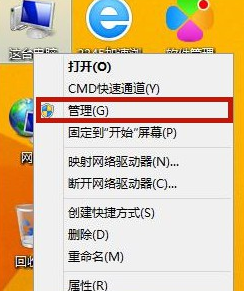
2、打开计算机管理界面后,点击界面左侧栏的“任务计划程序库”按钮,将右侧界面里面的所有程序进行禁用。
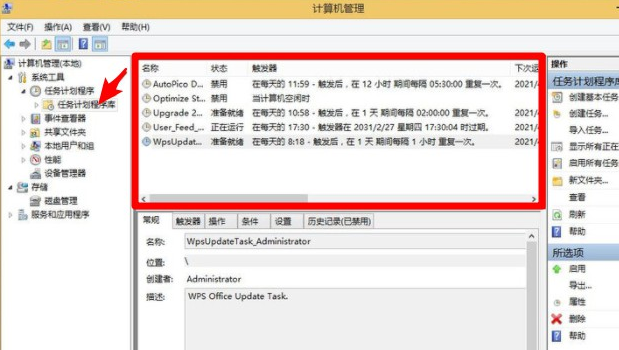
方法二:
1、 点击左下角“开始”菜单按钮,点击“控制面板”打开。
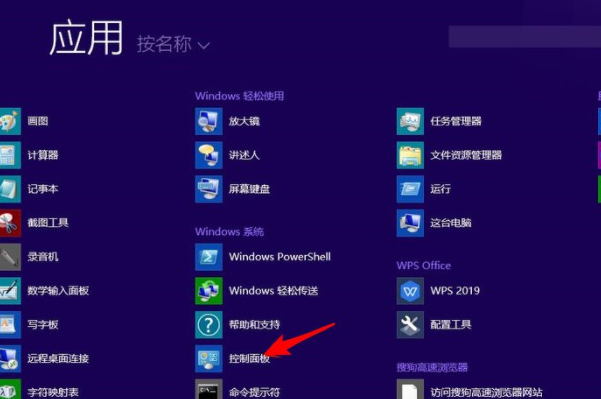
2、在控制面板页面,选择“网络和internet”选项。
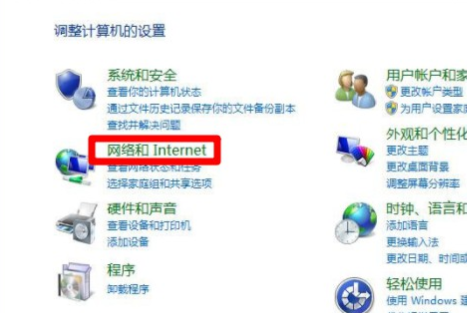
3、点击“internet选项”。
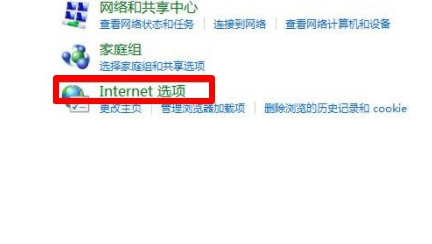
4、切换到“隐私”选项卡,勾选下方的“启用弹出窗口阻止程序”,之后点击“设置”。
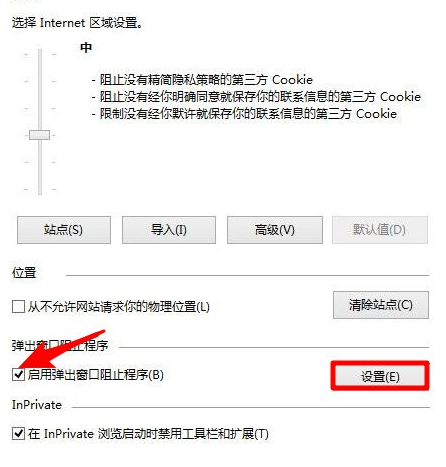
5、在新的窗口中,调整阻止级别。该功能可以阻止绝大多数自动弹出窗口。
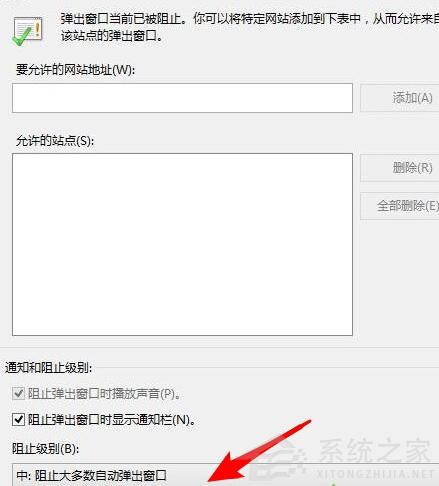
以上就是win8怎样设置禁止弹出广告的方法了,希望能对你有帮助。
