wps2019空心字体怎么设置?在用户设计wps文档的时候,可以借助字体的艺术效果来突出关注重点,比如字体阴影,字体空心等,那么要怎么设置空心字体呢?简单几个步骤分享,快来学习
wps2019空心字体怎么设置?在用户设计wps文档的时候,可以借助字体的艺术效果来突出关注重点,比如字体阴影,字体空心等,那么要怎么设置空心字体呢?简单几个步骤分享,快来学习下吧。
wps2019空心字体怎么设置?
1、打开需要设计空心字体的WPS文件,点击上方菜单栏中的插入选项
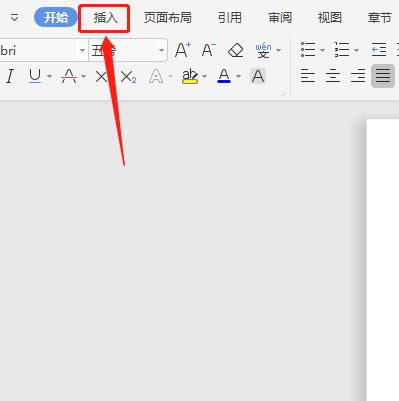
2、在弹出的下拉二级菜单中点击艺术字选项
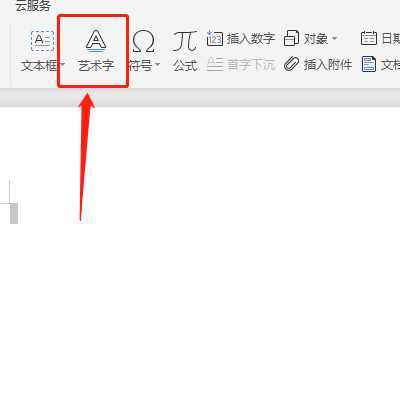
3、在艺术字库中选择左下角的空心字格式
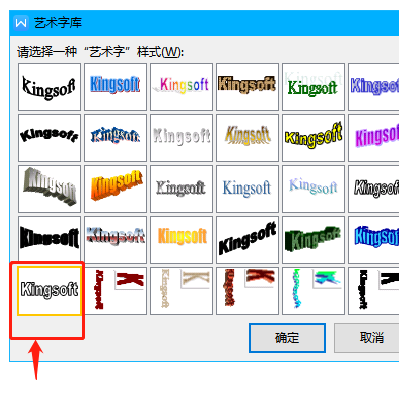
4、确定需要使用的样式,然后点击确定选项。
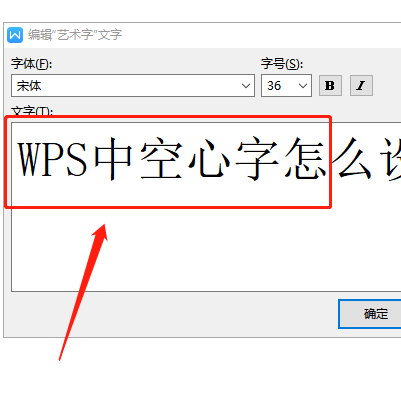
5、点击确定选项,整个字体设置就完成了。
