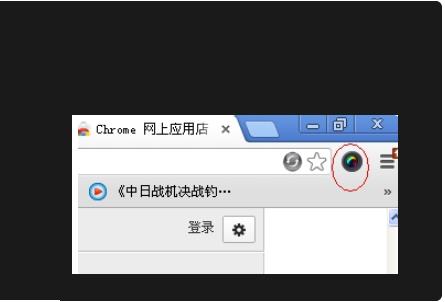谷歌浏览器是当下最多用户选择使用的电脑浏览器,它稳定兼容性强,安全程度高,速度快,但是习惯其他浏览器的用户使用起来并不怎么习惯,比如快捷的进行截图,怎么都找不到,
谷歌浏览器是当下最多用户选择使用的电脑浏览器,它稳定兼容性强,安全程度高,速度快,但是习惯其他浏览器的用户使用起来并不怎么习惯,比如快捷的进行截图,怎么都找不到,那么谷歌浏览器怎么进行截图呢?一起来看下吧。

谷歌浏览器怎么截图
1、打开谷歌浏览器点击右边的“自定义及控制”
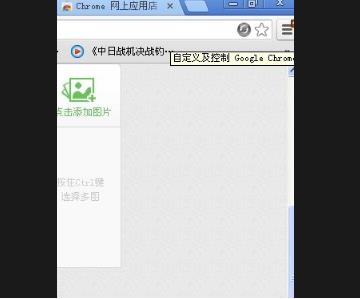
2、点击“设置”进入设置页面
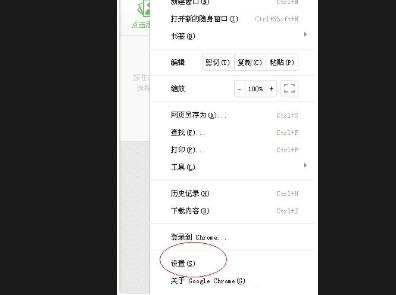
3、点击页面左侧的“扩展程序”
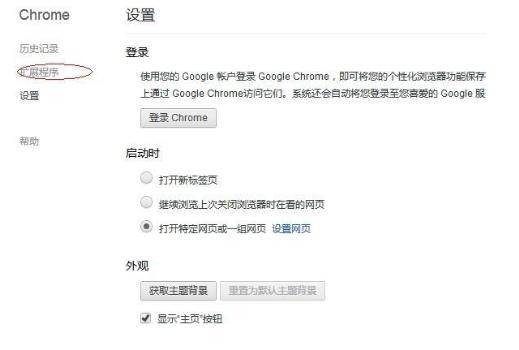
4、点击“获取更多扩展程序”
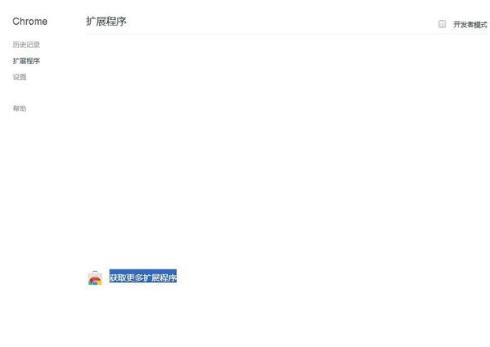
5、进入“Google应用商店”
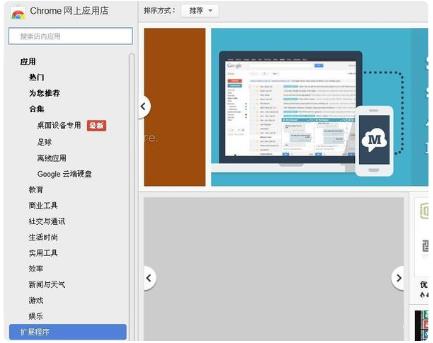
6、在搜索栏中搜索“截图”
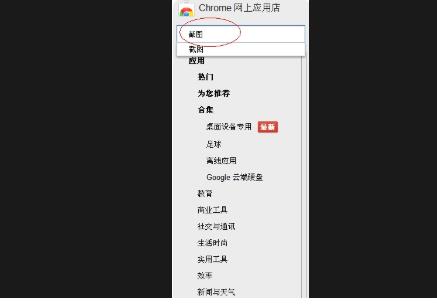
7、在右边出现的插件中点击“+免费”安装截图软件
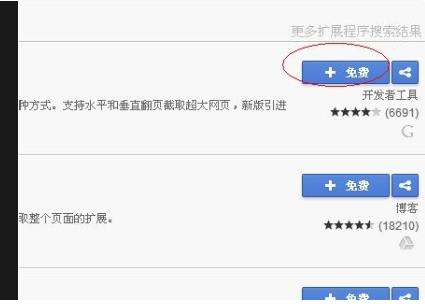
8、点击安装后出现并点击“添加”
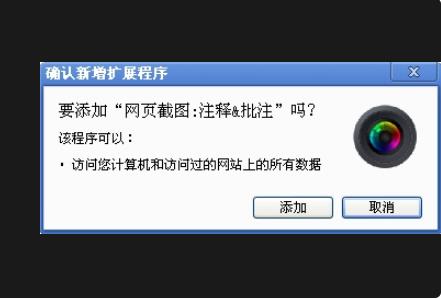
9、点击浏览器右上角出现的按钮就可以进行截图了