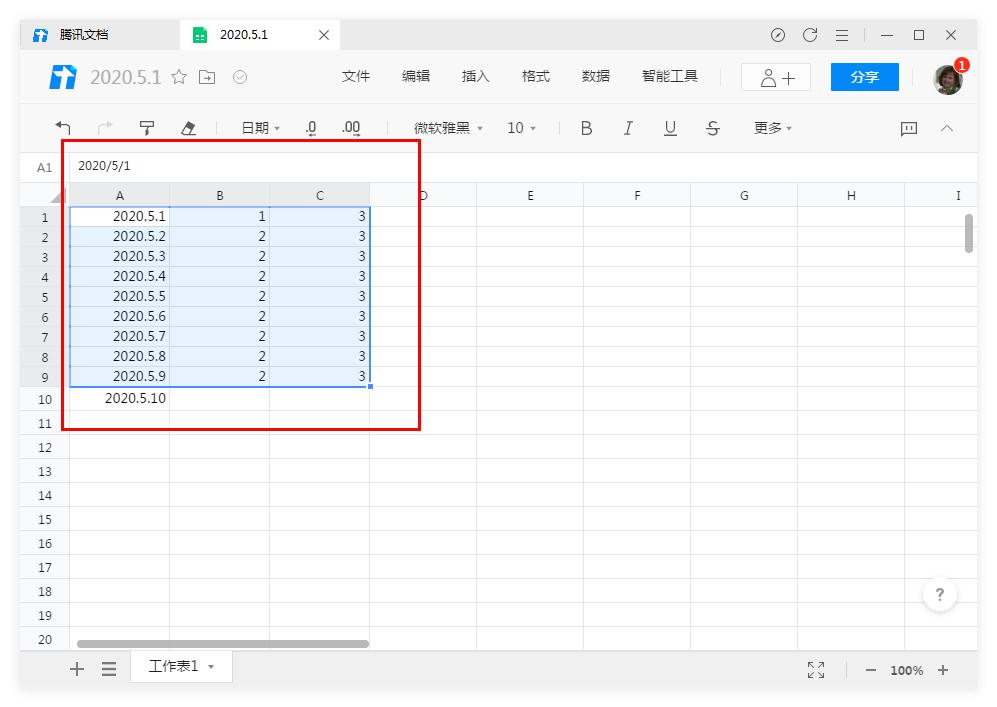腾讯文档是一款在线文档,软件支持多人同时编辑,分工明确,更加节省时间,工作效率更高,为了查看表格时更加清晰整洁,都会设置适合的行高和列宽,但是,还有一些小伙伴还不
腾讯文档是一款在线文档,软件支持多人同时编辑,分工明确,更加节省时间,工作效率更高,为了查看表格时更加清晰整洁,都会设置适合的行高和列宽,但是,还有一些小伙伴还不知道在哪里设置?那么,下面就和小编一起来看看腾讯文档设置表格的行高和列宽的方法。
方法步骤
1、打开软件,并打开一个表格。
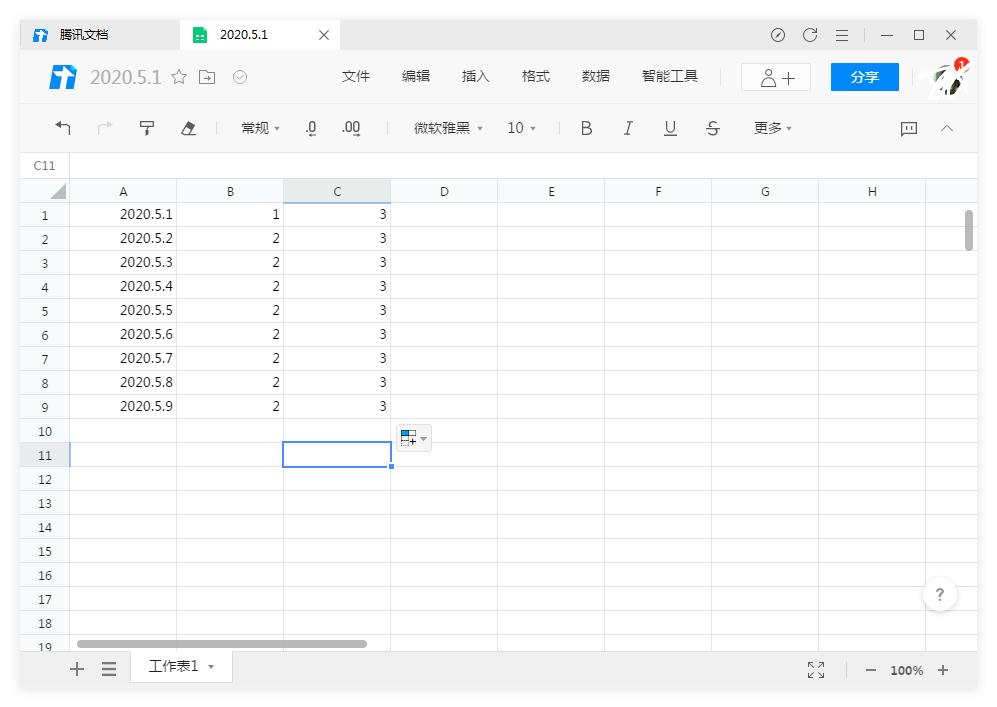
2、选中要调整行高的行数据。
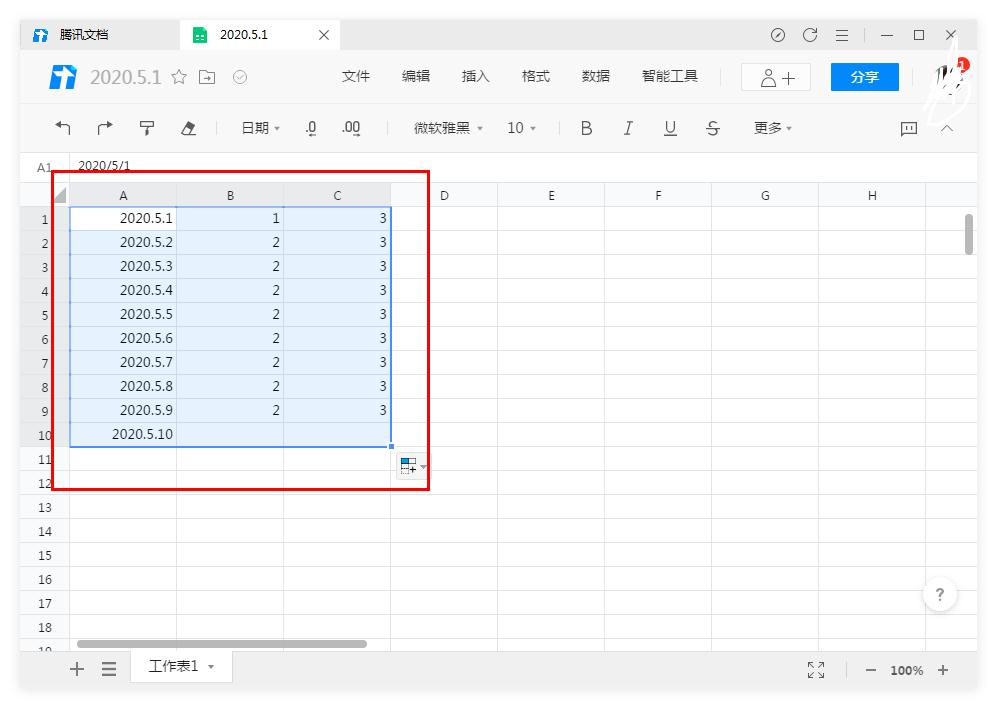
3、点击格式。
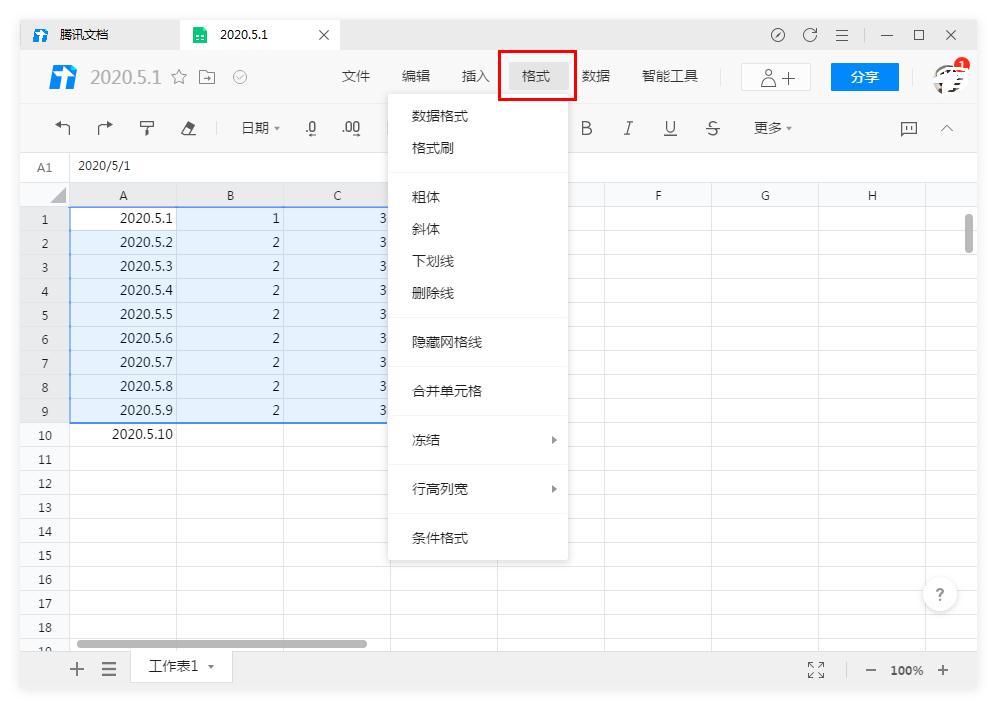
4、选择格式中的行高列宽,再点击设置行高。
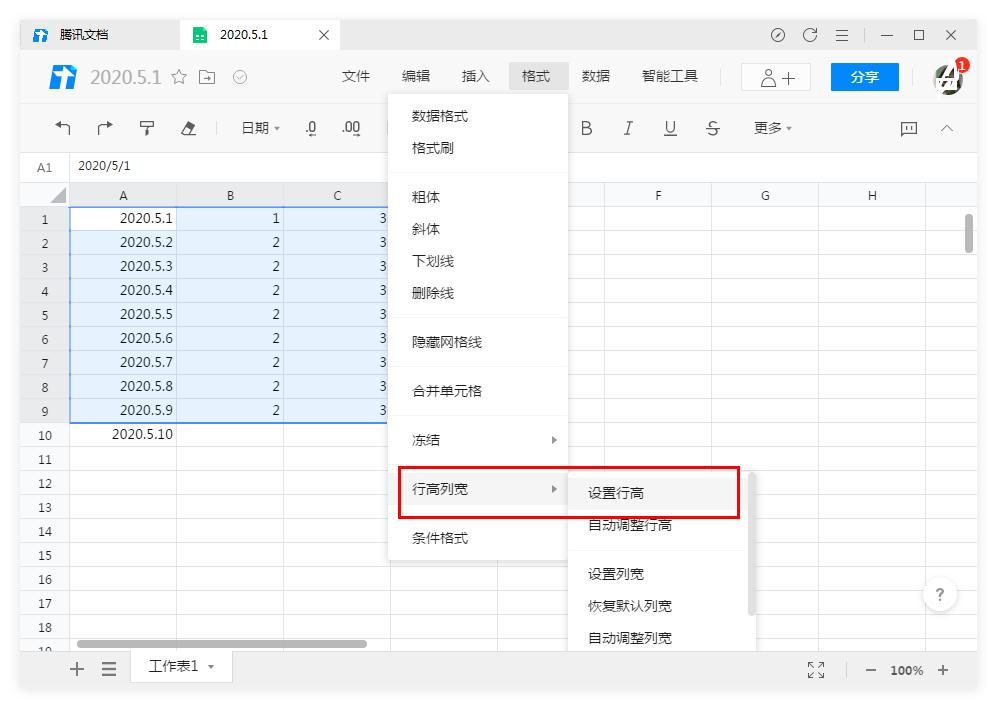
5、设置需要的数值。
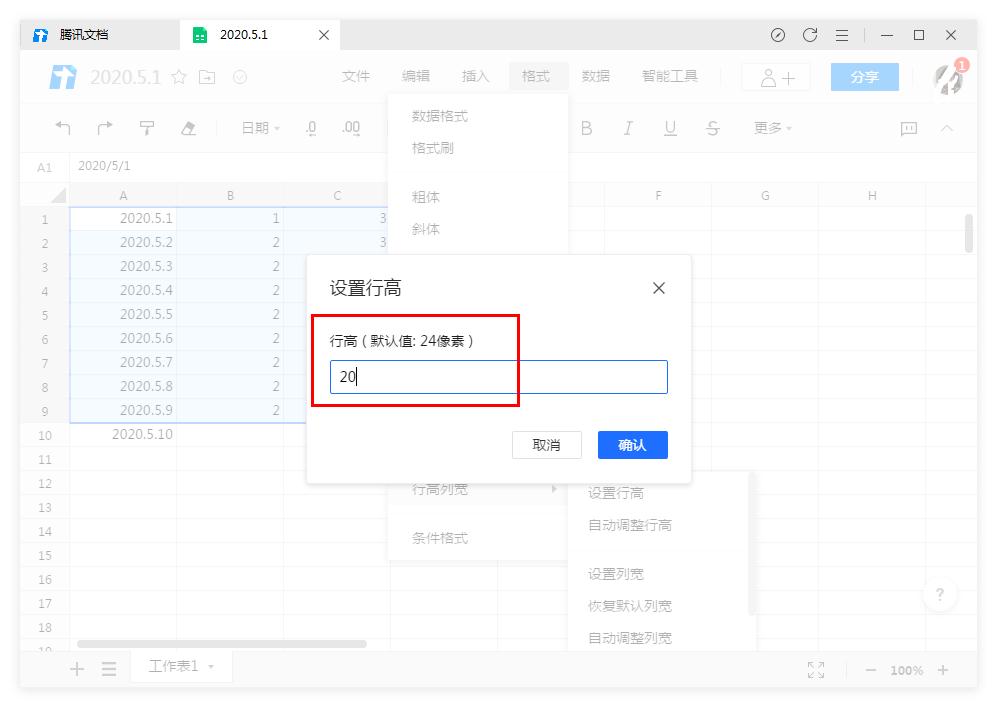
6、行高设置好后,同样在格式的行高列宽中选择设置列宽。
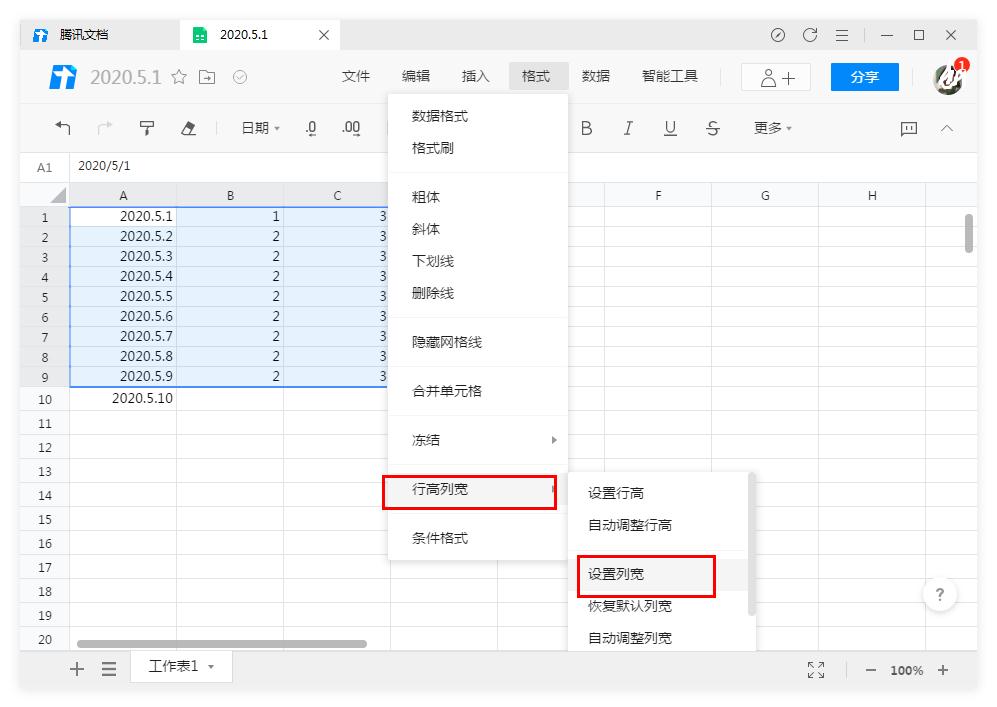
7、设置需要的数值。
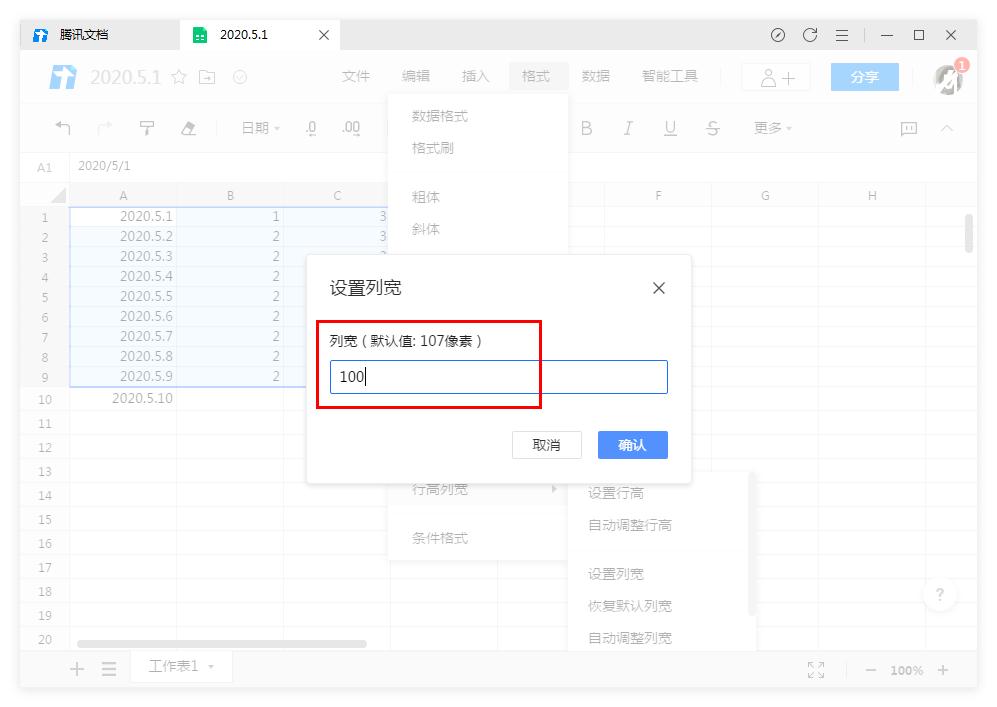
8、最后表格的行高和列宽就设置完成了。