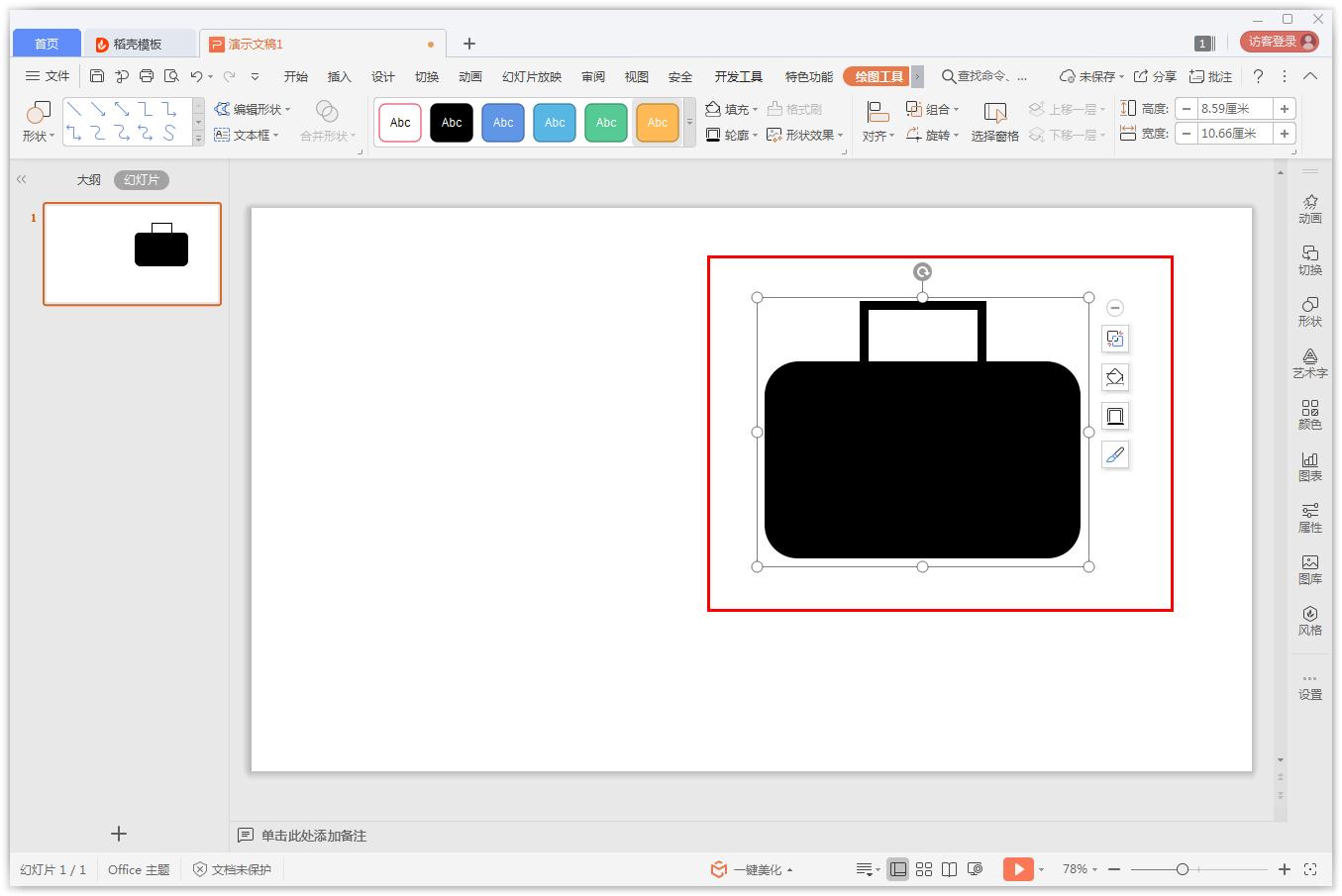PPT是一款我们日常办公都会到的软件,软件拥有多种文档模板,提供给用户更多的选择,使用也更加的便利,它不仅仅是用来编写文档,也可以用来设计各种图标,功能齐全,那么,要
PPT是一款我们日常办公都会到的软件,软件拥有多种文档模板,提供给用户更多的选择,使用也更加的便利,它不仅仅是用来编写文档,也可以用来设计各种图标,功能齐全,那么,要怎么设计图标呢?下面就让小编来教大家PPT设计手提包图标的方法。
方法步骤
1、打开PPT软件。
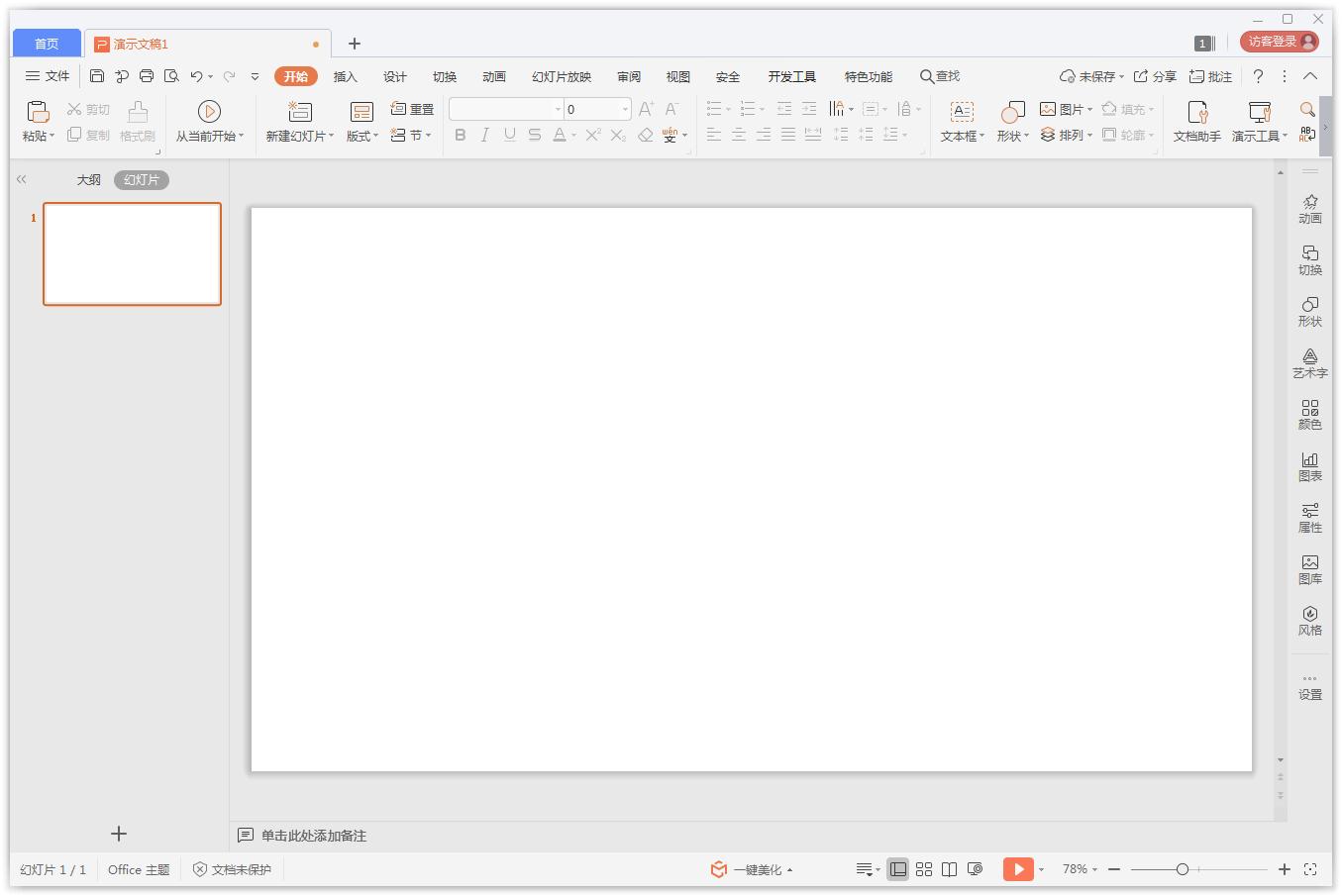
2、插入圆角矩形。
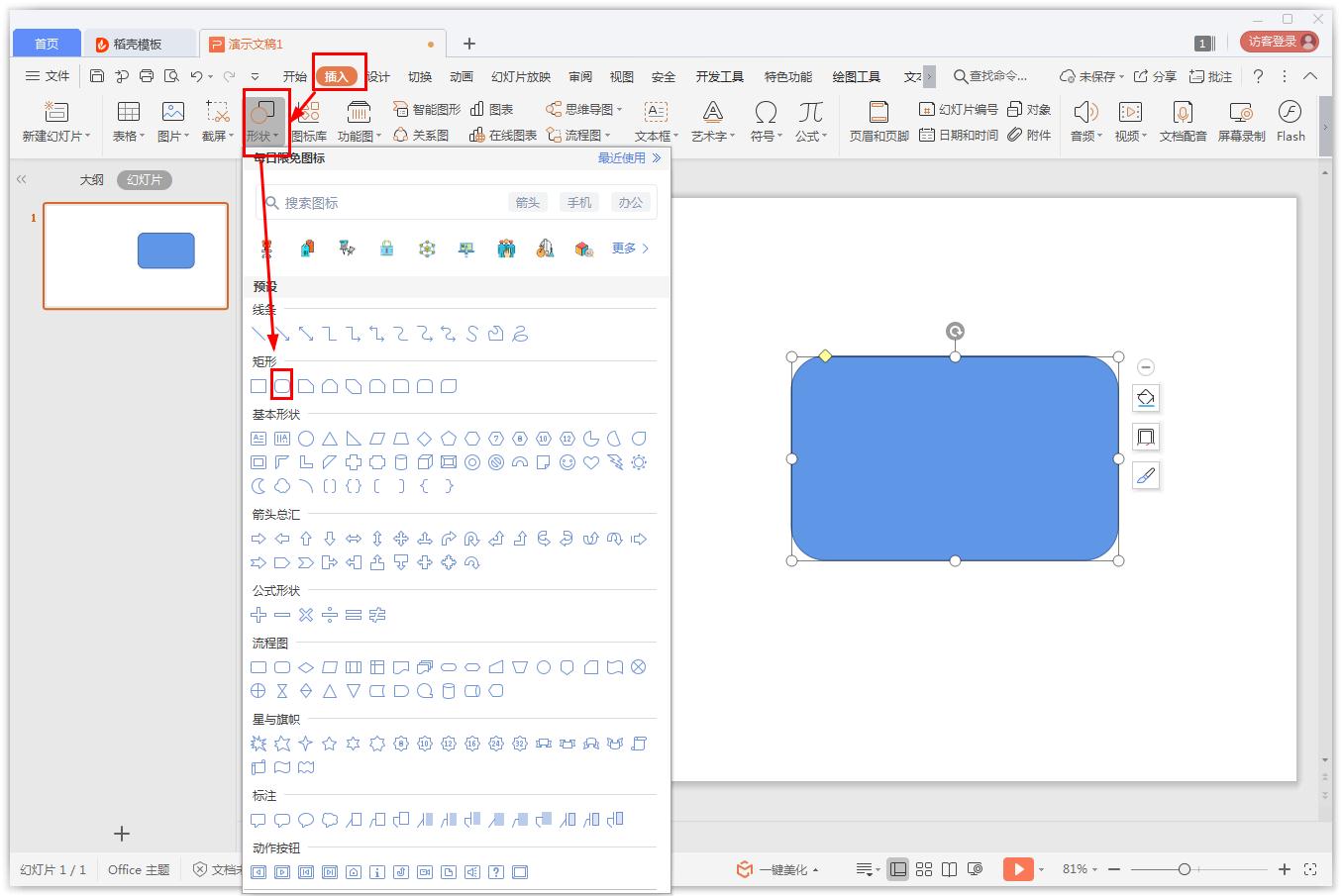
3、调整格式:黑色填充,无边框。
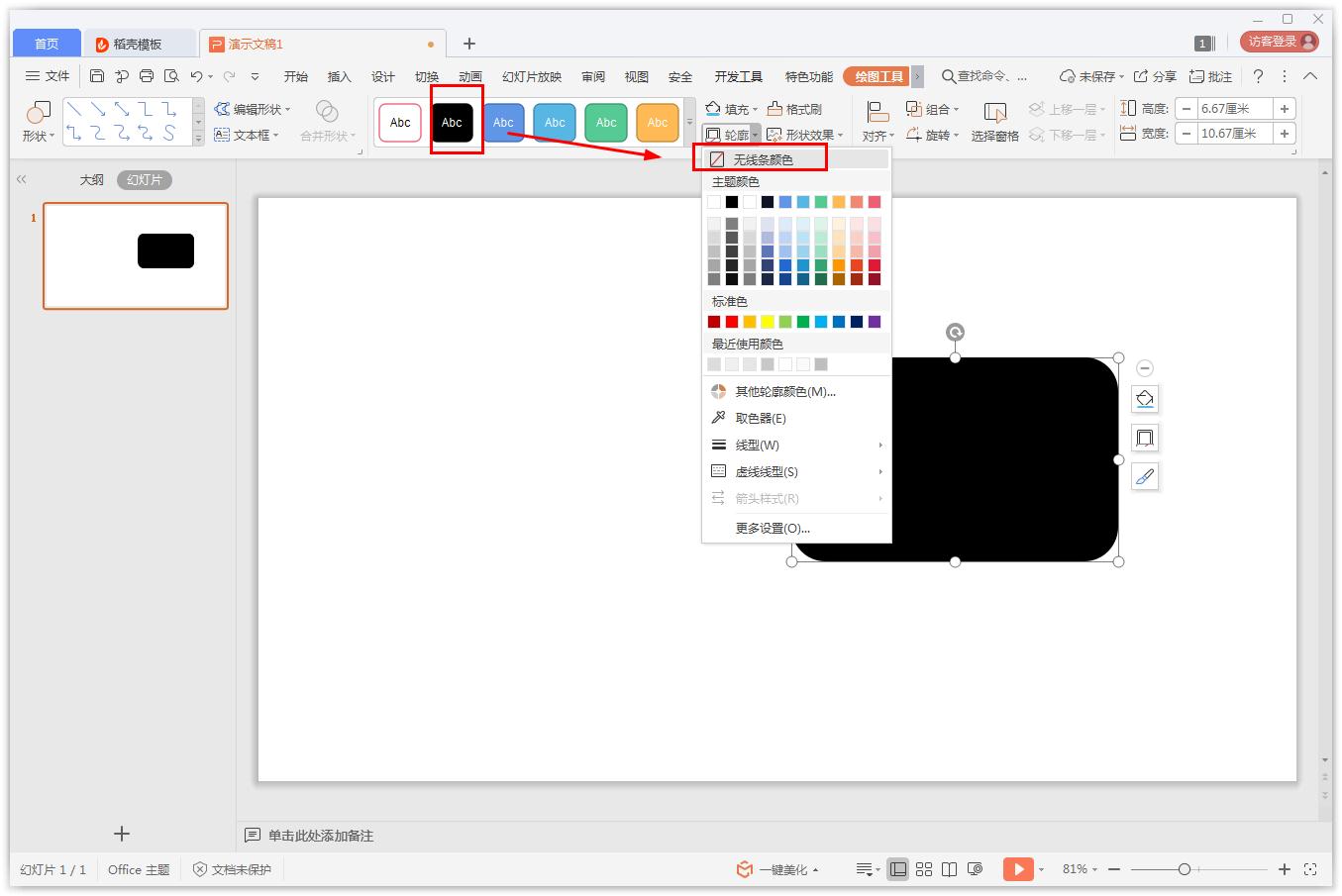
4、插入矩形。
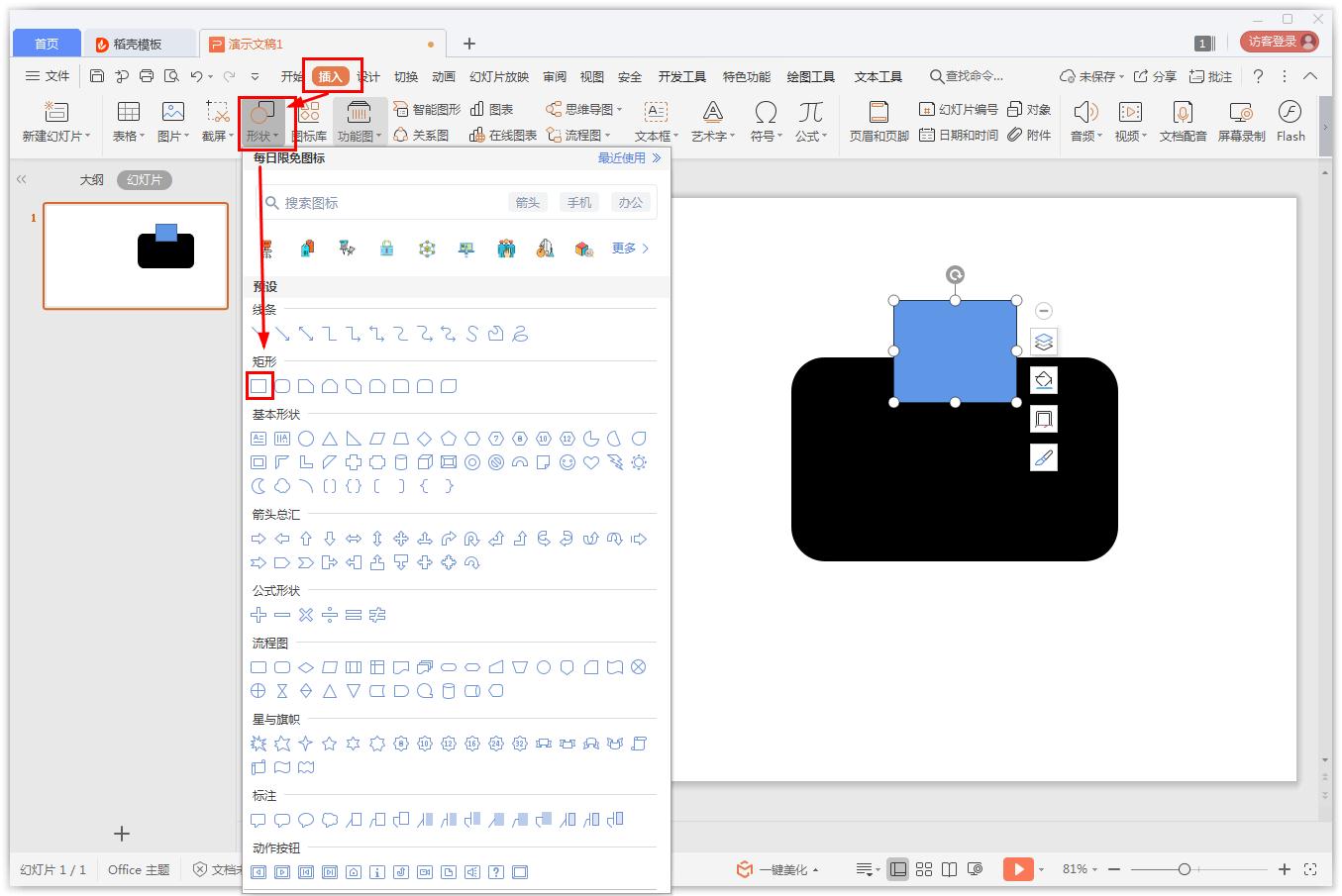
5、将矩形至于底层。
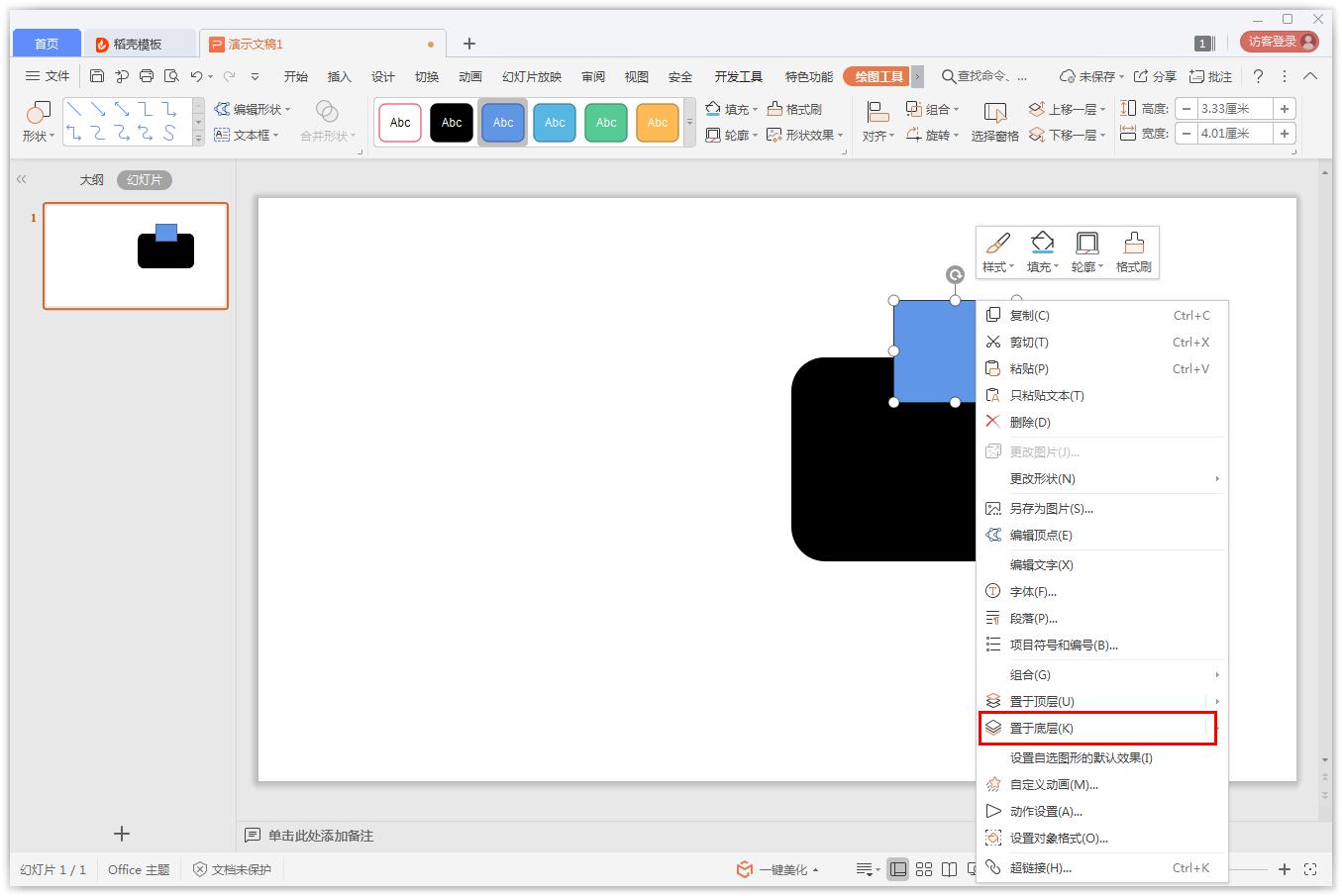
6、设定矩形格式:无填充,黑色边框。
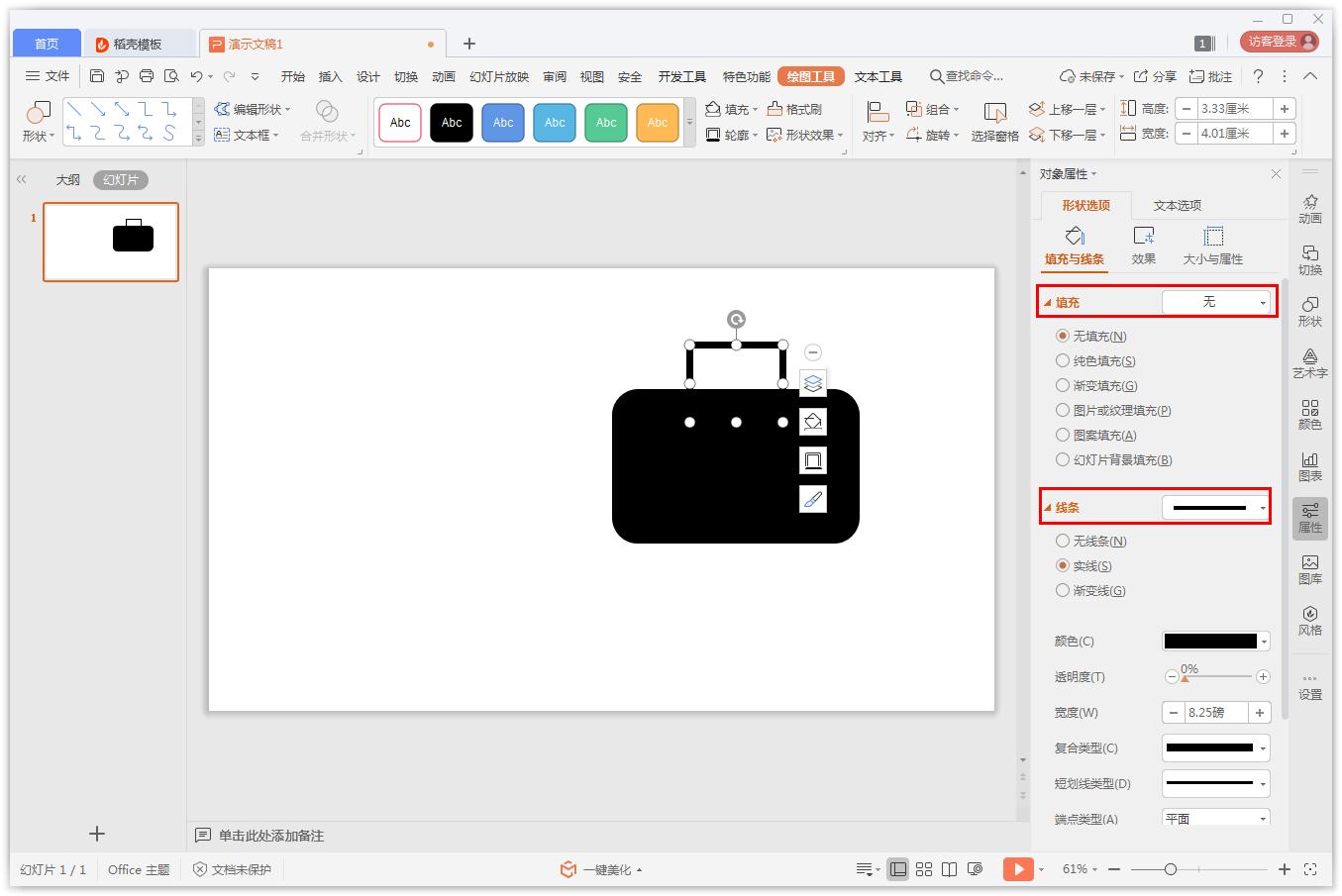
7、选中两个图形后按“Ctrl+G”组合,手提包图标就完成了。