下载地址 phpstudy:https://www.xp.cn/download.html vscode:https://code.visualstudio.com/ 设置 phpstudy版本:7.3.4nts [Xdebug]zend_extension=D:/phpstudy_pro/Extensions/php/php7.3.4nts/ext/php_xdebug.dllxdebug.collect_params=1xdeb
下载地址
phpstudy:https://www.xp.cn/download.html
vscode:https://code.visualstudio.com/ 设置
phpstudy版本:7.3.4nts
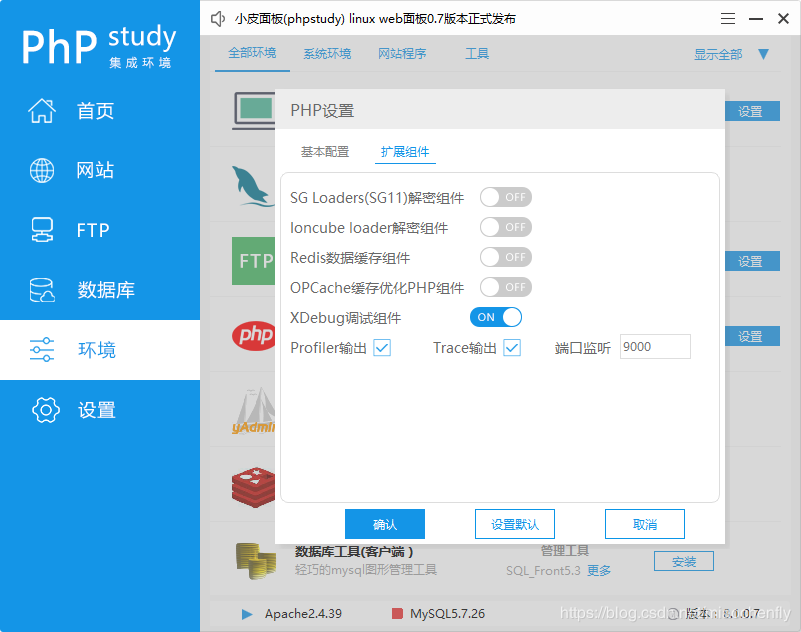
[Xdebug] zend_extension=D:/phpstudy_pro/Extensions/php/php7.3.4nts/ext/php_xdebug.dll xdebug.collect_params=1 xdebug.collect_return=1 xdebug.auto_trace=On xdebug.trace_output_dir=D:/phpstudy_pro/Extensions/php_log/php7.3.4nts.xdebug.trace xdebug.profiler_enable=On xdebug.profiler_output_dir=D:/phpstudy_pro/Extensions/php_log/php7.3.4nts.xdebug.profiler xdebug.remote_enable=On xdebug.remote_autostart=On xdebug.remote_host=localhost xdebug.remote_port=9000 xdebug.remote_handler=dbgp
vscode :
ctrl+,调出setting,或则文件->首选项->设置
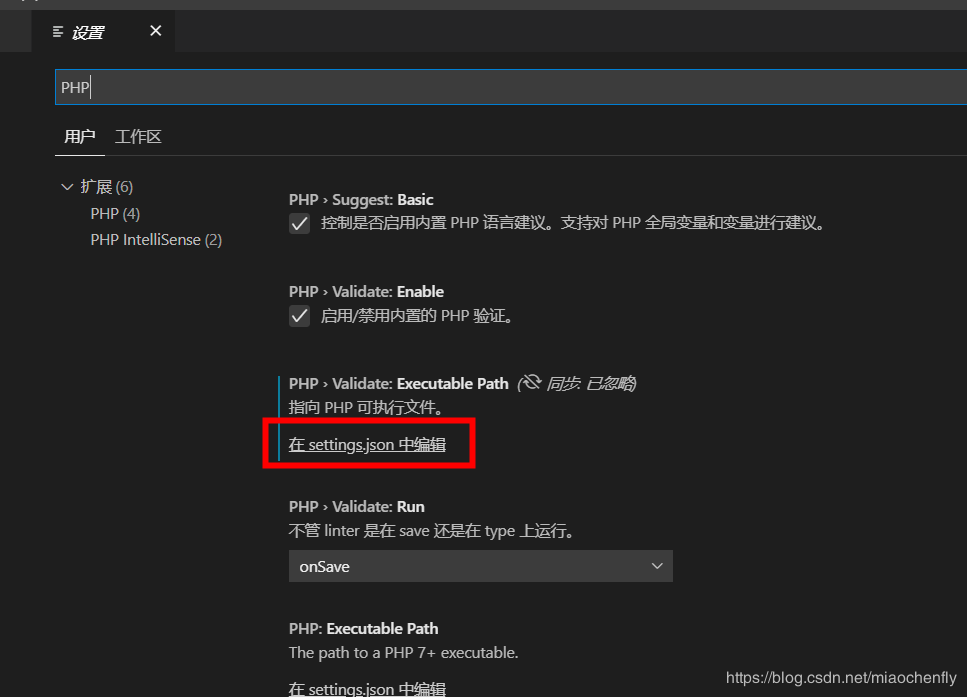
php路径设置
{
"window.zoomLevel": 1,
"git.confirmSync": false,
"git.autofetch": true,
"[javascript]": {
"editor.defaultFormatter": "vscode.typescript-language-features"
},
//关键点
"php.validate.executablePath": "D:/phpstudy_pro/Extensions/php/php7.3.4nts/php.exe"
}
Xdebug设置
{
// 使用 IntelliSense 了解相关属性。
// 悬停以查看现有属性的描述。
// 欲了解更多信息,请访问: https://go.microsoft.com/fwlink/?linkid=830387
"version": "0.2.0",
"configurations": [
{
"name": "Listen for XDebug",
"type": "php",
"request": "launch",
//端口
"port": 9000
},
{
"name": "Launch currently open script",
"type": "php",
"request": "launch",
"program": "${file}",
"cwd": "${fileDirname}",
//端口
"port": 9000
}
]
}
验证
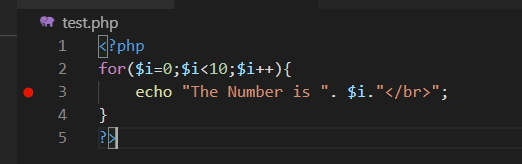
vscode F5启动调试
浏览器输入:localhost/test.php
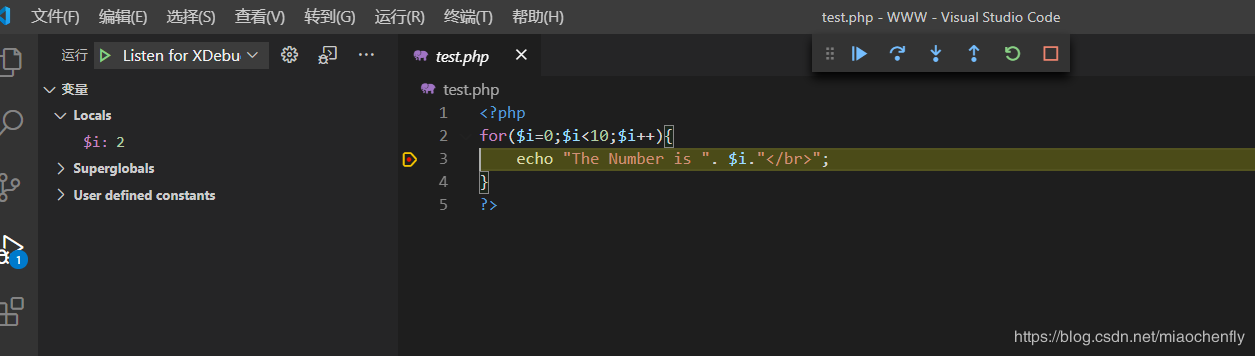
到此这篇关于phpStudy vscode 搭建debug调试的教程详解的文章就介绍到这了,更多相关phpStudy vscode 搭建debug调试内容请搜索易盾网络以前的文章或继续浏览下面的相关文章希望大家以后多多支持易盾网络!
