今天看了几个JS的视频,老师布置了一个编写一个简易聊天对话框的任务,没有涉及到Ajax.主要实现了切换头像模拟两方的聊天情况,样式比较简单,后期可以进行美化。 需要注意的地
今天看了几个JS的视频,老师布置了一个编写一个简易聊天对话框的任务,没有涉及到Ajax.主要实现了切换头像模拟两方的聊天情况,样式比较简单,后期可以进行美化。
需要注意的地方是我是用的ul li列表来实现元素的添加,这样更利于样式的设置,每添加一个对话框需要清除一下浮动,不然会出现连续几个对话框出现在一行的现象。
代码如下:
<!DOCTYPE html>
<html>
<head>
<meta charset="utf-8">
<title>聊天对话框</title>
<style type="text/css">
#container{
width: 250px;
height: 350px;
border:1px solid #7b6b6b;
margin: 0 auto;
position: relative;
}
#content{
width: 250px;
height: 300px;
border-bottom: 1px solid #ccc;
overflow-y: auto;
}
#content ul{
margin: 0;
padding: 0;
}
#Img{
width: 30px;
height: 30px;
position: absolute;
left: 10px;
top: 310px;
border-radius: 15px;
}
#txt{
margin: 0;
position: absolute;
left: 50px;
top: 315px;
border-radius: 2px;
border:1px solid #ccc;
width: 133px;
height: 18px;
}
#btn{
margin-right: 10px;
position: absolute;
margin: 0;
left: 197px;
top: 314px;
}
#edit{
background: #ece7e766;
width: 250px;
height: 50px;
}
.showTxt{
width: auto;
height: auto;
max-width: 230px;
background: #008000a8;
border:0;
font-size: 15px;
color: white;
padding: 5px;
border-radius: 2px;
word-break: break-all;
list-style: none;
margin-top: 5px;
display: list-item;
}
.left{
text-align: left;
margin-left: 50px;
float: left;
}
.right{
text-align: right;
margin-right: 50px;
float: right;
}
.showImg{
width: 26px;
height: 26px;
border-radius: 13px;
}
.leftImg{
left: 10px;
position: absolute;
}
.rightImg{
right: 10px;
position: absolute;
}
#scroll{
position: relative;
}
</style>
</head>
<body>
<div id="container">
<div id="content">
<div id="scroll">
<ul id="save"></ul>
</div>
</div>
<div id="edit">
<img src="1.jpg" id="Img">
<input type="text" name="" id="txt">
<input type="button" name="" value="发送" id="btn">
</div>
</div>
<script type="text/javascript">
//获取元素
var oCont=document.getElementById('content');
var oImg=document.getElementById('Img');
var oTxt=document.getElementById('txt');
var oBtn=document.getElementById('btn');
var oSTxt=document.getElementsByClassName('showTxt');
var oSave=document.getElementById('save');
var num=0;
//切换头像
oImg.οnclick=function(){
num++;
if(num%2==0)
oImg.src='1.jpg';
else
oImg.src='2.jpg';
}
//发送事件
oBtn.οnclick= function(){
addCon();
}
function addCon(){
//定义需要添加的元素
var newLi=document.createElement("li");
var newImg=document.createElement('img');
//判断聊天的对象是哪一方,文字框出现在左边还是右边
if(num%2==0){
//添加对话框
newLi.innerHTML=oTxt.value;
newLi.className='showTxt right';
oSave.appendChild(newLi);
oTxt.value='';
//添加头像
newImg.src=oImg.src;
newImg.className='showImg rightImg';
newLi.appendChild(newImg);
//清除浮动
var div = document.createElement('div');
div.style = 'clear:both';
oSave.appendChild(div);
}else{
newLi.innerHTML=oTxt.value;
newLi.className='showTxt left';
oSave.appendChild(newLi);
oTxt.value='';
newImg.src=oImg.src;
newImg.className='showImg leftImg';
newLi.appendChild(newImg);
var div = document.createElement('div');
div.style = 'clear:both';
oSave.appendChild(div);
}
}
</script>
</body>
</html>
页面结果如图:
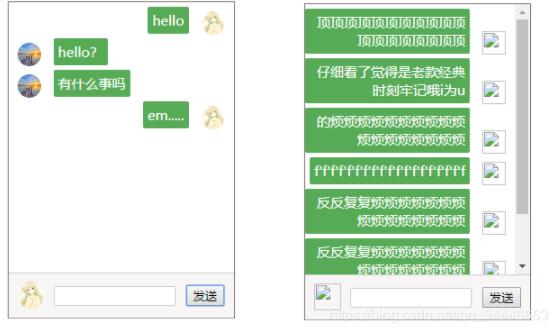
以上就是本文的全部内容,希望对大家的学习有所帮助,也希望大家多多支持易盾网络。
