源码安装Apache
1.上传Apache源码安装所需软件包

2.安装:
安装顺序
apr—>apr-util—>pcre—>httpd
安装编译环境
yum -y install gcc gcc-c++
apr 编译安装
tar xzf apr-1.4.6.tar.gz cd apr-1.4.6 ./configure --prefix=/usr/local/apr make && make install
apr-util 编译安装
tar xzf apr-util-1.5.1.tar.gz cd apr-util-1.5.1 ./configure --prefix=/usr/local/apr-util --with-apr=/usr/local/apr/ make && make install
pcre 编译安装
tar xzf pcre-8.32.tar.gz cd pcre-8.32 ./configure --prefix=/usr/local/pcre make && make install
httpd 编译安装
tar zxf httpd-2.4.41.tar.gz cd httpd-2.4.41 ./configure --prefix=/usr/local/apache --with-apr=/usr/local/apr --with-apr-util=/usr/local/apr-util/ --with-pcre=/usr/local/pcre/ --enable-so --with-mpm=prefork make && make install
配置基于IP的虚拟主机 给主机添加IP
临时添加(重启网卡失效)
[root@localhost ~]# ifconfig eth0:0 192.168.153.155
[root@localhost ~]# ifconfig eth0:1 192.168.153.156
查看效果
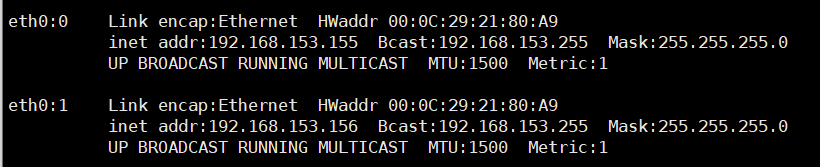
永久添加
复制网卡配置文件并编辑
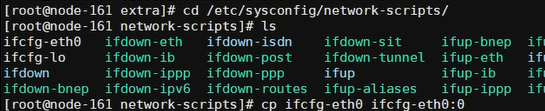
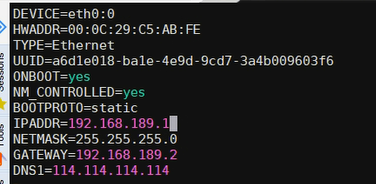
重启网卡查看结果

创建两个虚拟主机的网站根目录和测试页面
[root@localhost ~]# mkdir /opt/1806A
[root@localhost ~]# mkdir /opt/1806B
[root@localhost ~]# echo “1806A” > /opt/1806A/index.html
[root@localhost ~]# echo “1806B” > /opt/1806B/index.html
修改Apache的主配置文件
位置 : /usr/local/apache/conf/httpd.conf

给虚拟主机的两个网站根目录授权
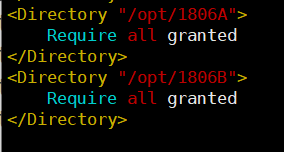
不然会报访问被拒绝的错误,状态码为403
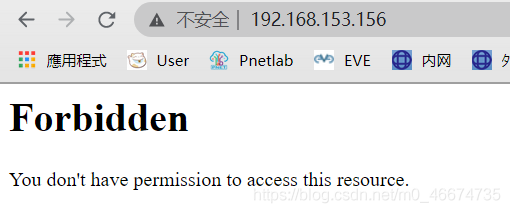
将包含虚拟主机这一行取消注释

编辑虚拟主机配置文件
位置 :/usr/local/apache/conf/extra/httpd-vhosts.conf
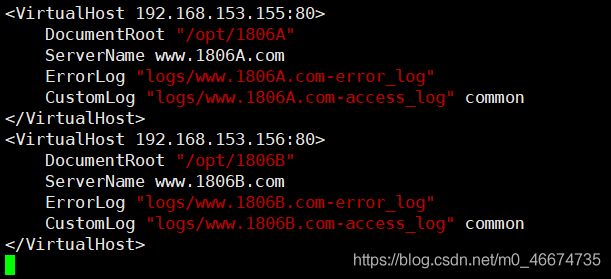
开启Apache服务

查看效果
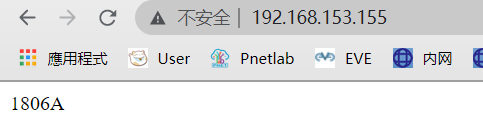
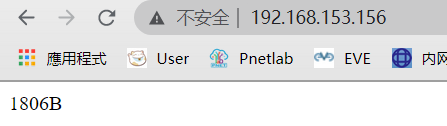
到此这篇关于Apache源码安装和虚拟主机配置的教程详解的文章就介绍到这了,更多相关Apache虚拟主机配置内容请搜索易盾网络以前的文章或继续浏览下面的相关文章希望大家以后多多支持易盾网络!
