VMware Workstation 与 Device/Credential Guard 不兼容。在禁用 Device/Credential Guard 后,可以运行 VMware Workstation。 出现问题的原因: 原因一、出现此问题的原因是Device Guard或Credential Guard与Workstat
VMware Workstation 与 Device/Credential Guard 不兼容。在禁用 Device/Credential Guard 后,可以运行 VMware Workstation。
出现问题的原因:
原因一、出现此问题的原因是Device Guard或Credential Guard与Workstation不兼容。
原因二、Windows系统的Hyper-V不兼容导致。
解决方案:
第一步:
“win+ R“打开运行,输入gpedit.msc,确定打开本地组策略编辑器
转到本地计算机策略 > 计算机配置 > 管理模板>系统 > Device Guard
打开 基于虚拟化的安全设置为“已禁用”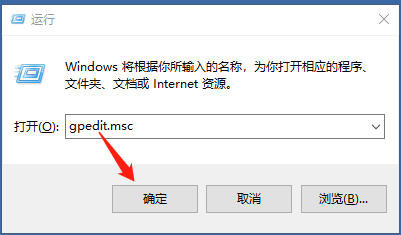
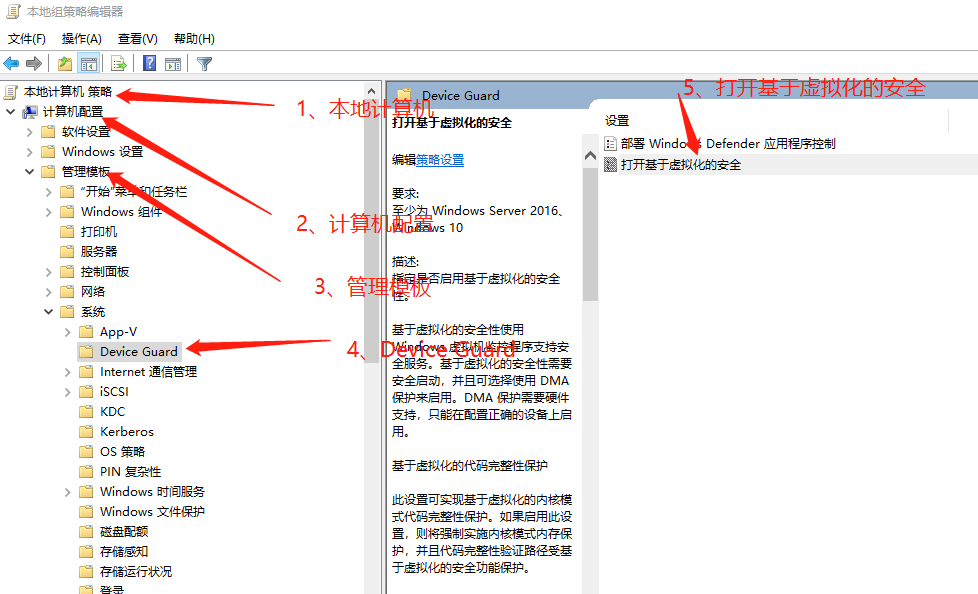
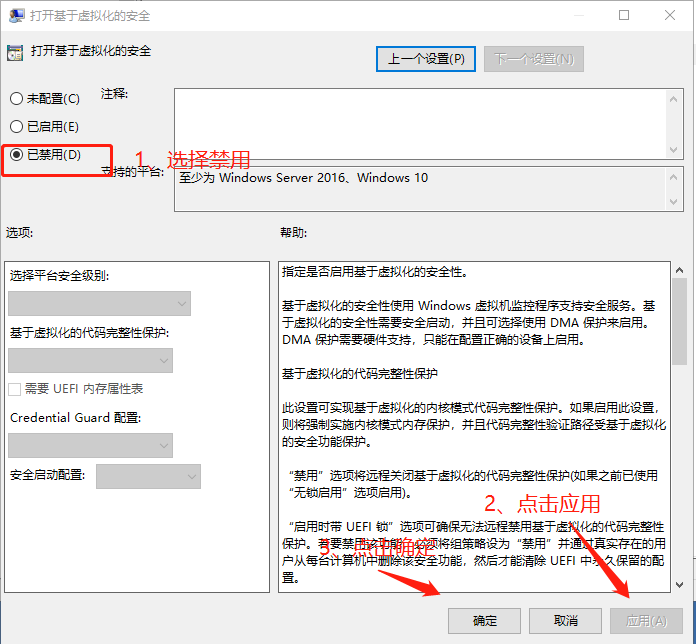
第二步:
“win+ R“打开运行,输入services.msc,确定打开本地服务 > 找到HV主机服务 > 启动类型设置为“禁用”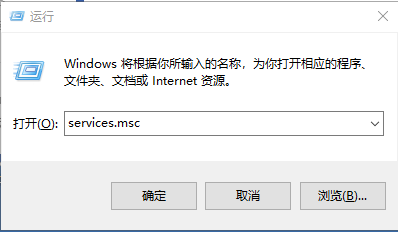
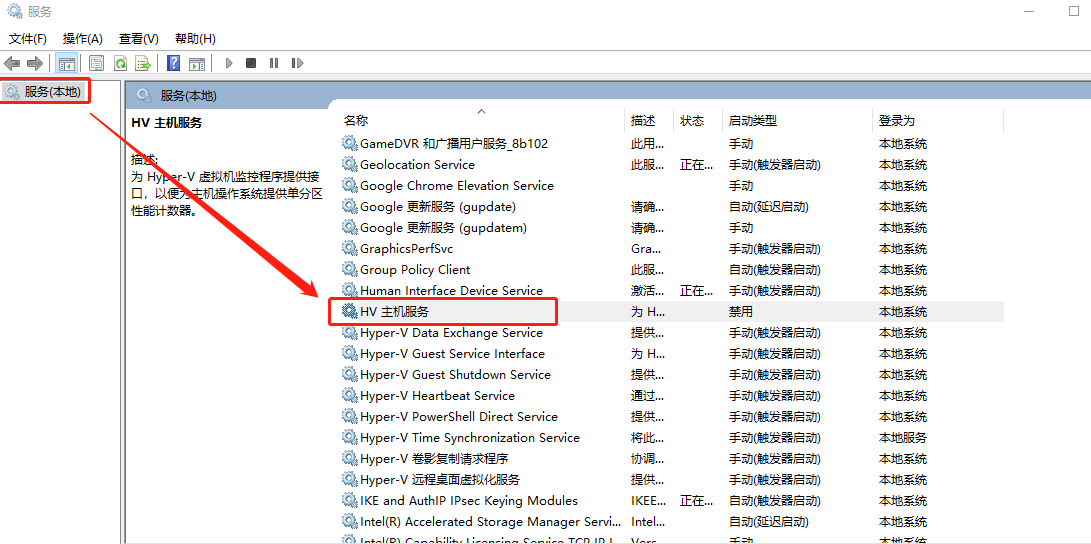
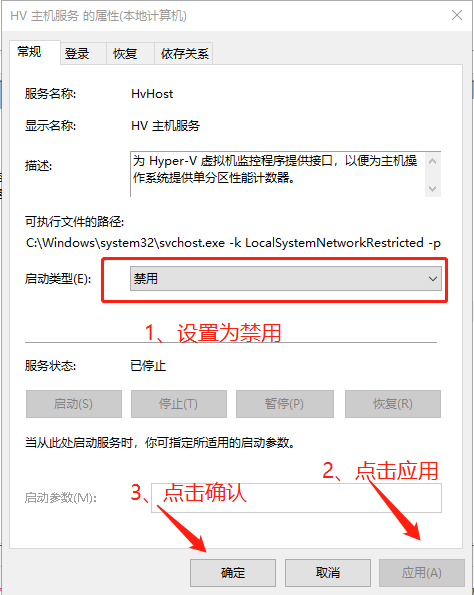
第三步:
“ 控制面板” >“ 卸载程序” >“ 打开或关闭Windows功能”以关闭Hyper-V,选择不重启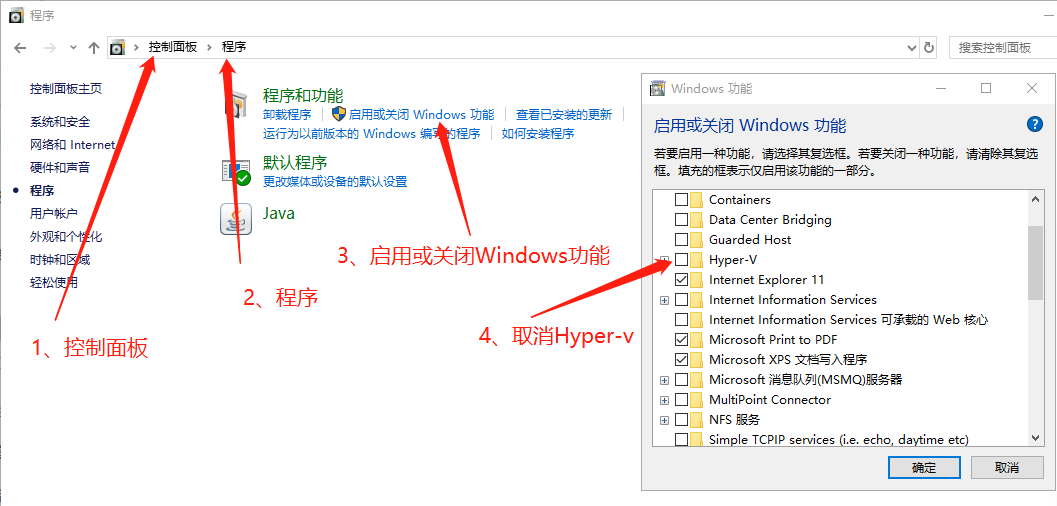
第四步:
通过命令关闭Hyper-V(控制面板关闭Hyper-V起不到决定性作用)
“win+ x”,然后运行以管理员身份运行Windows Powershell (管理员)
也可以选择“cmd” 以管理员身份运行
bcdedit /set hypervisorlaunchtype off

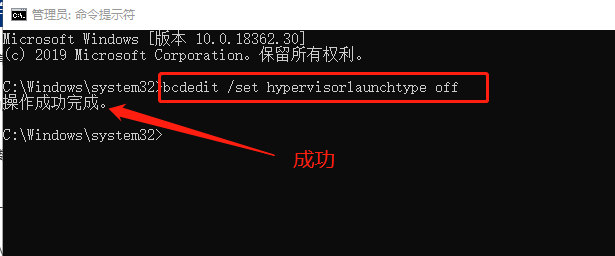
如果需要重新开启hyper,可以使用以下命令
bcdedit /set hypervisorlaunchtype auto
第五步:
重启电脑
