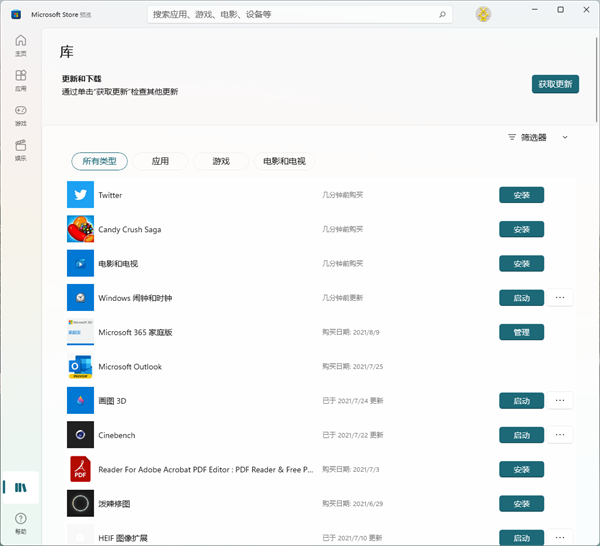从Win11发布以来,已经有很多用户升级了Win11系统,而且升级到了Win11预览版的最新版。但是即使这样,用户打开自己电脑中自带的应用商店却发现它并没有随着系统的升级变成Win11系统最新版本的应用商店,还是Win10的应用商店。那么我们怎么解决这个问题呢?

具体步骤:
1、卸载旧版MicrosoftStore
首先使用键盘快捷键“Win+X”打开菜单,然后启动“Windows终端(管理员)”。
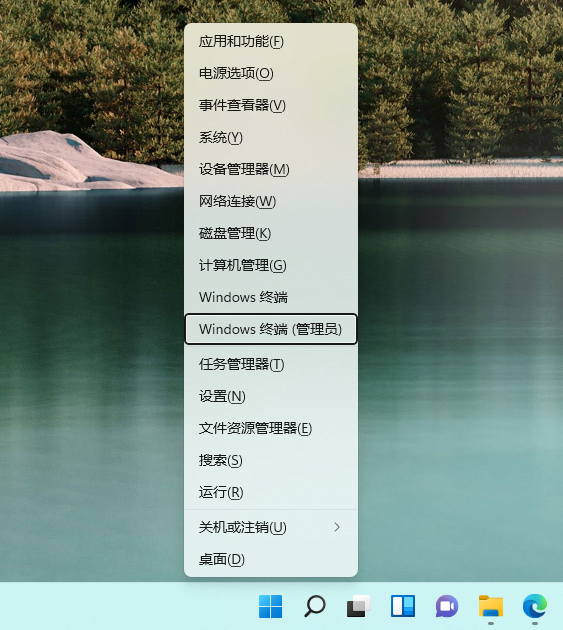
输入以下命令,并按回车键执行。
get-appxpackage*store*|remove-Appxpackage
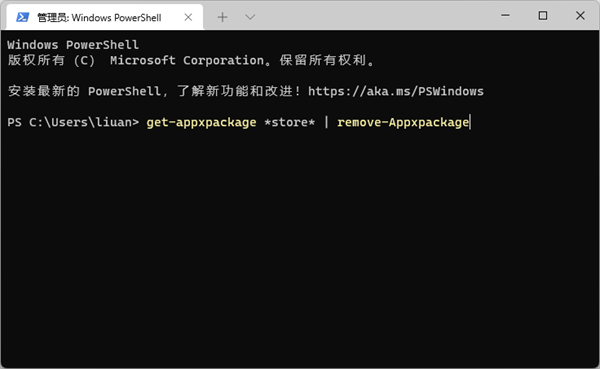
2、安装新版MicrosoftStore
卸载旧版本之后,建议等待几分钟,然后再执行新版安装操作。PowerShell窗口不要关闭,继续执行以下指令:
add-appxpackage-register“C:\ProgramFiles\WindowsApps\*Store*\AppxManifest.xml”-disabledevelopmentmode
此时,会从服务器自动获取最新的应用商店。如果安装成功,则会在开始菜单看到全新的“MicrosoftStore”图标,打开后即可正常运行。
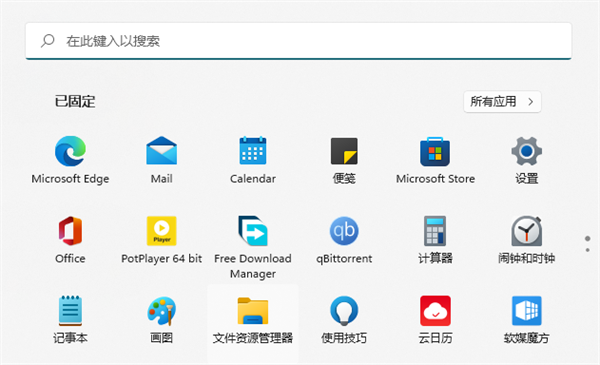
新版应用商店更新后,左上角显示有“预览”字样,证明这并不是最终发行版本。截至发稿,这一应用的版本号为22107.1401.4.0。
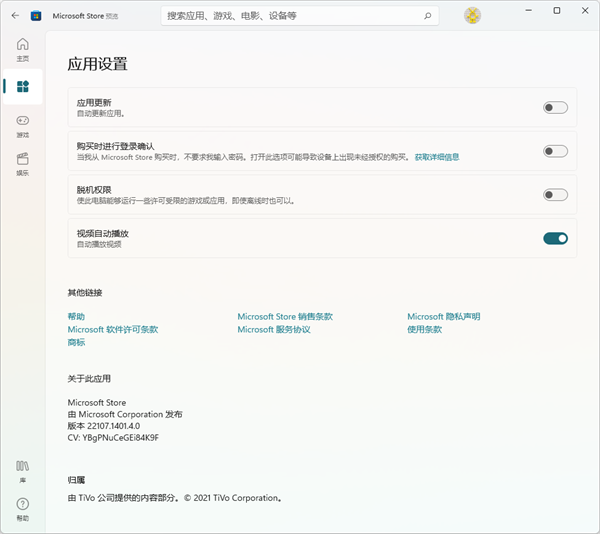
与之前相比,新版应用商店的标签移至左侧纵向排列,同时应用内的动画效果得到极大的丰富。
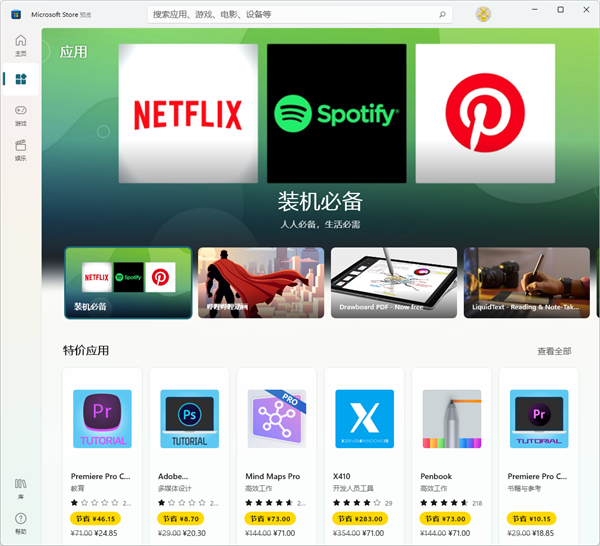
▲Win11版应用商店
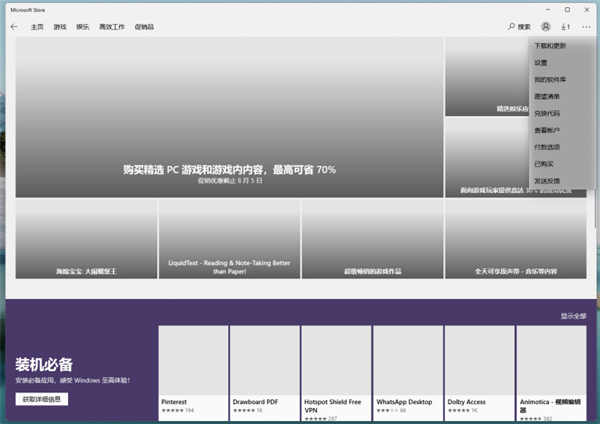
▲Win10版应用商店
新版MicrosoftStore在使用时,如需检查更新,需要点击左下角的“库”按钮,而不需要单击账户图标然后再选择下载更新。在“库”页面中,用户可以分类查看已购买的App,并自定义排序。