电脑系统使用的时间久后,软件越来越多,可能不小心捆绑了一些广告插件,电脑容易出现广告弹窗。有网友想了解win10如何关闭软件广告弹窗,拦截广告弹窗。下面小编就教下大家w
电脑系统使用的时间久后,软件越来越多,可能不小心捆绑了一些广告插件,电脑容易出现广告弹窗。有网友想了解win10如何关闭软件广告弹窗,拦截广告弹窗。下面小编就教下大家win10关闭软件广告弹窗的方法。
方法一:关闭微软ID方式阻止广告访问
1、点击WIN图标-选择设置。
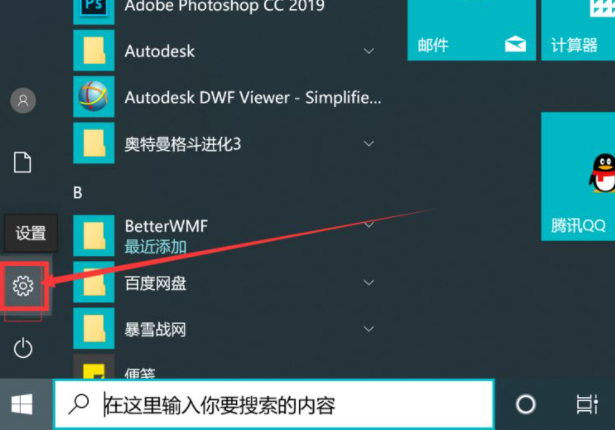
2、选择隐私打开。
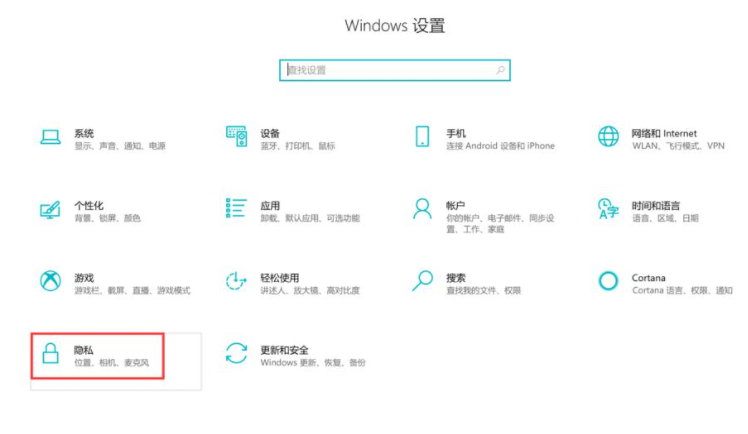
3、直接关闭允许应用使用广告ID。
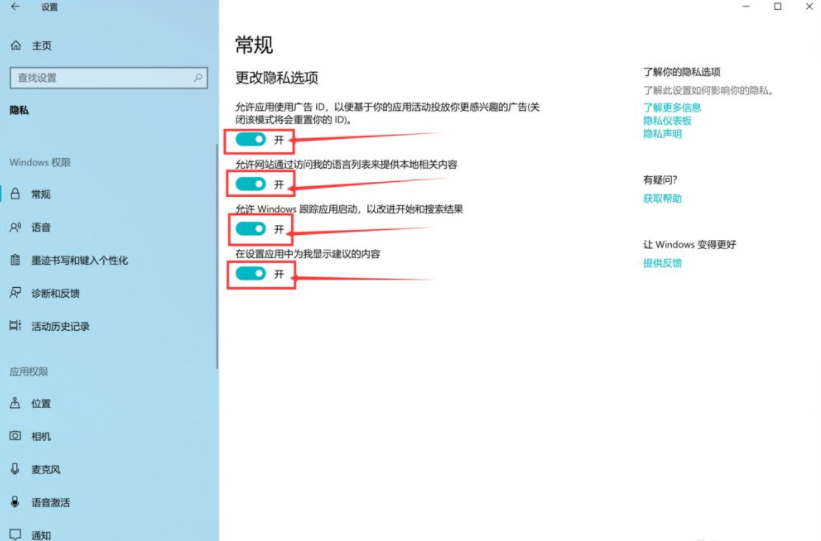
方法二:关闭通知中心广告
1、同样点击点击WIN图标-选择设置。
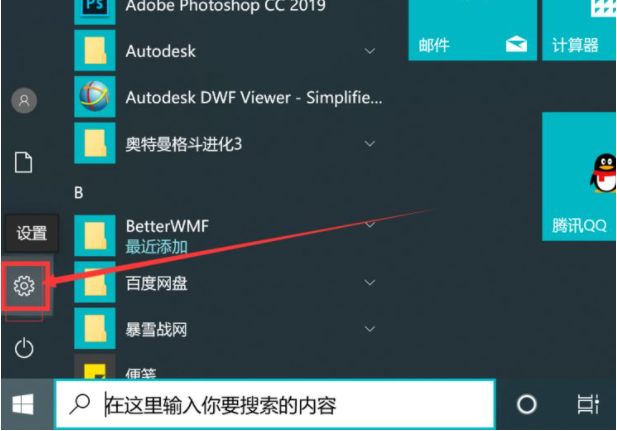
2、选择系统。
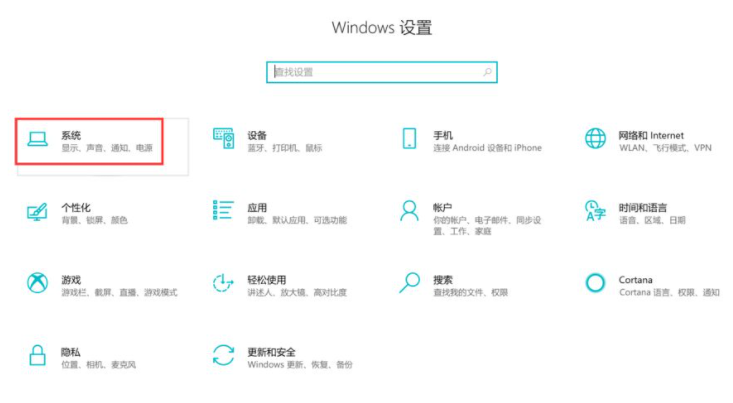
3、点击通知和操作。关闭通知目录下的[获取来自应用和其他发送者的通知]。
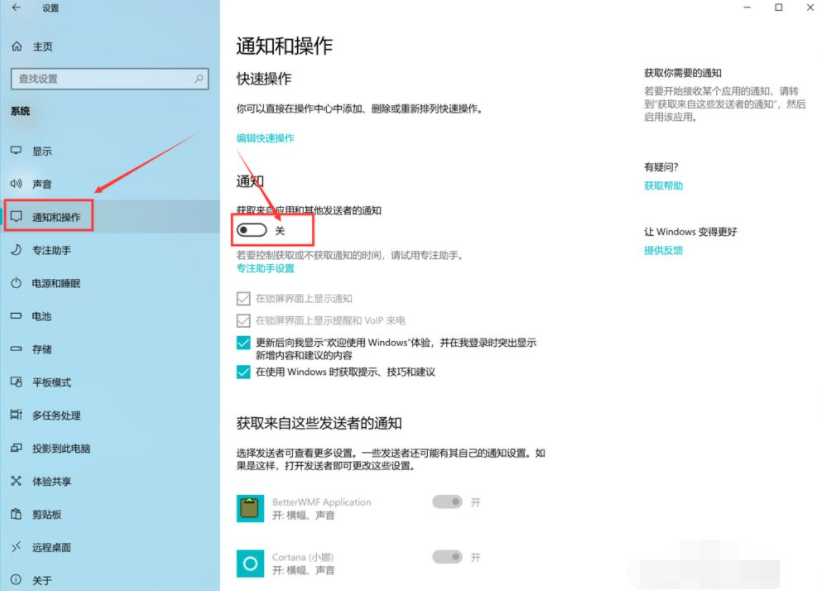
方法三:借助360卫士等软件拦截弹窗广告
可以直接下载安装360,腾讯管家等工具,直接拦截弹窗广告即可,该方法相对比较简单,而且也可以对电脑进行日常保障维护等工作。
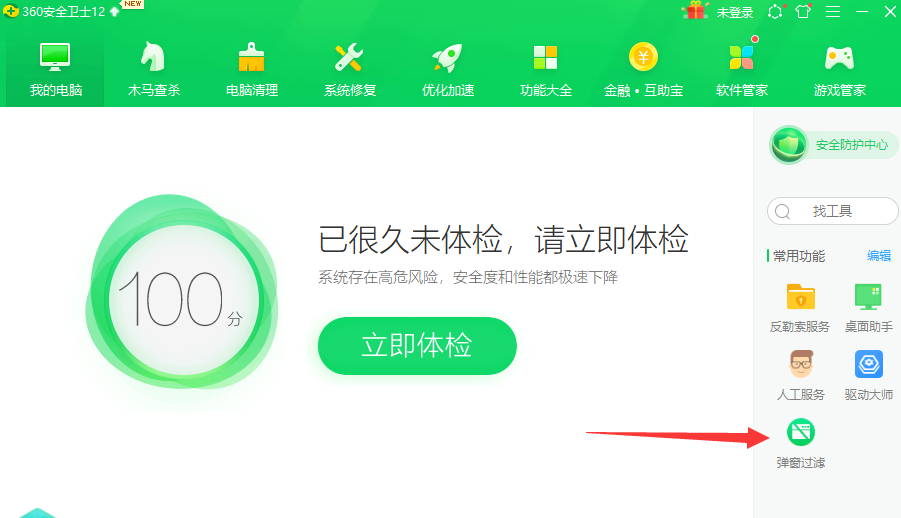
以上便是几种有效的win10关闭软件广告弹窗的方法,有需要的小伙伴可以参照教程进行操作。
