我们在使用PPT中经常会自己制作一些图片来吸引观看者的眼球,今天小编就给大家介绍一下如何使用WPS演示文稿绘制宝马车的logo,快来一起学习吧! 操作步骤: 1、在插入选项卡中点击
我们在使用PPT中经常会自己制作一些图片来吸引观看者的眼球,今天小编就给大家介绍一下如何使用WPS演示文稿绘制宝马车的logo,快来一起学习吧!
操作步骤:
1、在插入选项卡中点击形状,选择其中的同心圆,在页面上绘制出同心圆;
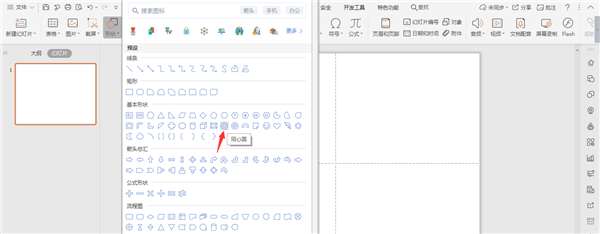
2、点击同心圆中的黄色小圆点,调整同心圆的宽度,效果如图所示;
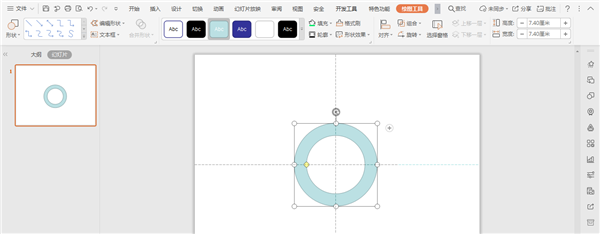
3、再插入四个直角三角形,放置在同心圆的中间;
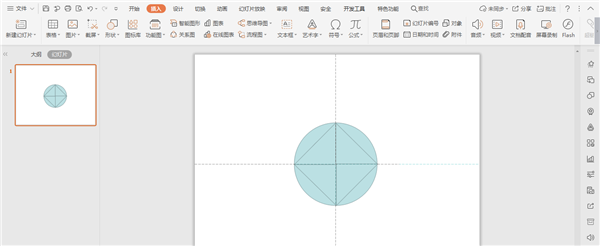
4、选中所有的三角形,鼠标右键选择“置于底层”;
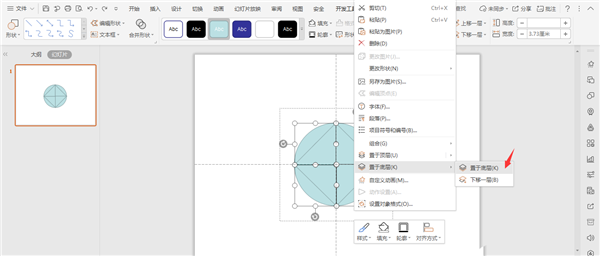
5、选中同心圆,颜色填充为黑色,选中三角形,分别填充为白色和蓝色;
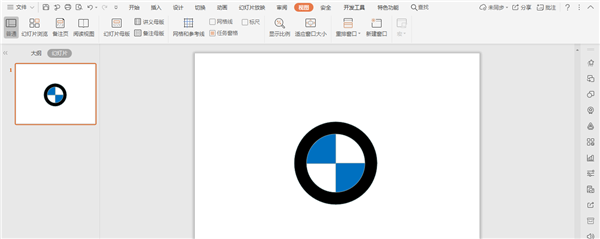
6、在文本框中输入“BMW”,调整好字体和大小,选中文本,点击文本效果,选择转换,点击“上弯弧”,调整好合适的位置;
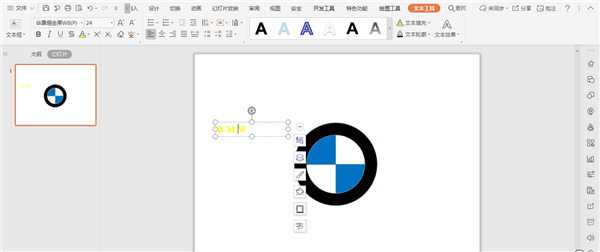
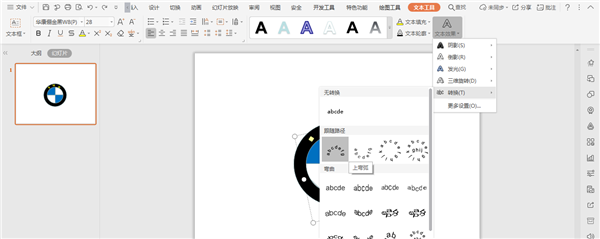
7、最后把字体颜色填充为白色,这样宝马车的标志就制作好了。
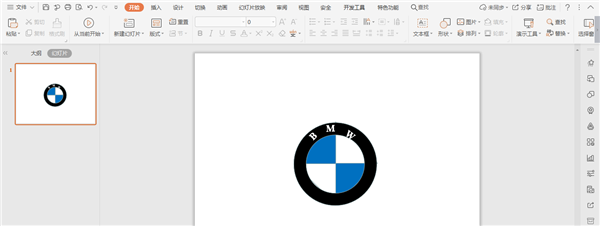
以上就是wps宝马车图标的画法,希望大家喜欢。
