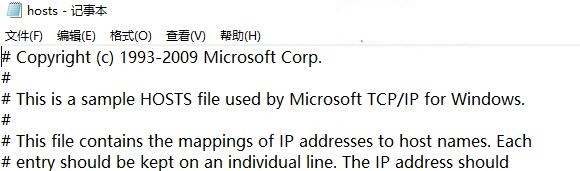使用Win10系统的时候,尤其在修改hosts文件的时候总会出现问题,不是系统提示权限不足的问题,就是文件无法打开或者文件无法保存,让人非常苦恼。想要改变这个问题的小伙伴看过来
使用Win10系统的时候,尤其在修改hosts文件的时候总会出现问题,不是系统提示权限不足的问题,就是文件无法打开或者文件无法保存,让人非常苦恼。想要改变这个问题的小伙伴看过来吧,小编在这篇教程中为大家提供了详细的解决方法。
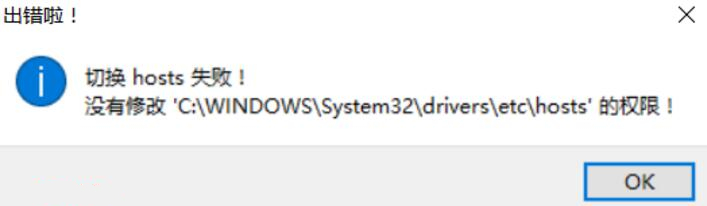
具体步骤:
1、打开 hosts 文件所在的目录。
(1)复制以下路径
C:\Windows\System32\drivers\etc
复制(2)、粘贴到文件管资源理器地址栏即可。
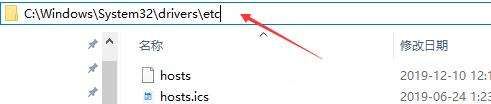
2、打开 Windows PowerShell
(1)、点击 hosts 文件所以文件夹右上角的“文件”菜单。
(2)、点击 Windows PowerShell 选项。
(3)、以管理员的身份打开 Windows PowerShell。
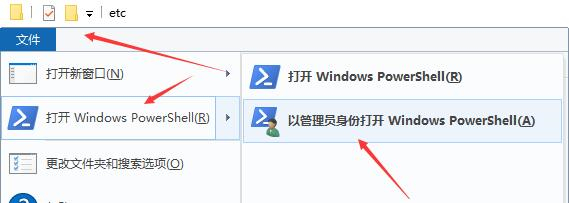
3、输入以下命令,并回车。
cmd
复制
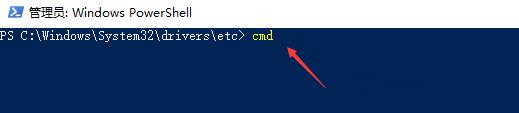
4、输入以下命令,即可打开 hosts 文件。
notepad hosts
复制
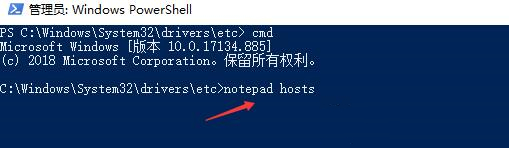
5、已打开 windows10 系统的 host 文件,你可以自由的编辑与保存。