我们不仅可以在桌面版的steam中购买游戏,其实现在使用移动端steam也是能够购买游戏的,那么steam手机版买游戏怎么付款?下面小编给大家介绍steam手机版买游戏付款教程,一起来看看具
我们不仅可以在桌面版的steam中购买游戏,其实现在使用移动端steam也是能够购买游戏的,那么steam手机版买游戏怎么付款?下面小编给大家介绍steam手机版买游戏付款教程,一起来看看具体操作吧。
steam手机版买游戏怎么付款?steam手机版买游戏付款教程
1、首先,我们需要进入商店游戏列表。
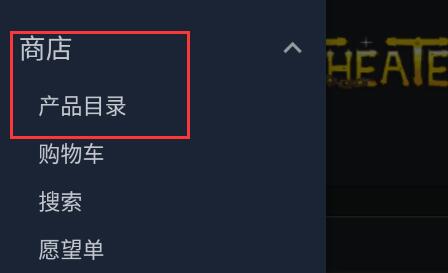
2、在其中选择想要购买的游戏进入。
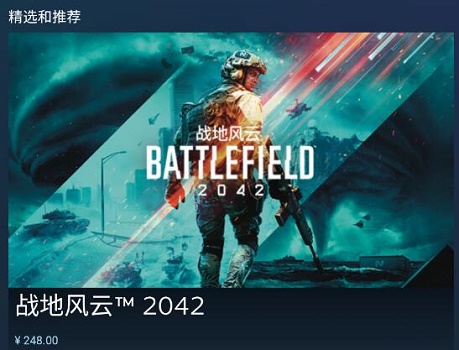
3、在其中点击“添加至购物车”
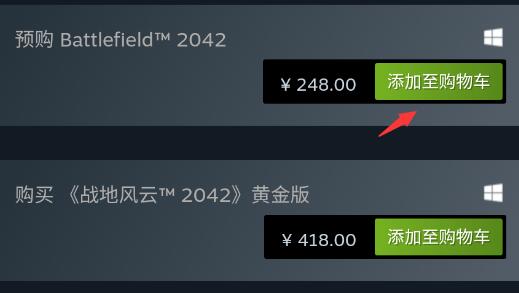
4、接着会进入购物车,选择“为自己购买”
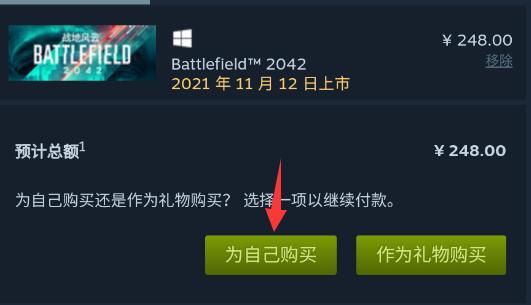
5、然后在弹出页面选择使用的支付方式。
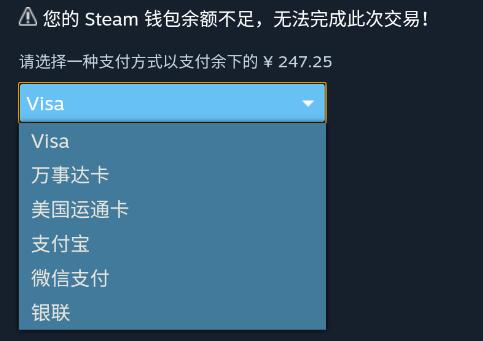
6、选择完成后,点击“继续”
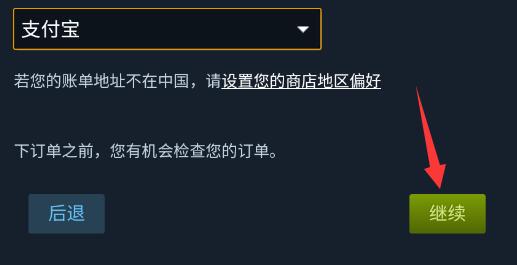
7、勾选同意协议,然后点击“跳转至支付宝”(如果选择微信就是跳转至微信)
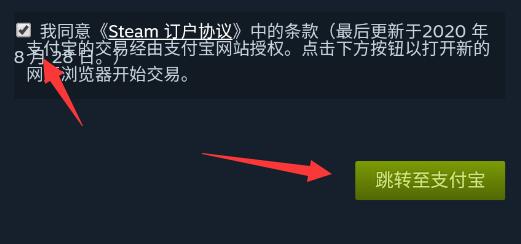
8、然后会自动打开浏览器,在其中选择使用浏览器或者app付款,如果安装了APP的话建议使用app,否则需要重新登录。
9、进入app后,输入支付密码就可以完成支付了。
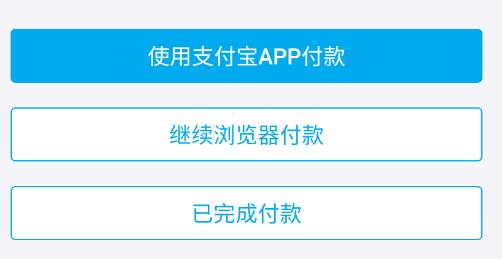
以上这篇文章就是steam手机版买游戏付款教程,更多精彩教程请关注自由互联!
【文章转自韩国站群多ip服务器 http://www.558idc.com/krzq.html处的文章,转载请说明出处】