使用vivox60tpro+怎样设置屏幕截图呢?想必有的网友还不太了解的,为此,今日小编带来的这篇文章就为大伙分享了vivox60tpro+屏幕截图方法教程,一起来看看吧。 vivox60tpro+怎样设置屏幕截
使用vivox60tpro+怎样设置屏幕截图呢?想必有的网友还不太了解的,为此,今日小编带来的这篇文章就为大伙分享了vivox60tpro+屏幕截图方法教程,一起来看看吧。
vivox60tpro+怎样设置屏幕截图?vivox60tpro+屏幕截图方法

1、同时按住“电源键”和“音量减键”可快速截屏。

2、手指在屏幕顶部下滑呼出快捷中心,然后点击“超级截屏”图标,选择您想要的截屏方式进行截屏即可。
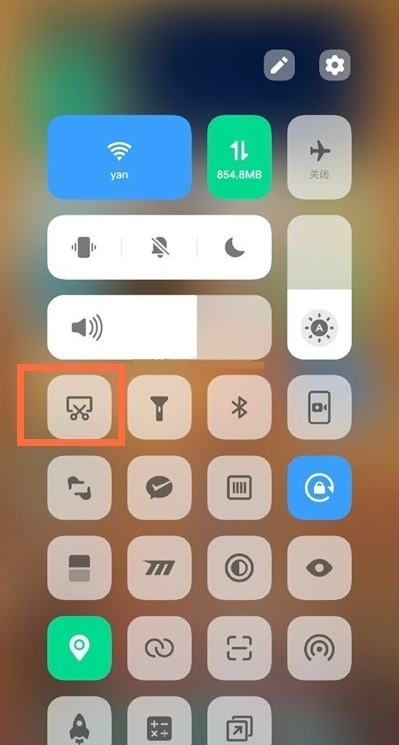
3、在手机设置菜单中点击【快捷与辅助】,点击【超级截屏】,打开【三指下滑截屏】右侧开关,在需要截图的界面,三指下滑即可快速截屏。
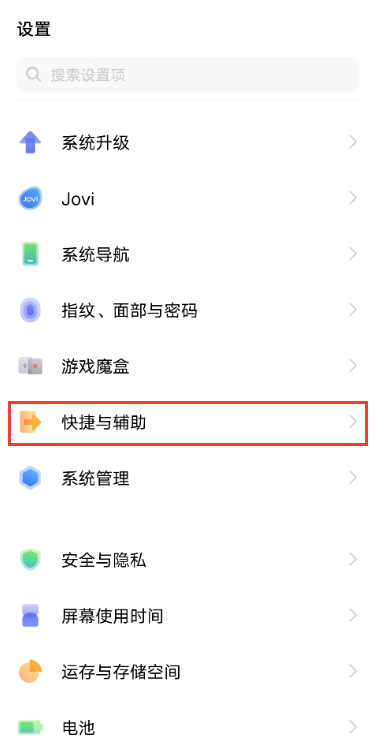
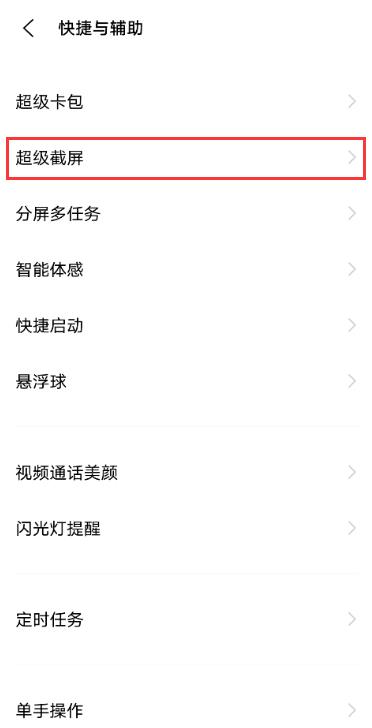
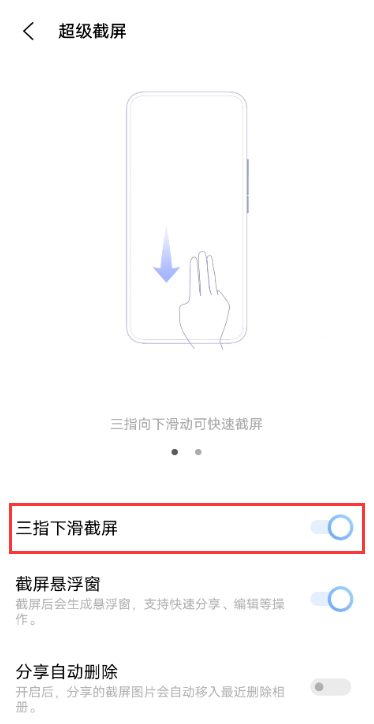
以上就是给大家分享vivox60tpro+屏幕截图方法,敬请关注自由互联。
