如今越来越多的小伙伴喜欢使用鸿蒙系统,非常受大家喜爱,在鸿蒙系统中怎样修改桌面图标呢?下面是小编介绍鸿蒙系统修改桌面图标教程介绍,有需要的小伙伴一起来下文看看吧,希
如今越来越多的小伙伴喜欢使用鸿蒙系统,非常受大家喜爱,在鸿蒙系统中怎样修改桌面图标呢?下面是小编介绍鸿蒙系统修改桌面图标教程介绍,有需要的小伙伴一起来下文看看吧,希望可以帮助到大家!
鸿蒙系统怎样修改桌面图标?鸿蒙系统修改桌面图标教程介绍

1、打开【主题】app,点击【我的】,点击【混搭DIY】功能。
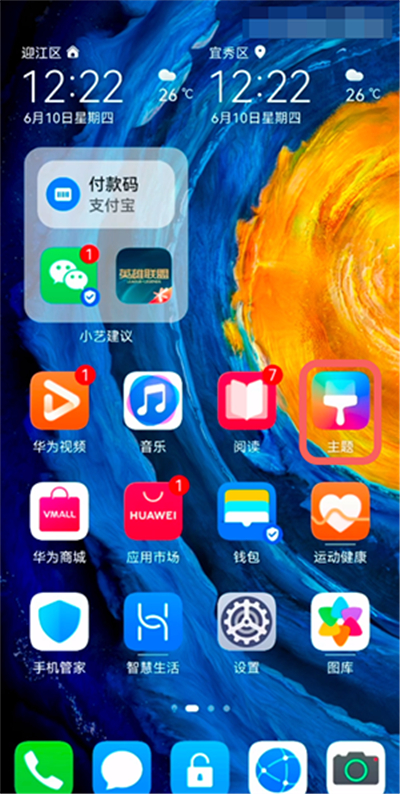
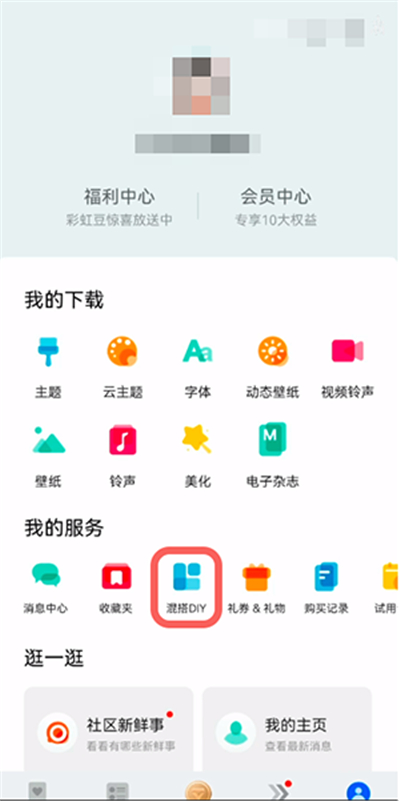
2、点击【图标】,选择使用的主题,点击进入查看主题预览,点击右下角的【自定义】。
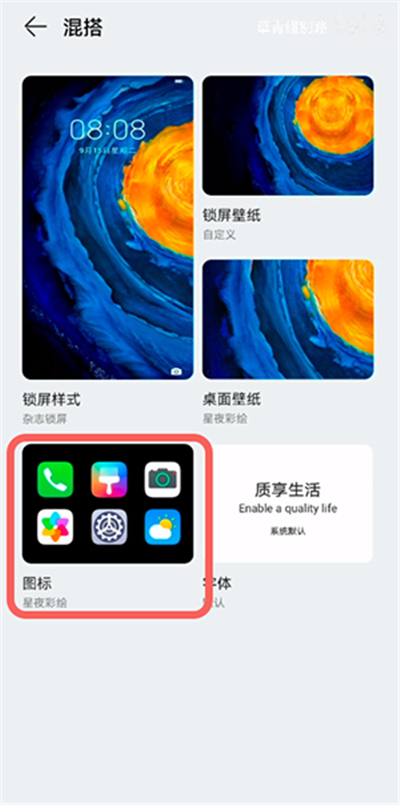
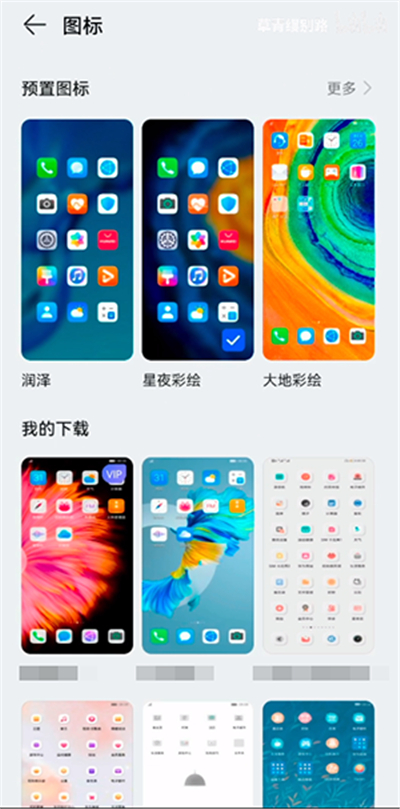
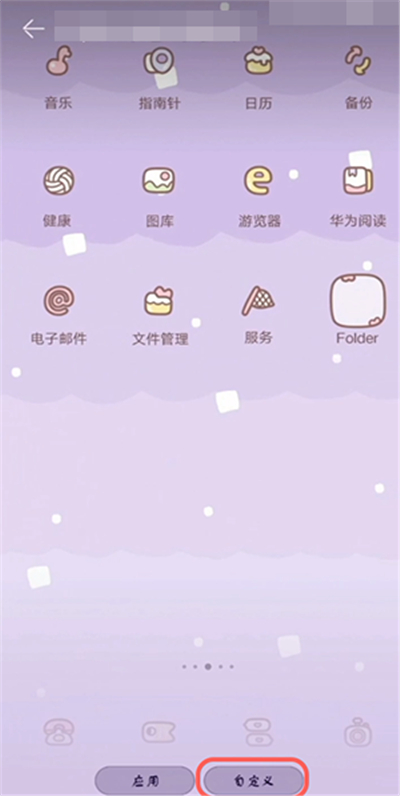
3、找到需要修改图标的应用,可以选择系统提供的图片,也可以点击【本地图库】使用自己保存的图片作为图标。
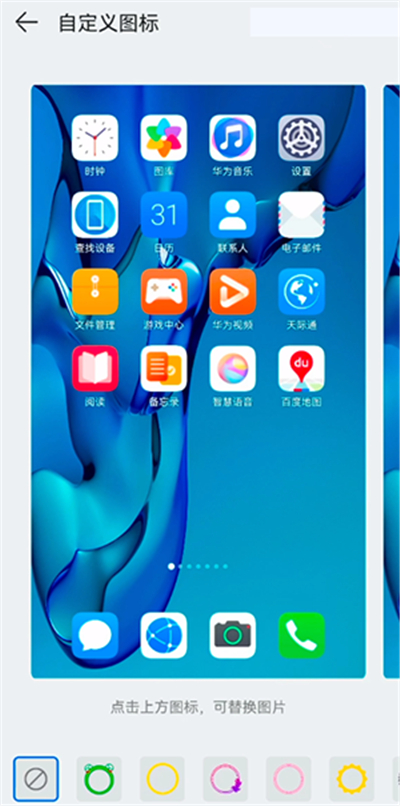
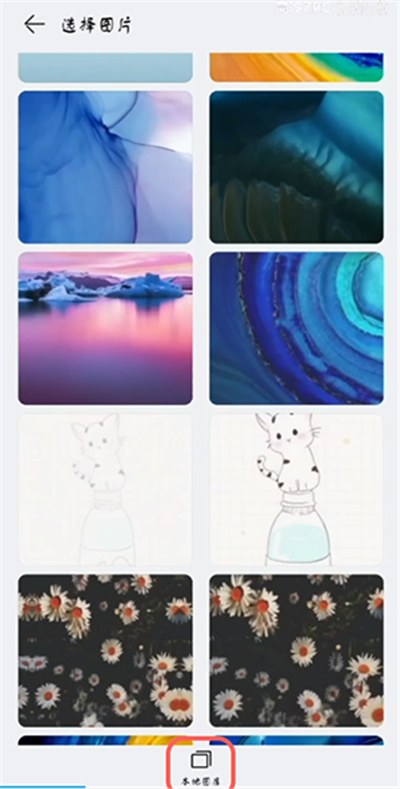
4、选择好图片之后,可进行图片大小裁剪,点击右上角的【确定】即可。
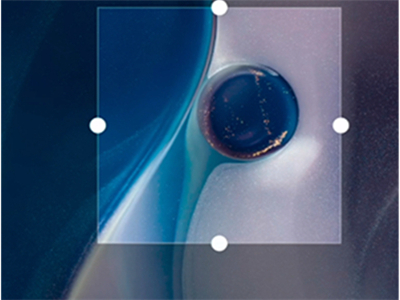
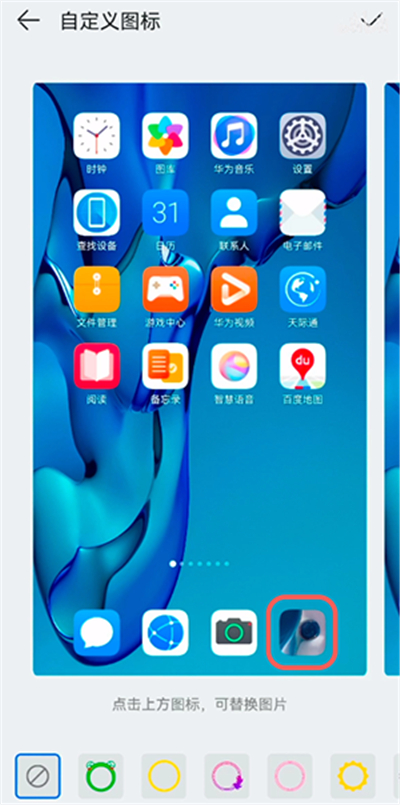
以上这里为各位分享了鸿蒙系统修改桌面图标教程介绍。有需要的朋友赶快来看看本篇文章吧!
华为鸿蒙系统
查看通知栏
如何补电
鸿蒙退回方法
支持手机型号
