Redis 是一个开源的内存中的数据结构存储系统,可以用作数据库、缓存和消息中间件。它支持多种类型的数据结构:字符串,哈希表,列表,集合,有序集等等。
Redis 官方没有推出Windows版本,倒是由Microsoft Open Tech提供了Windows 64bit 版本支持。
如何在Windows机器上安装Redis=>下载安装文件Redis-x64-3.2.100.msi,安装完毕之后,打开service管理器,找到Redis服务,并将其启动。
前期准备:
1.推荐使用Visual Studio 2015 Update3作为你的IDE,下载地址:https://www.jb51.net/softjc/446184.html
2.你需要安装.NET Core的运行环境以及开发工具,这里提供VS版:https://www.jb51.net/softs/472362.html
创建项目:
打开VS 2015,新建->项目->C#模板->Web->ASP.NET Core Web Application(.NET Core)
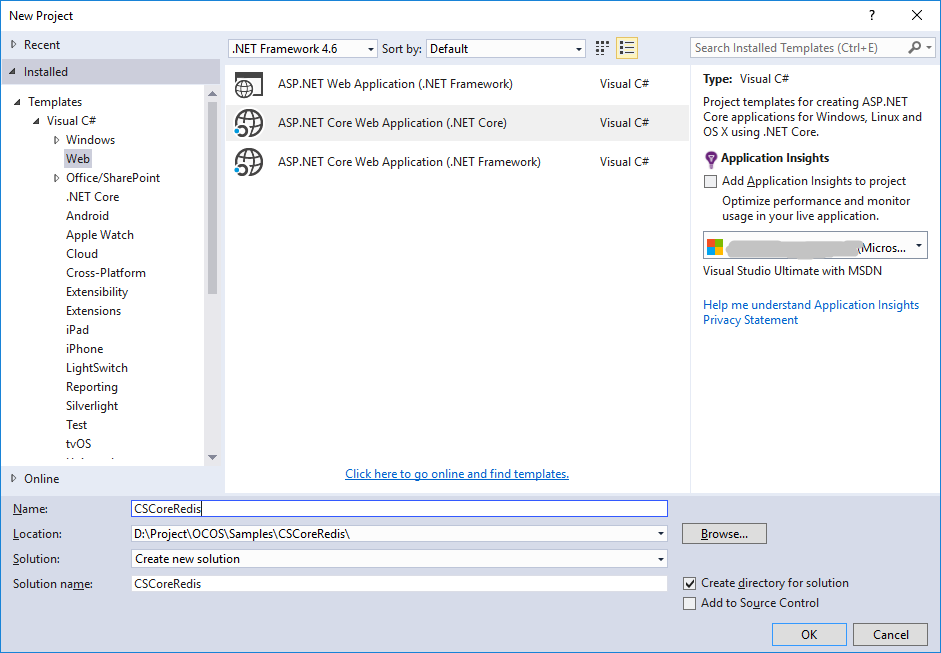
选择好路径,项目名为CSCoreRedis,确定后选择Web Application,身份验证选择无。
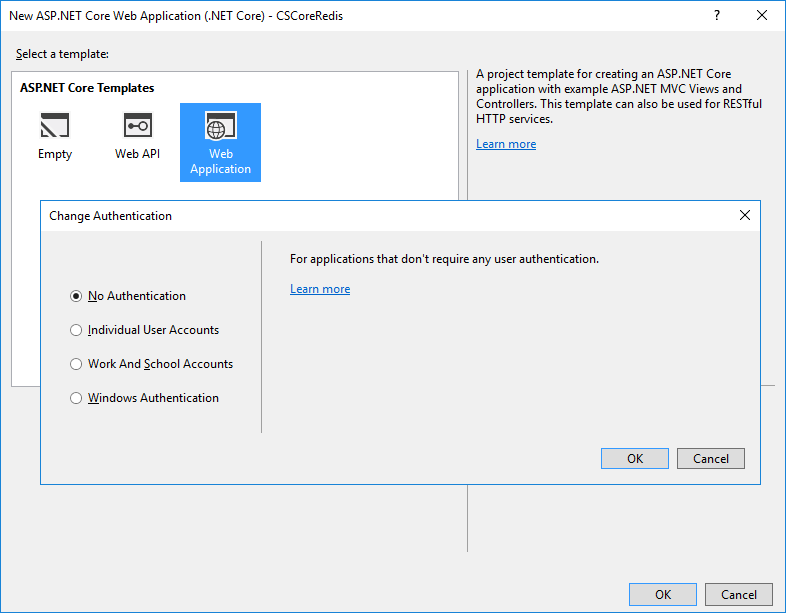
项目创建完之后,在CSCoreRedis项目上右键选择管理NuGet包,搜索StackExchange.Redis并安装。
我们将用这个库提供的接口去操作Redis。
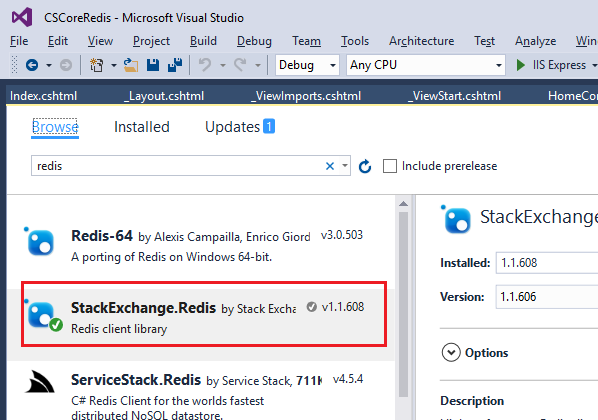
代码:
首先要在HomeController.cs中添加Redis的连接,如果你不是用的本地Redis服务,请自行修改连接字符串。
private static Lazy<ConnectionMultiplexer> lazyConnection = new Lazy<ConnectionMultiplexer>(() =>
{
return ConnectionMultiplexer.Connect("localhost,abortConnect=false");
});
public static ConnectionMultiplexer Connection
{
get
{
return lazyConnection.Value;
}
}
添加构造函数,初始化database和List。这里使用ListLeftPush是为了在后面用ListRange的时候从左到右取能取到最新的数据。
public static string ListKeyName = "MessageList";
public HomeController()
{
db = Connection.GetDatabase();
if (db.IsConnected(ListKeyName) && (!db.KeyExists(ListKeyName) || !db.KeyType(ListKeyName).Equals(RedisType.List)))
{
//Add sample data.
db.KeyDelete(ListKeyName);
//Push data from the left
db.ListLeftPush(ListKeyName, "TestMsg1");
db.ListLeftPush(ListKeyName, "TestMsg2");
db.ListLeftPush(ListKeyName, "TestMsg3");
db.ListLeftPush(ListKeyName, "TestMsg4");
}
}
修改Index.cshtml文件,添加输入框及按钮
<form action="/Home/SendMessage" method="post"> <input type="text" name="message" style="width:250px" /> <input name="btnSend" value="Send" type="submit" style="margin-left:5px" /> </form>
在controller中添加SendMessage方法
[HttpPost]
public ActionResult SendMessage(string message)
{
if (db.IsConnected(ListKeyName))
{
db.ListLeftPush(ListKeyName, message);
}
return RedirectToAction("Index");
}
显示错误信息或信息列表
@if (@ViewData["Error"] != null)
{
<h2>@ViewData["Error"]</h2>
}
else
{
<div id="MessageList">
<h3>Latest messages</h3>
@foreach (var msg in Model)
{
<div>@Html.DisplayFor(modelItem => msg) </div>
}
</div>
}
我们来看一下运行结果
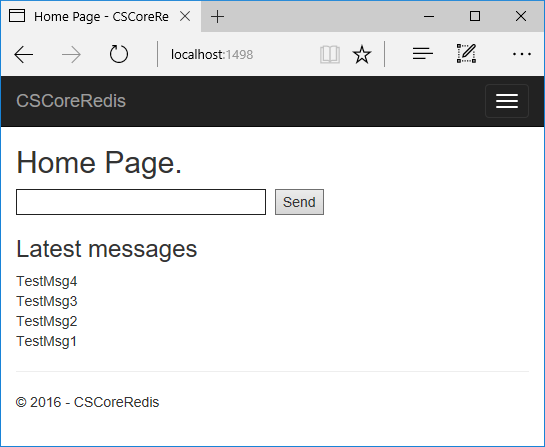
在输入框中输入字符,按下Send按钮,页面上将会显示最新的5条信息。
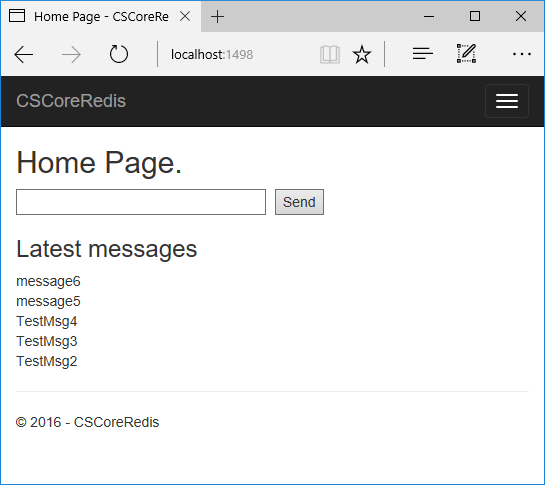
以上就是本文的全部内容,希望对大家的学习有所帮助,也希望大家多多支持易盾网络。
