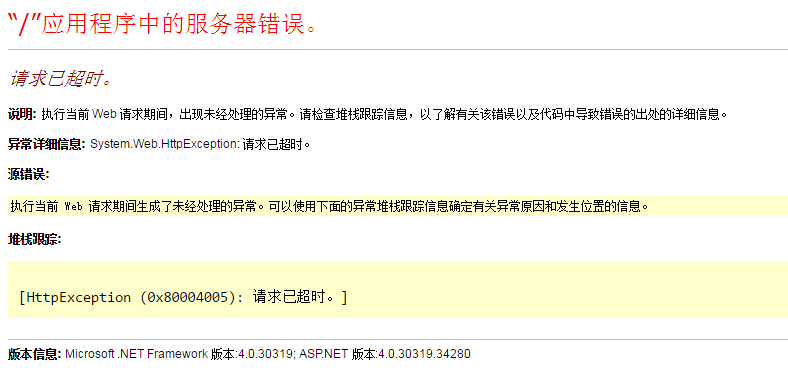 ASP.NET
ASP.NET
页面请求超时时间(页面后台程序执行时间)默认值为110秒(在 .NET Framework 1.0 版和 1.1 版中,默认值为 90 秒)
即:
Server.ScriptTimeout = 110(HttpServerUtility.ScriptTimeout = 110)
System.Web.Configuration.HttpRuntimeSection().ExecutionTimeout.ToString() =00:01:50(110 秒)
方法一:设置 Server.ScriptTimeout 的值
注意:设置的值必须大于90,否则不会生效,请求超时值依然是90秒 (网上流传的说法,经验证错误!!!)
只有当compilation元素中的调试属性为False时,此超时属性才适用(true:ScriptTimeOut=30000000)。若要避免在调试期间关闭应用程序,请不要将此超时属性设置为较大值。
<span style="font-family: 'Microsoft YaHei';">//单位秒
Server.ScriptTimeout = 60;</span>
方法二:Web.config 配置httpRuntime executionTimeout (单位秒)
注意:只有当compilation元素中的调试属性为False时,此超时属性才适用(true:ScriptTimeOut=30000000)。若要避免在调试期间关闭应用程序,请不要将此超时属性设置为较大值。
httpRuntime executionTimeout 的设置可修改Server.ScriptTimeout的值,使用ScriptTimeout属性以编程方式对超时值进行的设置优先于Web.config设置。
<span style="font-family: 'Microsoft YaHei';"><system.web> <compilation debug="false" targetFramework="4.0" /> <!-- 设置为600秒 Server.ScriptTimeout = 600 --> <httpRuntime executionTimeout="600"/> </system.web></span>
方法三:设置HttpRuntimeSection.ExecutionTimeout 的值 (经测试,无效!!!不知如何使用!)https://msdn.microsoft.com/zh-cn/library/system.web.configuration.httpruntimesection.executiontimeout(VS.80).aspx
复制代码 代码如下:System.Web.Configuration.HttpRuntimeSection configSection = new System.Web.Configuration.HttpRuntimeSection();
configSection.ExecutionTimeout = TimeSpan.FromSeconds(100);
方法四:IIS配置 修改 脚本超时 值
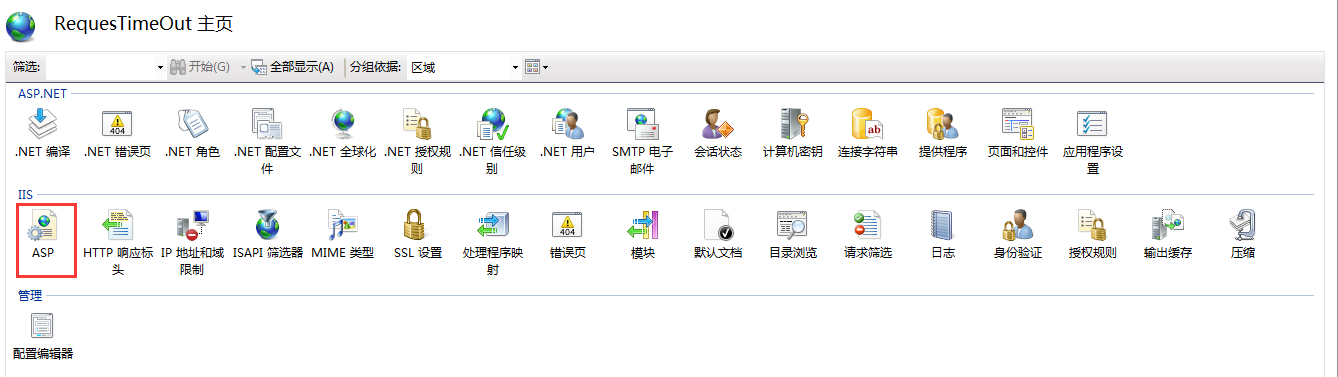
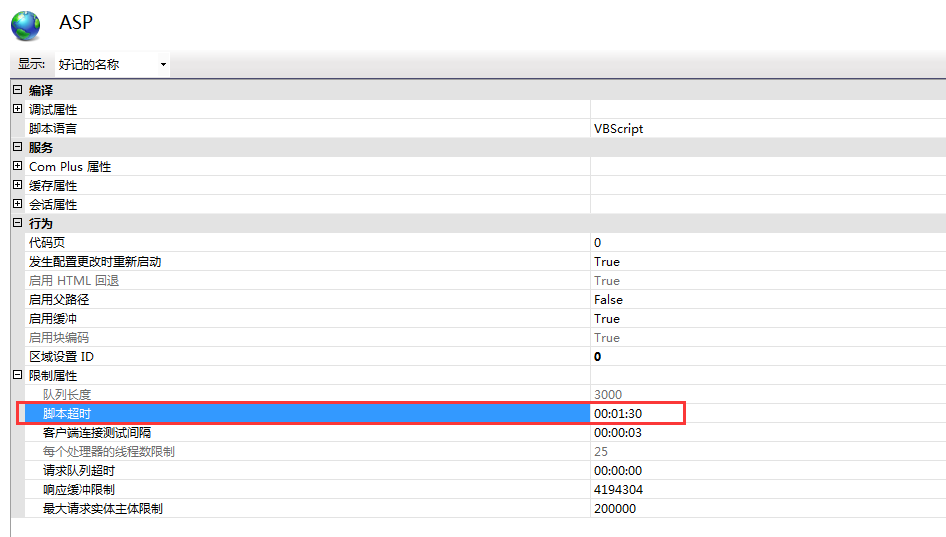
这个未确定 网站→高级设置:
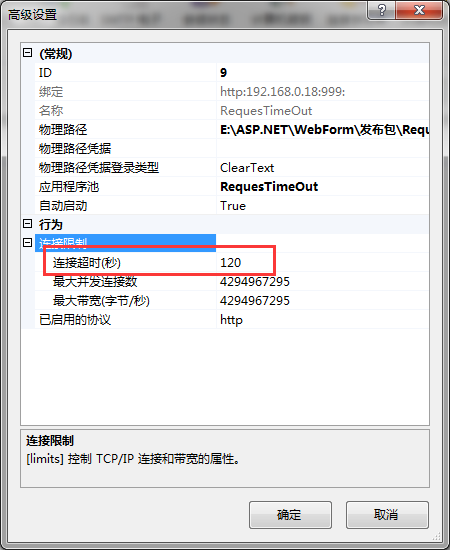
一样未确定 应用程序池→高级设置:
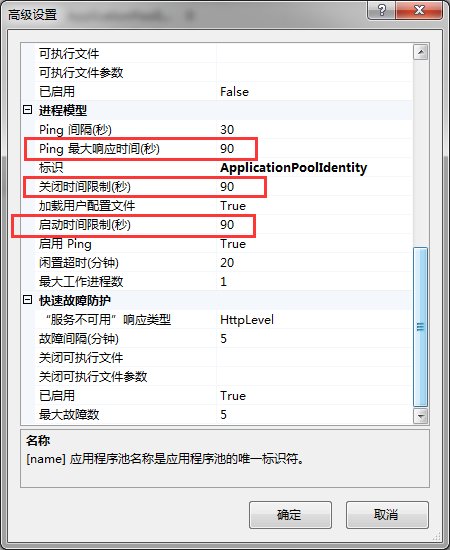
注意:如果页面使用了 UpdatePanel,UpdatePanel 内部的请求分以下两种情况:
①设置的超时值 >=90秒,UpdatePanel 内部的请求超时值将变为 90 秒!
② 设置的超时值 <90秒,UpdatePanel 内部的请求超时值将变为 所设置的值!
下图Server.ScriptTimeout= 5 秒,点击UpdatePanel 内部的按钮,Thread.Sleep(20 * 1000) 秒,请求超时,但是页面看不到报错信息!
而点击UpdatePanel 外部的按钮,则会报如图1的 “请求超时”的错误信息!
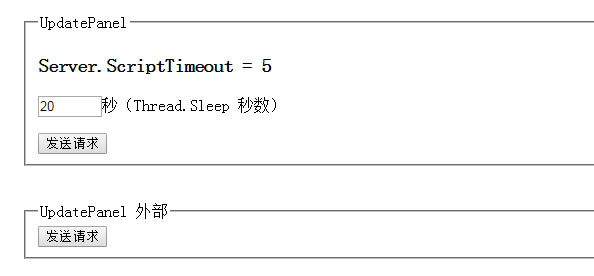
下图Server.ScriptTimeout= 100 秒,点击UpdatePanel 内部的按钮,Thread.Sleep(95 * 1000)//停止95秒; 实际上到90秒就超时了(如下面第二图)而点击UpdatePanel 外部的按钮,Thread.Sleep(95 * 1000)//停止95秒 ,请求成功!
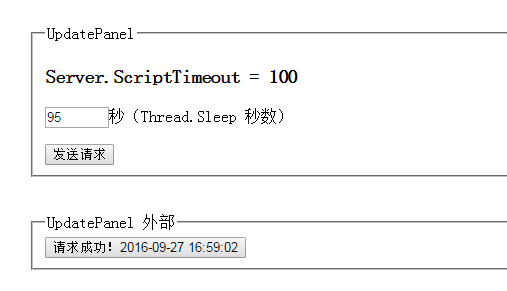

=======================================================================================================================全局超时时间
服务器上如果有多个网站,希望统一设置一下超时时间,则需要设置 Machine.config 文件中的 ExecutionTimeout 属性值。Machine.config 文件位于%SystemRoot%\Microsoft.NET\Framework\%VersionNumber%\CONFIG\目录中。
<httpRuntime executionTimeout="600" />
以上就是本文的全部内容,希望对大家的学习有所帮助,也希望大家多多支持易盾网络。
