1. 打开浏览器控制台窗口 JavaScript通常是作为开发Web页面的脚本语言,本文介绍的JavaScript代码均运行在指定网站的控制台窗口。一般浏览器的开发者窗口都可以通过在当前网页界面按
1. 打开浏览器控制台窗口
JavaScript通常是作为开发Web页面的脚本语言,本文介绍的JavaScript代码均运行在指定网站的控制台窗口。一般浏览器的开发者窗口都可以通过在当前网页界面按F12快捷键调出,然后在上面的标签栏找到Console点击就是控制台窗口,在这里可以直接执行JavaScript代码,而chrome系浏览器的控制台界面可以使用快捷键Ctrl+Shift+J直接打开
2. 实时查看鼠标坐标
首先为了获取当前的鼠标位置的x、y坐标,需要先重写一个onmousemove函数来帮助我们实时查看光标处的x、y值,方便下一步编写代码时确定初始的y坐标和每次y方向滚动的距离
// 在控制台输入以下内容并回车,即可查看当前鼠标位置
// 具体查看方式:鼠标在网页上滑动时无效果,当鼠标悬停时即可在光标旁边看到此处的坐标
document.onmousemove = function(e){
var x = e.pageX;
var y = e.pageY;
e.target.title = "X is "+x+" and Y is "+y;
};
3. 编写自动滚动代码
具体代码如下,将代码粘贴进控制台并回车,然后调用auto_scroll()函数(具体参数含义在代码注释查看)即可运行
// y轴是在滚动的,每次不一样;x坐标也每次从这些里面随机一个
var random_x = [603, 811, 672, 894, 999, 931, 970, 1001, 1037, 1076, 1094];
// 初始y坐标
var position = 200;
// 最大执行max_num次就多休眠一下
var max_num = 20;
// 单位是秒,每当cnt%max_num为0时就休眠指定时间(从数组中任选一个),单位是秒
var sleep_interval = [33, 23, 47, 37, 21, 28, 30, 16, 44];
// 当前正在执行第几次
var cnt = 0;
// 相当于random_choice的功能
function choose(choices)
{
var index = Math.floor(Math.random() * choices.length);
return choices[index];
};
// 相当于广泛的random,返回浮点数
function random(min_value, max_value)
{
return min_value + Math.random() * (max_value - min_value);
};
// 模拟点击鼠标
function click(x, y)
{
// x = x - window.pageXOffset;
// y = y - window.pageYOffset;
y = y + 200;
try {
var ele = document.elementFromPoint(x, y);
ele.click();
console.log("坐标 ("+x+", "+y+") 被点击");
} catch (error) {
console.log("坐标 ("+x+", "+y+") 处不存在元素,无法点击")
}
};
// 定时器的含参回调函数
function setTimeout_func_range(time_min, time_max, step_min, step_max, short_sleep=true)
{
if(cnt<max_num)
{
cnt = cnt + 1;
if(short_sleep)
{
// 短休眠
position = position + random(step_min, step_max);
x = choose(random_x);
scroll(x, position);
console.log("滚动到坐标("+x+", "+position+")");
click(x, position);
time = random(time_min, time_max)*1000;
console.log("开始" + time/1000 + 's休眠');
setTimeout(setTimeout_func_range, time, time_min, time_max, step_min, step_max);
// console.log(time/1000 + 's休眠已经结束');
}else
{
// 长休眠,且不滑动,的回调函数
time = random(time_min, time_max)*1000;
console.log("开始" + time/1000 + 's休眠');
setTimeout(setTimeout_func_range, time, time_min, time_max, step_min, step_max);
// console.log(time/1000 + 's休眠已经结束');
}
}else
{
cnt = 0;
console.log("一轮共计"+max_num+"次点击结束");
time = choose(sleep_interval)*1000;
console.log("开始" + time/1000 + 's休眠');
setTimeout(setTimeout_func_range, time, time_min, time_max, step_min, step_max, false);
// console.log(time/1000 + 's休眠已经结束(长休眠且不滑动)');
}
};
// 自动滚动网页的启动函数
// auto_scroll(5, 10, 50, 200)表示每隔5~10秒滚动一次;每次滚动的距离为50~200高度
function auto_scroll(time_min, time_max, step_min, step_max)
{
time = random(time_min, time_max)*1000;
console.log("开始" + time/1000 + 's休眠');
setTimeout(setTimeout_func_range, time, time_min, time_max, step_min, step_max);
// console.log(time/1000 + 's休眠已经结束');
};
/*
---------以下内容无需用到,根据情况使用----------
// 自定义click的回调函数
// 若绑定到元素,则点击该元素会出现此效果
function click_func(e)
{
var a = new Array("富强","民主","文明","和谐","自由","平等","公正","法治","爱国","敬业","诚信","友善");
var $i = $("<span></span>").text(a[a_idx]);
a_idx = (a_idx + 1) % a.length;
var x = e.pageX,
y = e.pageY;
$i.css({
"z-index": 999999999999999999999999999999999999999999999999999999999999999999999,
"top": y - 20,
"left": x,
"position": "absolute",
"font-weight": "bold",
"color": "rgb("+~~(255*Math.random())+","+~~(255*Math.random())+","+~~(255*Math.random())+")"
});
$("body").append($i);
$i.animate({
"top": y - 180,
"opacity": 0
},
1500,
function() {
$i.remove();
});
};
// 在控制台输入以下内容,即可查看当前鼠标位置
document.onmousemove = function(e){
var x = e.pageX;
var y = e.pageY;
e.target.title = "X is "+x+" and Y is "+y;
};
*/
代码运行效果如下
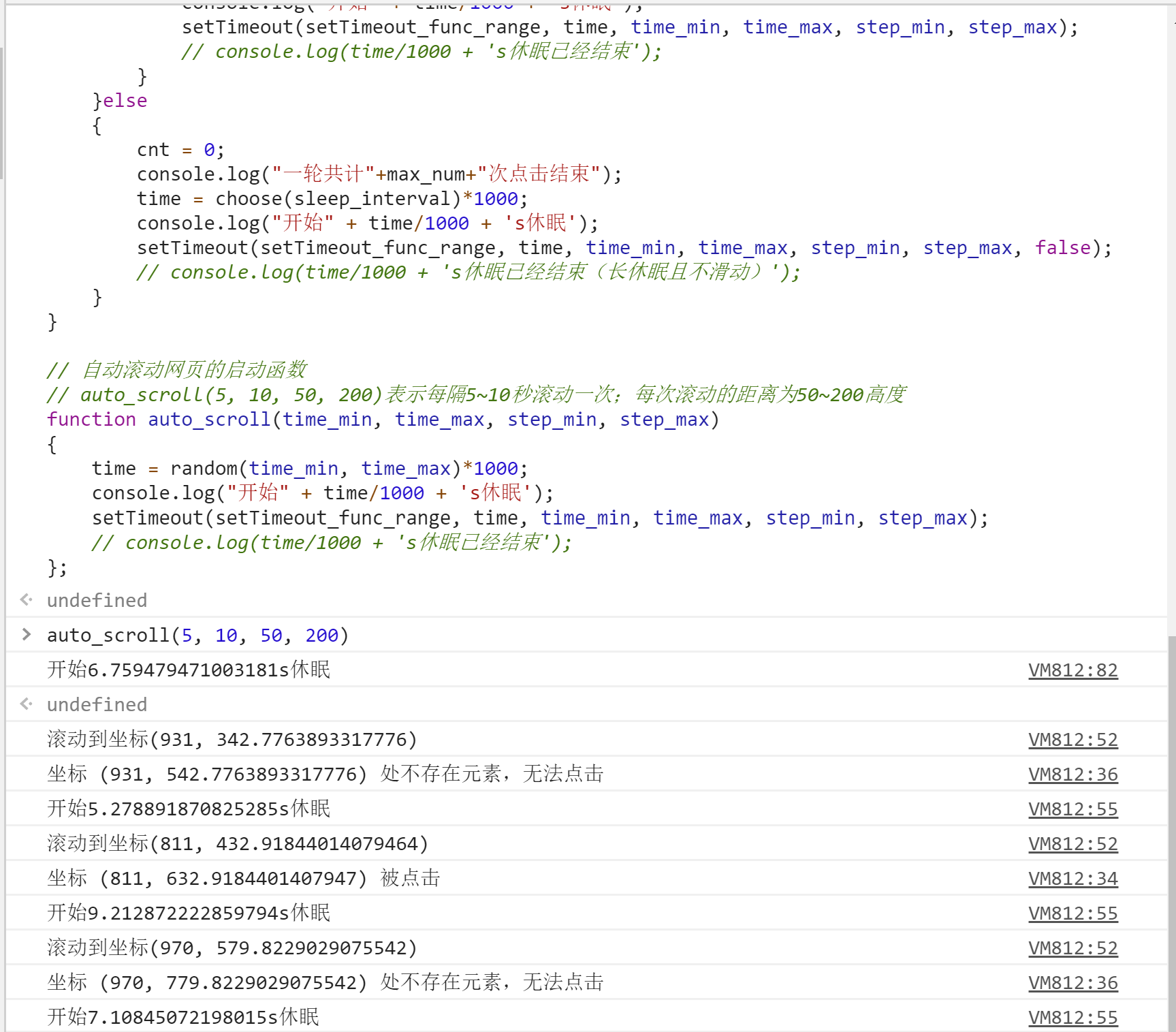
以上就是JavaScript实现浏览器网页的自动滚动并点击的示例代码的详细内容,更多关于JavaScript 浏览器自动滚动点击的资料请关注自由互联其它相关文章!
