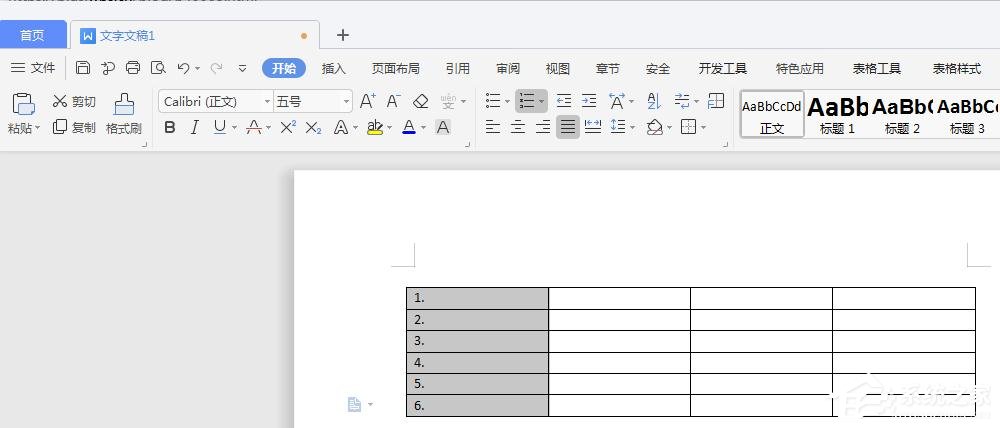我们在使用wps文字制作文档的时候,并不是任何时候都需要用到excel做表, 但偶尔需要直接在文档里就插入一些表格,方便我们进行表达,但如果在wps文字里插入的表格过多,或者表格
我们在使用wps文字制作文档的时候,并不是任何时候都需要用到excel做表, 但偶尔需要直接在文档里就插入一些表格,方便我们进行表达,但如果在wps文字里插入的表格过多,或者表格的格式设置的不好看,就会让我们的文档看起来不是很美观,必要的时候,我们需要对wps文字中的表格进行自动编号,现在,小编就跟大家分享一下wps文字中表格自动编号的方法。
方法步骤
1、先我们先插入一个表格,点击插入,选择表格。
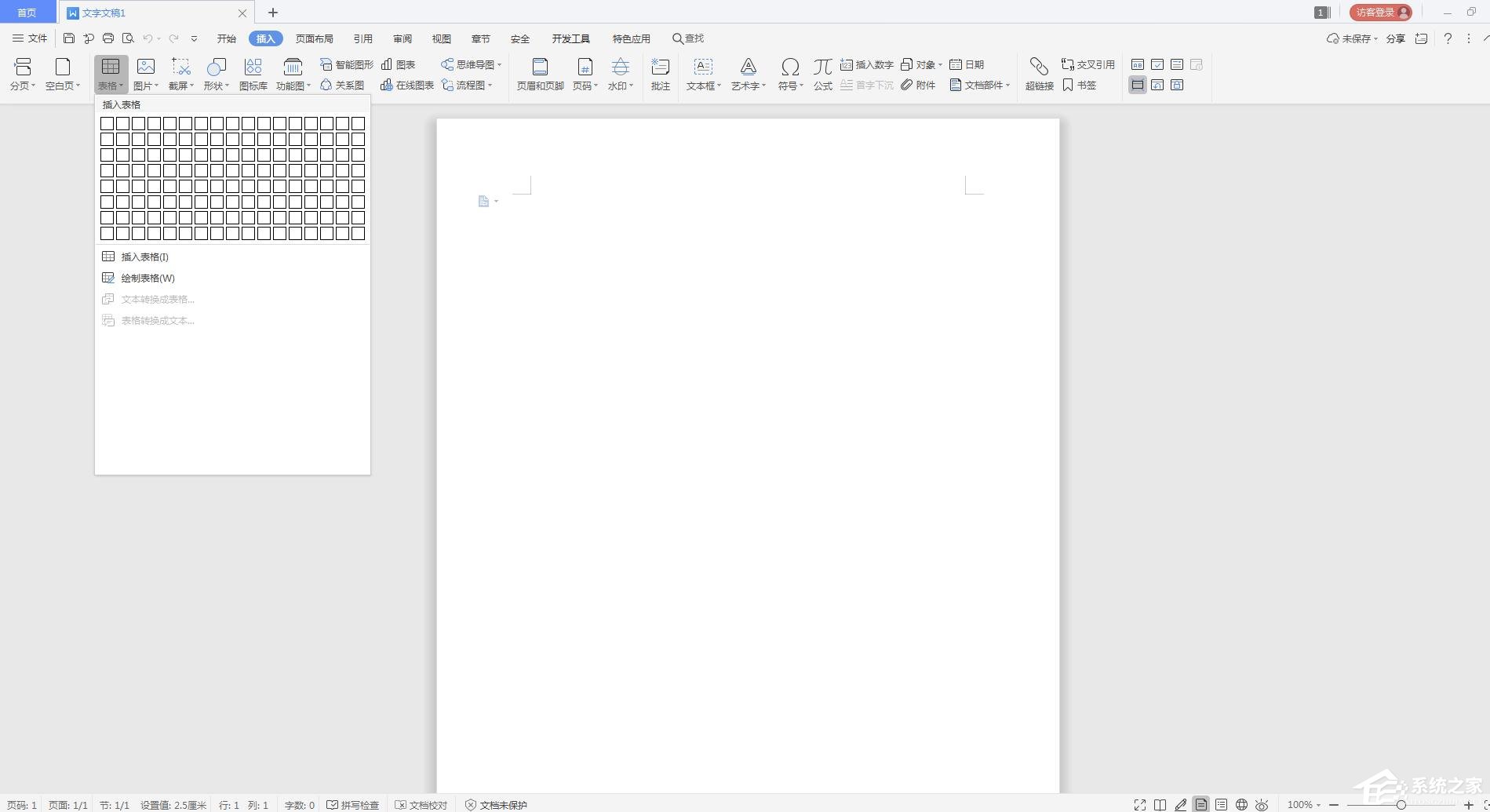
2、面就是我们插入的一个普通表格。
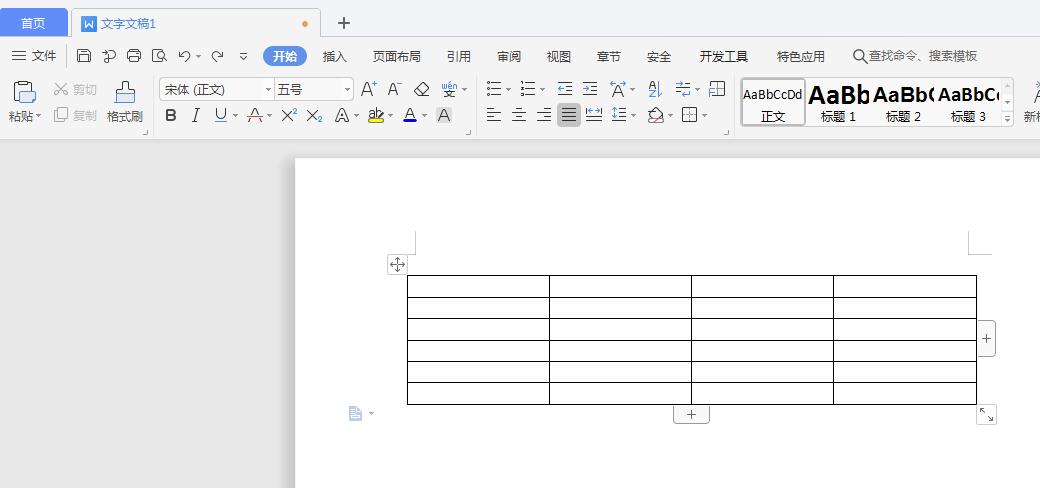
3、然后我们选中需要加入序号的那一列,如下图举例子选中第1列。
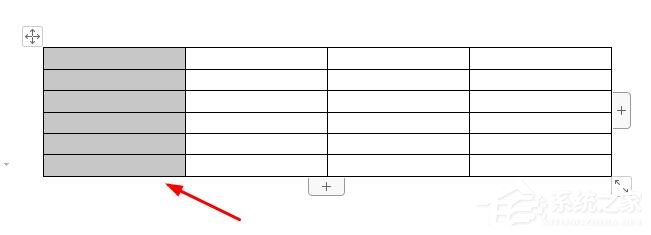
4、点击开始在工具栏中选择编号选项,可以选择你想要的编号样式,具体操作如下图。
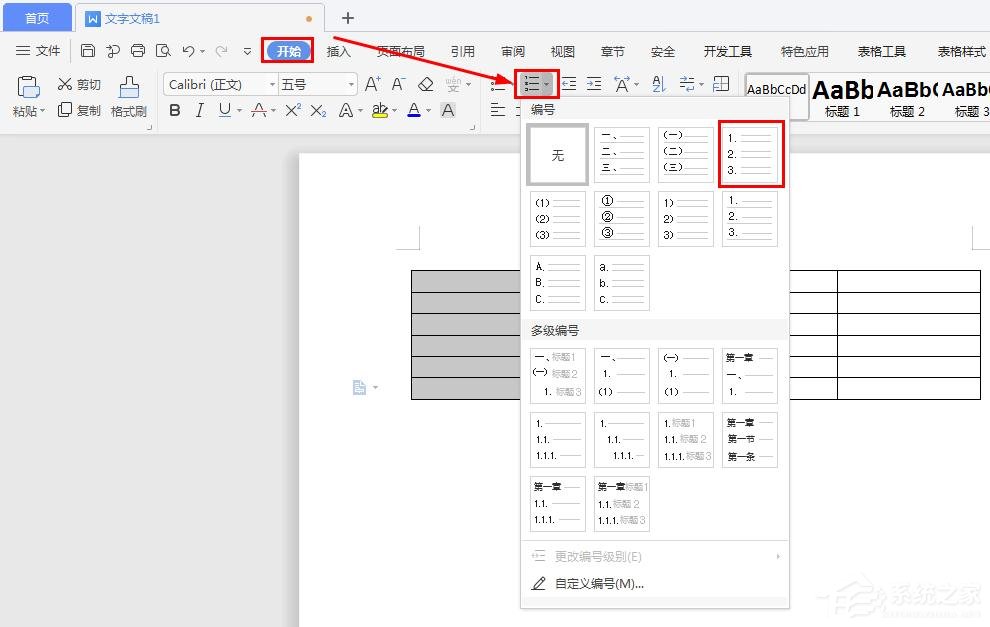
5、现在,就成功在wps文字中的表格自动生成编号了。