一、简介
Stylet是基于WPF的一款MVVM组件,虽然WPF本身是自带MVVM功能的,但实现起来不是很方便 ,通过Stylet,用户可以用很少的代码就能享受MVVM带来的舒适体验。
目前Stylet支持:.Net Framerwork 4.5、.Net Core 3.0、.Net 5以上版本。
二、搭建基本框架
1、新建项目工程后,通过Nuget添加以下几个组件:
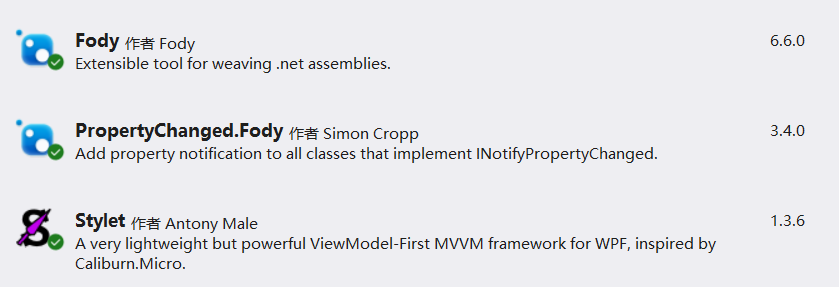
2、新建窗口MainShellView,新建类MainShellViewModel
public class MainShellViewModel : Stylet.Screen
{
}
Stylet对视图和模型有命名要求,必须为XXXView、XXXViewModel形式成对出现。
3、新建类Bootstrapper
public class Bootstrapper : Bootstrapper<MainShellViewModel> { protected override void ConfigureIoC(IStyletIoCBuilder builder) { // Configure the IoC container in here } protected override void Configure() { // Perform any other configuration before the application starts } }
4、编辑App.xmal,删除StartupUri="MainWindow.xaml",如下:

<Application x:Class="NiceComponents.App" xmlns="http://schemas.microsoft.com/winfx/2006/xaml/presentation" xmlns:x="http://schemas.microsoft.com/winfx/2006/xaml" xmlns:local="clr-namespace:NiceComponents" xmlns:s="https://github.com/canton7/Stylet"> <Application.Resources> <s:ApplicationLoader> <s:ApplicationLoader.Bootstrapper> <local:Bootstrapper /> </s:ApplicationLoader.Bootstrapper> </s:ApplicationLoader> </Application.Resources> </Application>View Code
然后编译运行即可。
此时项目根目录的MainWindow.xaml已经没有用了,可以删除。
三、基本用法
1、绑定
XMAL: <ProgressBar Value="{Binding ProgressValue}" Visibility="{Binding ProgressVisibility}" Maximum="100" /> <Slider Value="{Binding ProgressValue}" Maximum="100" /> <CheckBox Content="Show" IsChecked="{Binding IsProgressShow}"/> CODE: public class MainShellViewModel : Stylet.Screen { public int ProgressValue { get; set; } public bool IsProgressShow { get; set; } = true; public Visibility ProgressVisibility => IsProgressShow ? Visibility.Visible : Visibility.Collapsed; }
以上代码实现一个ProgressBar 控件和一个Slider 控件的联动,同时通过一个CheckBox控件来控制ProgressBar 是否显示,代码非常简洁,充分体现了MVVM的优雅。
2、命令
XMAL: <TextBox Text="{Binding InputString, UpdateSourceTrigger=PropertyChanged}"/> <TextBlock Text="{Binding OutputString}"/> <Button Content="Show" Command="{s:Action ShowString}" /> CODE: public class MainShellViewModel : Stylet.Screen { public string InputString { get; set; } public string OutputString { get; set; } public void ShowString() { OutputString = $"Your string is : {InputString}"; } public bool CanShowString => !string.IsNullOrEmpty(InputString); }
通过Command="{s:Action ShowString}"来调用后台的方法。在方法名称前加一个Can表示防卫属性,通过CanShowString属性可以控制该按钮的IsEnabled状态。
某些控件没有Command属性,也是用同样方法调用:
<TextBox TextChanged="{s:Action TextChanged}" IsEnabled={Binding IsTextBoxEnabled} /> public void TextChanged() { Debug.WriteLine("TextChanged"); }
此时,防卫属性是不能用的,如果需要,可以定义一个普通的bool类型变量Binding到控件的IsEnabled属性即可。
3、绑定列表
XMAL: <ListBox ItemsSource="{Binding StringList}" SelectedItem="{Binding SelectedString}" /> <Button Content="Add String" Command="{s:Action AddString}" /> <Button Content="Delete String" Command="{s:Action DeleteString}" /> CODE: public class MainShellViewModel : Stylet.Screen {
public List<string> StringList { get; set; } = new List<string>(); public string SelectedString { get; set; } public void AddString() { StringList.Add($"Item{StringList.Count + 1}"); } public void DeleteString() { StringList.Remove(SelectedString); } public bool CanDeleteString => SelectedString != null; }
WPF中有不少控件绑定的数据类型是列表,比如:ListBox、ComboBox、DataGrid等。以上代码实现一个列表的增加和删除。
运行以上代码,你会发现程序不能正确运行,通过Debug会发现AddString方法已经执行了,StringList列表数量也增加了,但界面上的ListBox没有变化。对于MVVM框架而言,这是一个非常常见的问题,也是非常容易犯的错误。
当我们改变一个对象时,Fody框架会自动调用PropertyChanged方法,前台收到PropertyChanged事件才会更新界面,对于List而言,调用其Add方法只是改变了对象的属性,并没有改变对象本身,所以没有产生PropertyChanged事件。
要解决这个问题,可以采用BindingList来取代List,该类在内容发生变化时也会发送PropertyChanged事件,另外,Stylet框架专门提供一个BindableCollection类来装载需要动态绑定的列表,应优先使用这个类。
以上代码下载地址:NiceComponents · Bruce/Learn WPF - 码云 - 开源中国 (gitee.com)
下一节,将会介绍一些Stylet框架的更复杂一些应用。
签名区:
如果您觉得这篇博客对您有帮助或启发,请点击右侧【推荐】支持,谢谢!
【本文转自:香港大带宽服务器 http://www.558idc.com/st.html 欢迎留下您的宝贵建议】

