获取仓库镜像Docker的使用越来越多,在实际应用中,我们可能不止一台服务器,也可能不只是在同一个云上,那么面对同一个镜像,要部署到不同的云,不同的服务器,有什么便捷的方式呢?当然,有同学可能会说使用官方仓库的。这个固然没有错误,但如果是涉及比较保密的镜像,或者考虑到速度的原因,我们就需要考虑构建自己的仓库了。
使用pull从官方仓库下载registry(私有仓库)镜像文件,没指定版本,则默认下载最新版本,下载完成后,通过images 可能查看到镜像下载成功。
[root@localhost ~]# docker pull registry
......下载过程,省略.......
[root@localhost ~]# docker images registry
REPOSITORY TAG IMAGE ID CREATED SIZE
registry latest 2e200967d166 6 weeks ago 24.2MB
运行仓库镜像
1、使用 run 命令构建并运行私有仓库的容器(这里将宿主机的5000端口【第一个】,绑定私有仓库的5000端口【第二个】);
2、然后 使用 ps 命令查看运行情呢况;
3、最后使用 curl 获取端口的镜像信息;
[root@localhost ~]# docker run -d -p 5000:5000 --name registry registry
5d55707c01593bc888927f8ebed37f13b56f517b51283b85366cf844ed110b02
[root@localhost ~]# docker ps
CONTAINER ID IMAGE COMMAND CREATED STATUS PORTS NAMES
5d55707c0159 registry "/entrypoint.sh /etc…" 2 seconds ago Up 2 seconds 0.0.0.0:5000->5000/tcp, :::5000->5000/tcp registry
[root@localhost ~]# curl -XGET http://127.0.0.1:5000/v2/_catalog
{"repositories":[]}
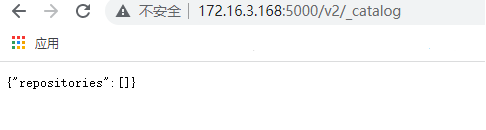
这里需要强调一下,registry 默认使用的是5000的端口,如果这个端口有被其他镜像使用的,则可以通过 参数 REGISTRY_HTTP_ADDR 进修改,如果既没有修改端口,也没有绑定私有仓库的默认5000端口,则会连接私有仓库失败
向仓库推送镜像
现在仓库已经正常运行了,接下来我们测试一下向仓库推送镜像,在推送镜像之前,我们要把本地的测试镜像的标签修改为私有仓库对应的标签,否则无法推送,操作如下:
1、使用images ubuntu 列出ubuntu的镜像;
2、使用tag 将本地的ubuntu镜像加上 127.0.0.1:5000/ubuntu:18.04 标签;
3、使用images 列出本地镜像,可以看到已新增了一条 127.0.0.1:5000/ubuntu 的镜像记录;
4、设置私有仓库地址 vim /etc/docker/daemon.json ,内容参数为:{"insecure-registries":["172.16.3.168:5000"]} ,172.16.3.168 是宿主机IP ;
4、使用push 将镜像推送到 127.0.0.1:5000 的仓库;
5、使用curl 查看仓库接口,结果输出 {"repositories":["ubuntu"]} 证明镜像已经被推送到了私有仓库了;
[root@localhost ~]# docker images ubuntu
REPOSITORY TAG IMAGE ID CREATED SIZE
ubuntu 18.04 f5cbed4244ba 6 weeks ago 63.2MB
[root@localhost ~]# docker tag ubuntu:18.04 127.0.0.1:5000/ubuntu:18.04
[root@localhost ~]# docker images
REPOSITORY TAG IMAGE ID CREATED SIZE
127.0.0.1:5000/ubuntu 18.04 f5cbed4244ba 6 weeks ago 63.2MB
ubuntu 18.04 f5cbed4244ba 6 weeks ago 63.2MB
[root@localhost ~]# docker push 127.0.0.1:5000/ubuntu:18.04
The push refers to repository [127.0.0.1:5000/ubuntu]
95c443da13bf: Pushed
18.04: digest: sha256:512274f1739676880585e70eea6a883db7b6d92841b02647b6c92b478356572c size: 529
[root@localhost ~]# curl -XGET http://127.0.0.1:5000/v2/_catalog
{"repositories":["ubuntu"]}
从仓库拉取镜像
从上面的步骤中,我们已经完成将本地的镜像推送到我们自己构建的私有仓库,那么反过来,又是否可以从私有仓库中拉取镜像到本地呢?答案是可以的。在拉取镜像之前,为了方便分辨,我们需要将本地存在的对应的镜像先删除,然后再拉取,操作如下:
1、使用 rmi 删除本地镜像 127.0.1.1:5000/ubunt:18.04 ;
2、然后使用 images 查看本地镜像,可以看到列表中已经不存在镜像 127.0.1.1:5000/ubunt:18.04 了;
3、拉着使用 pull 从私有仓库 127.0.1.1:5000 中拉取镜像 ubunt:18.04 到本地;
4、最后使用 images 查看本地镜像,此时,列表中出现了我们刚刚拉取的 127.0.1.1:5000/ubunt 镜像;
[root@localhost ~]# docker rmi 127.0.1.1:5000/ubunt:18.04
Untagged: 127.0.1.1:5000/ubunt:18.04
Untagged: 127.0.1.1:5000/ubunt@sha256:512274f1739676880585e70eea6a883db7b6d92841b02647b6c92b478356572c
[root@localhost ~]# docker images
REPOSITORY TAG IMAGE ID CREATED SIZE
ubuntu 18.04 f5cbed4244ba 6 weeks ago 63.2MB
[root@localhost ~]# docker pull 127.0.1.1:5000/ubunt:18.04
18.04: Pulling from ubunt
Digest: sha256:512274f1739676880585e70eea6a883db7b6d92841b02647b6c92b478356572c
Status: Downloaded newer image for 127.0.1.1:5000/ubunt:18.04
127.0.1.1:5000/ubunt:18.04
[root@localhost ~]# docker images
REPOSITORY TAG IMAGE ID CREATED SIZE
127.0.1.1:5000/ubunt 18.04 f5cbed4244ba 6 weeks ago 63.2MB
ubuntu 18.04 f5cbed4244ba 6 weeks ago 63.2MB
用户认证
前面我们在执行操作的过程中,其实是没有用户认证的,但在实际的使用中,这相当于裸奔。那要怎么认证呢?
1、首先我们要创建存储用户认证文件的目录:
[root@localhost ~]# mkdir /etc/docker/registry
[root@localhost ~]# mkdir /etc/docker/registry/auth
2、然后使用 htpasswd 生成用户名和密码到认证的文件:
[root@localhost auth]# docker run --entrypoint htpasswd registry -Bbn Jack 123456 > /etc/docker/registry/auth/htpasswd
docker: Error response from daemon: failed to create shim: OCI runtime create failed: container_linux.go:380: starting container process caused: exec: "htpasswd": executable file not found in $PATH: unknown.
这个时候,问题来了,发生了上面的错误,似乎无法使用 htpasswd 创建认证的文件,经过一番搜索和尝试之后,发现,这个是因为 registry 版本的原因,导致 htpasswd 无法执行,我们只需要使用 registry:2.6.2 的版本来去执行就可以了。
如果要添加多个用户,可以多次执行,变换用户名和密码即可。
[root@localhost ~]# docker run --entrypoint htpasswd registry:2.6.2 -Bbn Jack 123456 > /etc/docker/registry/auth/htpasswd
Unable to find image 'registry:2.6.2' locally
2.6.2: Pulling from library/registry
486039affc0a: Pulling fs layer
ba51a3b098e6: Pulling fs layer
470e22cd431a: Pulling fs layer
1048a0cdabb0: Pulling fs layer
ca5aa9d06321: Pulling fs layer
1048a0cdabb0: Waiting
ca5aa9d06321: Waiting
486039affc0a: Verifying Checksum
486039affc0a: Download complete
486039affc0a: Pull complete
ba51a3b098e6: Verifying Checksum
ba51a3b098e6: Download complete
ba51a3b098e6: Pull complete
470e22cd431a: Verifying Checksum
470e22cd431a: Download complete
470e22cd431a: Pull complete
ca5aa9d06321: Verifying Checksum
ca5aa9d06321: Download complete
1048a0cdabb0: Verifying Checksum
1048a0cdabb0: Download complete
1048a0cdabb0: Pull complete
ca5aa9d06321: Pull complete
Digest: sha256:c4bdca23bab136d5b9ce7c06895ba54892ae6db0ebfc3a2f1ac413a470b17e47
Status: Downloaded newer image for registry:2.6.2
使用vim命令查看认证的文件
[root@localhost ~] vim /etc/docker/registry/auth/htpasswd
可以查看到下面的内容
Jack:$2y$05$ct69t03XZOglFZ.Nmpb1Wev9ofnhKUY2HhRAV4rCtEYAbQzOXk.QG
下面我们就来验证一下登录:
[root@localhost ~]# docker login 127.0.0.1:5000 -u Jack -p 123456
WARNING! Using --password via the CLI is insecure. Use --password-stdin.
WARNING! Your password will be stored unencrypted in /root/.docker/config.json.
Configure a credential helper to remove this warning. See
https://docs.docker.com/engine/reference/commandline/login/#credentials-store
Login Succeeded
看到上面的信息,证明密码设置成功了。而退出,则使用:
[root@localhost ~]# docker logout 127.0.0.1:5000
Removing login credentials for 127.0.0.1:5000
总结
至此,我们完成了私有仓库的构建,registry 还有其他的信息,有兴趣的同学,可以查看 官网提供的文档;另外,除了可以用官方提供的Registry构建私有仓库外,我们还可以第三方的 Harbor 搭建私有仓库,应该说 Harbor 要比官方提供的 Registry 要好用些(虽然官方的Registry也可以启用界面)。关于 Harbor 我们在后面的文章中有机会将给大家介绍。
