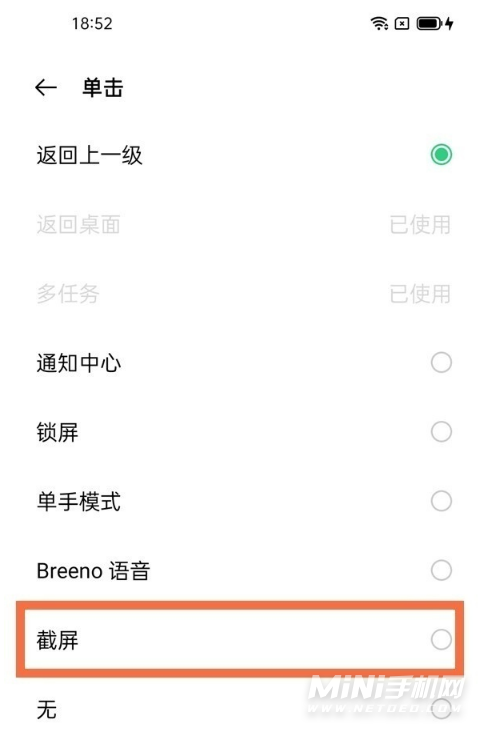opporeno7这款手机为用户提供很好的骁龙778G的处理器,可以为用户提供很好的手机旗舰性能体验,同时带来全新的colorOS12的操作系统,那么这款手机怎么进行手机截屏? opporeno7怎么截屏
opporeno7这款手机为用户提供很好的骁龙778G的处理器,可以为用户提供很好的手机旗舰性能体验,同时带来全新的colorOS12的操作系统,那么这款手机怎么进行手机截屏?
opporeno7怎么截屏
1、通过按键截屏
同时按住电源键和音量减键1-2秒,即可截屏。
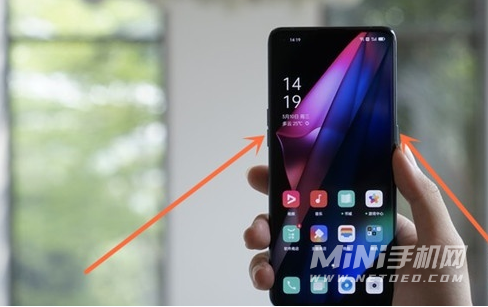
注意:新增物理按键截屏「同时按住电源键+音量下键截取全屏」设置开关,默认开启。关闭后,物理按键截屏不生效。设置路径:「设置 > 便捷工具 > 截屏 > 开启物理按键截屏即可」。
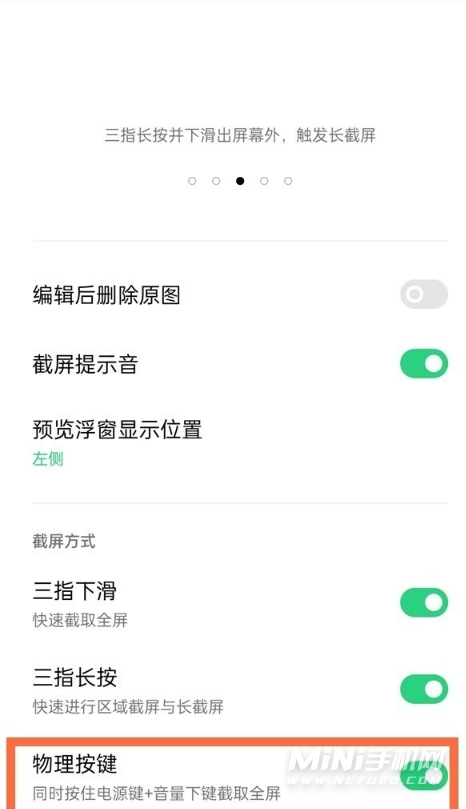
2、三指下滑截屏
A、设置 > 便捷工具 > 截屏 > 开启三指下滑开关即可;
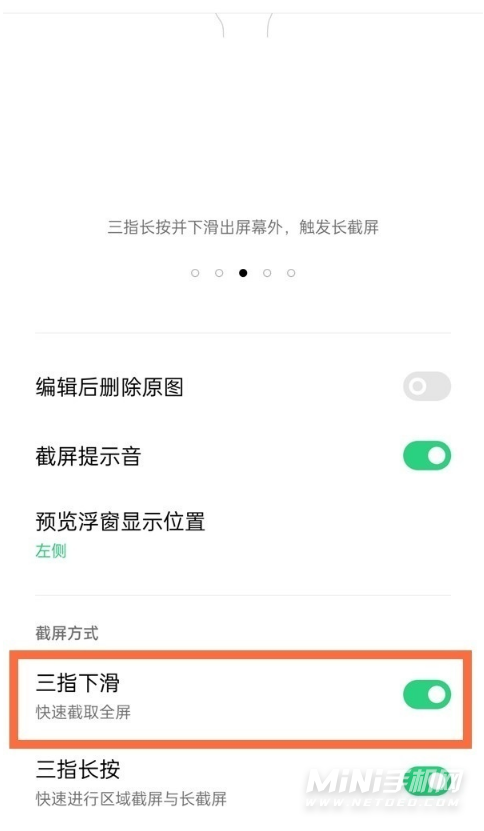
B、设置 > 便捷工具>手势体感 > 开启三指下滑截屏即可;
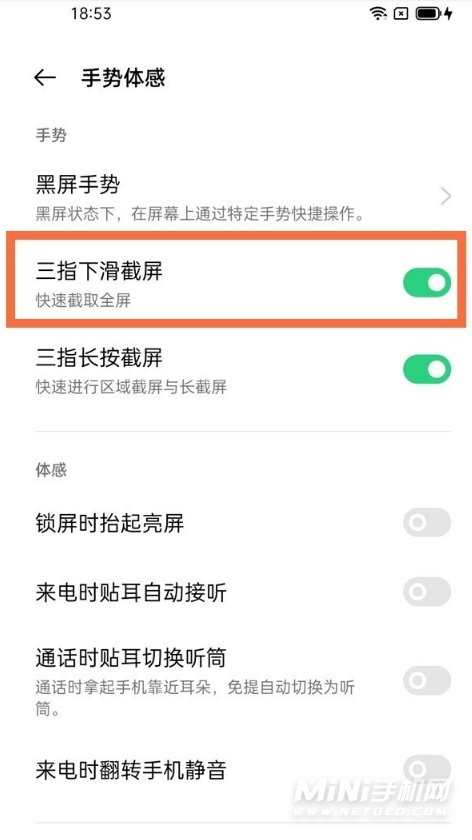
3、悬浮球截屏
打开设置-便捷工具-悬浮球,在手势操作中选择单击、双击或者长按,然后在弹出的选项中,勾选截屏即可。