OBS Studio怎么使用呢?这对刚接触OBS Studio的用户来说是个问题,下面就为大家分享OBS Studio使用方法,感兴趣的朋友不要错过哦! OBS Studio怎么使用?OBS Studio使用方法 1、首先打开OBS Studio,在
OBS Studio怎么使用呢?这对刚接触OBS Studio的用户来说是个问题,下面就为大家分享OBS Studio使用方法,感兴趣的朋友不要错过哦!
OBS Studio怎么使用?OBS Studio使用方法
1、首先打开OBS Studio,在对话框中中在下方的场景栏中单击”+“按钮。
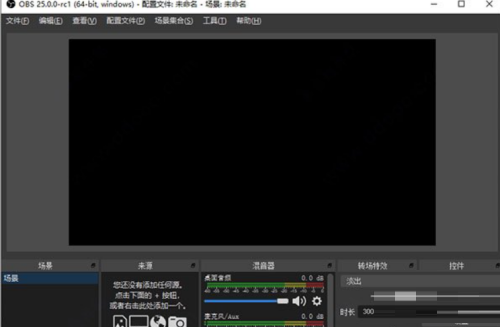
2、然后打开添加场景的对话框中输入场景的名称,在这选择默认直接单击确定按钮。
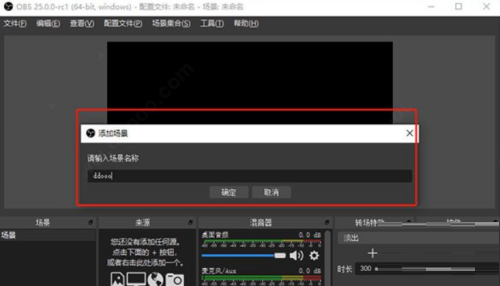
3、接着在来源栏选项中单击添加按钮。
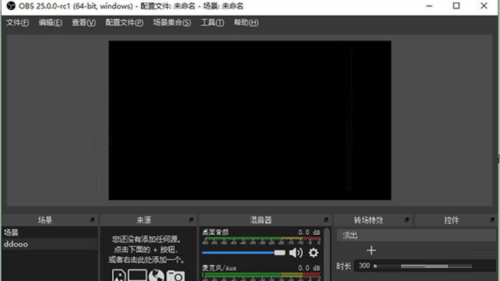
4、最后打开列表选项中选择来源的类型。比如在这想录制窗口所以选择窗口捕获选项。

以上这篇文章就是OBS Studio使用方法的步骤内容,有需要的小伙伴快来学习一下吧!
