搜狗输入法中有一个好玩的花漾字,很多小伙伴还不知道怎么设置花漾字,下面小编就为大家带来具体操作方法,想知道的话就来看看吧。 搜狗输入法怎么设置花漾字?搜狗输入法设置
搜狗输入法中有一个好玩的花漾字,很多小伙伴还不知道怎么设置花漾字,下面小编就为大家带来具体操作方法,想知道的话就来看看吧。
搜狗输入法怎么设置花漾字?搜狗输入法设置花漾字具体步骤
1、首先进入搜狗键盘,然后点击左上角的“搜狗”。
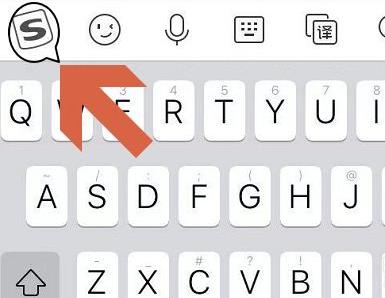
2、然后在里面点击右侧的“花漾字”。
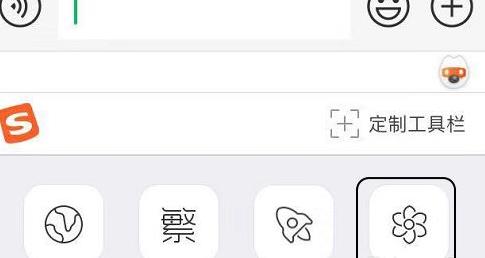
3、默认的提示是“不适用花漾字”。
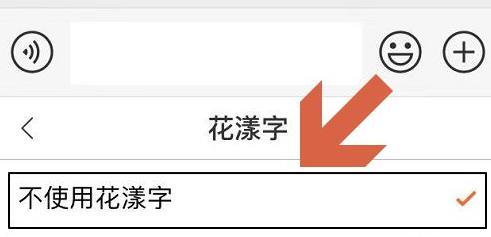
4、接着可以选择需要的选项来进行设置。
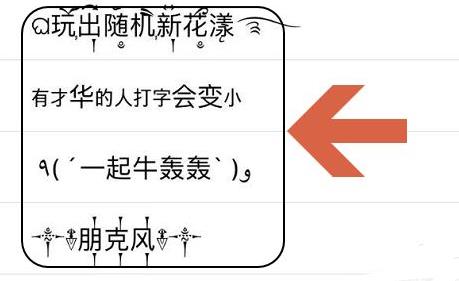
5、最后就可以看到已经成功开启了花漾字。
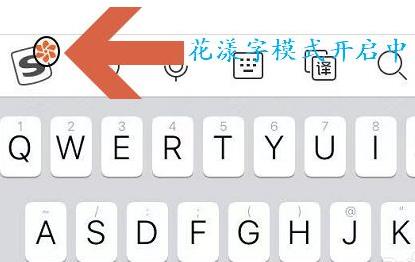
6、输入的时候就可以看到文字了。
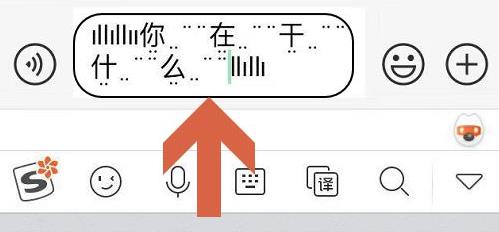
以上就是关于搜狗输入法设置花漾字具体步骤的全部内容了,希望对大家有所帮助。
