Windows11系统在更新了之后,很多用户明显感觉到自己的电脑开机速度变慢了,那么怎么提升开机速度呢,下面小编就为大家详细的介绍一下,大家感兴趣的话就一起来了解下吧! Windows
Windows11系统在更新了之后,很多用户明显感觉到自己的电脑开机速度变慢了,那么怎么提升开机速度呢,下面小编就为大家详细的介绍一下,大家感兴趣的话就一起来了解下吧!
Windows11怎么提升开机速度?Windows11提升开机速度方法介绍
1.点击桌面开始菜单中的设置选项
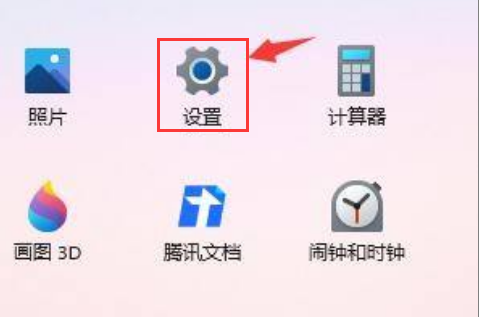
2.在左侧的功能中找到应用选项
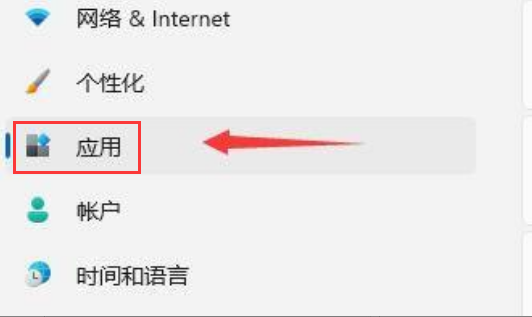
3.鼠标点击该栏目下的启动设置
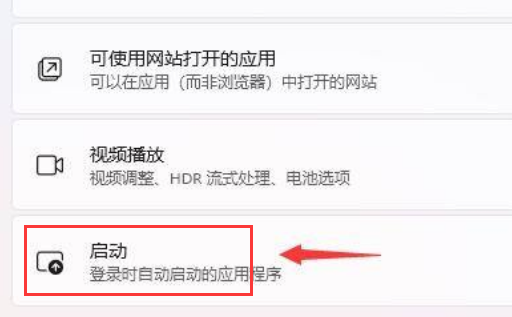
4.将排序依据选项更改为状态后,根据自身需求关闭下方程序的开机启动项即可
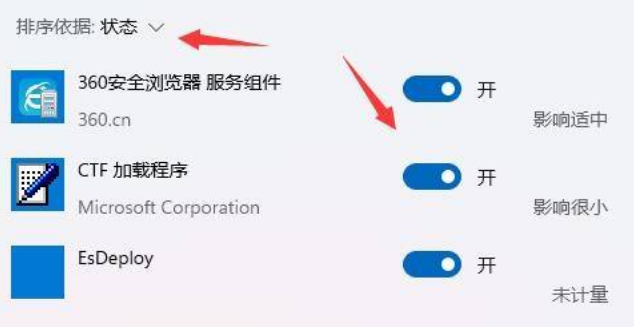
以上这篇文章就是Windows11提升开机速度方法介绍,更多精彩教程请关注自由互联!
