Win11系统是微软最新版的电脑操作系统,相信很多用户都安装体验了,那么遇到Windows11右下角时间没了怎么办呢?今日为你们带来的文章是关于Windows11右下角时间没了解决方法,还有不清
Win11系统是微软最新版的电脑操作系统,相信很多用户都安装体验了,那么遇到Windows11右下角时间没了怎么办呢?今日为你们带来的文章是关于Windows11右下角时间没了解决方法,还有不清楚小伙伴和小编一起去学习一下吧。
Windows11右下角时间没了怎么办?Windows11右下角时间没了解决方法
方法一:
1、首先右键点击windows11下方任务栏空白处,选择“任务栏设置”。

2、在任务栏设置中找到右侧的“taskbar corner overflow”。
3、然后在它上方找到“clock”或“时钟”选择开启即可。
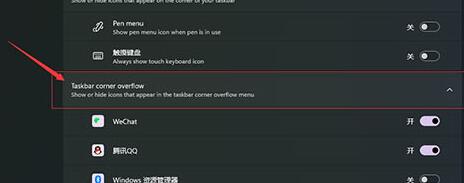
方法二:
1、按下键盘快捷键“win+r”调出运行,输入“regedit”回车确定。
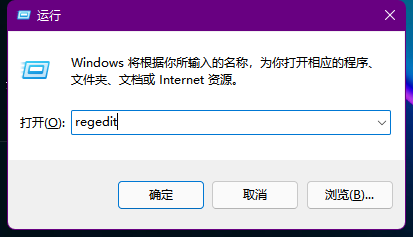
2、打开注册表编辑器,在其中找到“HKEY_CURRENT_USERControl Panel”,将它删除。
3、删除完了之后重启电脑会提示配置,回到系统就会显示时间了。
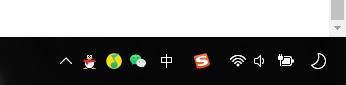
以上这里为各位分享了Windows11右下角时间没了解决方法。有需要的朋友赶快来看看本篇文章吧!
