在中,许多小伙伴对于foxmail给收件人邮件设置自动标签的操作流程不是很了解,那就来看一看IEfans小编准备的foxmail给收件人邮件设置自动标签的操作流程吧!感兴趣的小伙伴不要错过
在中,许多小伙伴对于foxmail给收件人邮件设置自动标签的操作流程不是很了解,那就来看一看IEfans小编准备的foxmail给收件人邮件设置自动标签的操作流程吧!感兴趣的小伙伴不要错过咯!
1、Foxmail窗口找到收件人
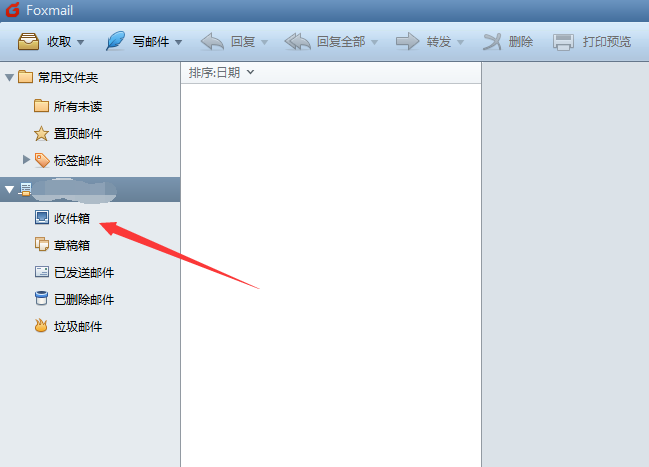
2、点击收件人进入到收件列表打开要设置标签的邮件
foxmail相关攻略推荐:
foxmail如何解除绑定qq邮箱?foxmail解除绑定qq邮箱设置方法一览
foxmail怎么设置已读回执 对方已读设置方法
foxmail登录163邮箱失败怎么办?登录163邮箱失败解决方法分享
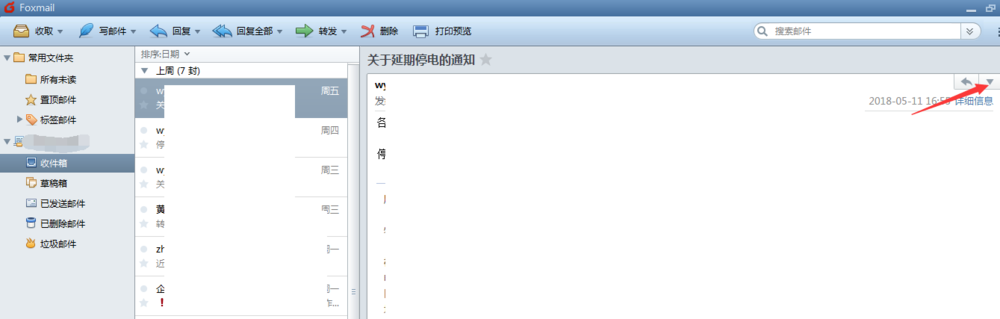
3、点击上图指出的地方显示列表找到标签
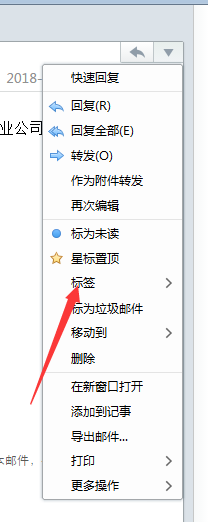
4、点击标签显示标签列表,找到新建自动标签
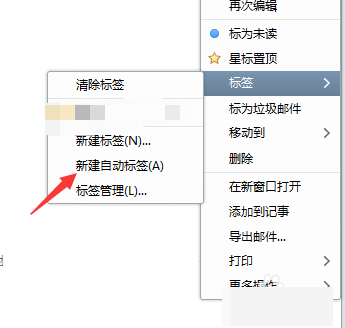
5、点击新建自动标签,弹出新建自动标签小窗,这里能修改看个人
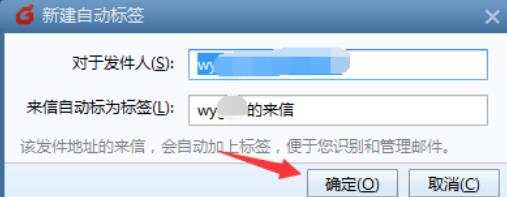
6、点击确定,邮件就设置上标签了,但是还会弹出一个确认小窗
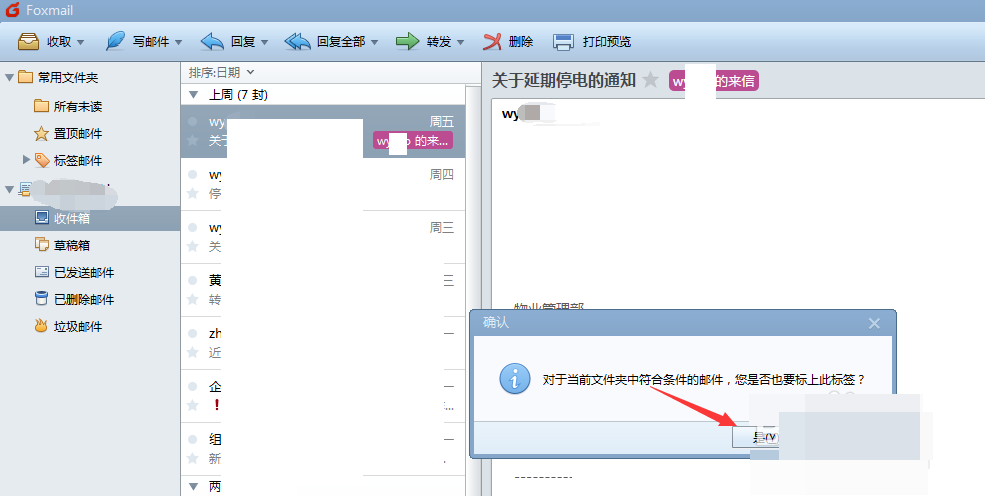
7、点击是,这个人的其他邮件也会加上标签。
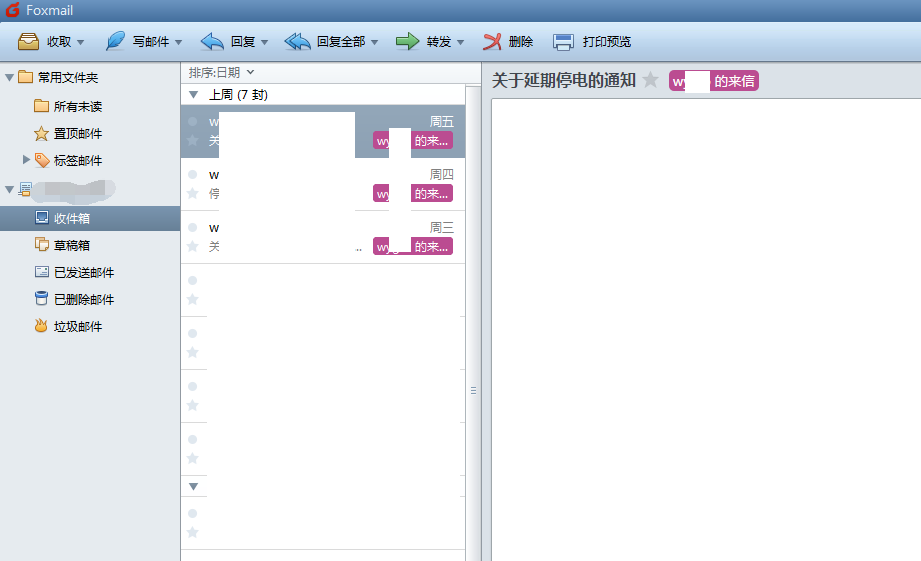
以上就是IEfans小编今日为大家带来的foxmail收件人邮件设置自动标签方法一览,更多软件教程尽在自由互联!
