许多小伙伴对于itools怎么绑定Apple ID不是很了解,那就来看一看IEfans小编准备的itools绑定Apple ID图文步骤分享吧!感兴趣的小伙伴不要错过咯! 打开iTools,在其界面右上角找到“菜单”
许多小伙伴对于itools怎么绑定Apple ID不是很了解,那就来看一看IEfans小编准备的itools绑定Apple ID图文步骤分享吧!感兴趣的小伙伴不要错过咯!
打开iTools,在其界面右上角找到“菜单”按钮,如图:
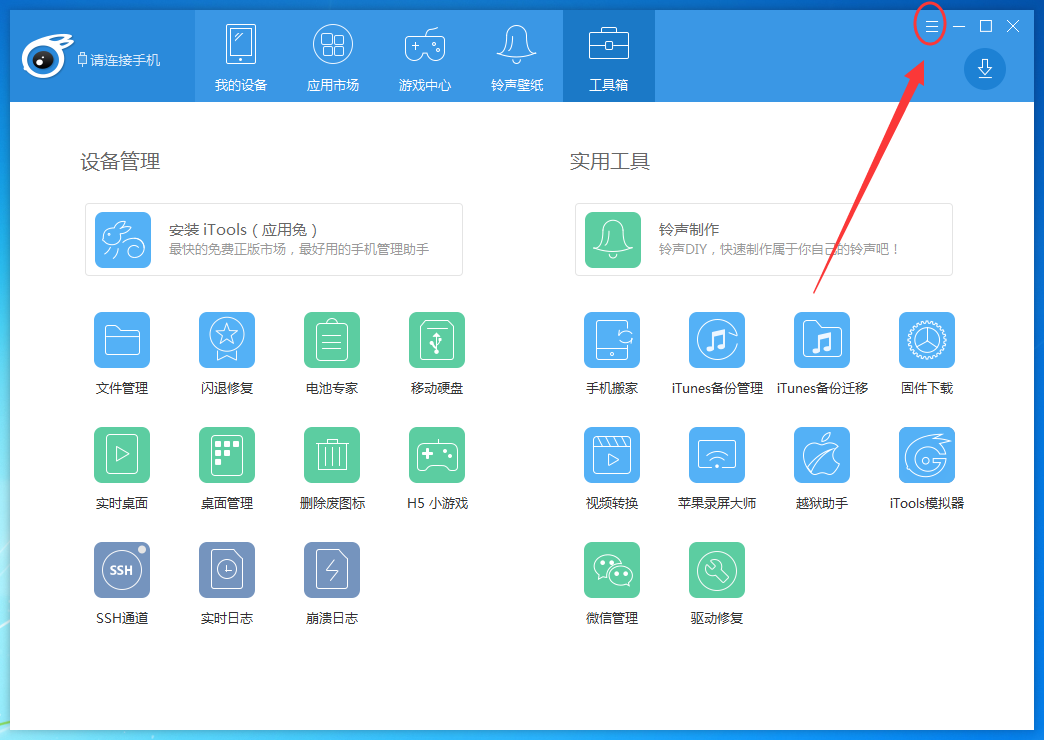
在点击“菜单”后弹出的选项中找到“设置”,打开iTools的系统设置;
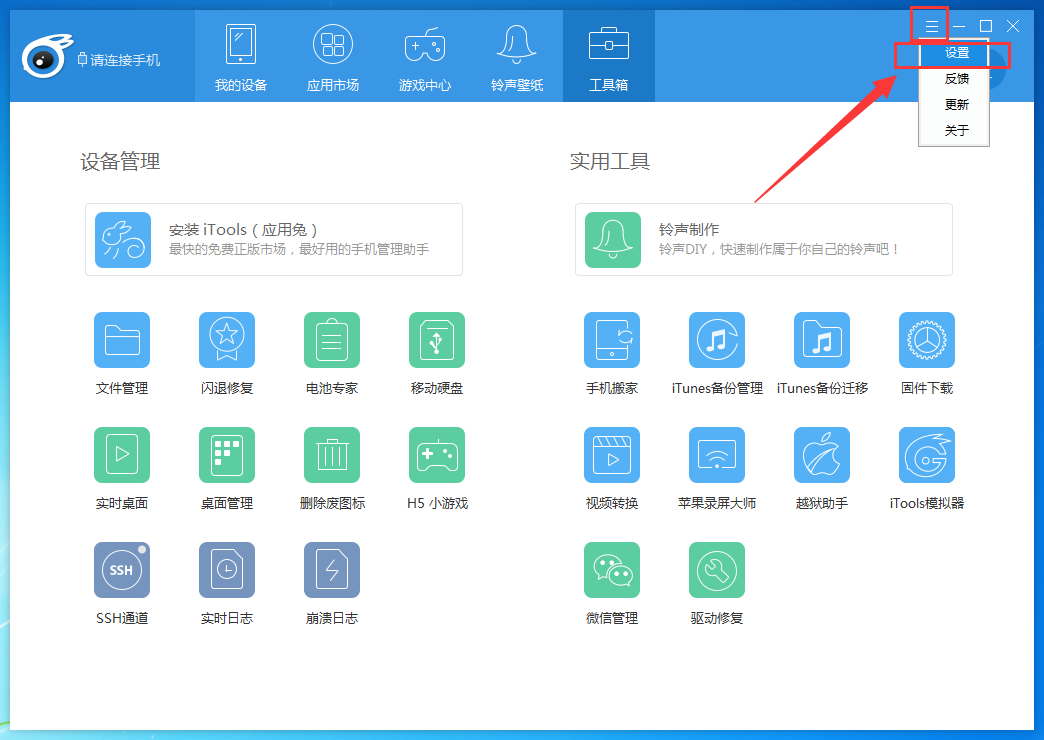
之后在iTools的“系统设置”界面打开“Apple ID”,在“Apple ID”中点击“添加”按钮,在这里就能添加Apple ID了,如图:
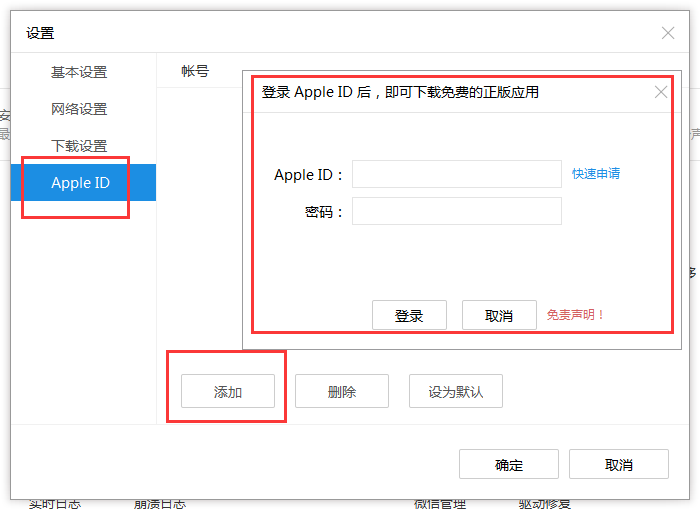
itools相关攻略推荐:
itools怎么设置铃声?itools设置铃声图文步骤解析
itools怎么重新设置下载路径?重新设置下载路径操作流程一览
itools如何转换视频格式?转换视频格式图文流程分享
上文就是IEfans小编为您带来的itools绑定Apple ID图文步骤分享,各位小伙伴都了解了吗?若还有疑问请多多关注自由互联专区!
