许多朋友都还不知道PowerPoint如何文件合并,接下来自由互联小编为大家带来,希望能够帮助到大家。 准备好的两个不同文件的PPT都有自己合适的主题。 然后我们新建一个PPT。 PowerPoi
许多朋友都还不知道PowerPoint如何文件合并,接下来自由互联小编为大家带来,希望能够帮助到大家。

准备好的两个不同文件的PPT都有自己合适的主题。
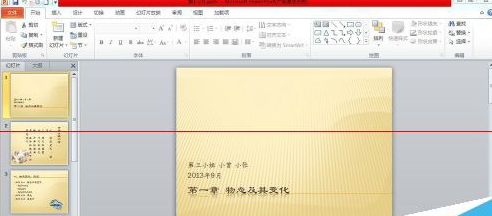
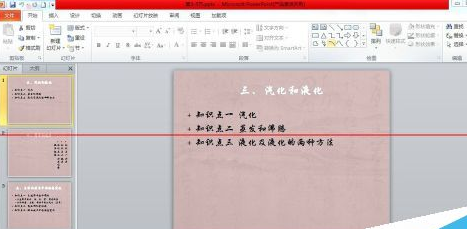
然后我们新建一个PPT。
PowerPoint Viewer相关攻略推荐:
PowerPoint Viewer怎么压缩图片?压缩图片流程分享
PowerPoint Viewer怎么更改幻灯片大小?幻灯片大小更改步骤详解
PowerPoint Viewer怎么建立低多边形网格?建立低多边形网格步骤分享
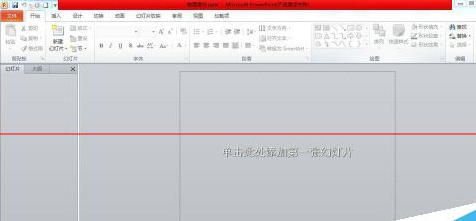
接着我们在“开始“选项卡下”幻灯片“组中单击”新建幻灯片“下拉按钮。
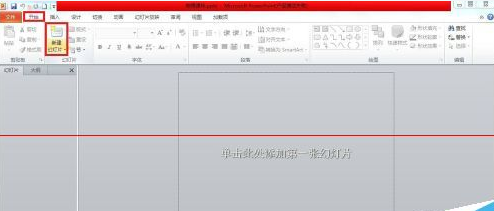
这时从弹出的下拉列表中选择”重用幻灯片“,打开”重用幻灯片“的任务窗口。
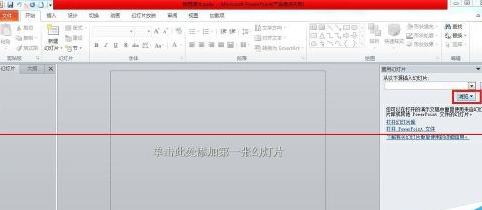
再单击”浏览“按钮,选择”浏览文件“弹出”浏览“对话框,选择第一个文件,勾选下面的”保留源格式“复选框,分别单击里面的幻灯片,效果如图所示。
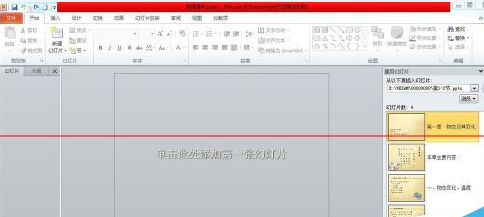
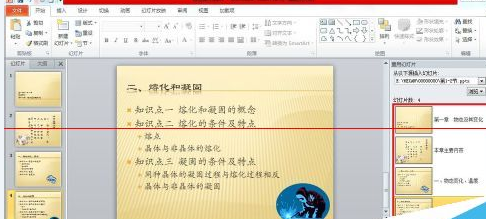
第二个文件重复第一个文件的方法,这个,同一个PPT里就能合并两个文件了,你学会了吗?
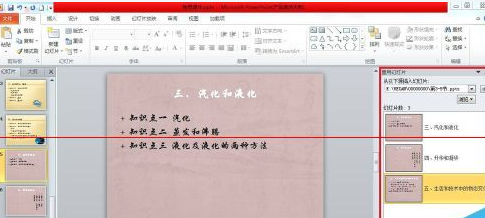
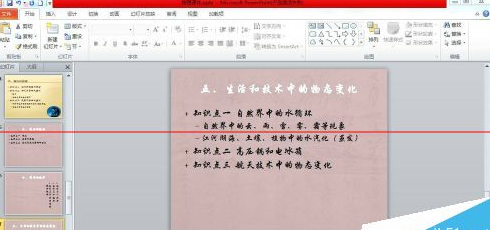
喜欢小编为您带来两个不同文件的ppt合并方式一览吗?希望可以帮到您~更多相关内容尽在自由互联PowerPoint专区。
