IE6浏览器如何设置缩放?相信很多玩家都不知道,下面IEfans小编就为大家讲讲IE6浏览器设置缩放图文操作教程,一起来看看吧。 1、回到桌面,鼠标右键单击开始按钮,如图 2、在开始右
IE6浏览器如何设置缩放?相信很多玩家都不知道,下面IEfans小编就为大家讲讲IE6浏览器设置缩放图文操作教程,一起来看看吧。
1、回到桌面,鼠标右键单击开始按钮,如图
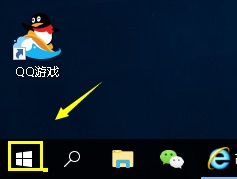
2、在开始右键菜单中选择运行,如图
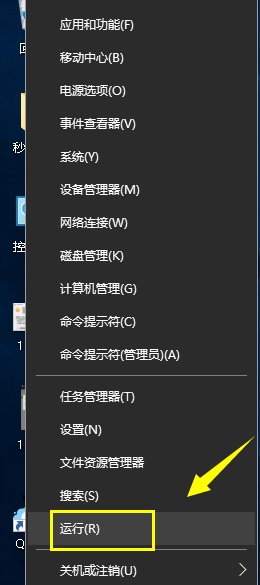
3、调出运行后输入regedit后点击确定按钮,如图
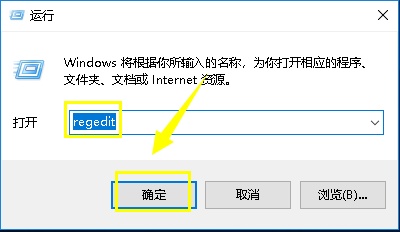
4、进入注册表,按下列路径进入,HKEY_CURRENT_USERSoftwareMicrosoftInternet ExplorerZoom,如图
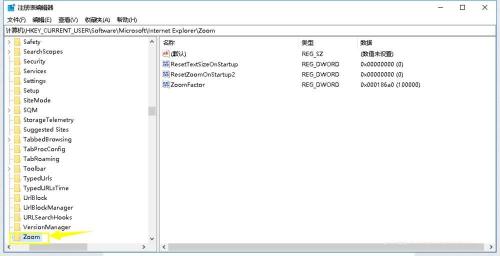
5、在zoom项次右侧空白处点击鼠标右键---新建--REG_DWORD值,如图
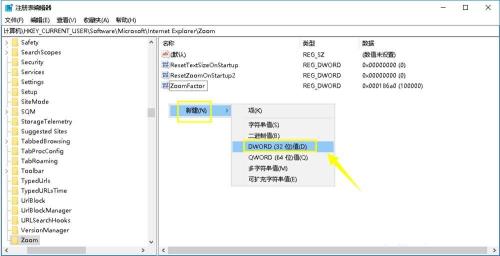
6、右键新建的值,选择重命名,将这个新建的值命名为ZoomDisabled,如图
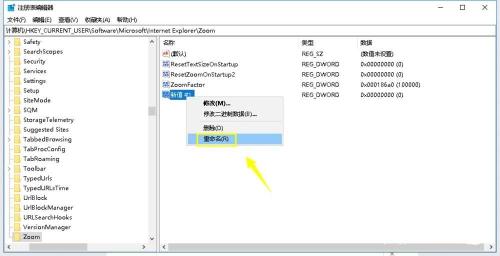
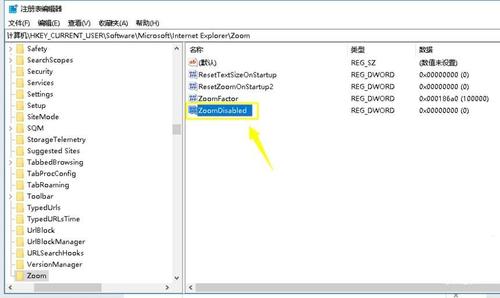
7、双击ZoomDisabled项次,进入设置界面,将REG_DWORD值设为1,点击确定按钮即可,如图
IE6浏览器相关攻略推荐:
IE6浏览器怎么清除缓存?IE6浏览器清除缓存方法分享
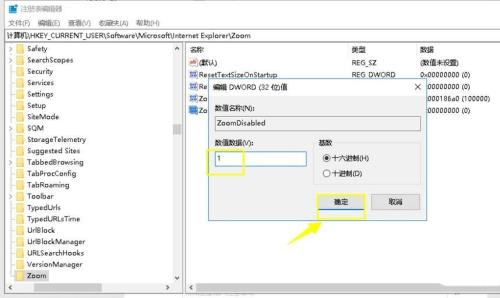
以上就是IEfans小编今日为大家带来的IE6浏览器设置缩放图文操作教程,更多软件教程尽在自由互联!
