为了保证荣耀x20se物理按键的灵敏度,我们经常会使用开启双击亮屏设置,具体是怎么设置的呢?下面小编就为大家带来了荣耀x20se开启双击亮屏的方法,大家不要错过哦。 荣耀x20se双击
为了保证荣耀x20se物理按键的灵敏度,我们经常会使用开启双击亮屏设置,具体是怎么设置的呢?下面小编就为大家带来了荣耀x20se开启双击亮屏的方法,大家不要错过哦。
荣耀x20se双击亮屏怎么开启?荣耀x20se开启双击亮屏的方法
1、打开手机设置,点击【辅助功能】。
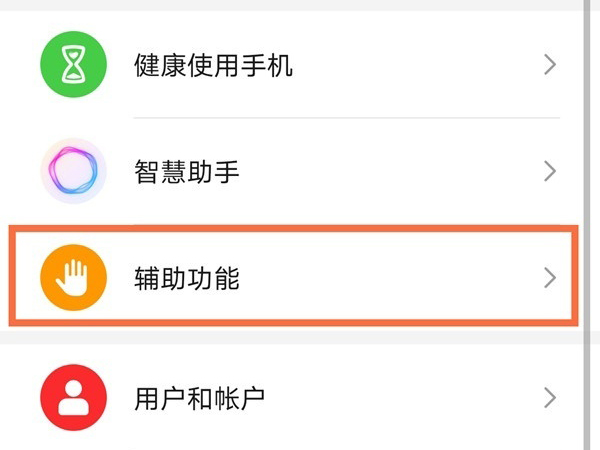
2、点击【快捷启动及手势】。
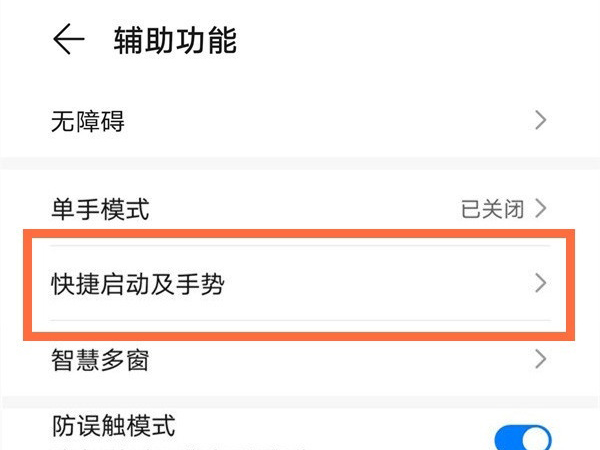
3、点击【亮屏】。
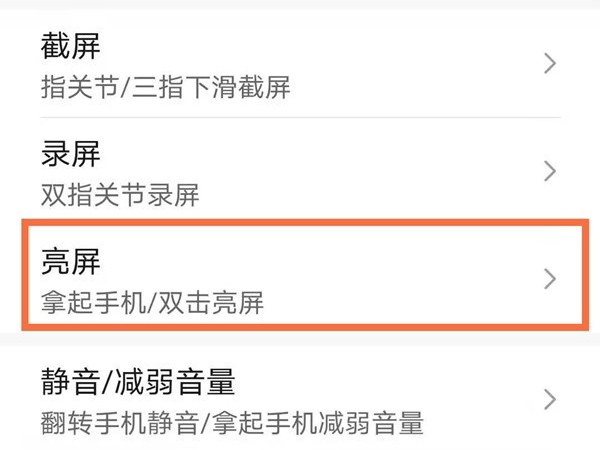
4、将【双击亮屏】的开关开启即可。
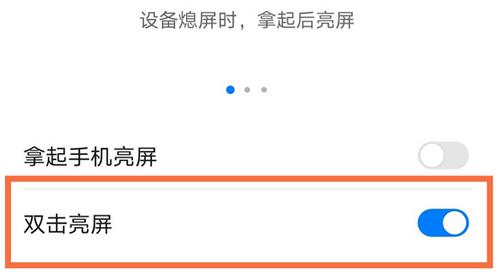
注:本文以荣耀x20se为例适用于Magic UI 4.1系统
以上就是小编带来的荣耀x20se开启双击亮屏的方法,希望可以帮助到大家哦。
