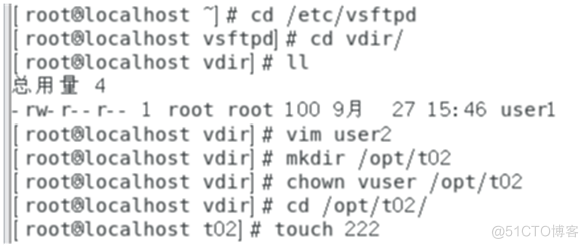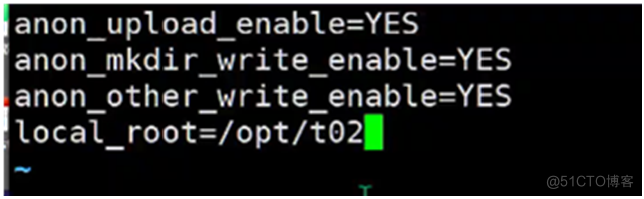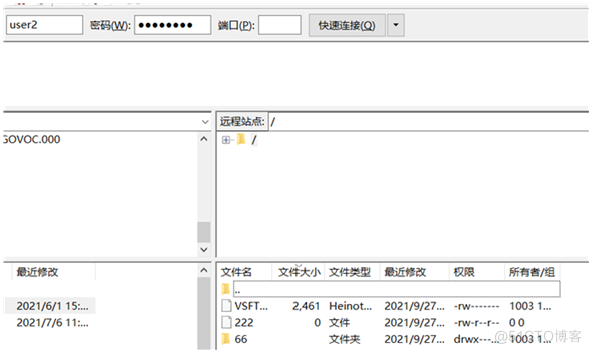FTP连接及连接模式
控制连接:TCP21,用于发送FTP命令信息
数据连接:TCP20,用于上传、下载数据
数据连接的建立类型:
主动模式:服务端从20 端口主动向客户端发起连接
被动模式:服务端在指定范围内某个端口被动等待客户端连接
FTP传输模式
文本模式:ASCII模式,以文本序列传输数据
二进制模式:Binary模式,以二进制序列传输数据
基于系统用户的FTP 服务(匿名用户)
首先挂载光盘
切换到/yum.repos.d/目录 删除所有文件 修改文件
然后安装ftp服务器
(如果能直接使用yum安装或其他安装下来 vsftpd 就不用这个方法了)
![root'localhost mount Idev(cdrom I—nt/
mount: /dev,'sro
I root810caIhost cd letc yum. repos.d/
root810caIhost yum. repos.
I root root 53
-rwr--r--.
I root810calhOSt yum. repos. d] #
I root810calhOSt yum. repos. d] *
I yum. repos. d] g
12 17:57 aa. repo
rm-rf•
Vim 22. repo
yum install vsftpd• . y root'localhost mount Idev(cdrom I—nt/
mount: /dev,'sro
I root810caIhost cd letc yum. repos.d/
root810caIhost yum. repos.
I root root 53
-rwr--r--.
I root810calhOSt yum. repos. d] #
I root810calhOSt yum. repos. d] *
I yum. repos. d] g
12 17:57 aa. repo
rm-rf•
Vim 22. repo
yum install vsftpd• . y](http://img.558idc.com/uploadfile/allimg/centos/1140bde196dd1e8064d24423179e93f5efef59.png)
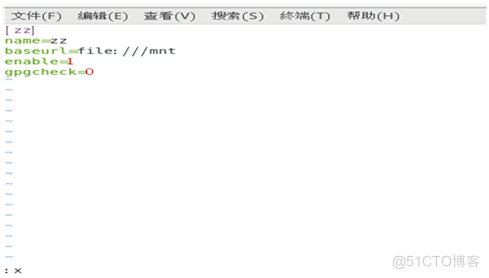
切换到vsftpd目录
重启发ftp服务 关闭防火墙和安全Linux
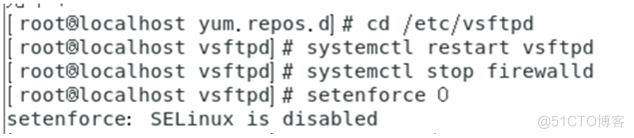
切换到/ftp/pub目录下
创建一个文件 然后登录ftp可以下载
![root8tocaIhost vsftpdl# cd /var/ftp
root810caIhost ftp) g
xr-x 2 root root 6 IOA 14 2020 pub
[ root8tocaIhost ftp) g cd 'pub
bash: cd: 'pub:
root8tocathost ftp] # cd pub
publ touch qqq
root8tocaIhOSt publ g root8tocaIhost vsftpdl# cd /var/ftp
root810caIhost ftp) g
xr-x 2 root root 6 IOA 14 2020 pub
[ root8tocaIhost ftp) g cd 'pub
bash: cd: 'pub:
root8tocathost ftp] # cd pub
publ touch qqq
root8tocaIhOSt publ g](http://img.558idc.com/uploadfile/allimg/centos/e356064474f4aae81ba365b435d20f16ce04c1.png)
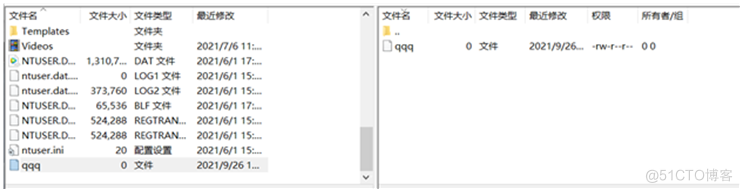
切换到vsftpd目录下
复制一份配置文件 然后进ftp服务的配置文件
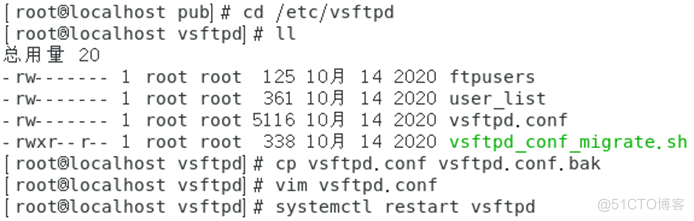
开启匿名用户:去掉前面#符号
保存退出 重启ftp服务
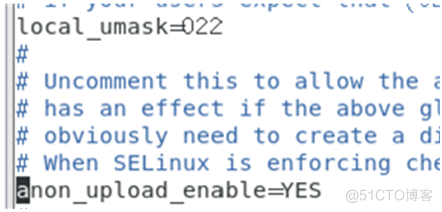
切换到ftp目录下
给pub这个目录可以上传的权限

随便拖一个文件上传到ftp

再切换到vsftpd目录,进配置文件修改

开启用户

允许上传
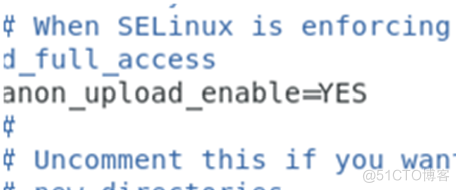
创建目录权限,其他写入和删除权限,传输速率
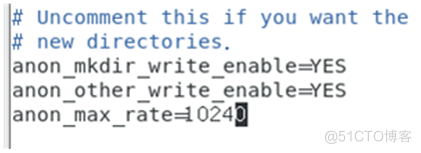
基于系统用户的FTP 服务(实名用户)
切换到vsftpd目录
然后编辑ftp配置文件 重启发ftp服务 并创建一个用户
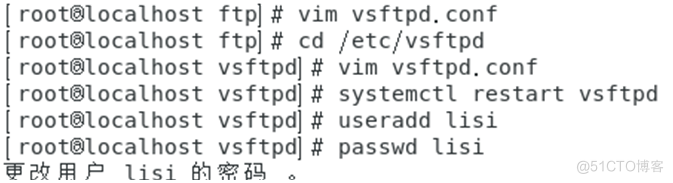
编辑配置文件
将用户禁锢在主目录
允许家目录具有写入权限 白名单
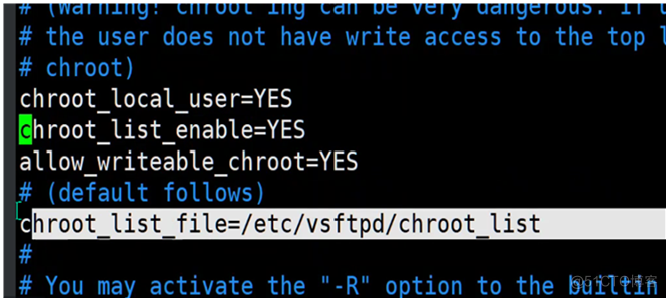
创建黑名单
然后切换到用户查看上传的文件
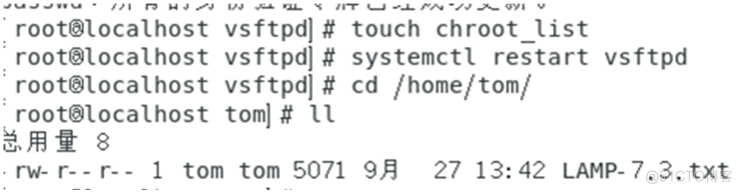
切换到上行目录不让他进去家目录,修改黑名单的配置,就添加用户tom到列表里,就不会被锁定
重启ftp服务
如果要换一个目录就修改ftp配置文件 创建目录 给他权限 重启一下服务
最后给ftp目录所有权限
可以实现在目录下可以上传下载删除等
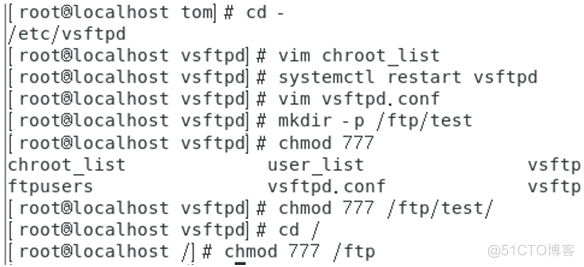
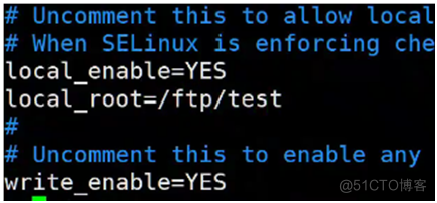
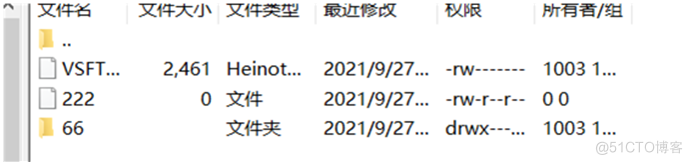
构建基于虚拟用户的FTP 服务
切换到vsftpd目录下
过滤监听ftp端口号 然后修改ftp的配置文件 重启服务
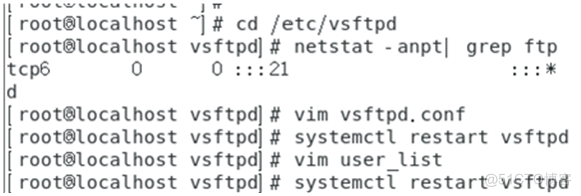
独立运行的监听服务
地址 和端口号 去掉ipv6
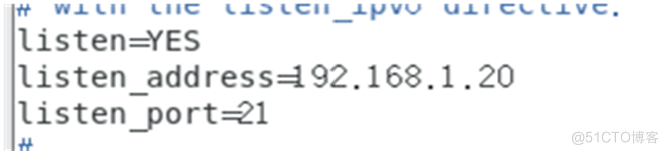
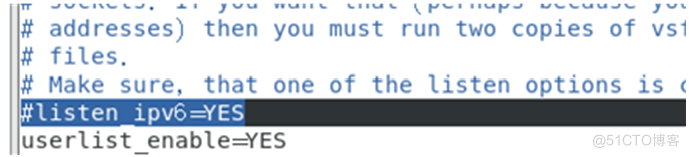
启用
user_list 列表文件 禁用 user_list 中的用户
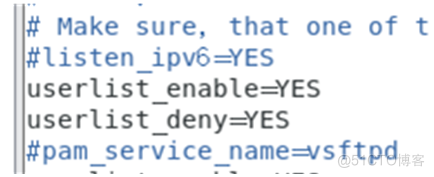
用户加入到里就不能连接

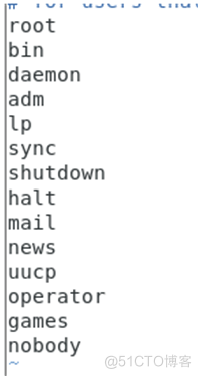
配置虚拟用户密码
转换成数据库文件 更改权限 指定家目录不能登入操作系统并添加用户

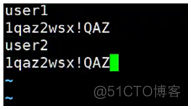
编辑虚拟用户的认证模块
重启服务


编辑ftp配置文件
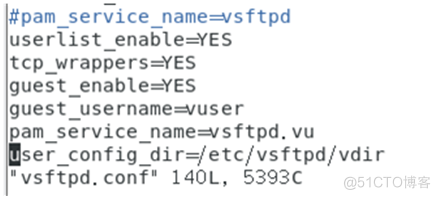
再次修改配置文件
创建vdir目录 切换到vdir目录 然后在/opt/创建t01目录
再给那个目录属主为vuser权限
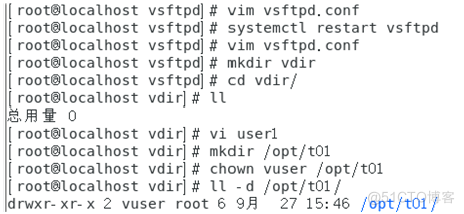
修改后重启

编辑用户user1
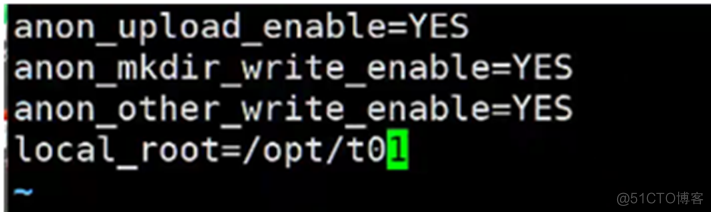
切换目录
修改配置文件 重启服务后切换到/opt/目录下查看
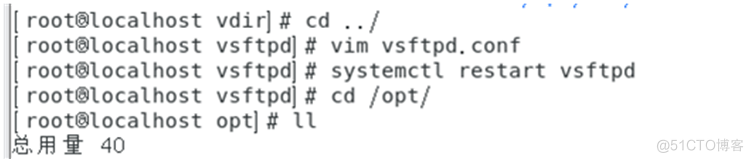
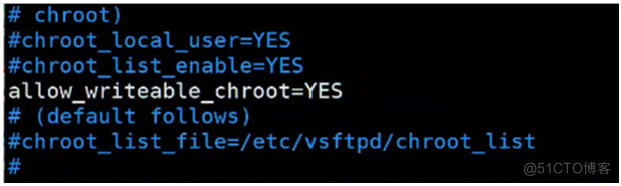
最后测试查看
user1
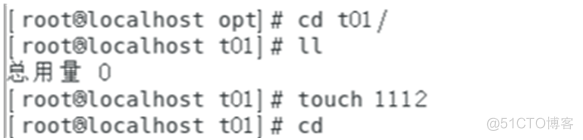
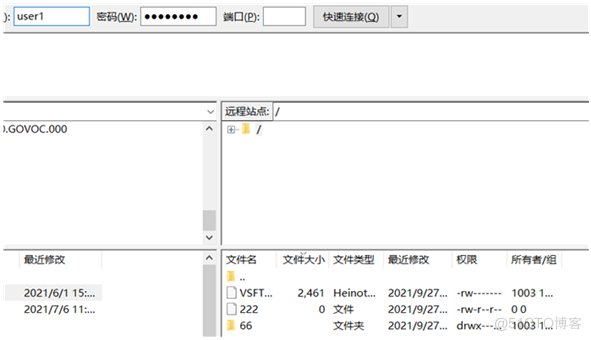
切换目录
再编辑user2 创建目录 属主改为vuser 切换到目录下做测试