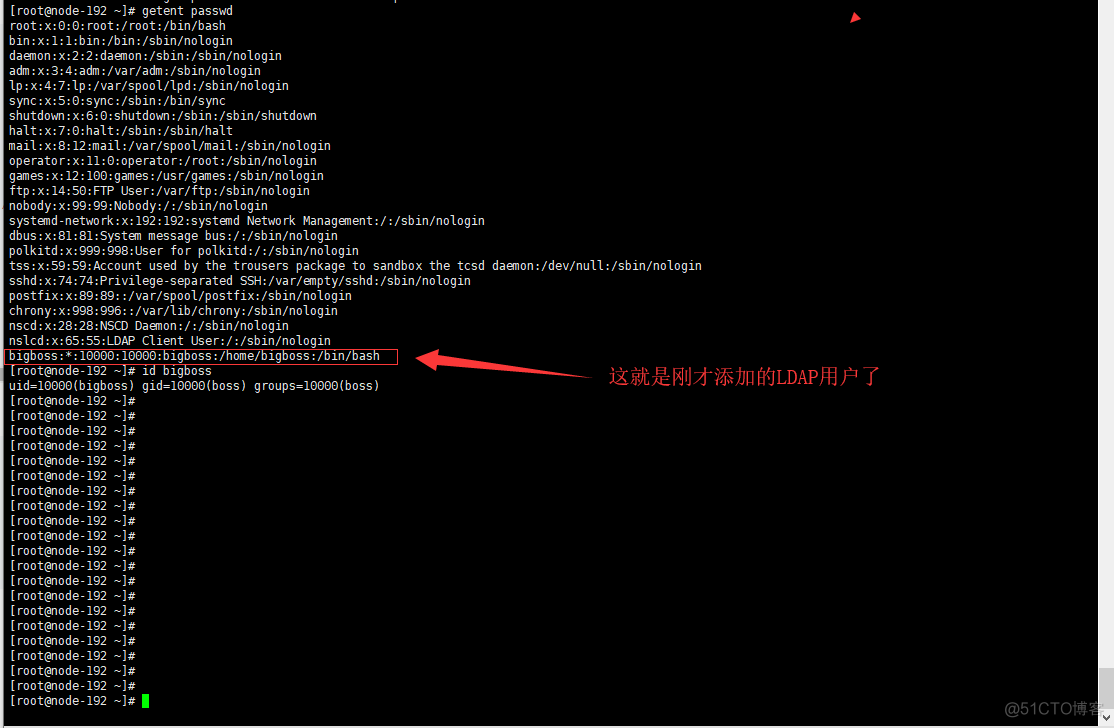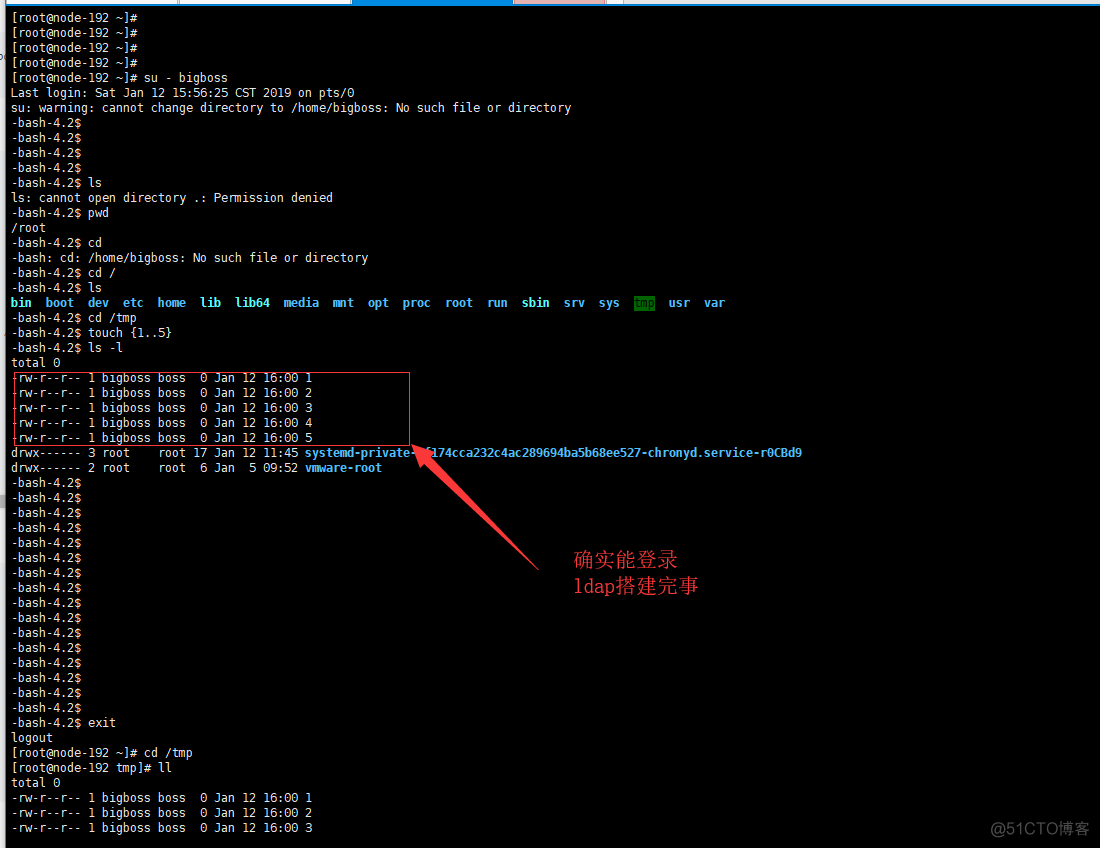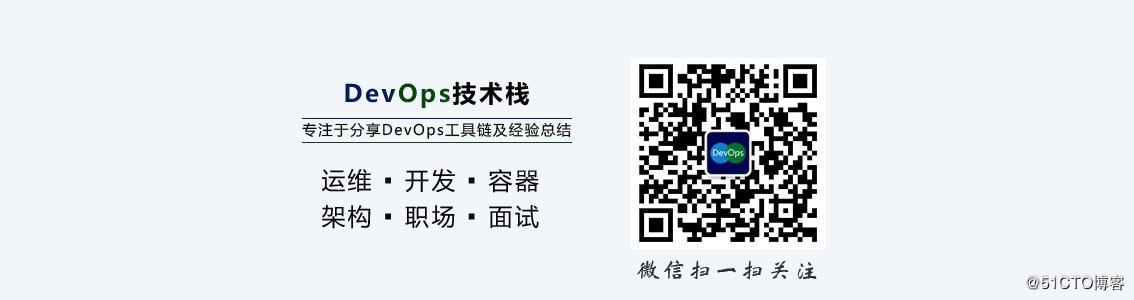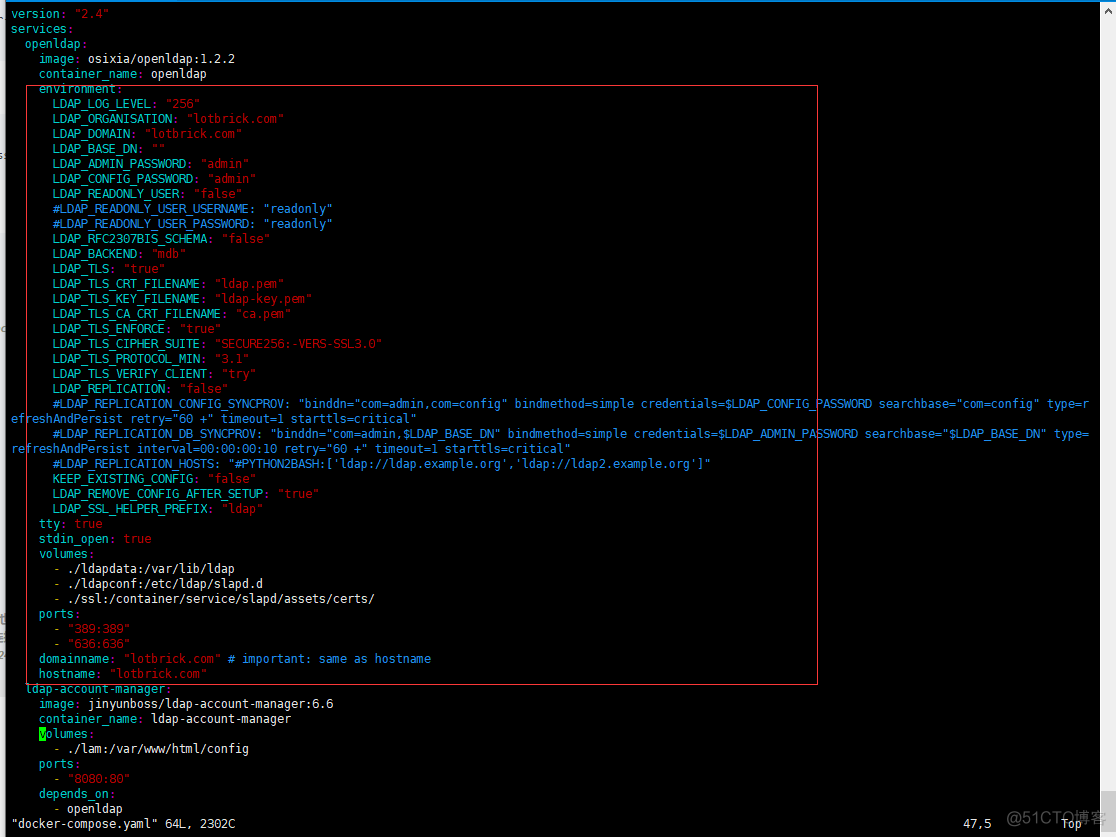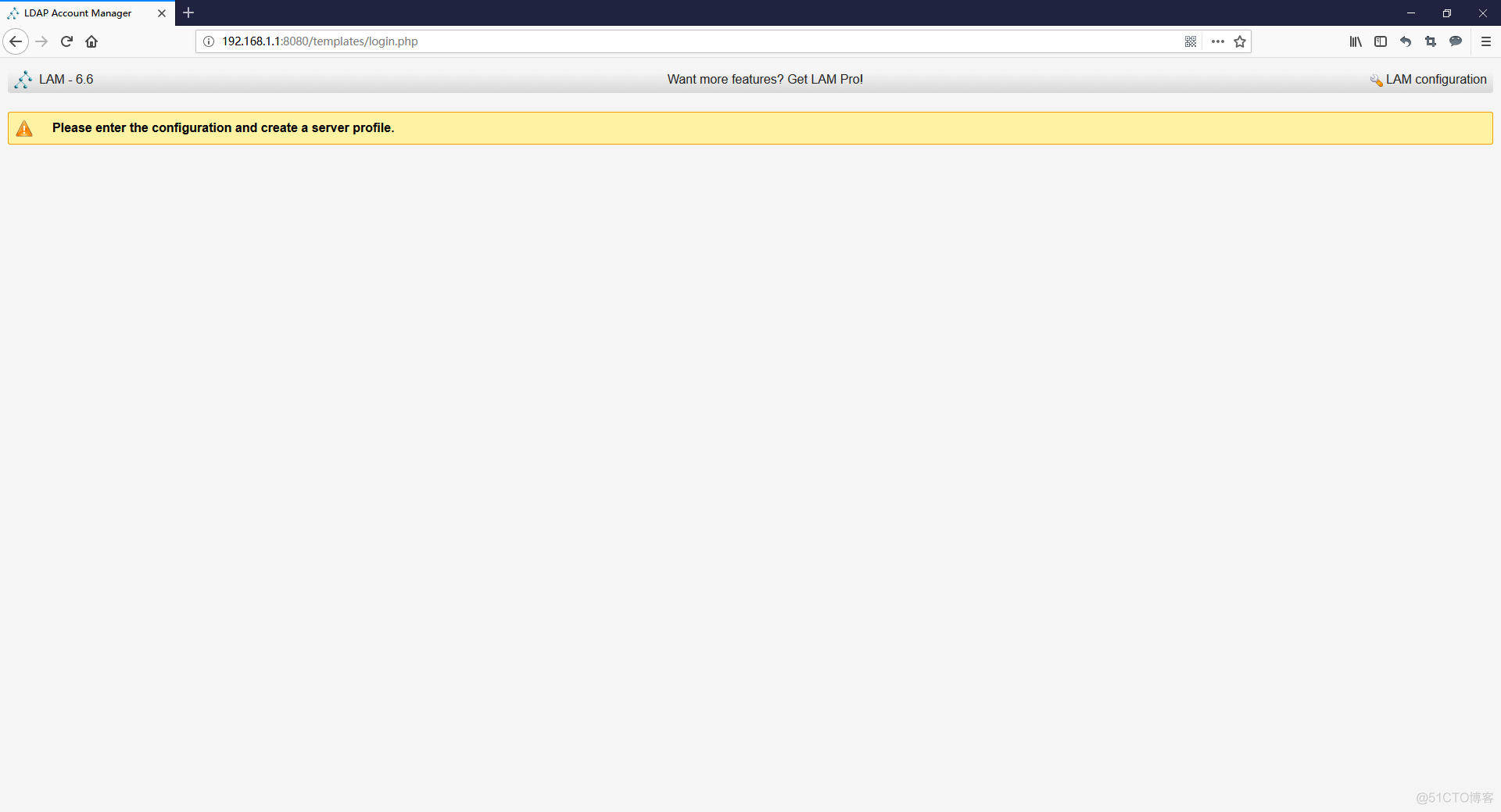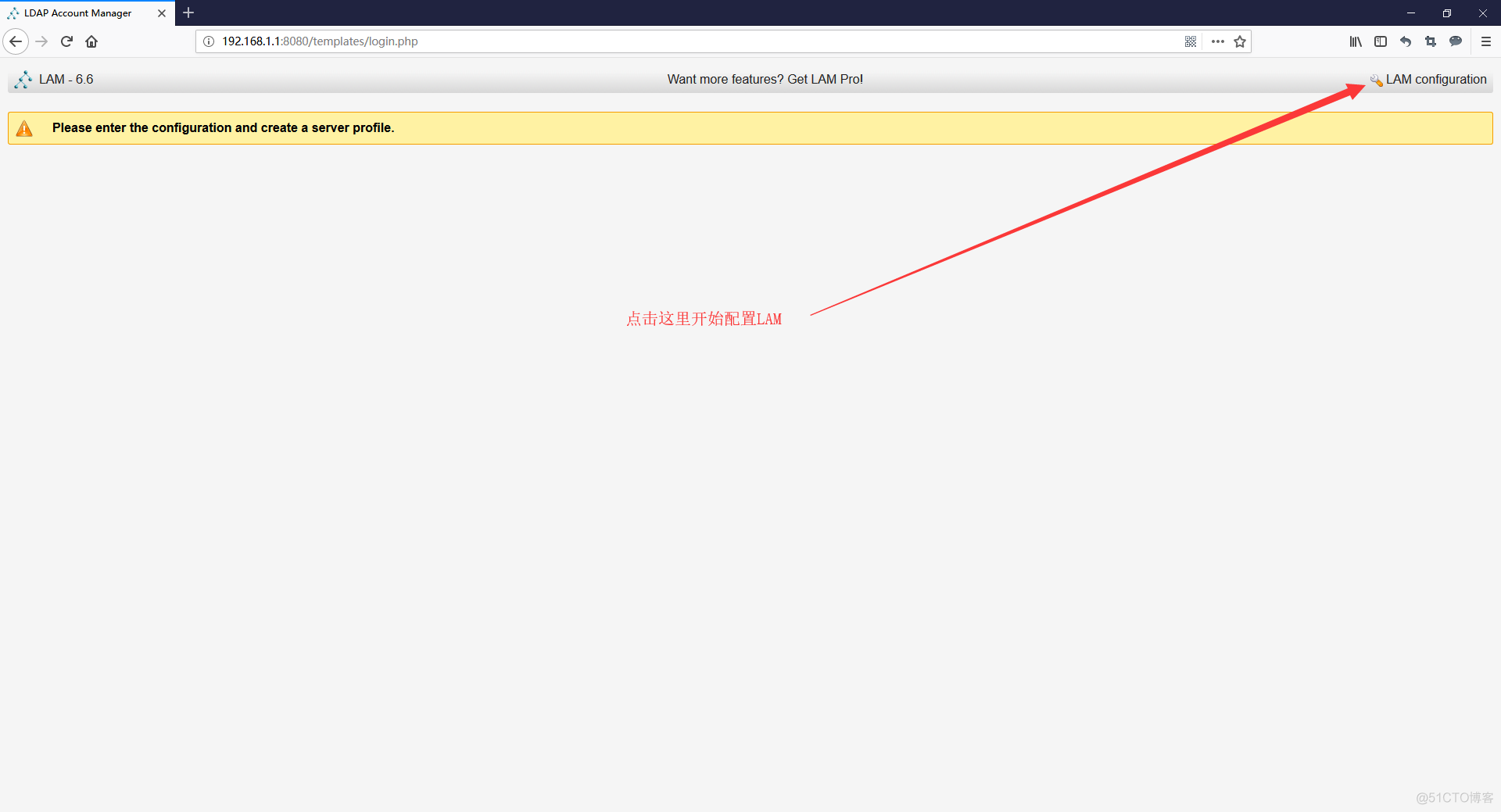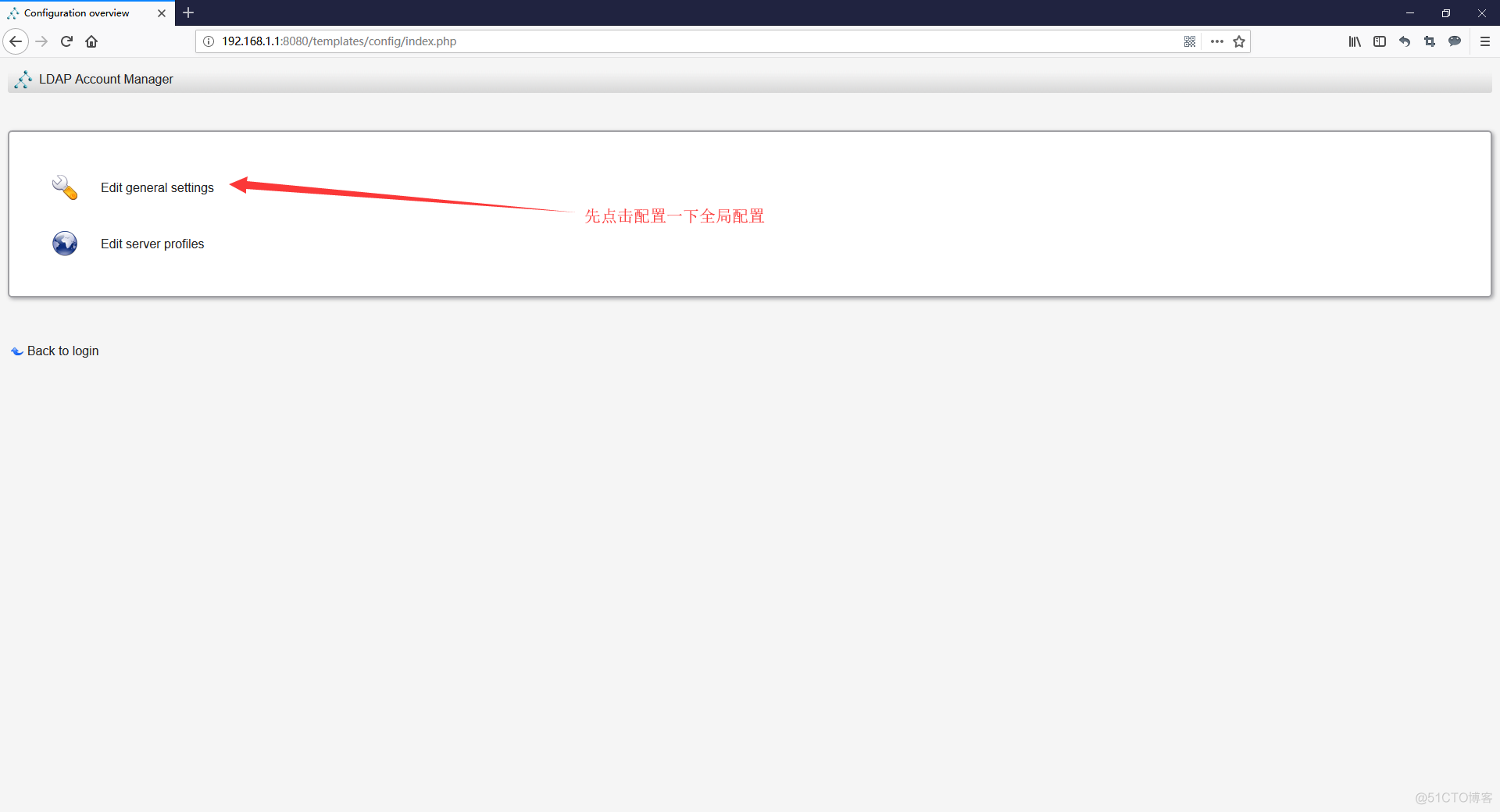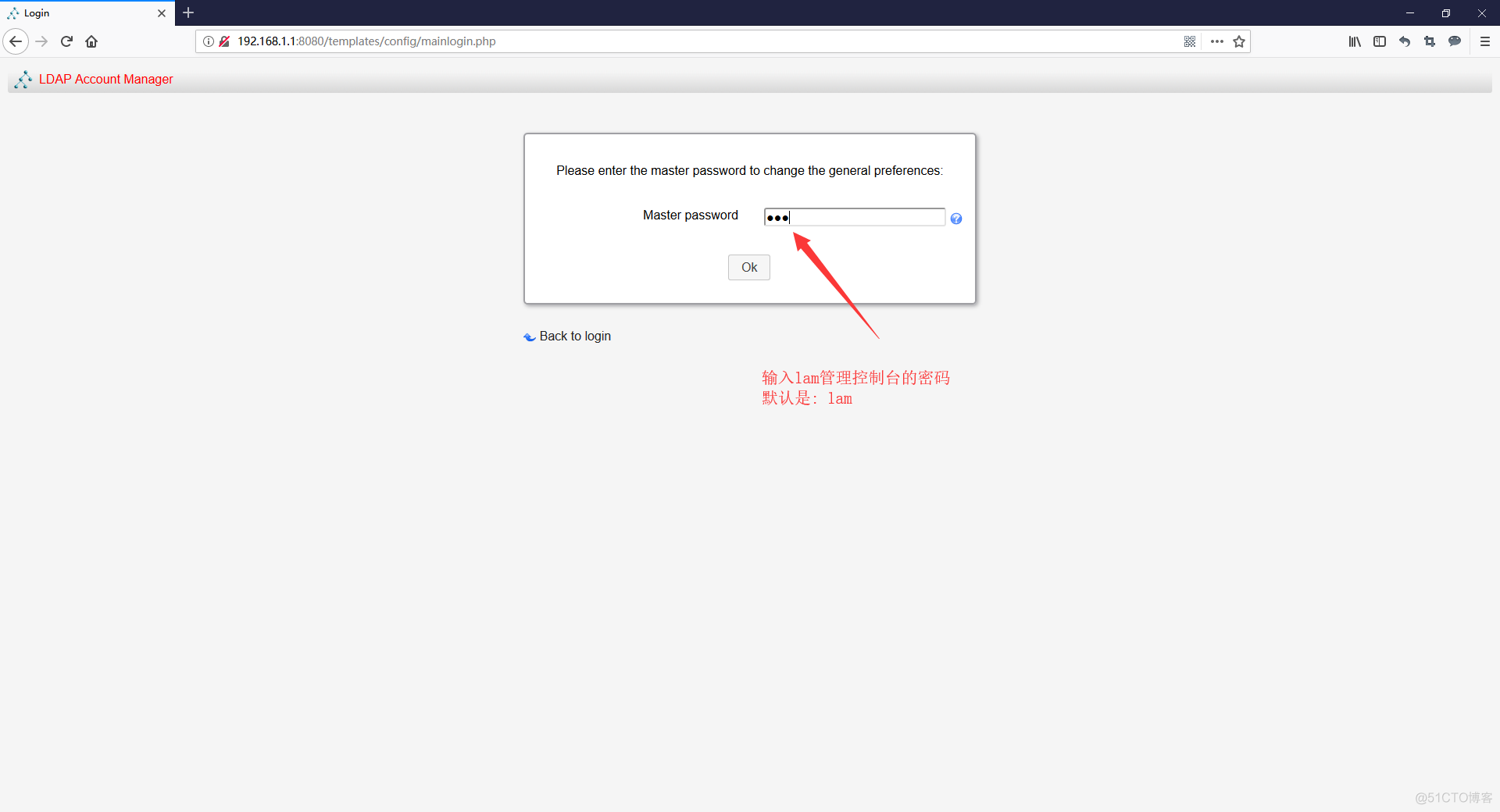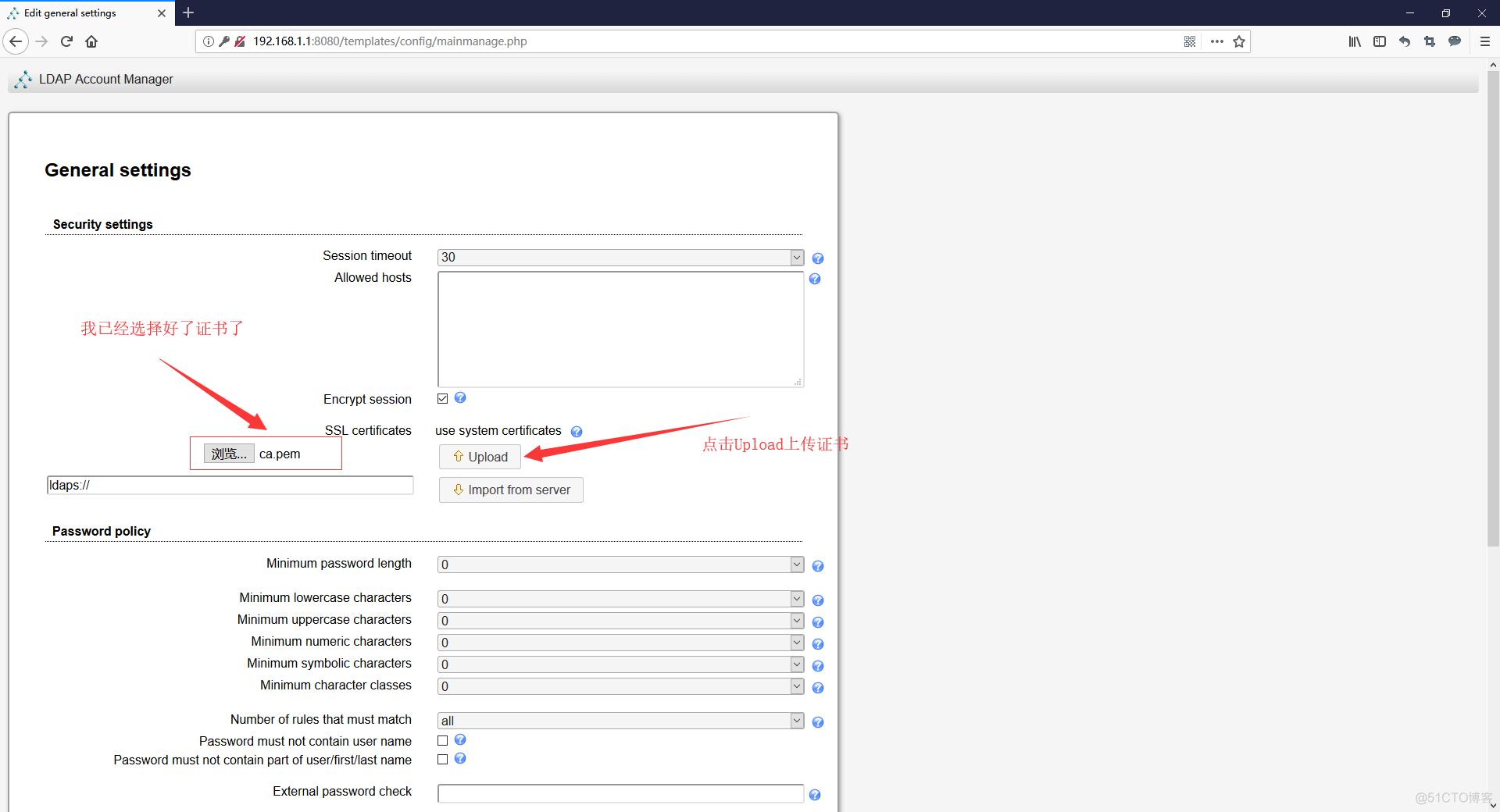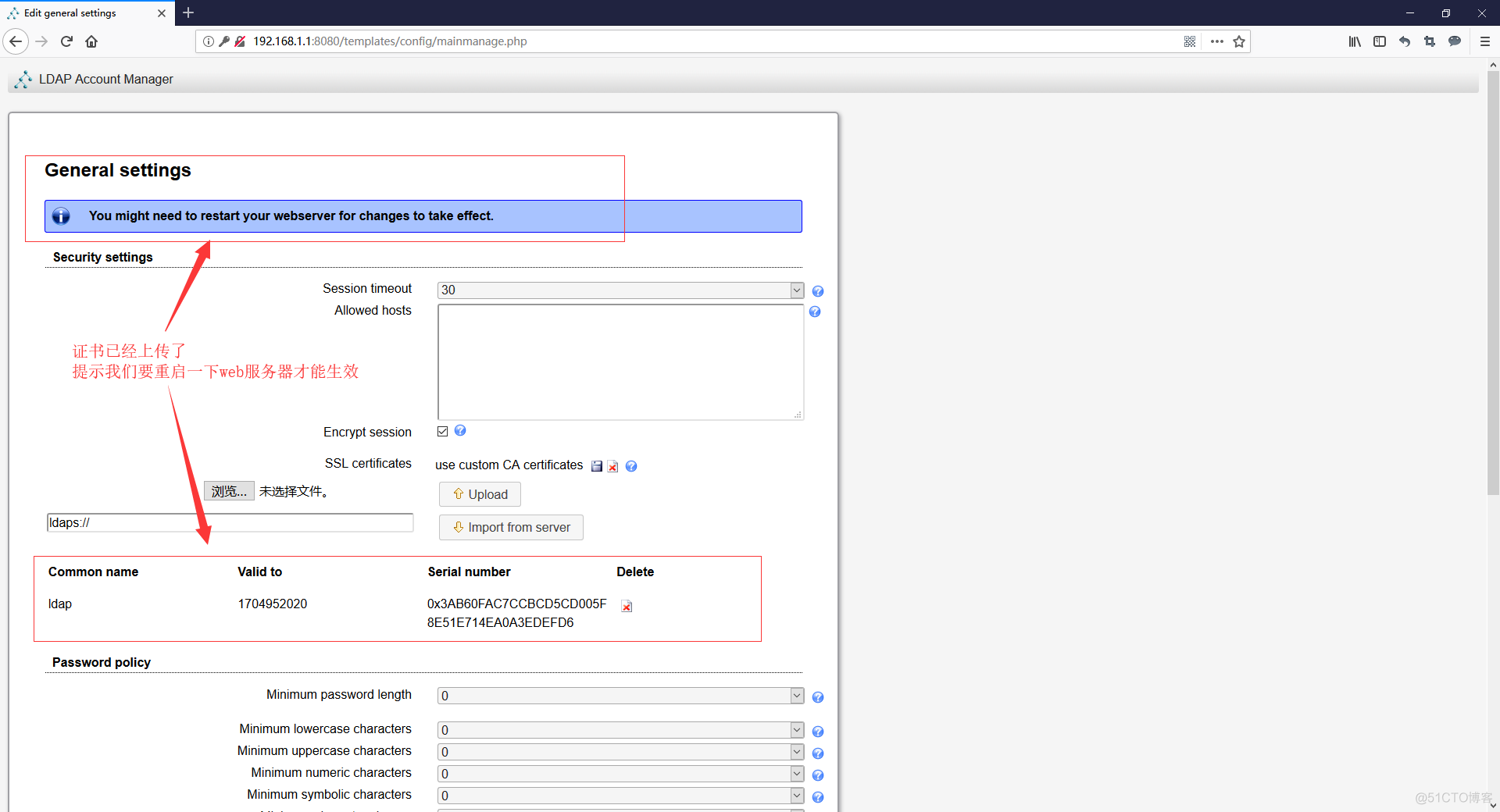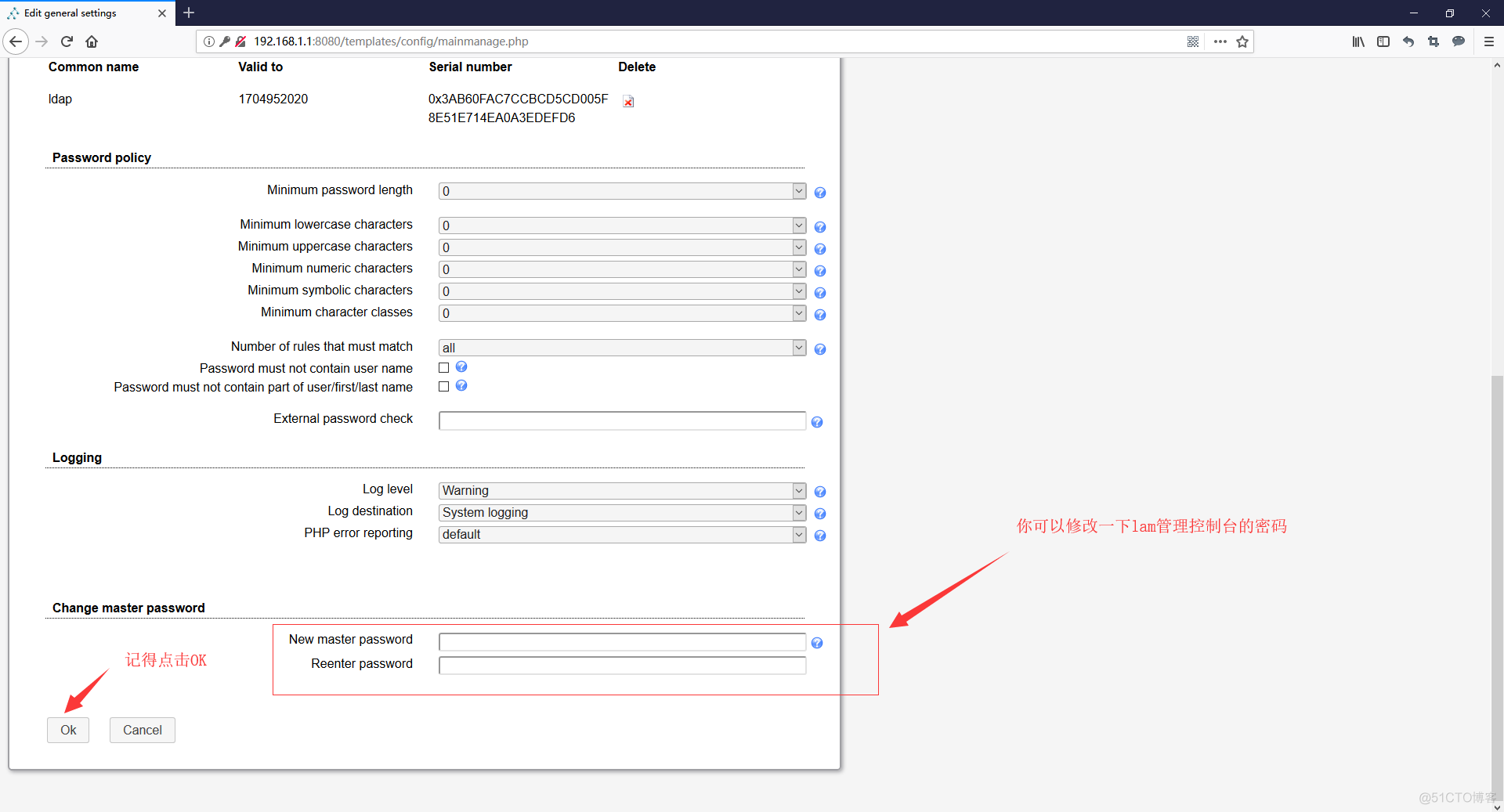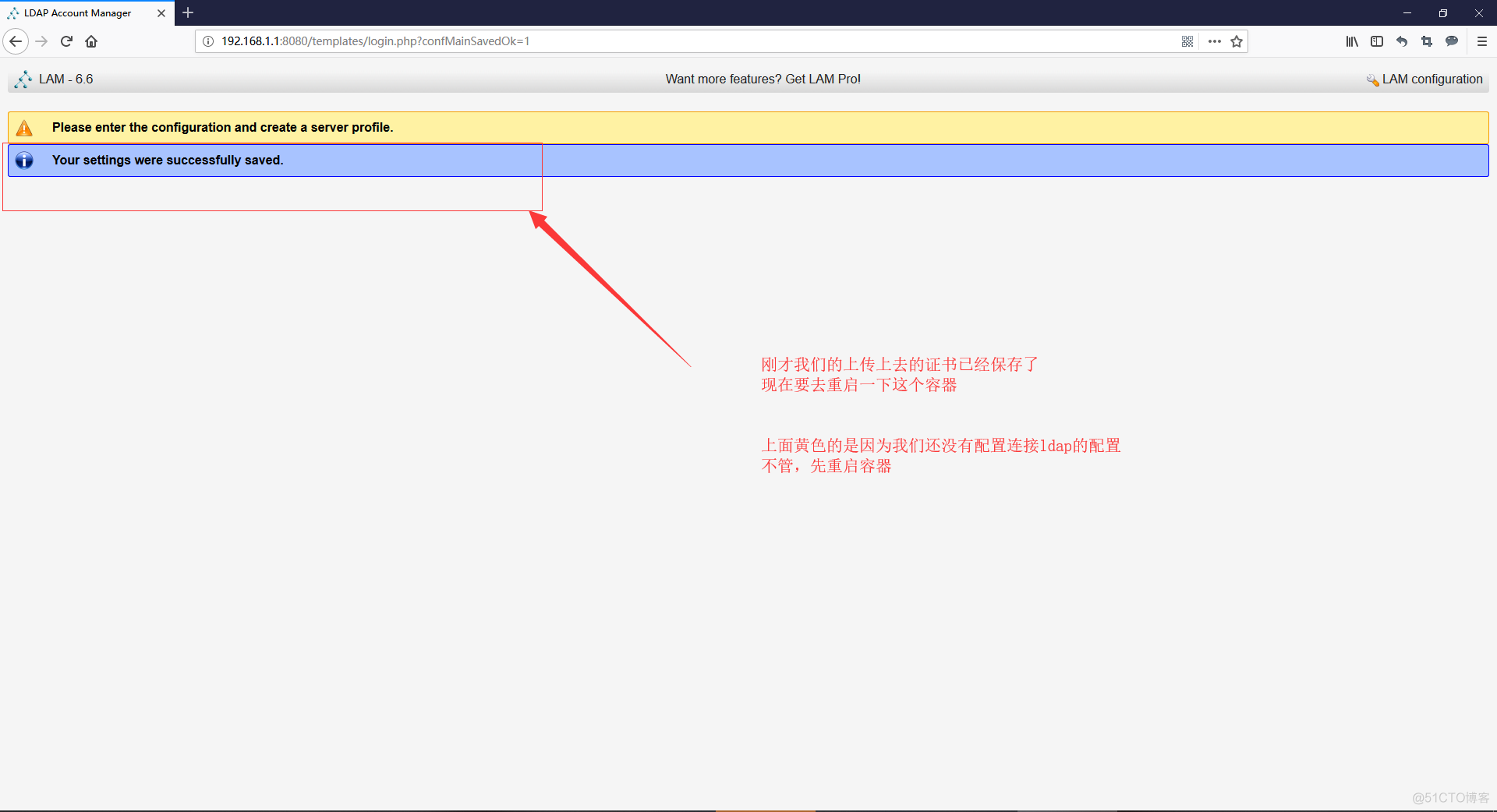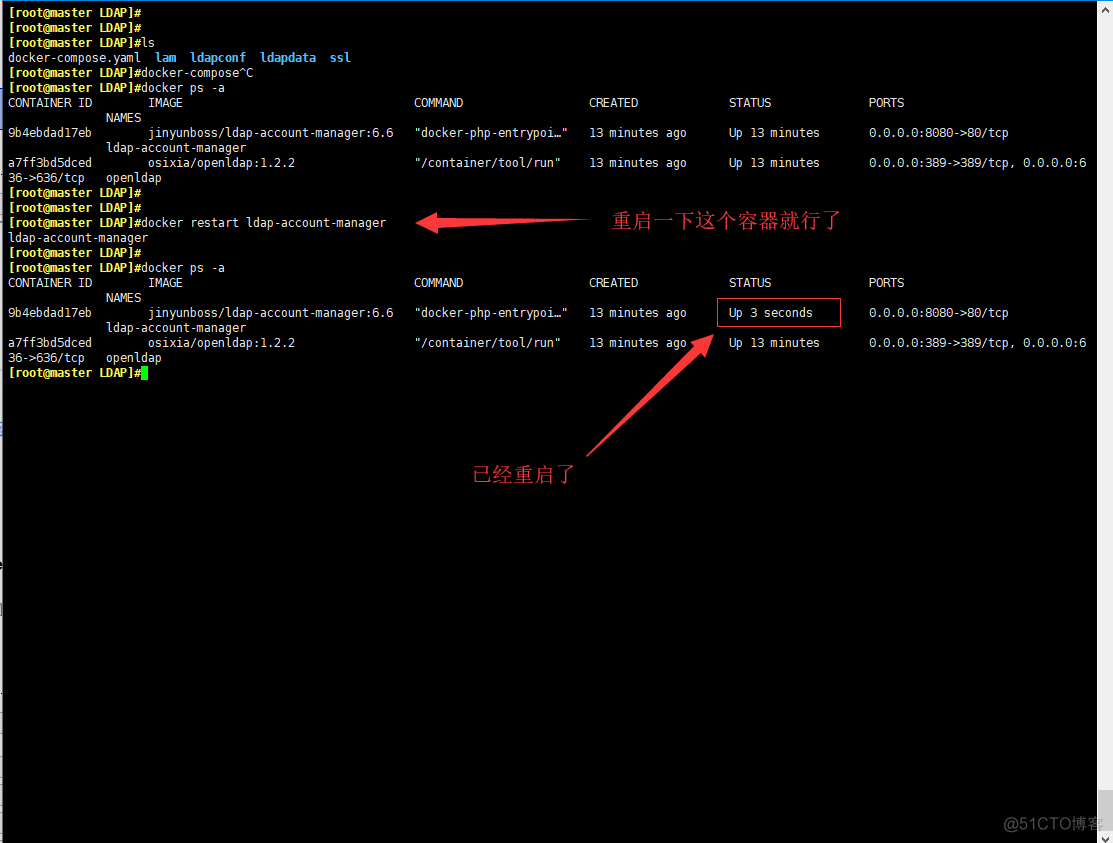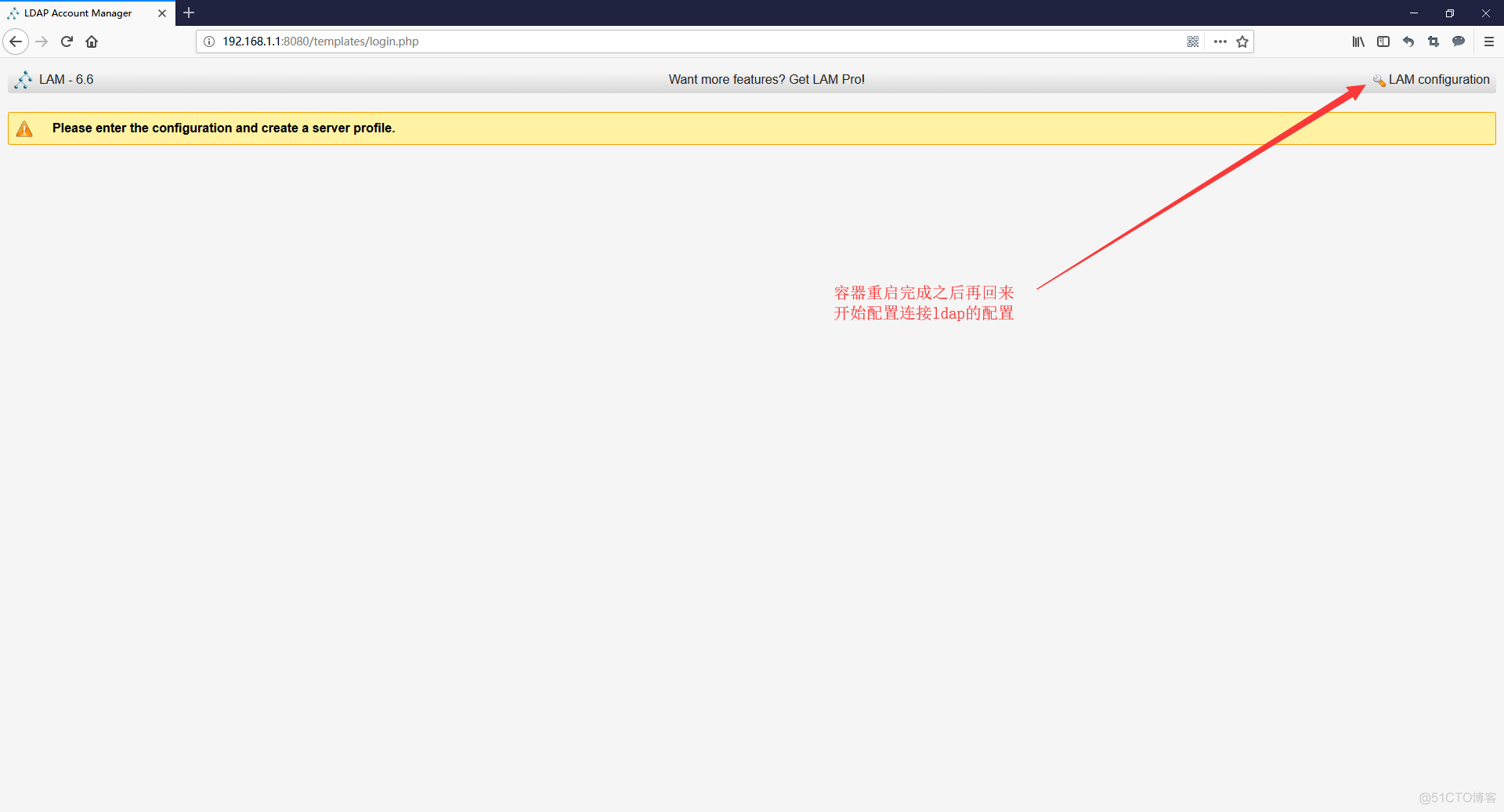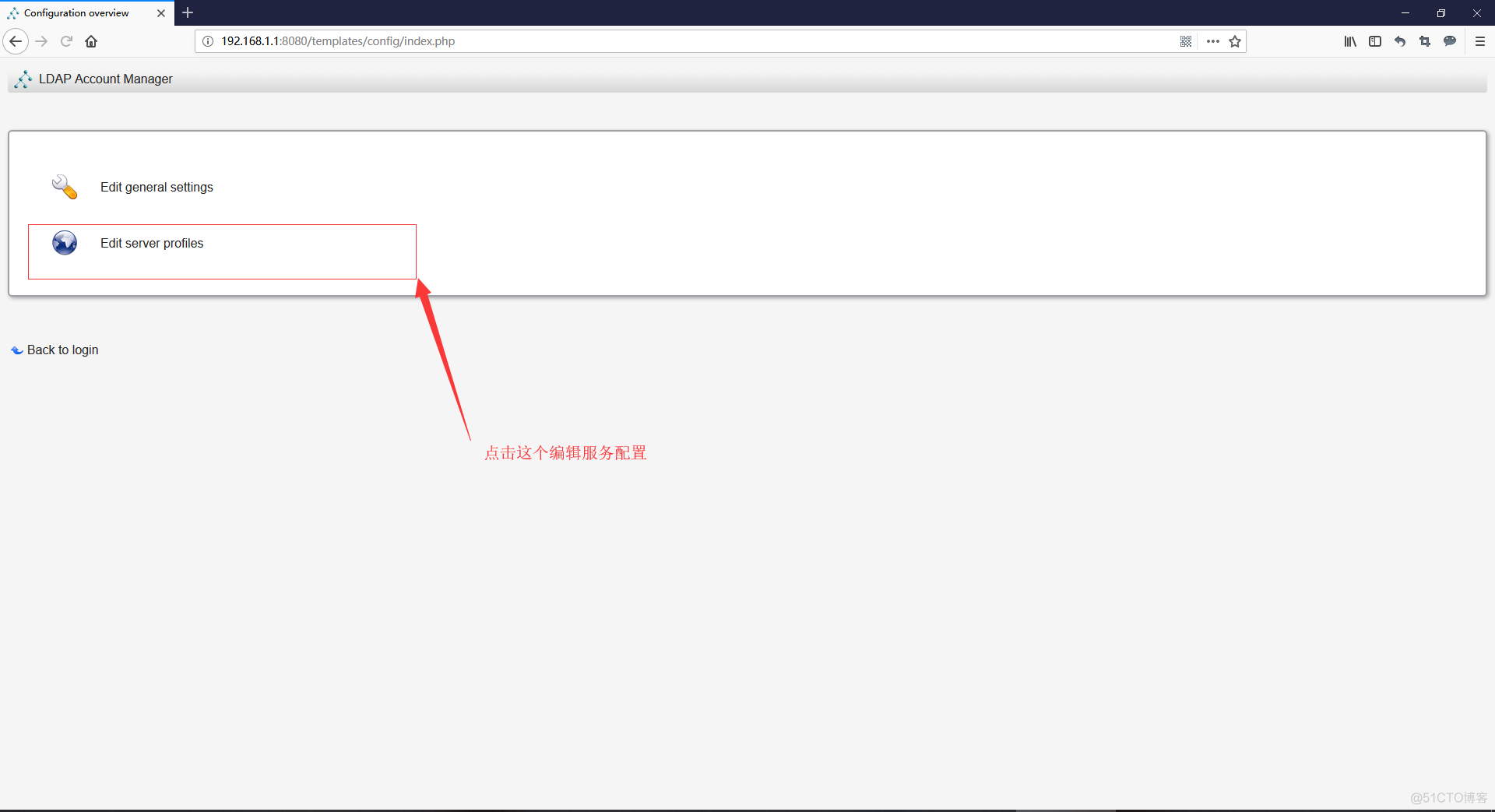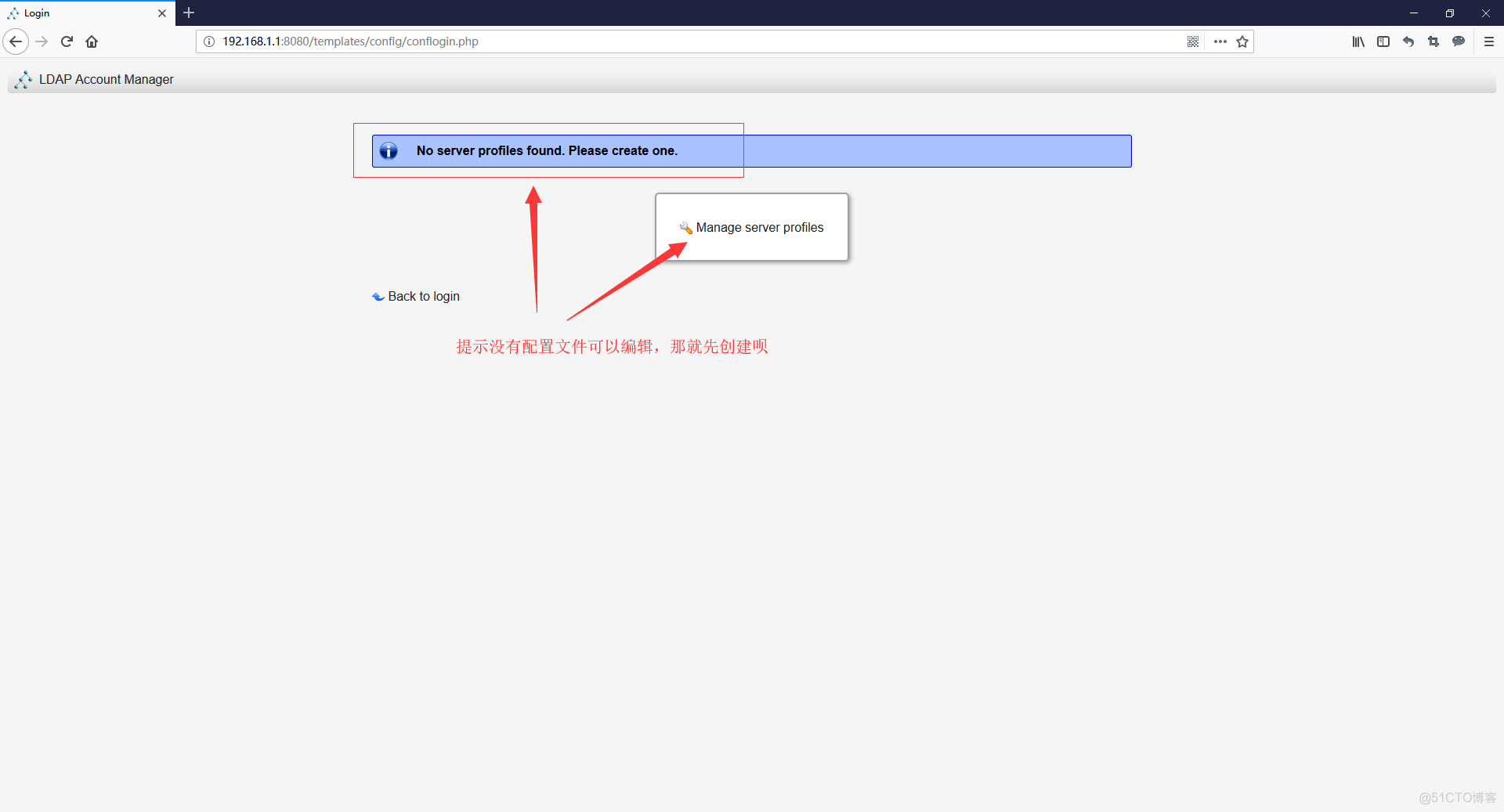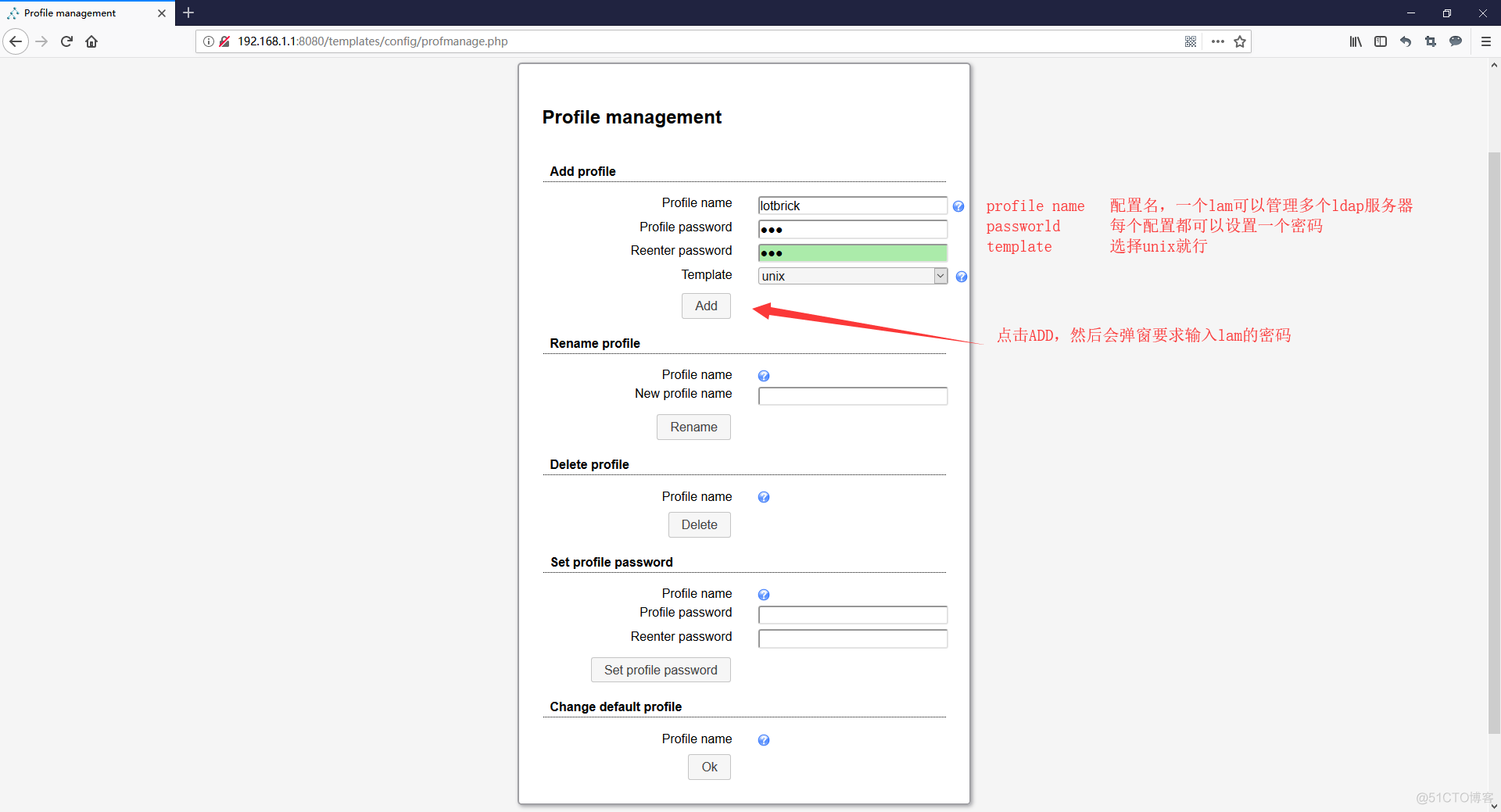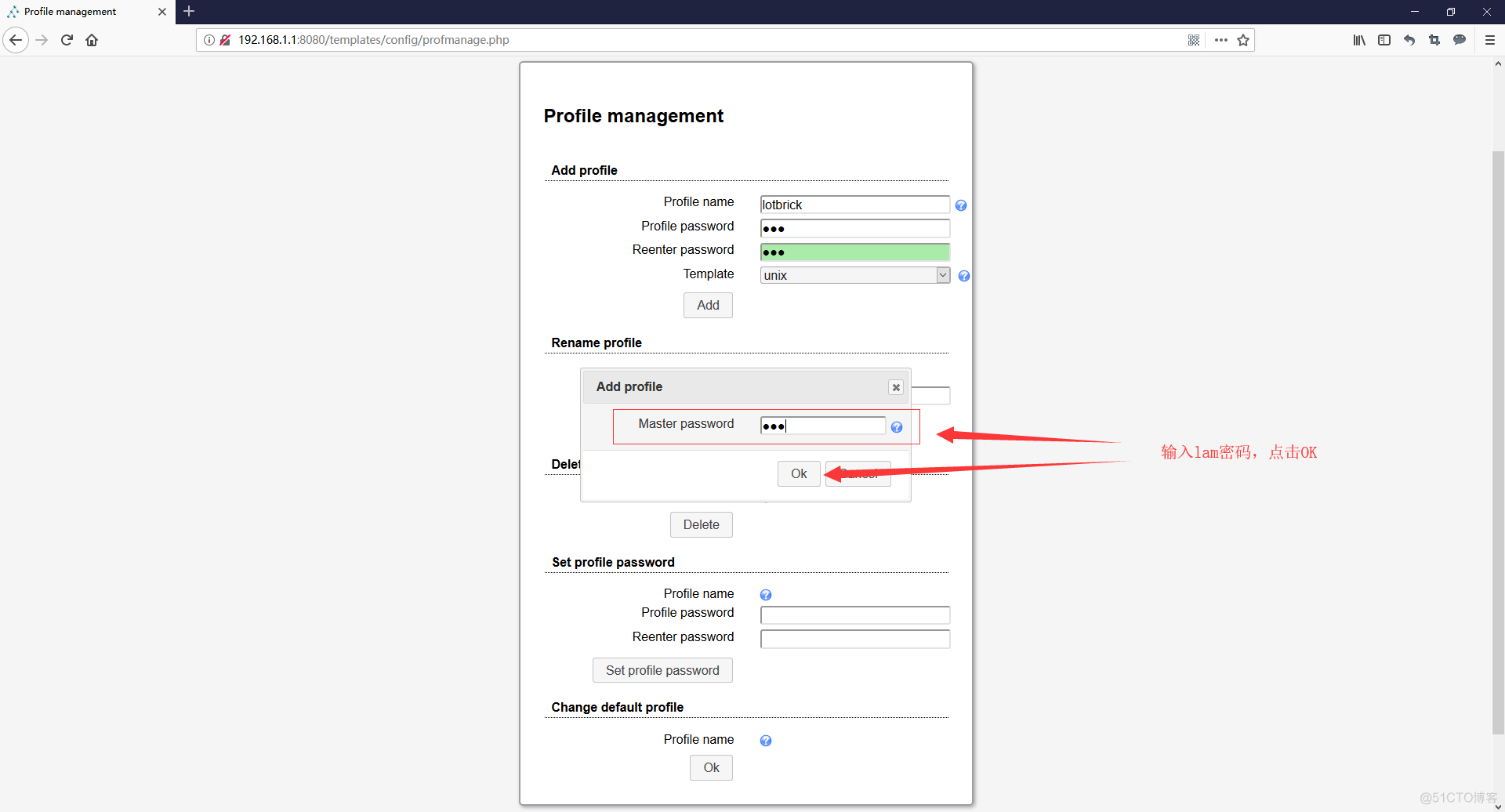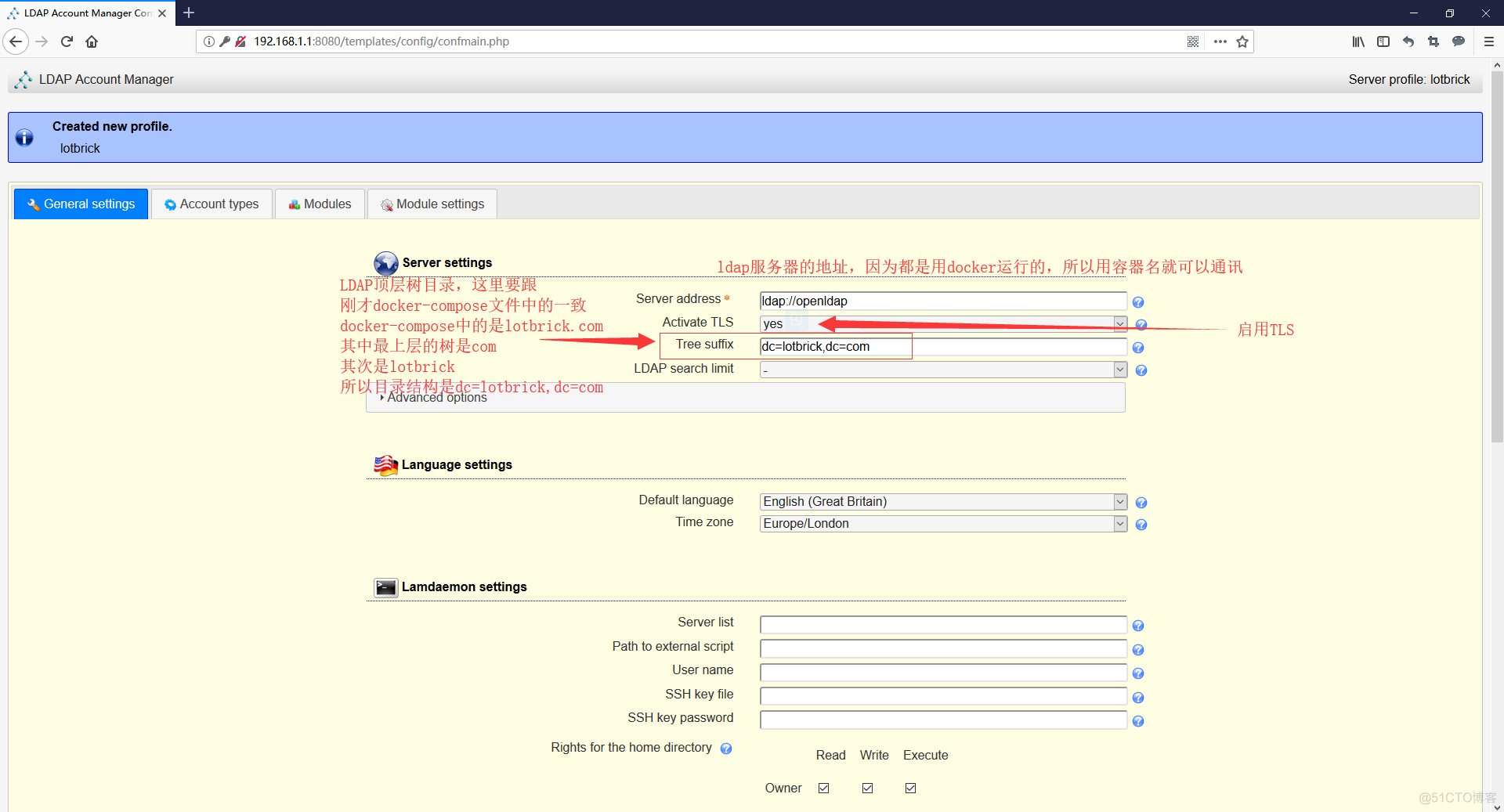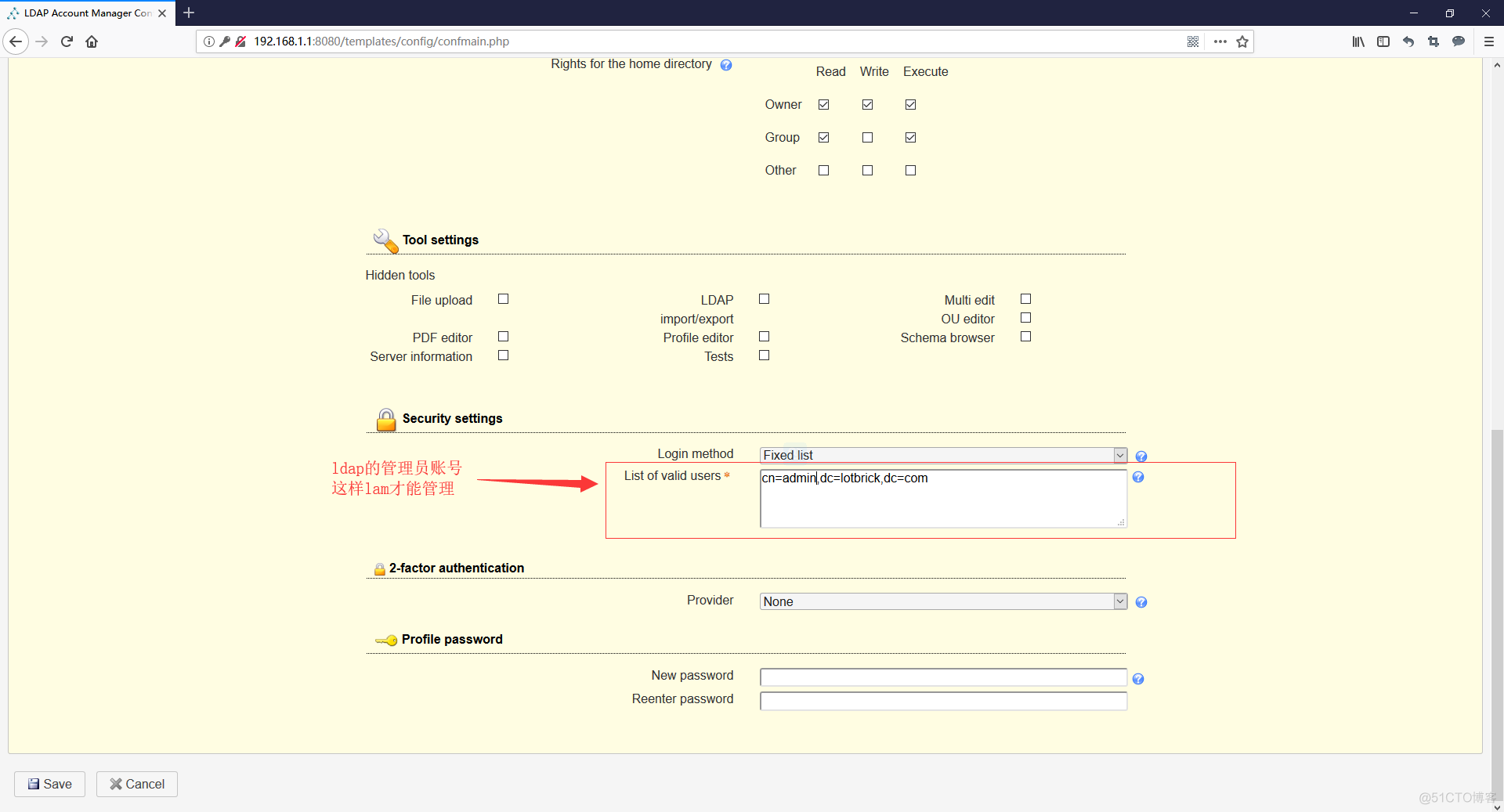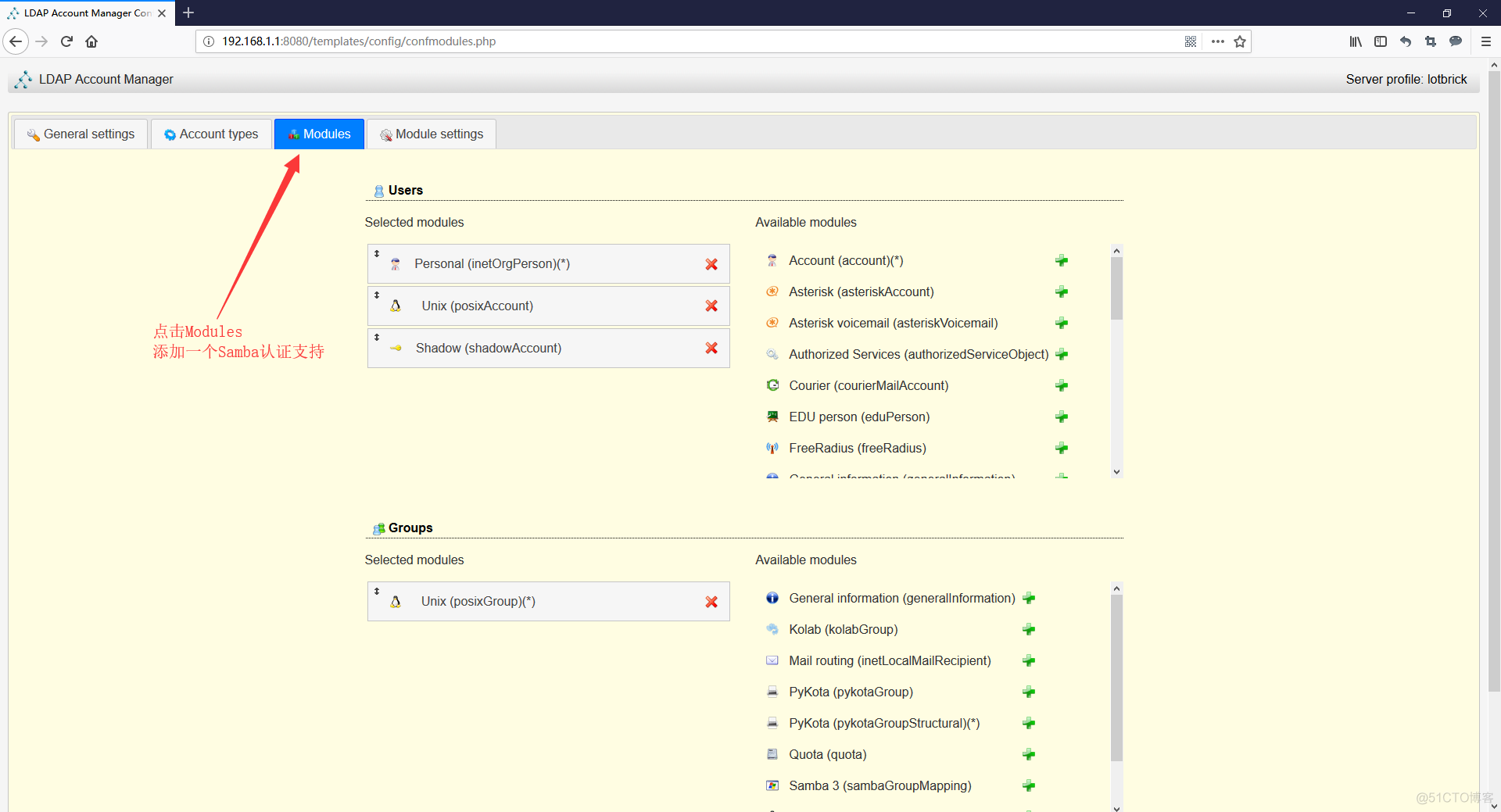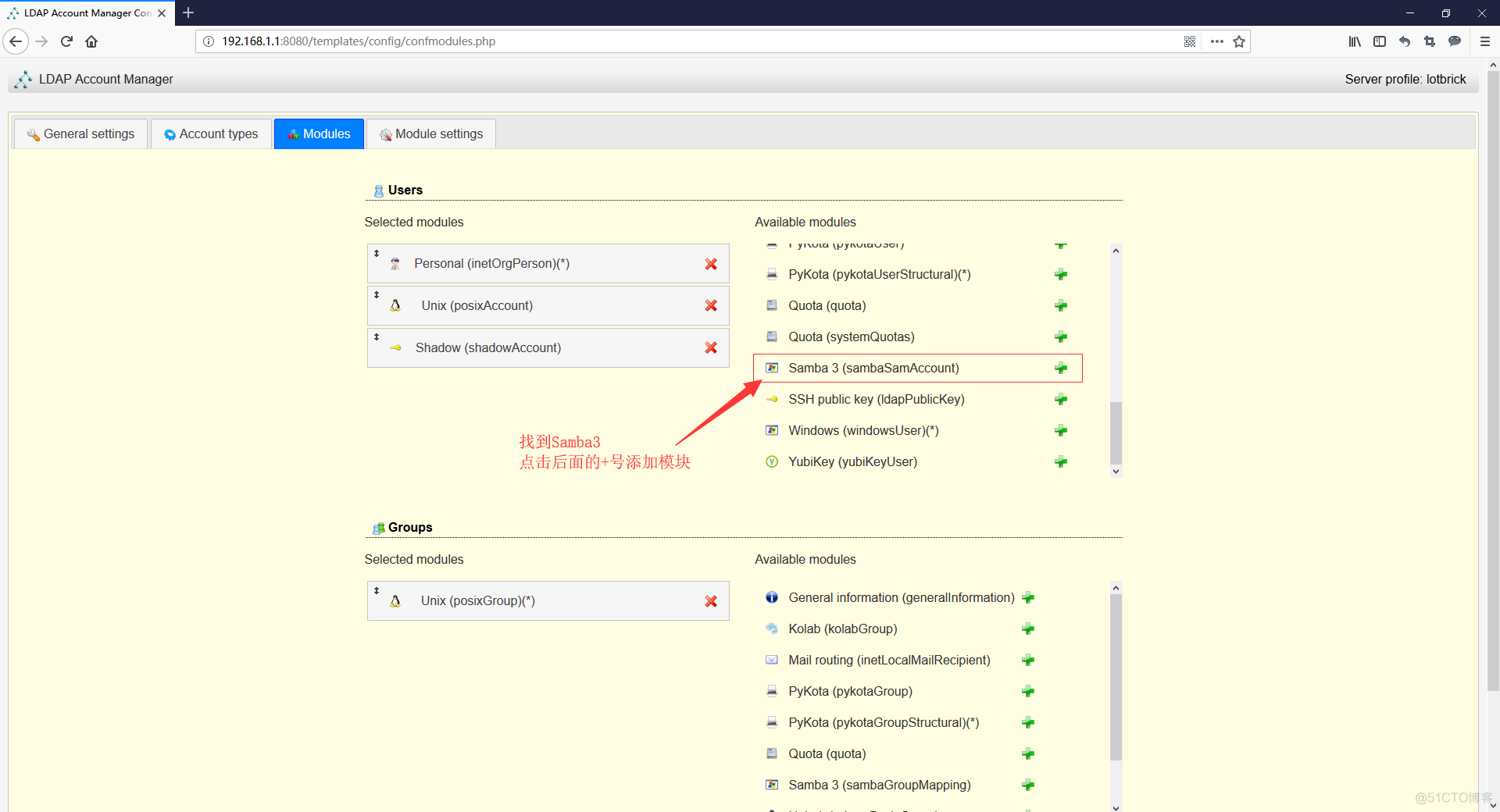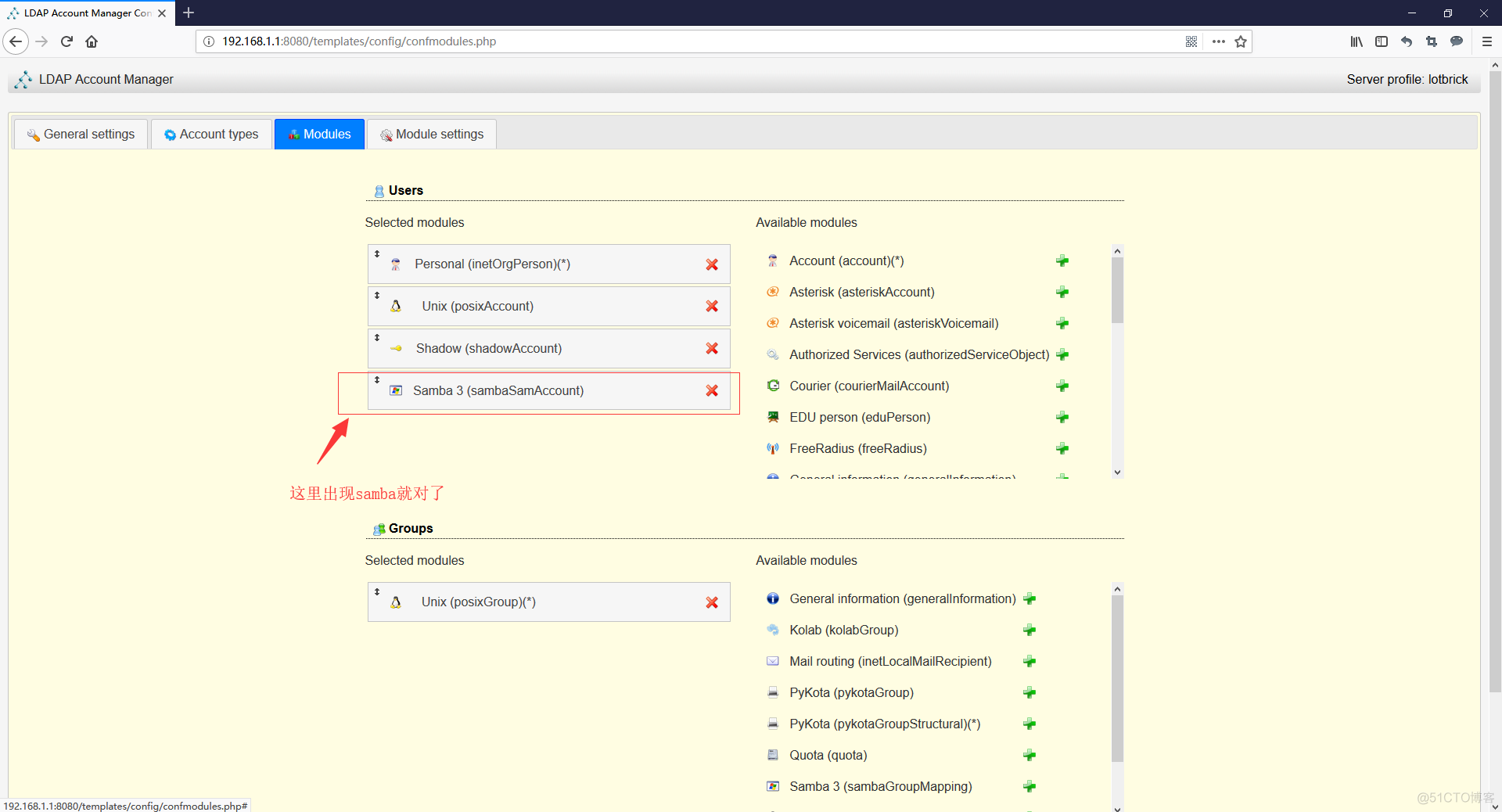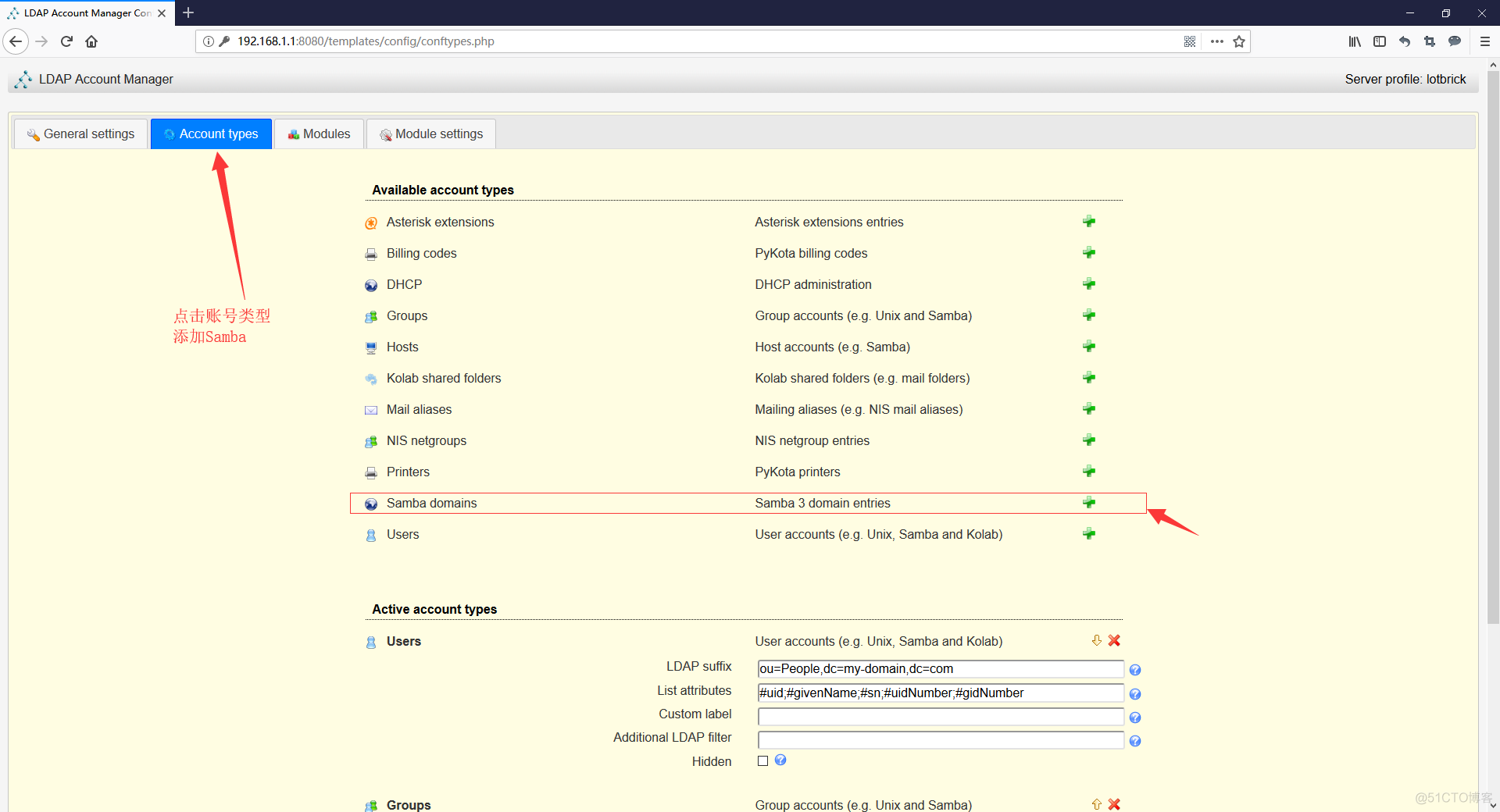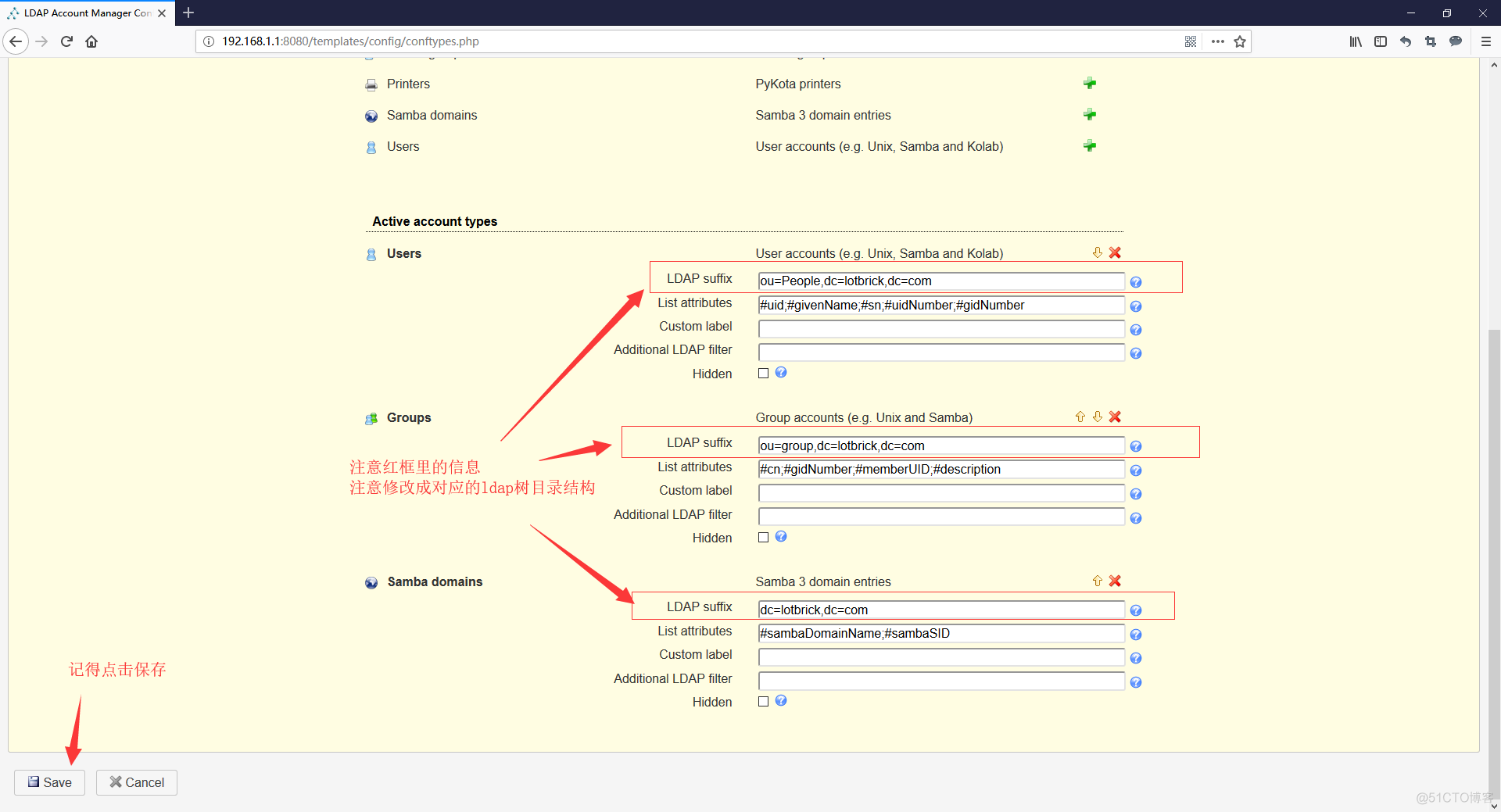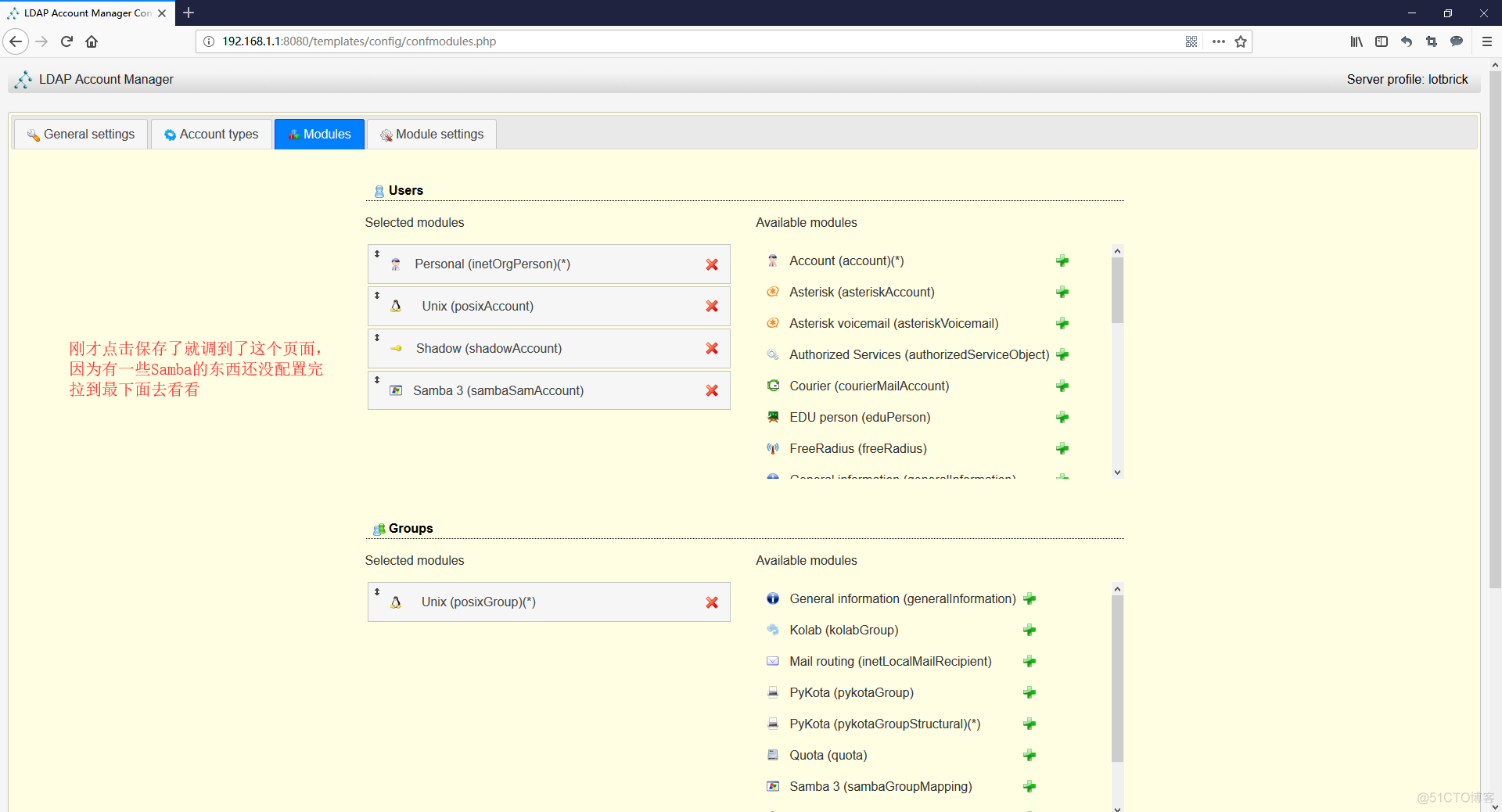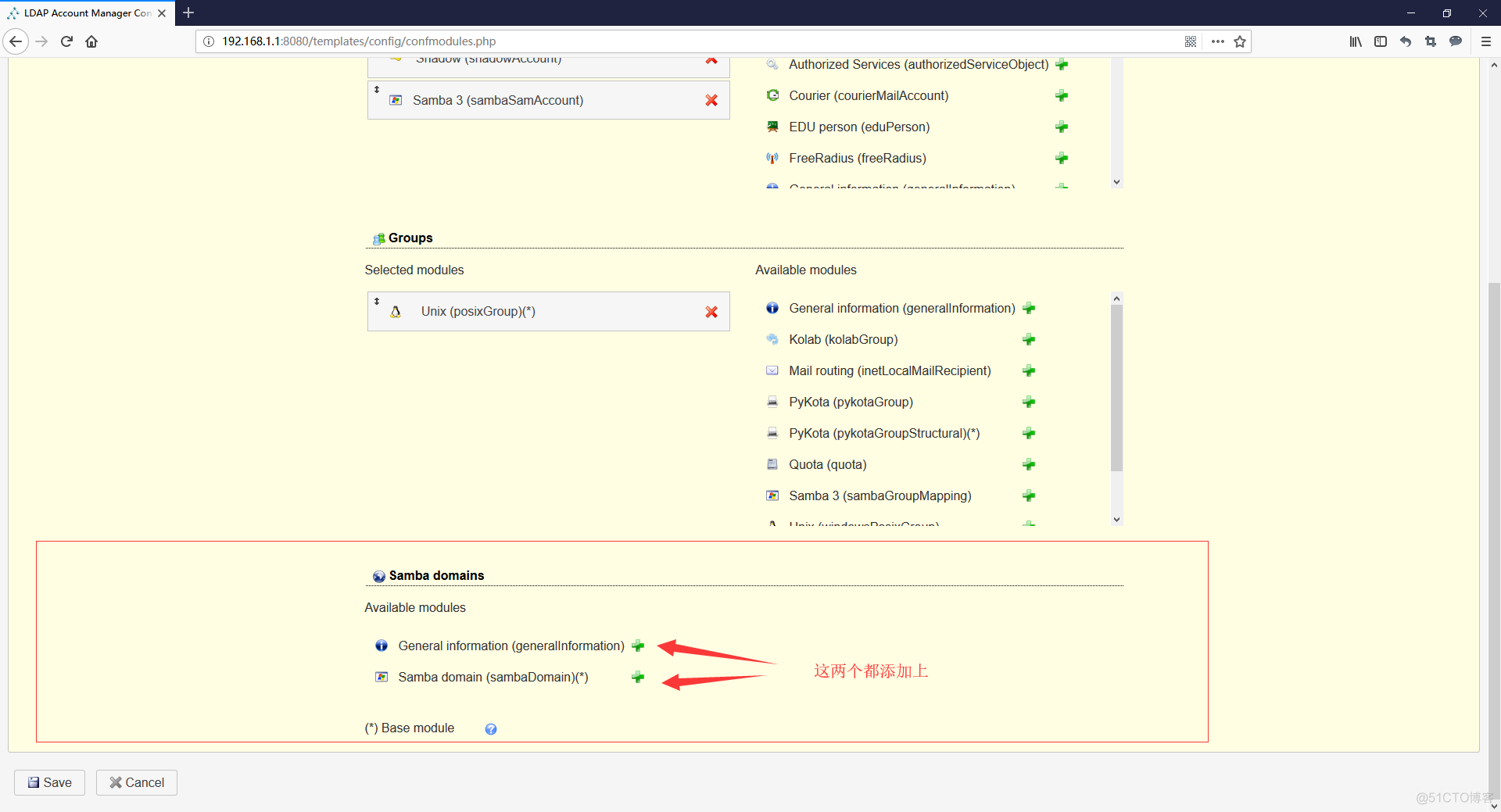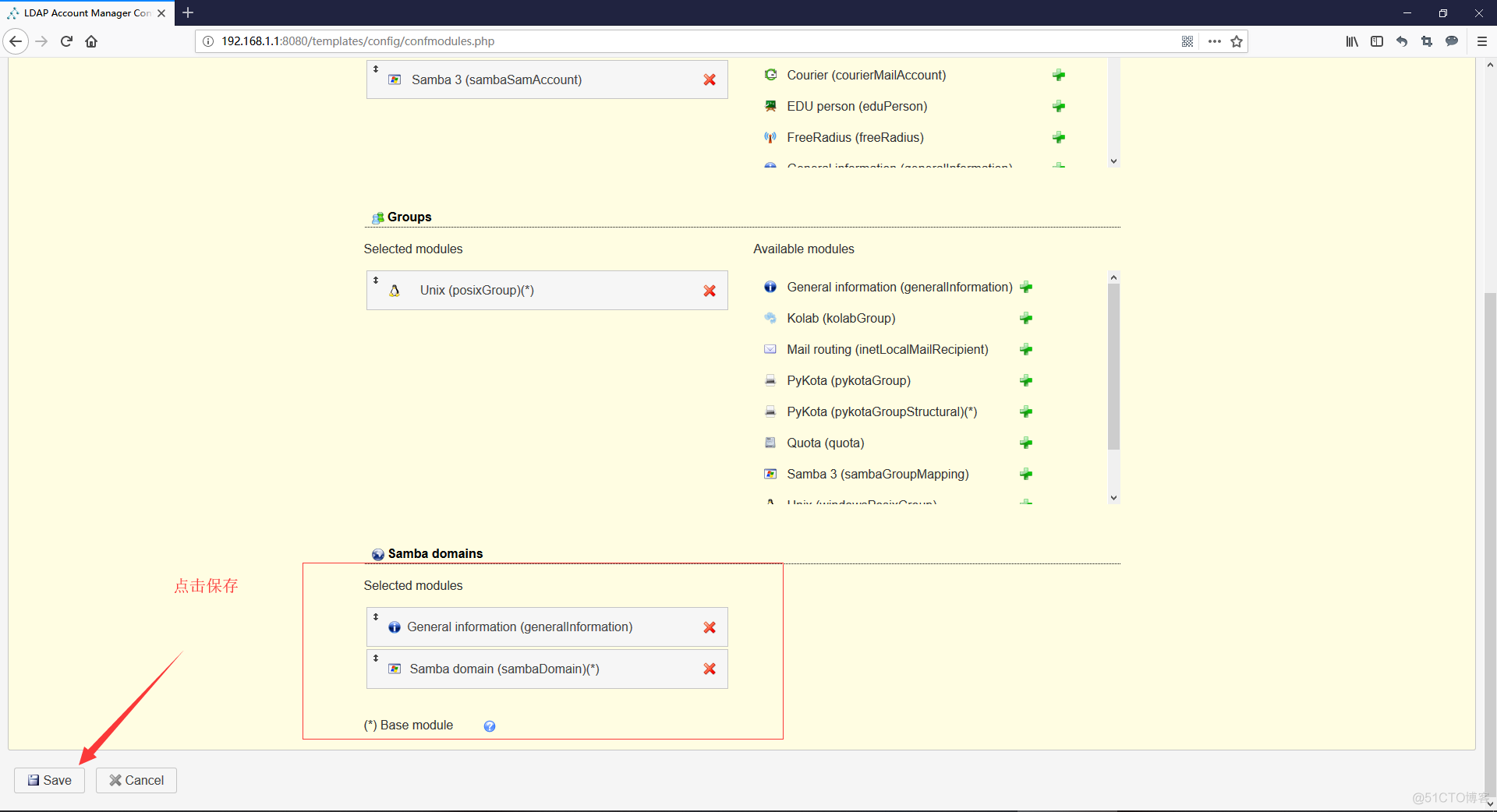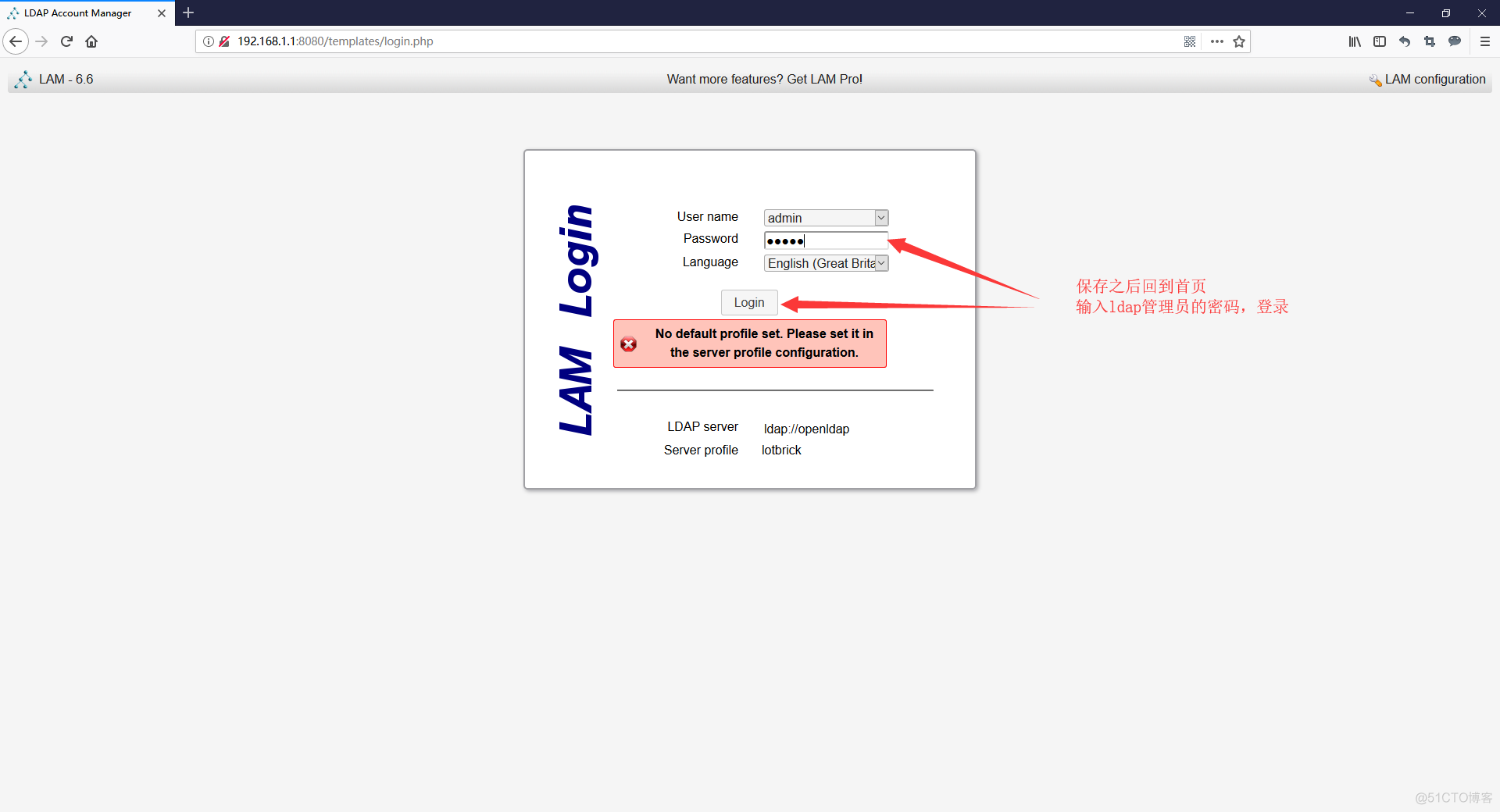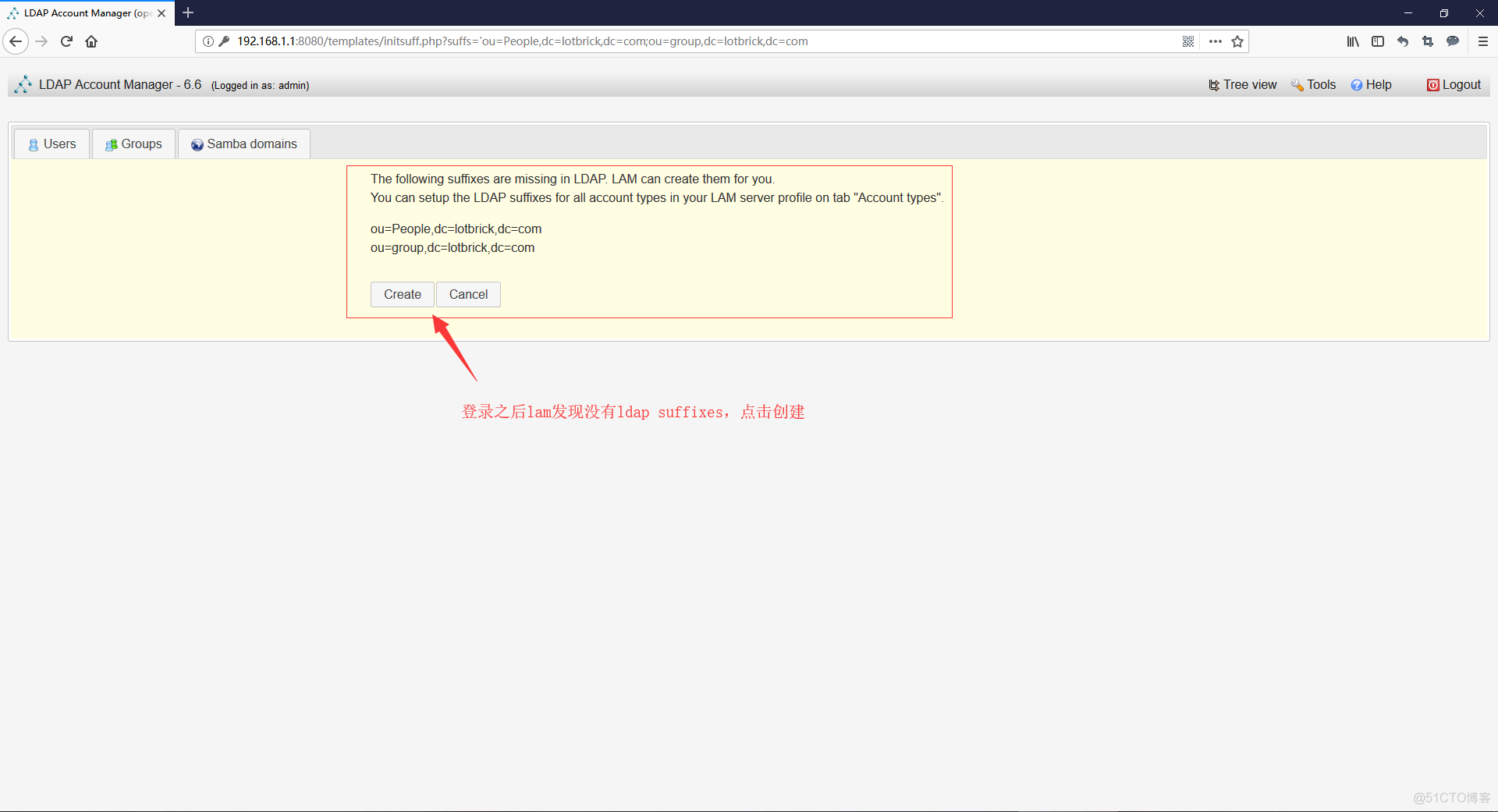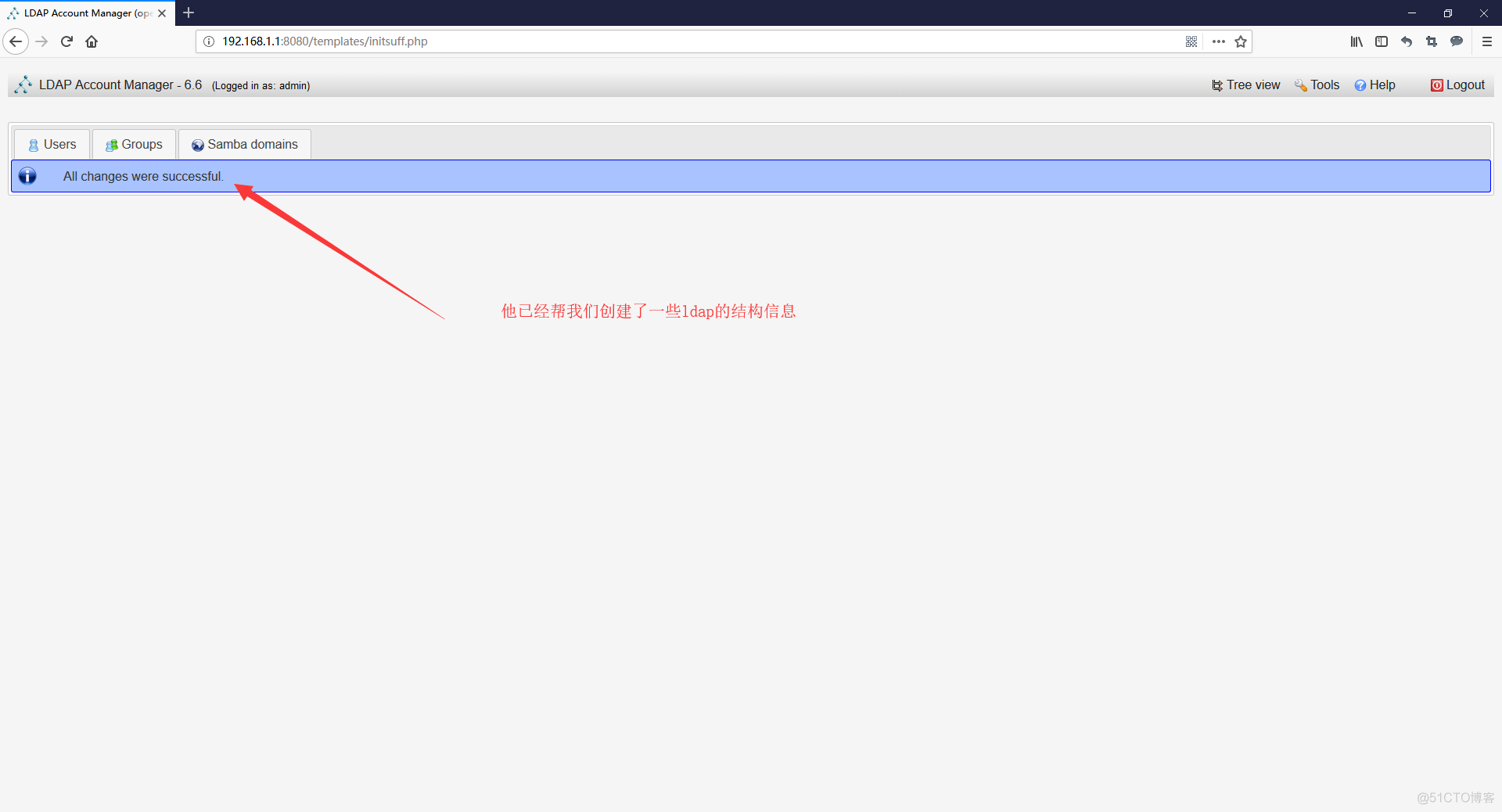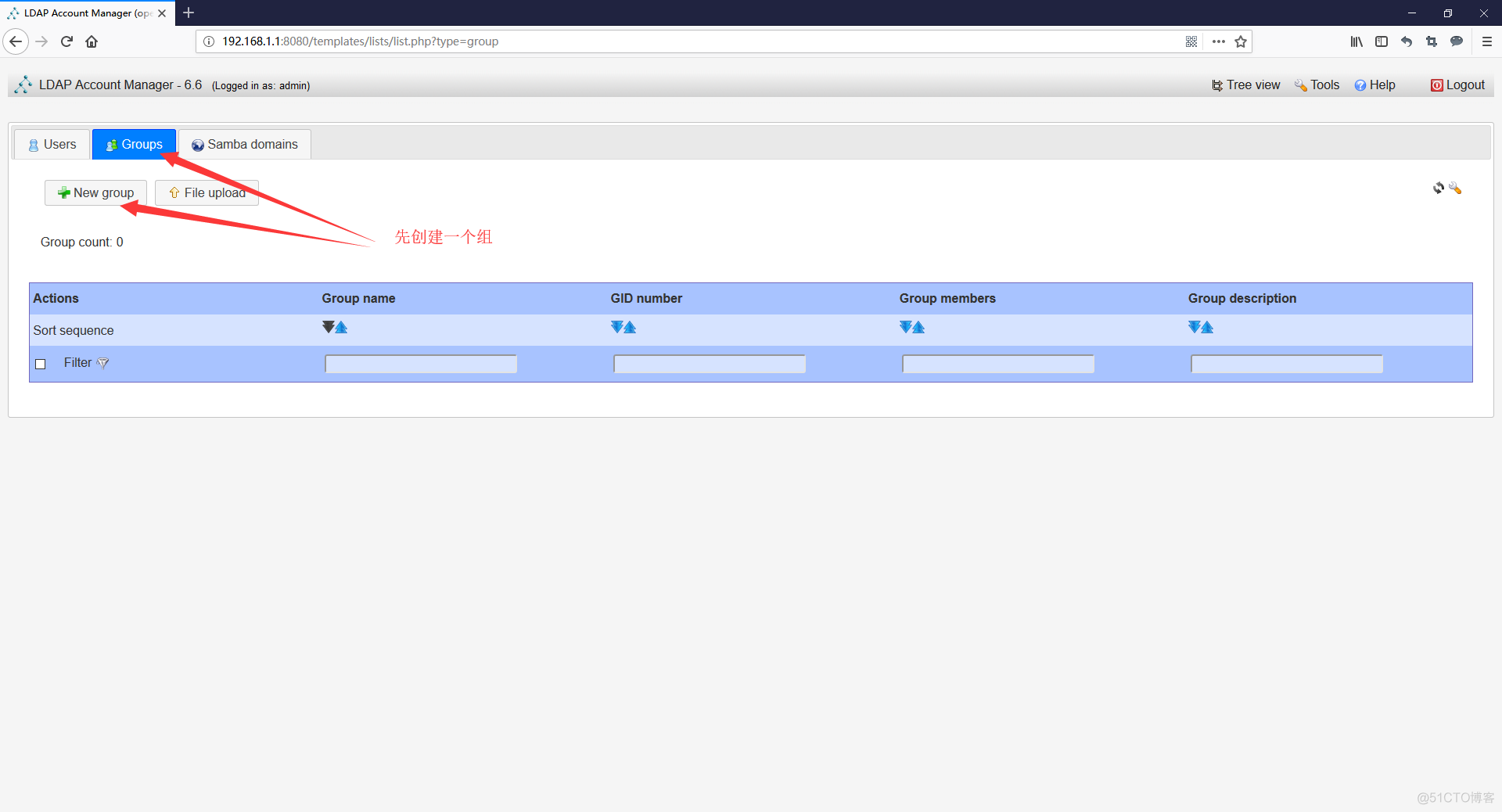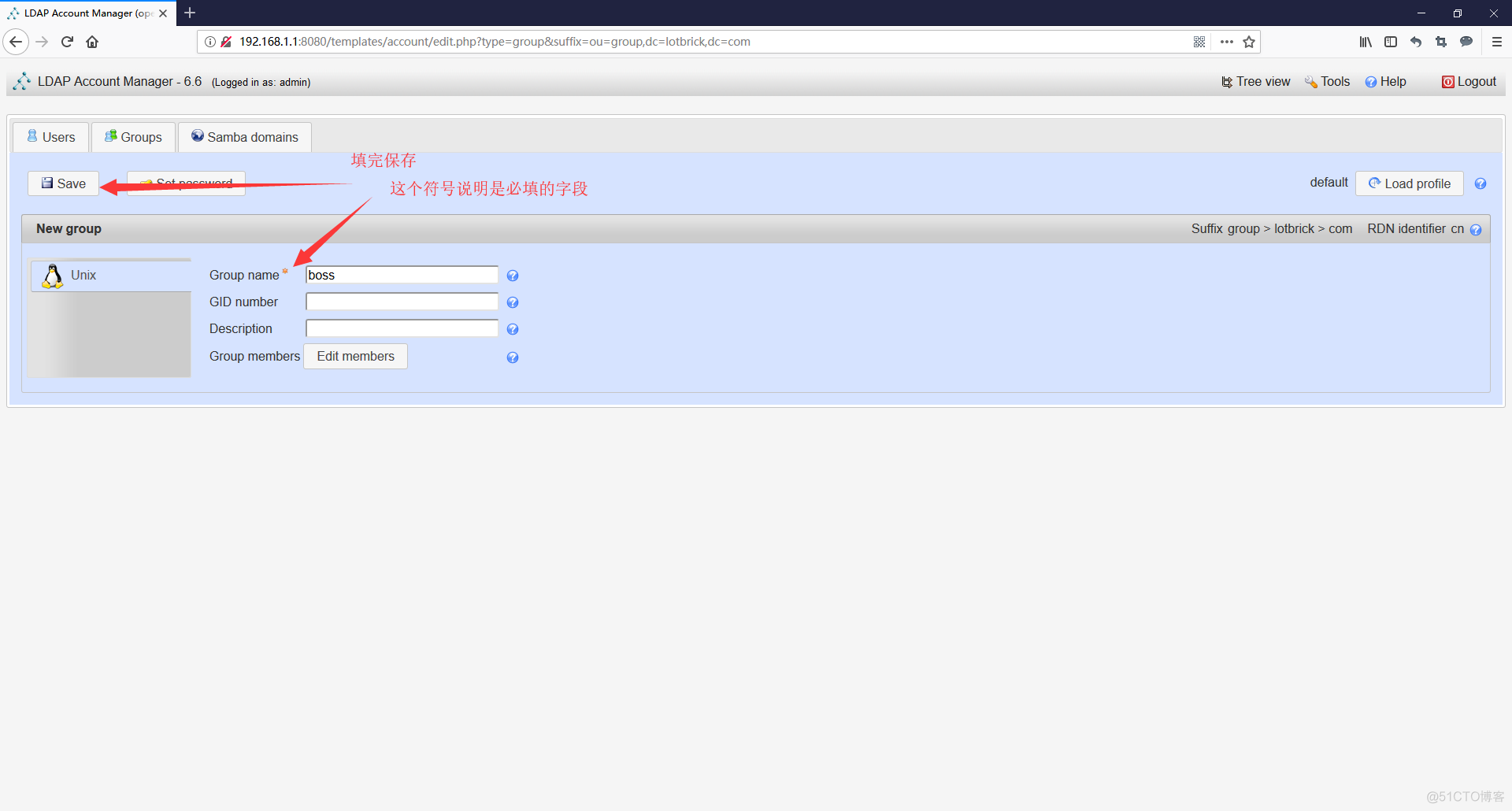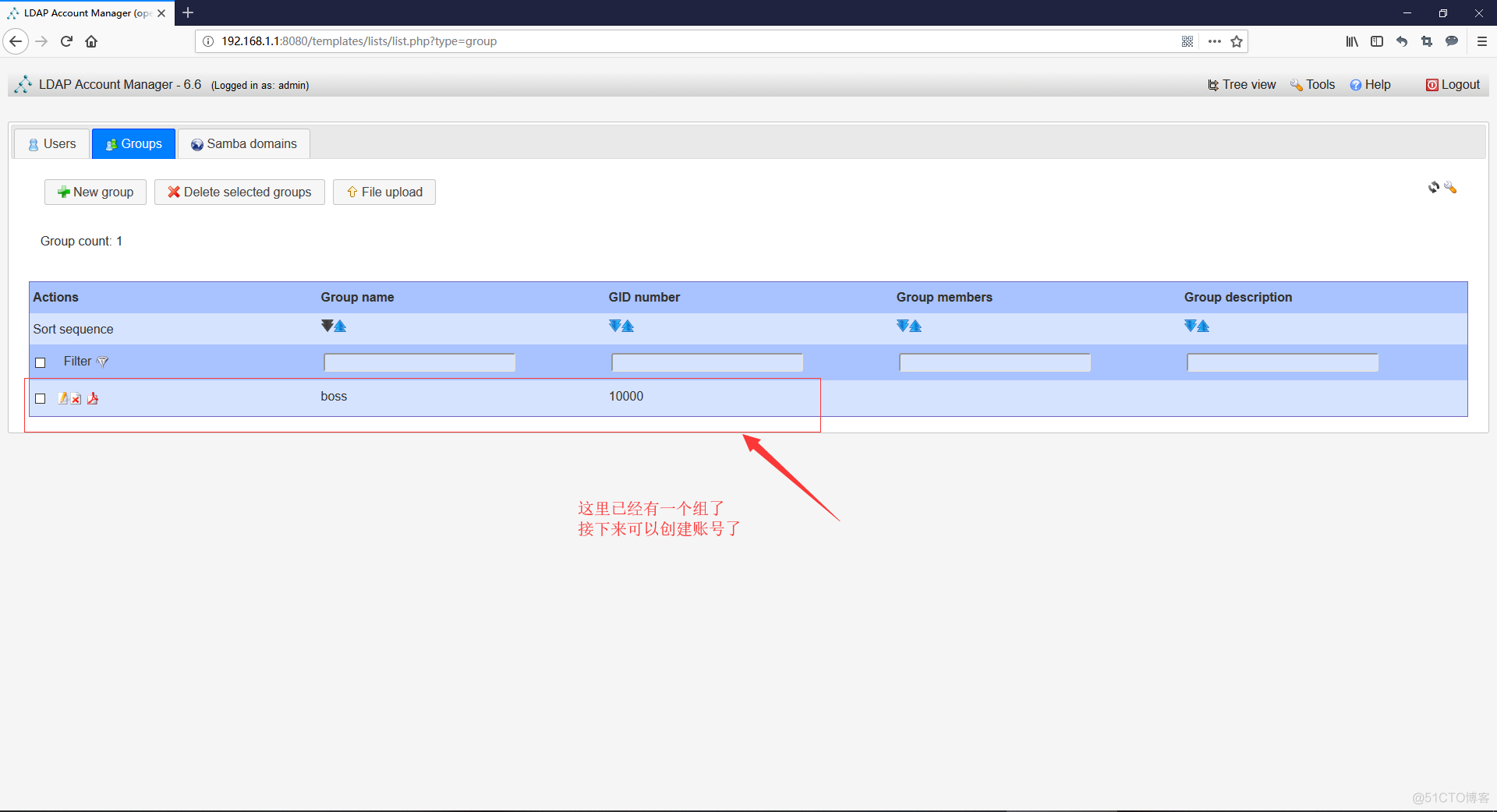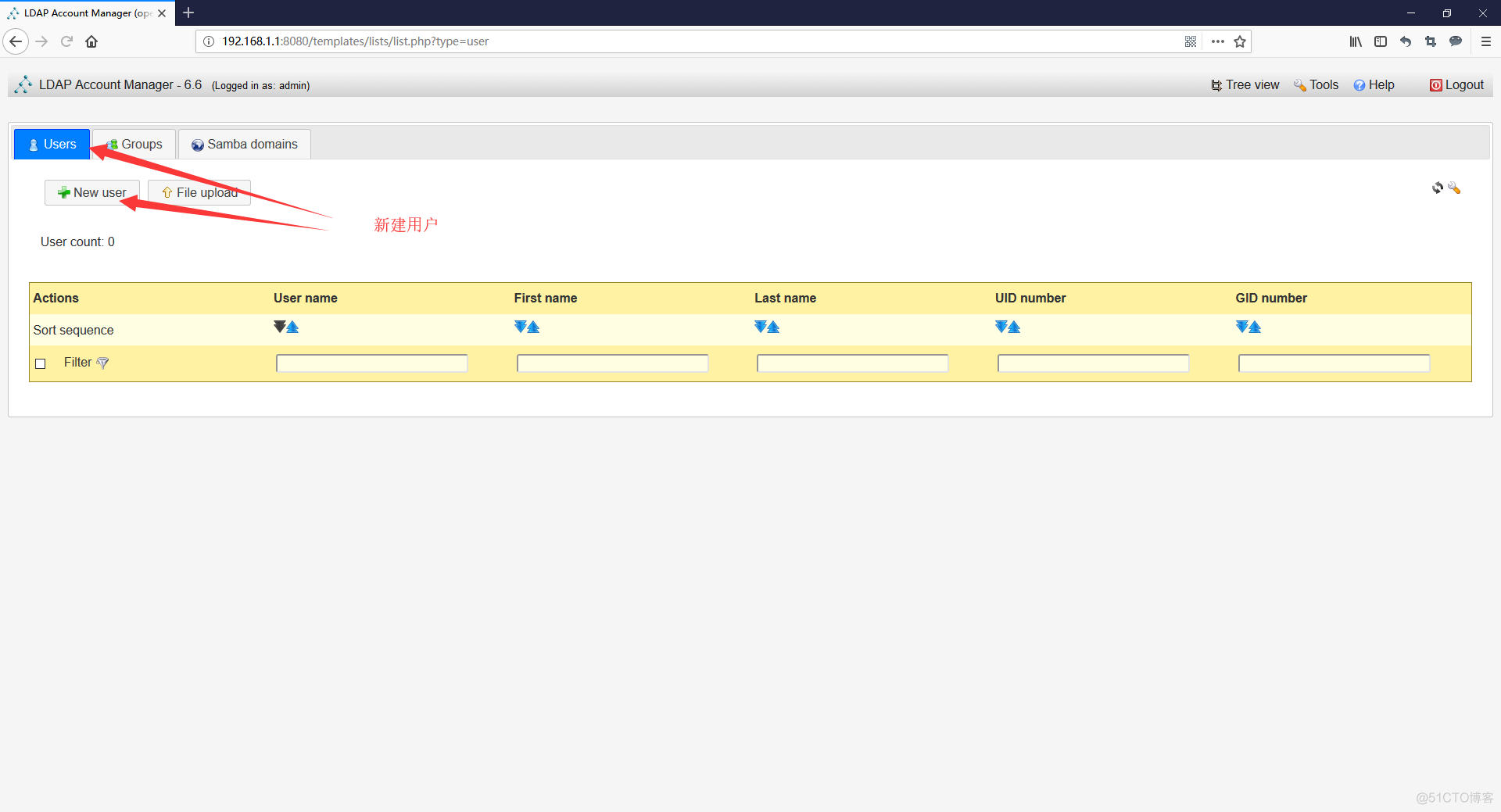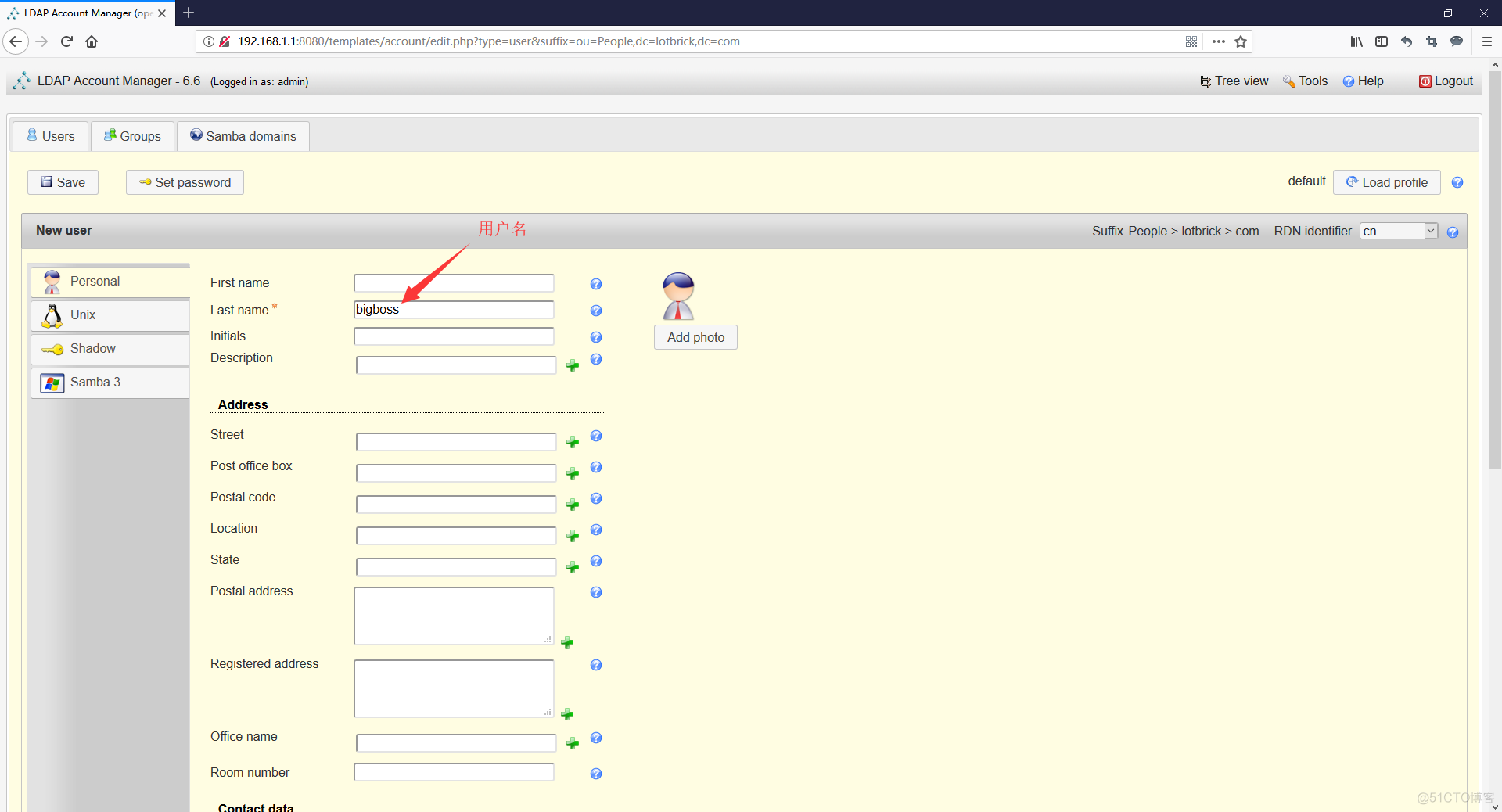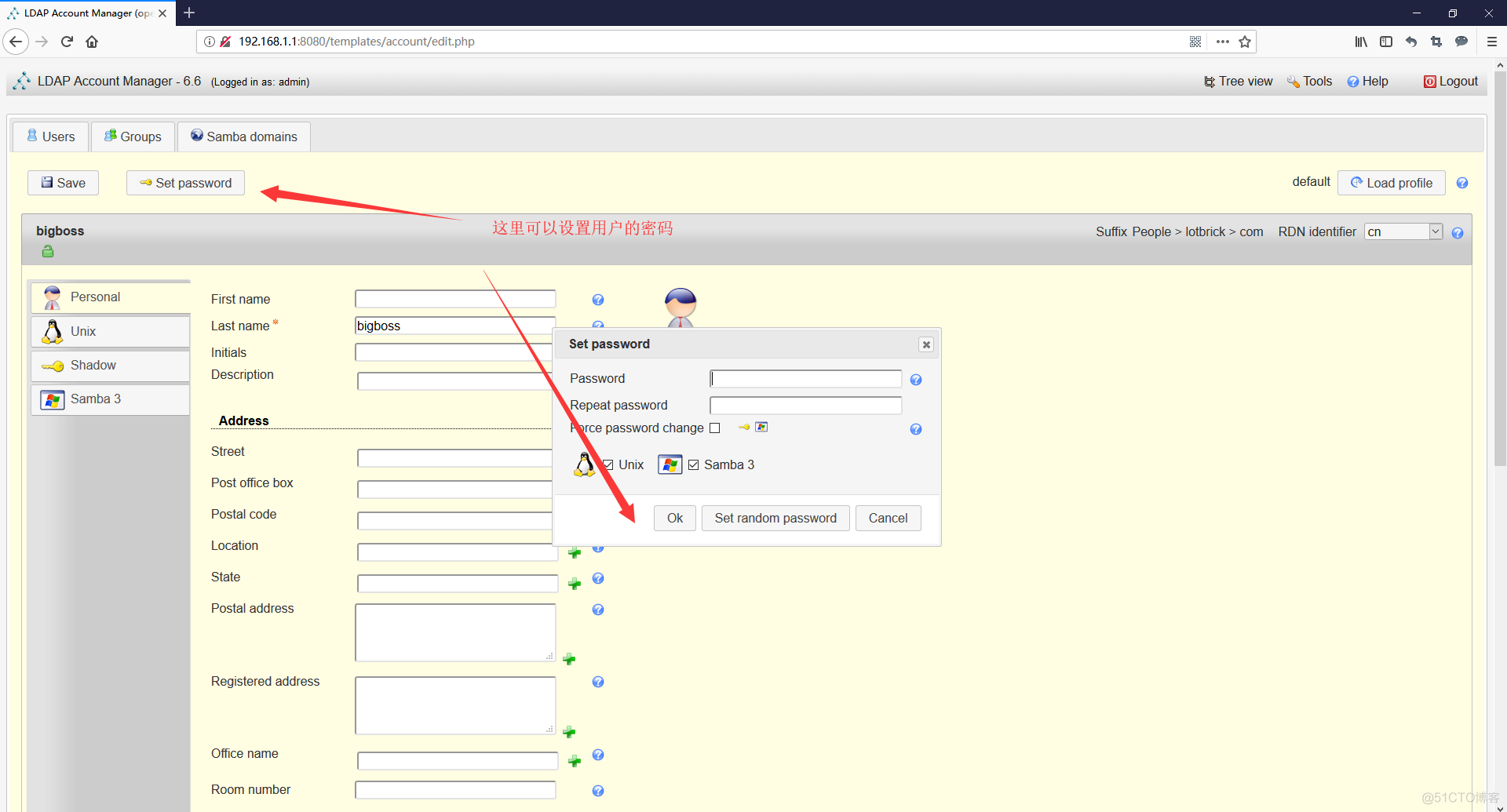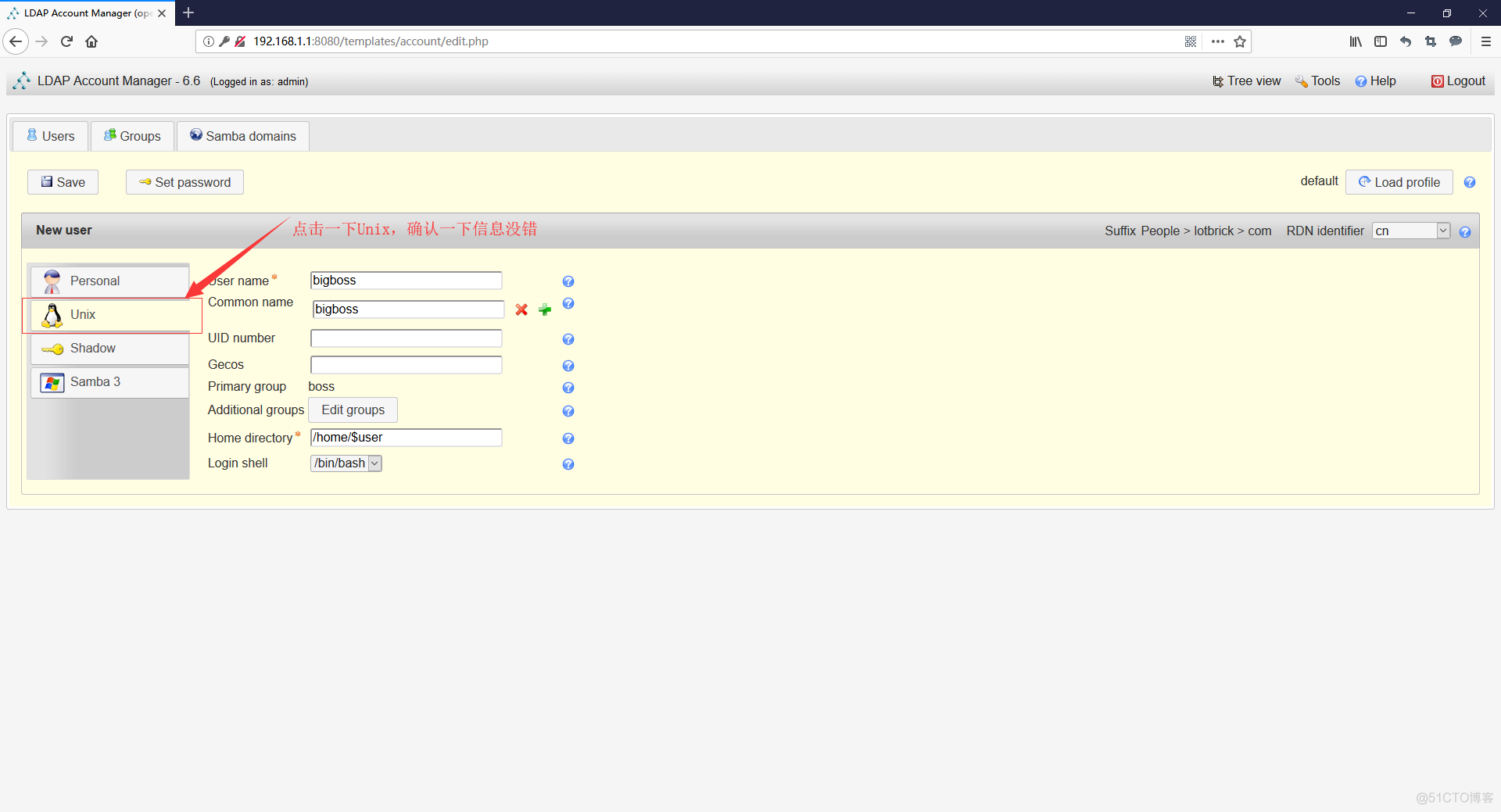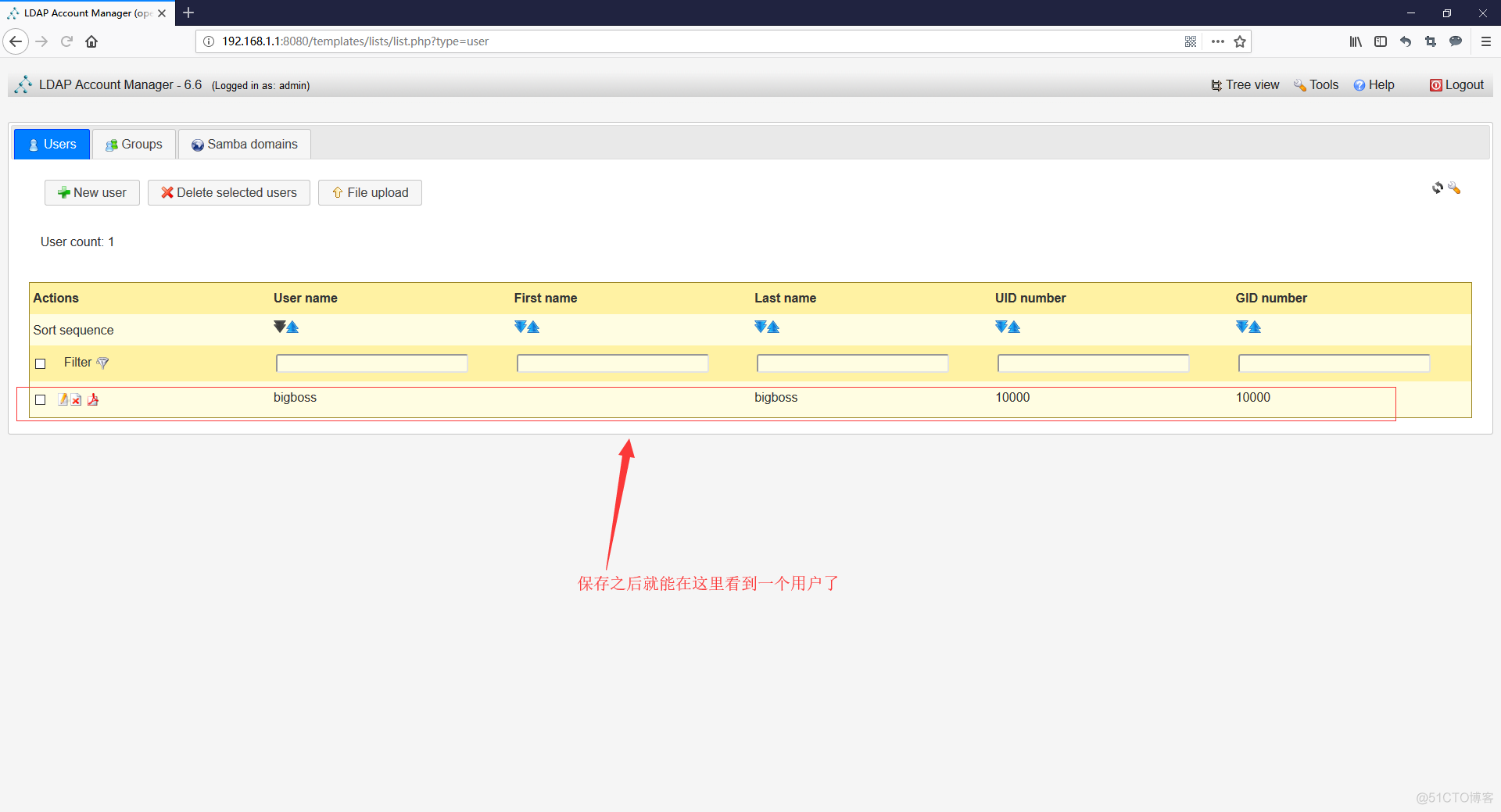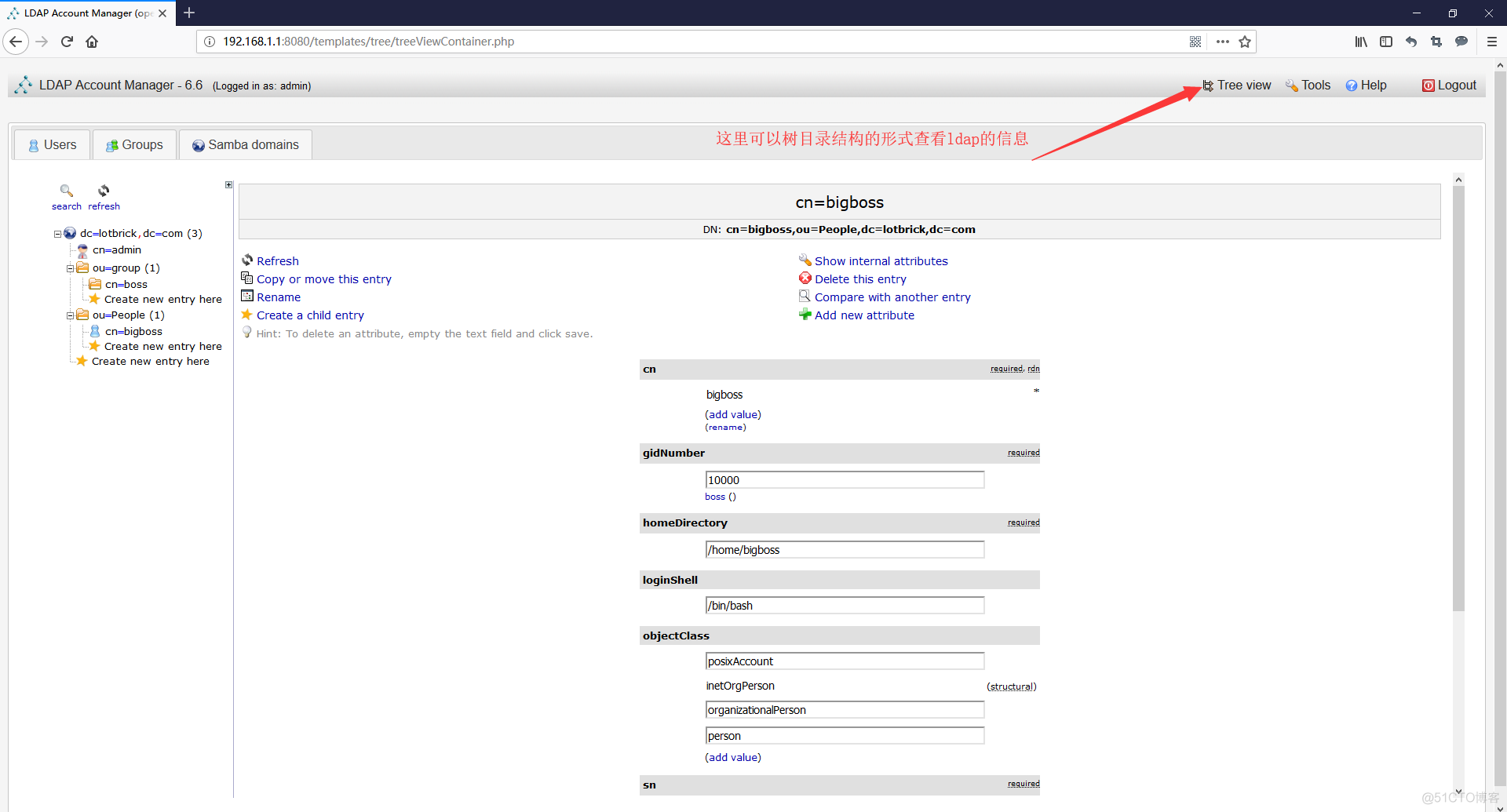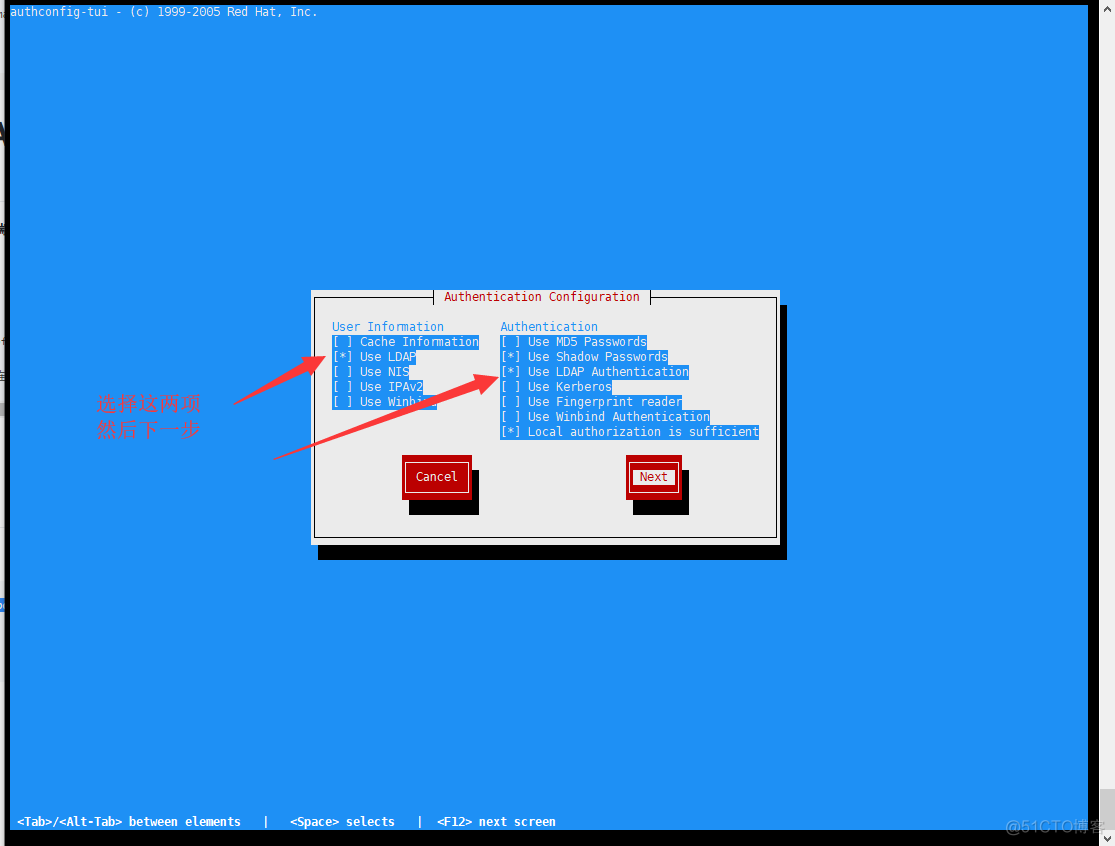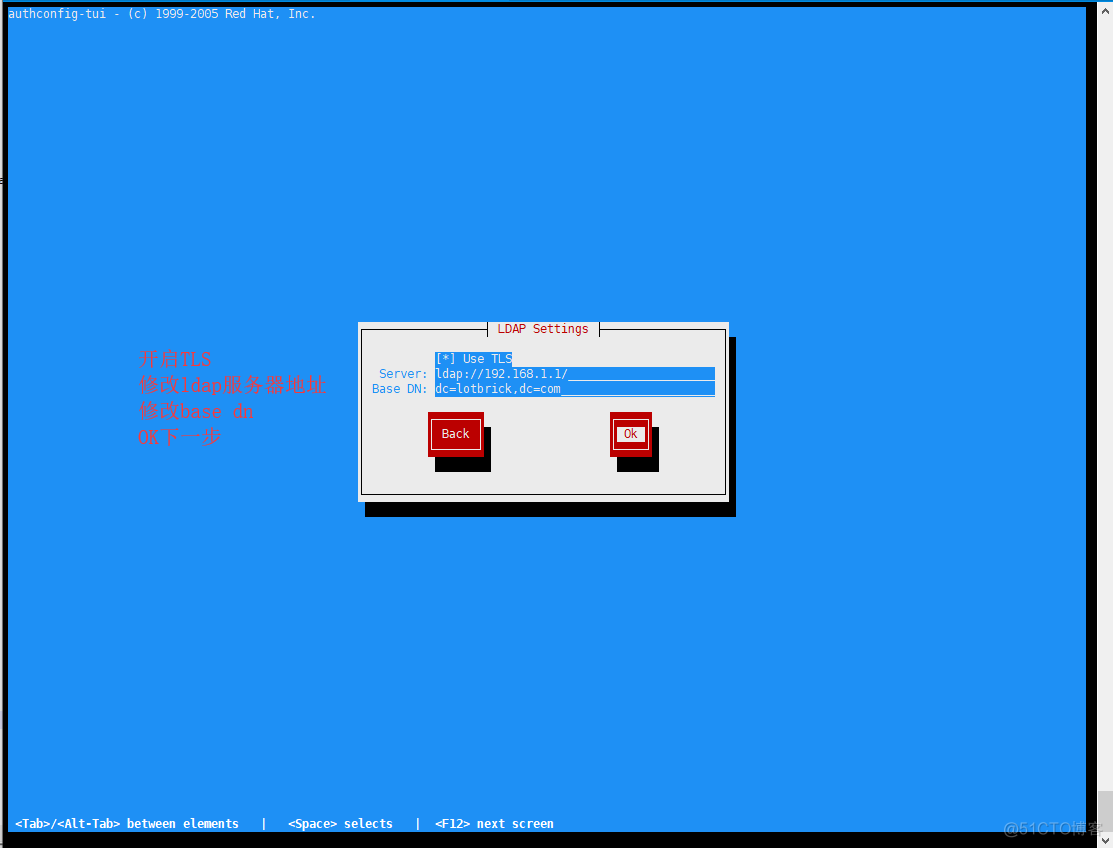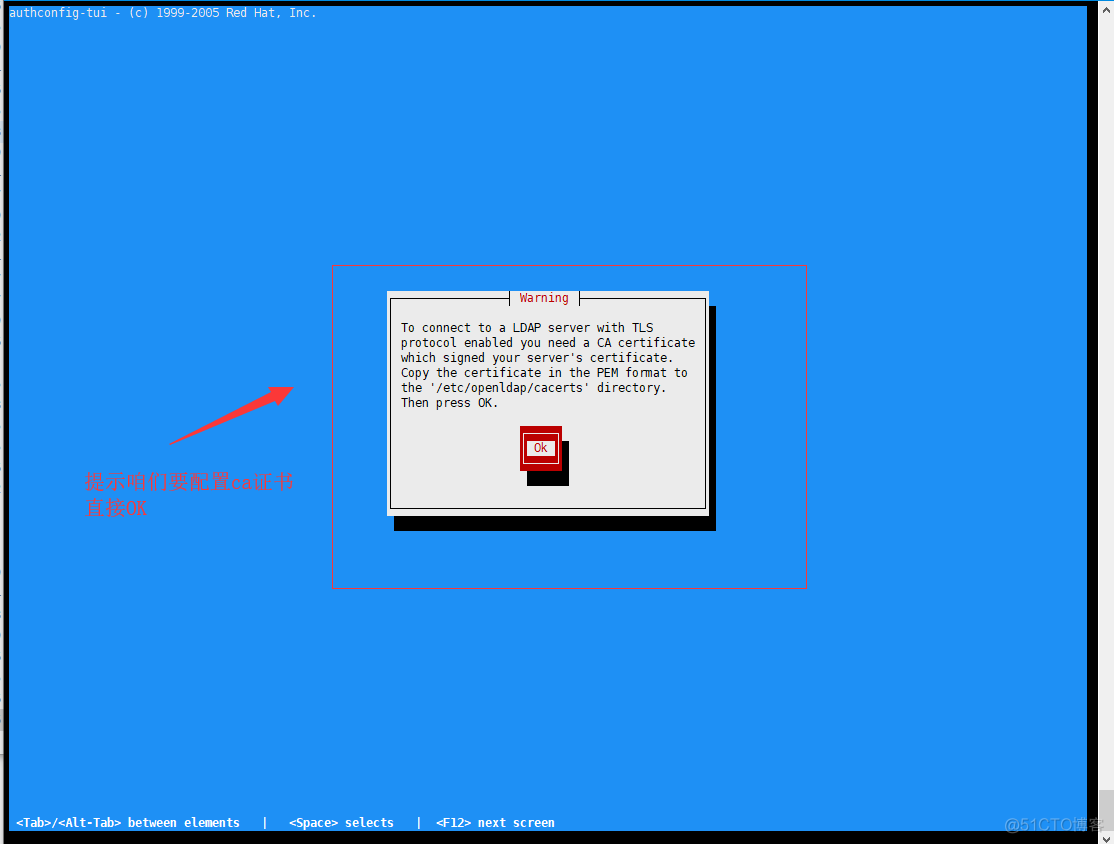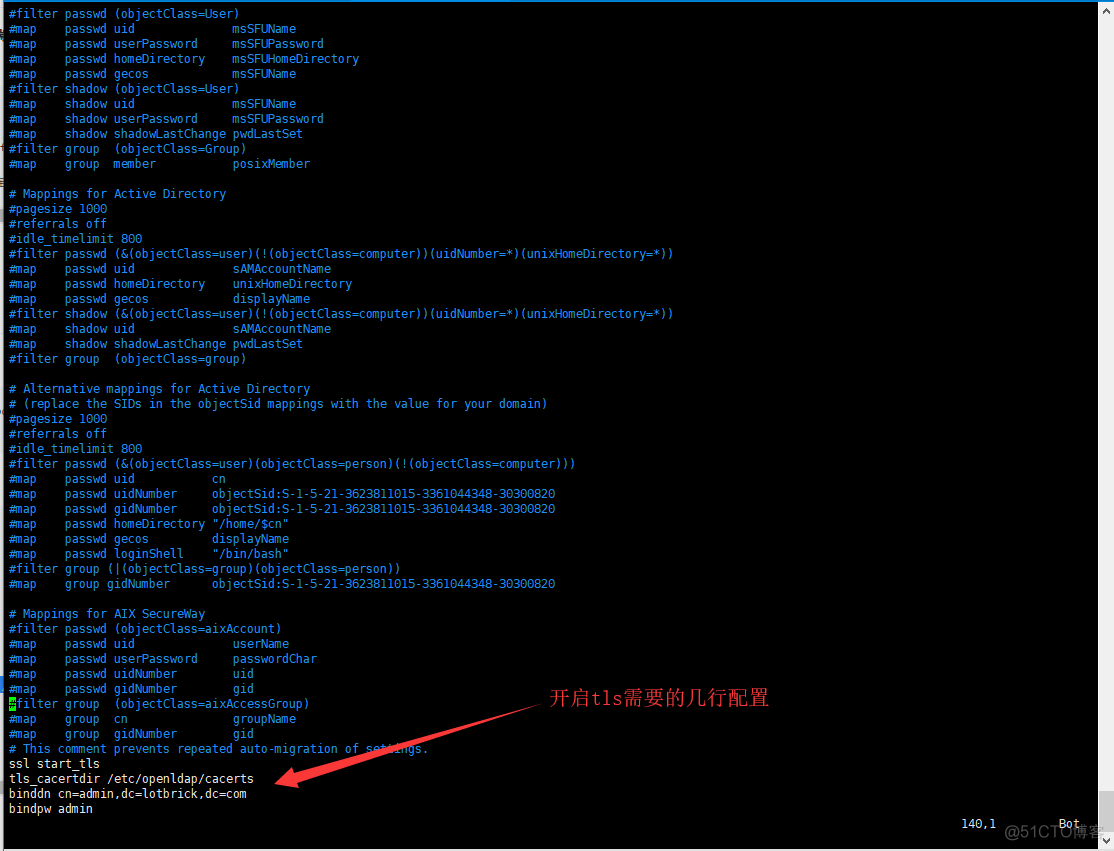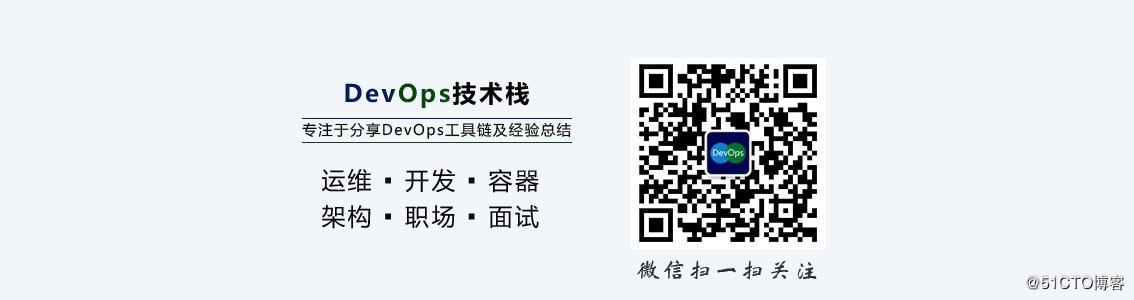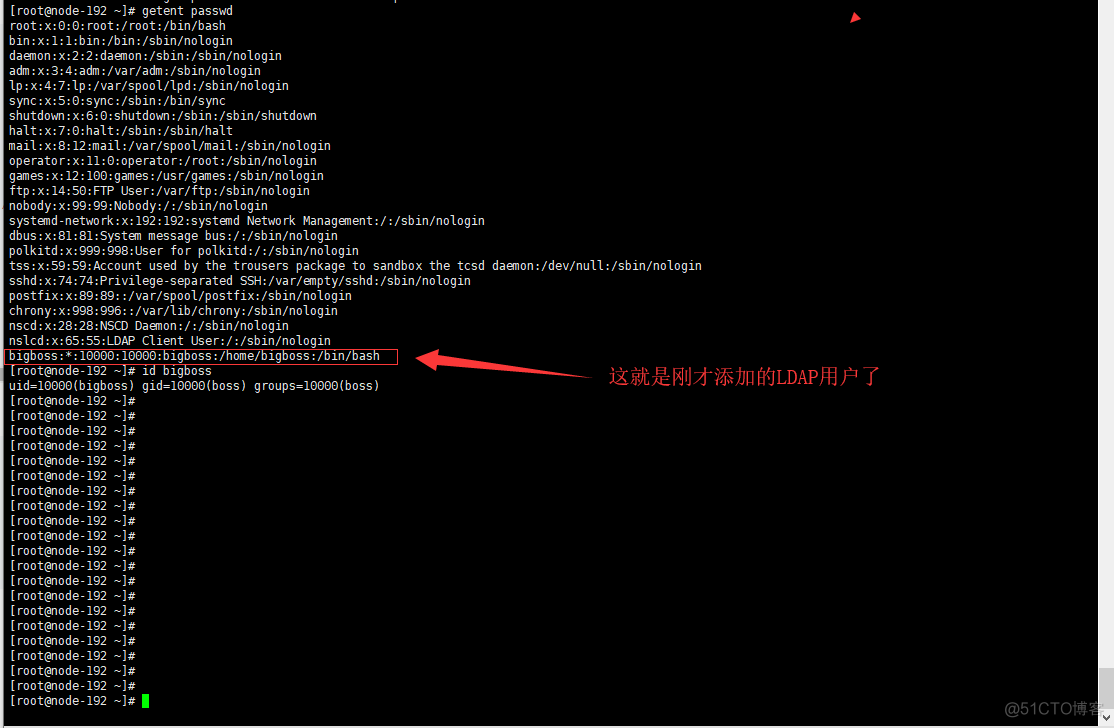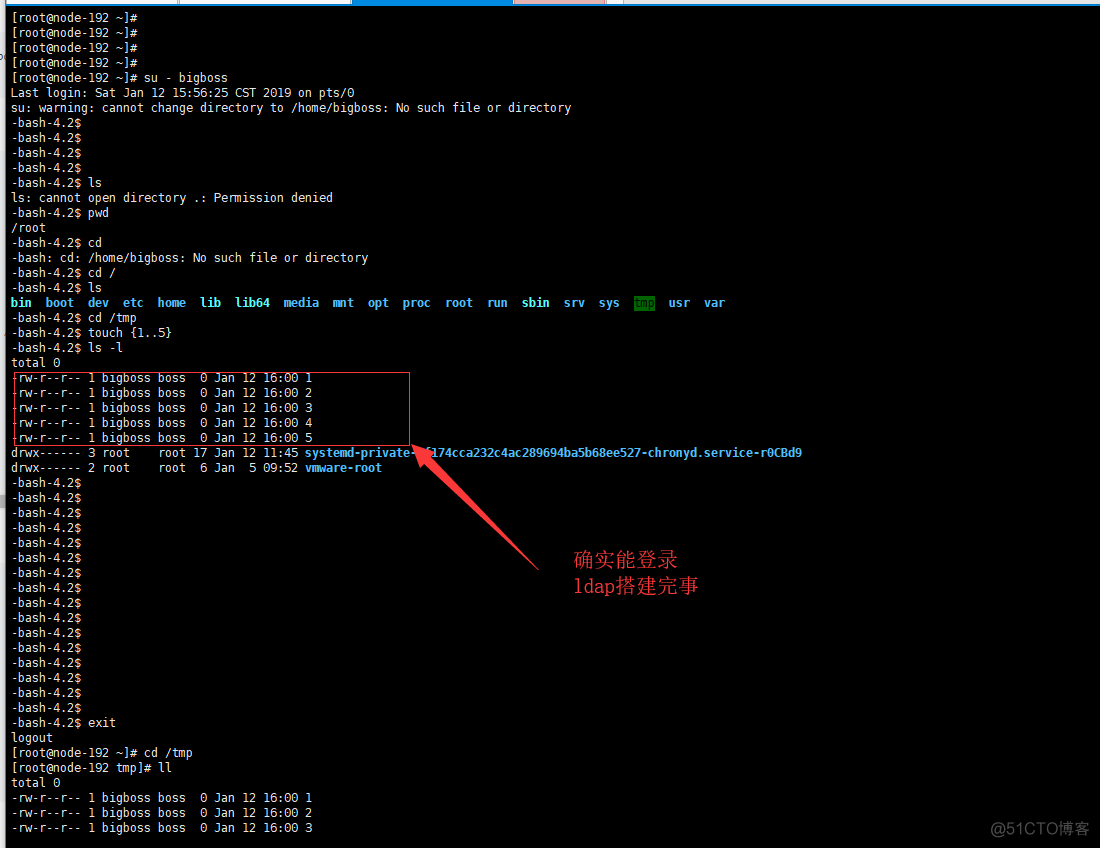简介 LDAP(轻量级目录访问协议,Lightweight Directory Access Protocol)是为了实现目录服务的信息服务。 目录服务是一种特殊的数据库系统,其专门针对读取,浏览和搜索操作进行了特定的优
简介
- LDAP(轻量级目录访问协议,Lightweight Directory Access Protocol)是为了实现目录服务的信息服务。
- 目录服务是一种特殊的数据库系统,其专门针对读取,浏览和搜索操作进行了特定的优化。在网络中应用了LDAP后,用户只需要使用一个账号和密码就可以轻松访问网络中的所有服务,实现用户身份的统一认证。
- 简单来说:拿LDAP来统一管理一些账号,例如: Gitlab,JenKins,Samba,SVN,Zabbix等。
关于SSL/TLS
# LDAP over SSL 也就是 ldaps
# ldap默认不加密情况下是走的389端口
# 当使用ldaps的时候走的就是636端口了
# 可以简单理解成http和https的关系
# 当然ldaps已经淘汰了,不然也不会有LDAP over TLS出来
# TLS可以简单理解为ldaps的升级
# 它默认走389端口,但是会通讯的时候加密
# 客户端连接LDAP时,需要指明通讯类型为TLS,所以他可以跟不加密的模式一样,任意端口都行
对比一下连接方式:
ldaps: ldapsearch -H ldaps://127.0.0.1
TLS: ldapsearch -ZZ -H ldap://127.0.0.1
环境
CentOS Linux release 7.5.1804
Kernel 4.20.0-1.el7.elrepo.x86_64
docker-ce 18.09
docker-compose 1.23.1
安装docker-compose
yum install -y python-pip
pip install docker-compose
docker-compose -v
准备证书
wget -O /bin/cfssl https://pkg.cfssl.org/R1.2/cfssl_linux-amd64
wget -O /bin/cfssljson https://pkg.cfssl.org/R1.2/cfssljson_linux-amd64
wget -O /bin/cfssl-certinfo https://pkg.cfssl.org/R1.2/cfssl-certinfo_linux-amd64
for cfssl in `ls /bin/cfssl*`;do chmod +x $cfssl;done;
cd $HOME && mkdir ssl && cd ssl
# ca配置文件
cat > ca-config.json << EOF
{
"signing": {
"default": {
"expiry": "87600h"
},
"profiles": {
"ldap": {
"usages": [
"signing",
"key encipherment",
"server auth",
"client auth"
],
"expiry": "87600h"
}
}
}
}
EOF
# 自签名ca的证书申请
cat > ldap-ca-csr.json << EOF
{
"CN": "ldap",
"key": {
"algo": "rsa",
"size": 2048
},
"names": [
{
"C": "CN",
"ST": "Shenzhen",
"L": "Shenzhen",
"O": "ldap",
"OU": "LDAP Security"
}
]
}
EOF
# ldap证书申请资料
# 下面hosts字段里就是使用这张证书的主机
# 特别注意一定要加上宿主机的IP地址,反正是自己颁发的证书,怎么加都行!!!
# 加上本机回环地址,加上ldap容器名,我这里容器名待会设置成openldap
# 如果你要放到公网去的话,那一可以加上FQDN地址
cat > ldap-csr.json << EOF
{
"CN": "ldap",
"hosts": [
"127.0.0.1",
"192.168.1.1",
"openldap",
"ldap.lotbrick.com",
"lotbrick.com"
],
"key": {
"algo": "rsa",
"size": 2048
},
"names": [
{
"C": "CN",
"ST": "Shenzhen",
"L": "Shenzhen",
"O": "ldap",
"OU": "LDAP Security"
}
]
}
EOF
# CA自签名
cfssl gencert -initca ldap-ca-csr.json | cfssljson -bare ca
# LDAP证书签名,ldap需要的文件为:ca证书,ldap证书,ldap私钥
cfssl gencert -ca=ca.pem -ca-key=ca-key.pem -config=ca-config.json -profile=ldap ldap-csr.json | cfssljson -bare ldap
# 查看生成的证书
# 其中 ldap-key.pem ldap.pem ca.pem 是我们需要的
[root@master ssl]#ls
ca-config.json ca.csr ca-key.pem ca.pem ldap-ca-csr.json ldap.csr ldap-csr.json ldap-key.pem ldap.pem
开始安装ldap
- 克隆仓库,获取docker-compose.yaml文件
cd $HOME
git clone https://github.com/JyBigBoss/docker-compose.git
cd docker-compose/LDAP/
mkdir ssl/
cp $HOME/ssl/{ldap-key.pem,ldap.pem,ca.pem} ssl/
vi docker-compose.yaml
# 修改下面的几项
# 镜像使用的是osixia/openldap
# 详细的配置解释:https://github.com/osixia/docker-openldap
LDAP_ORGANISATION: "lotbrick.com"
LDAP_DOMAIN: "lotbrick.com"
LDAP_ADMIN_PASSWORD: "admin"
LDAP_CONFIG_PASSWORD: "admin"
LDAP_TLS: "true"
LDAP_TLS_CRT_FILENAME: "ldap.pem"
LDAP_TLS_KEY_FILENAME: "ldap-key.pem"
LDAP_TLS_CA_CRT_FILENAME: "ca.pem"
LDAP_TLS_ENFORCE: "true"
LDAP_TLS_VERIFY_CLIENT: "try"
domainname: "lotbrick.com"
hostname: "lotbrick.com"
# 特别注意LDAP_TLS_VERIFY_CLIENT
# 不要设置成demand,这个选项可以理解成双向认证,也就是客户端连接ldap时也许要提供证书,也就是客户端也需要有自己的证书
# 设置成try就行,客户端不提供证书也能连接,反正连接已经加密了。
# 官方文档:http://www.openldap.org/doc/admin24/tls.html
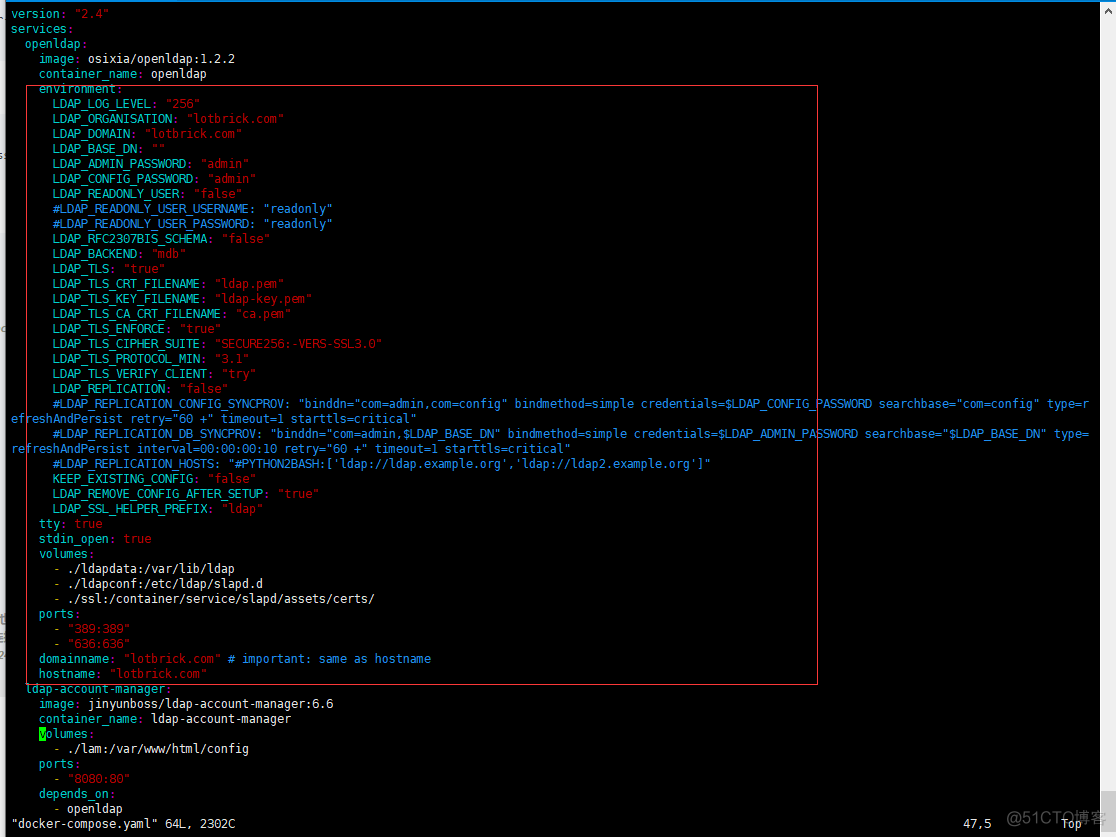
#第一次启动会比较慢,淡定点
docker-compose pull
docker-compose up -d
ls
docker ps -a
# 启动之后会生成几个文件夹
# ldapconf保存的是ldap的配置文件
# ldapdata保存的是ldap的数据
# lam保存的是lam管理工具的配置
[root@master LDAP]#docker-compose up -d
Creating network "ldap_default" with the default driver
Creating openldap ... done
Creating ldap-account-manager ... done
[root@master LDAP]#ls
docker-compose.yaml lam ldapconf ldapdata ssl
[root@master LDAP]#docker ps -a
CONTAINER ID IMAGE COMMAND CREATED STATUS PORTS NAMES
9b4ebdad17eb jinyunboss/ldap-account-manager:6.6 "docker-php-entrypoi…" 2 minutes ago Up 2 minutes 0.0.0.0:8080->80/tcp ldap-account-manager
a7ff3bd5dced osixia/openldap:1.2.2 "/container/tool/run" 2 minutes ago Up 2 minutes 0.0.0.0:389->389/tcp, 0.0.0.0:636->636/tcp openldap
打开浏览器,配置LDAP Account Manager
- LDAP Account Manager容器监听在8080端口
- 打开http://192.168.1.1:8080
# 配置一下lam管理页面
# lam管理界面默认密码是: lam
# lam可以管理多个ldap服务器,所以可以拥有多个profile,每个profile对应一台服务器
# 简单添加个用户,然后用另一台linux机器测试ldap连接
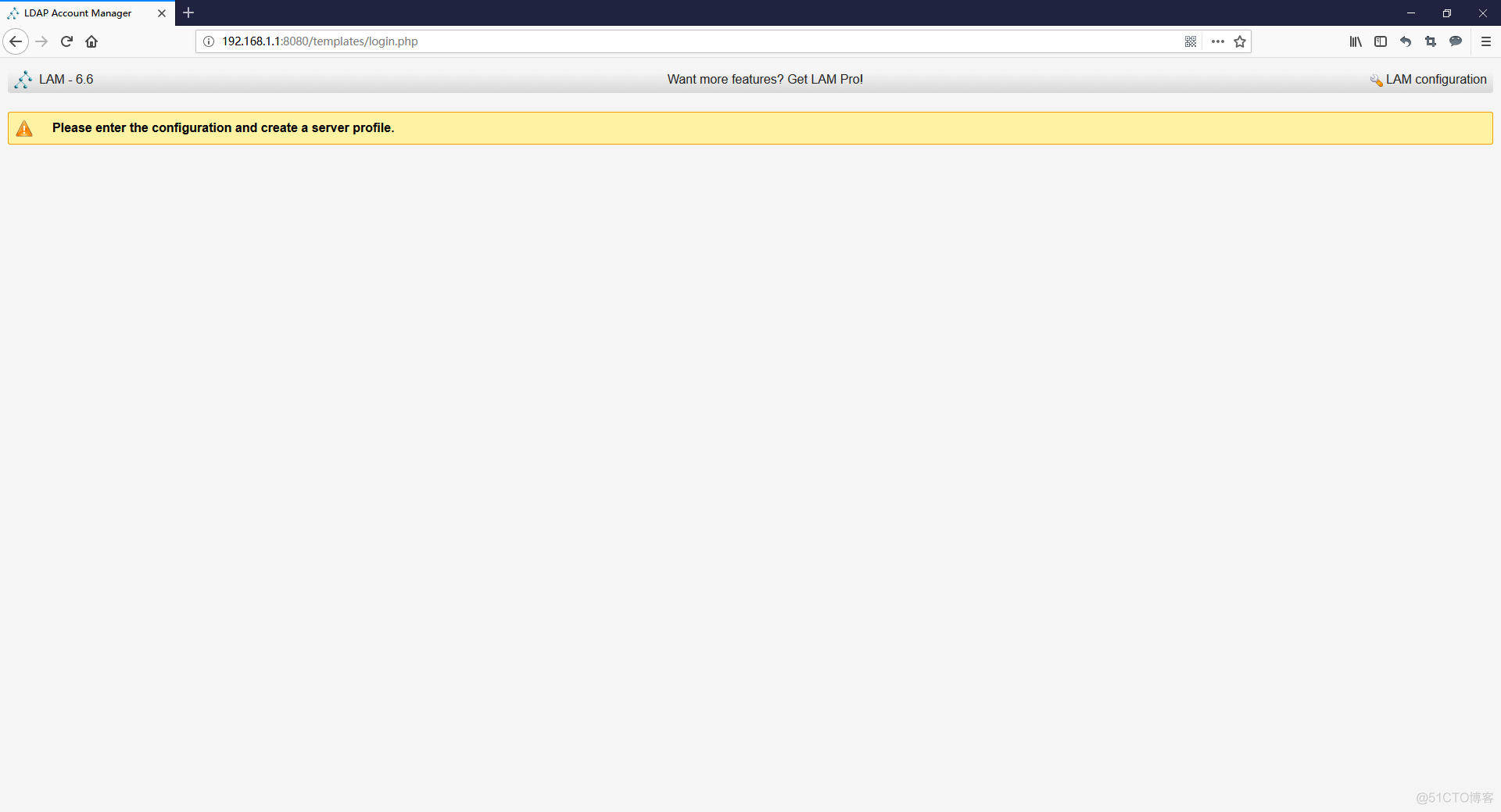
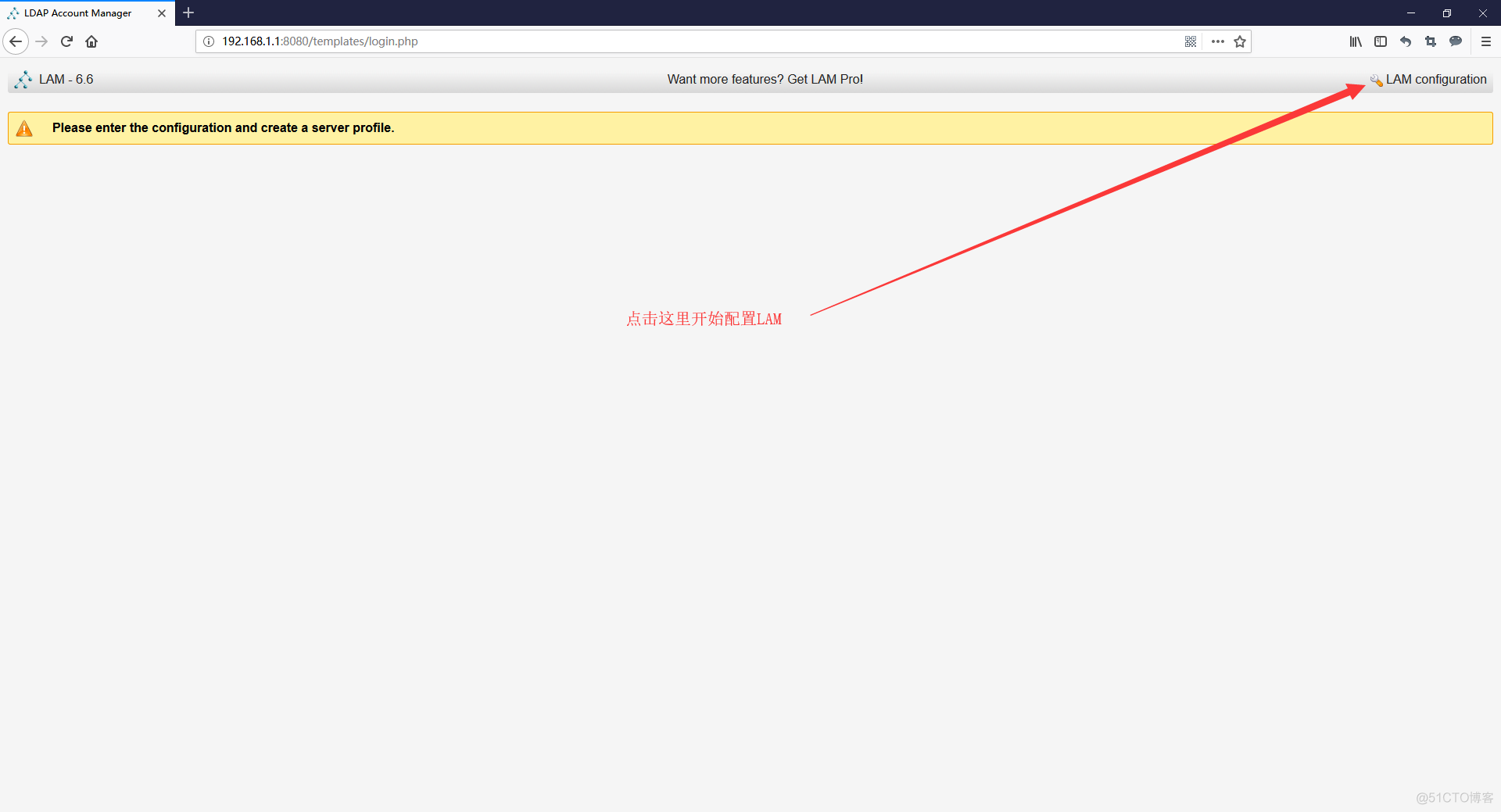
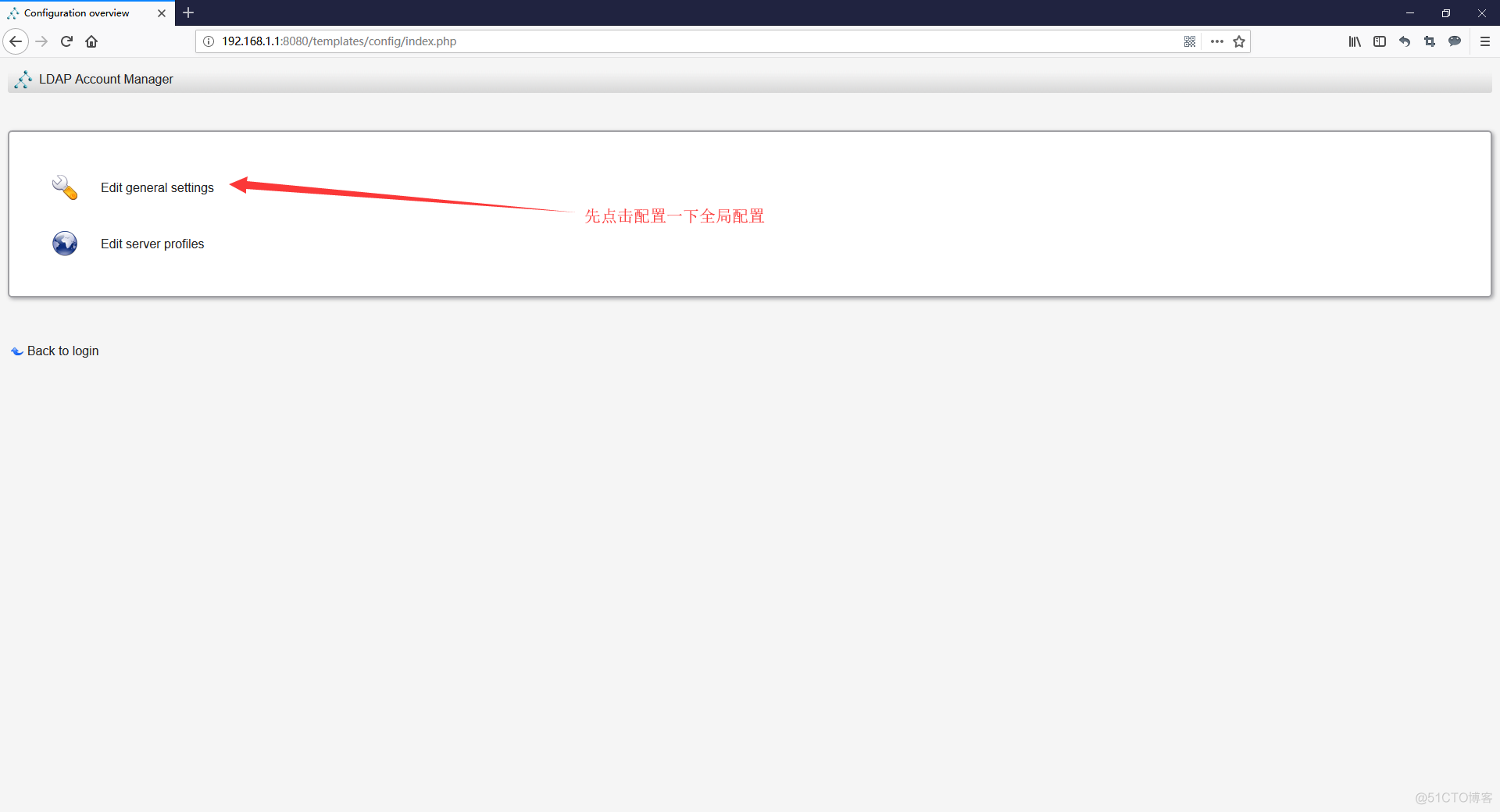
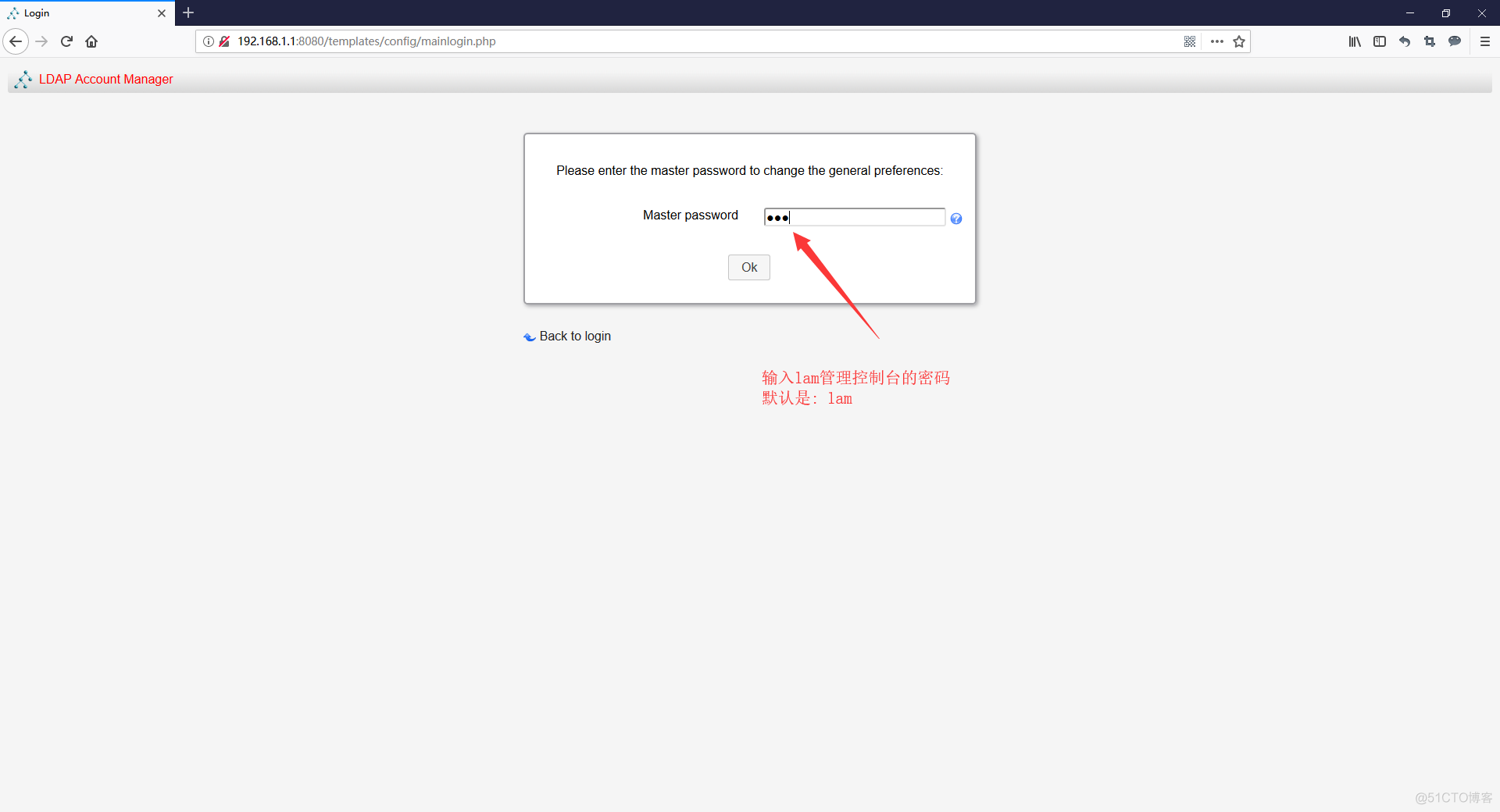

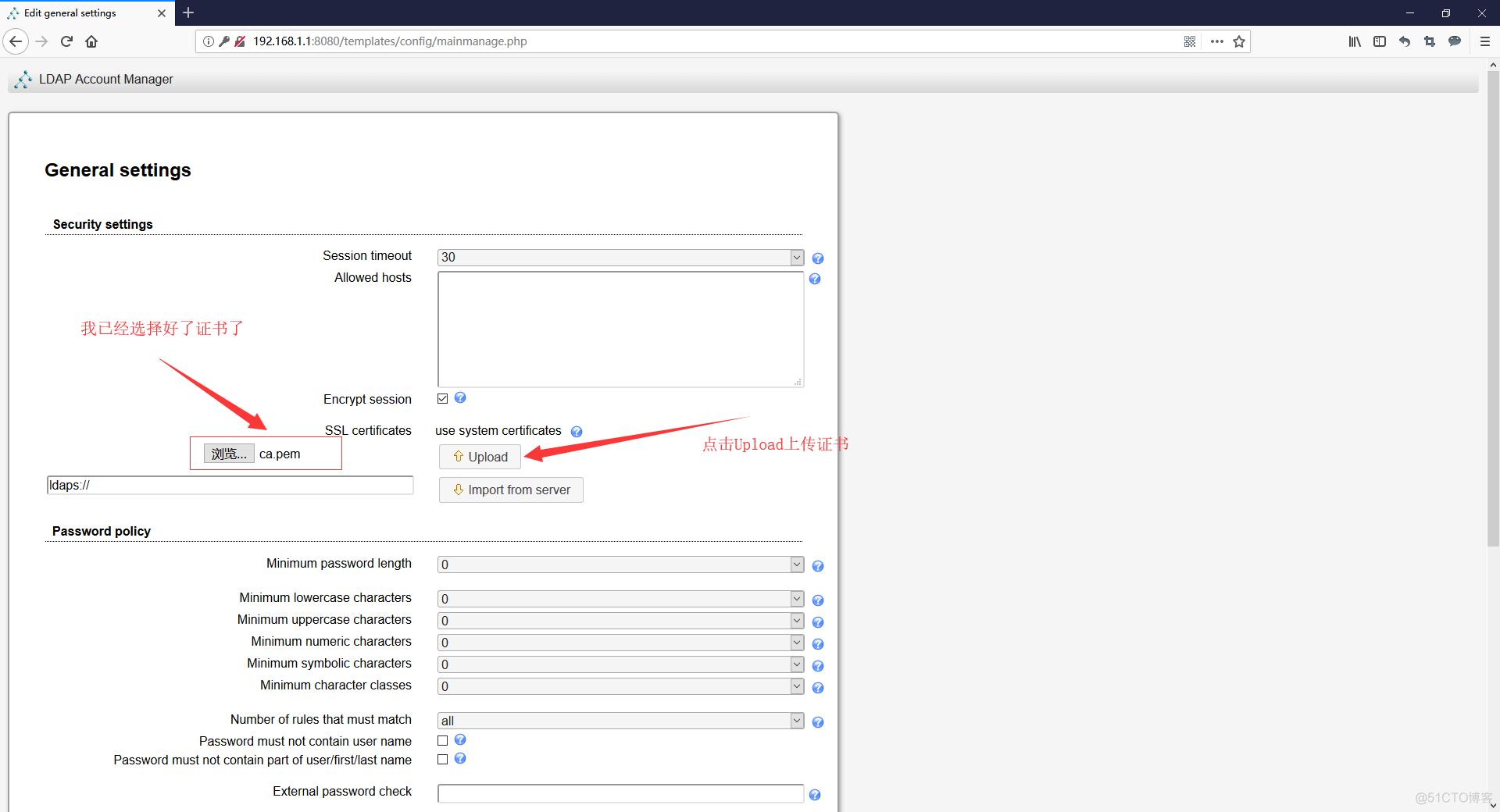
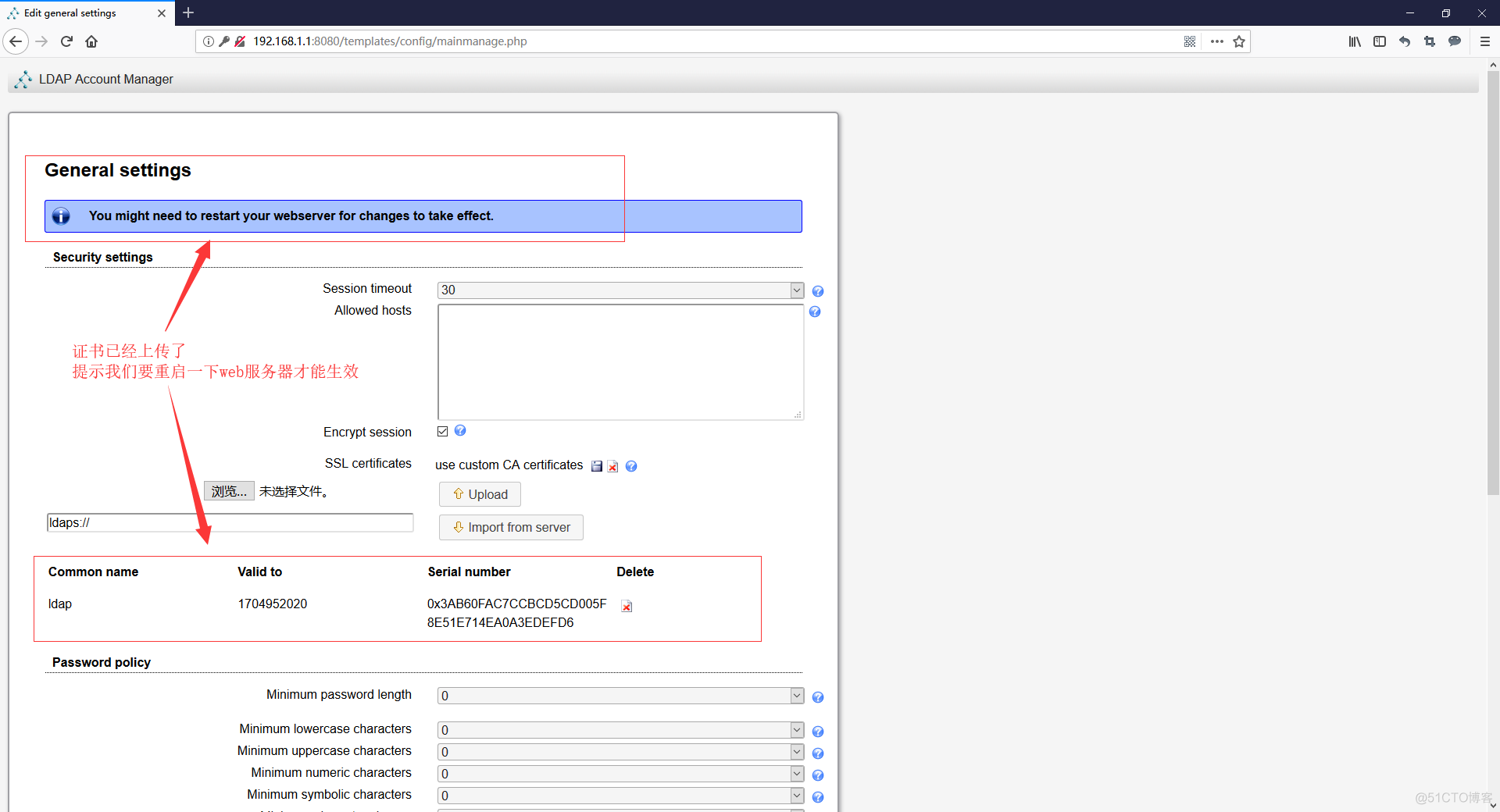
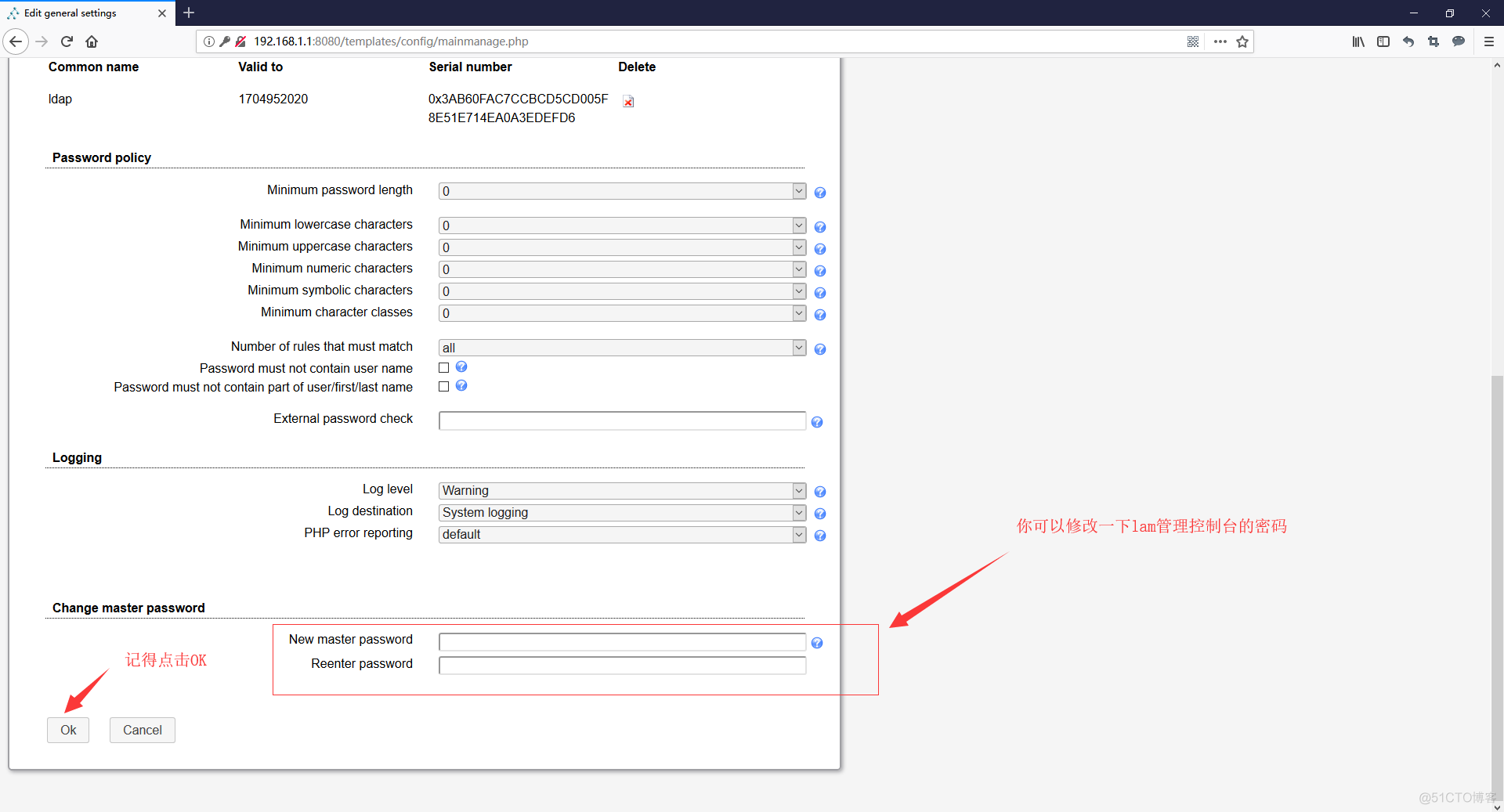
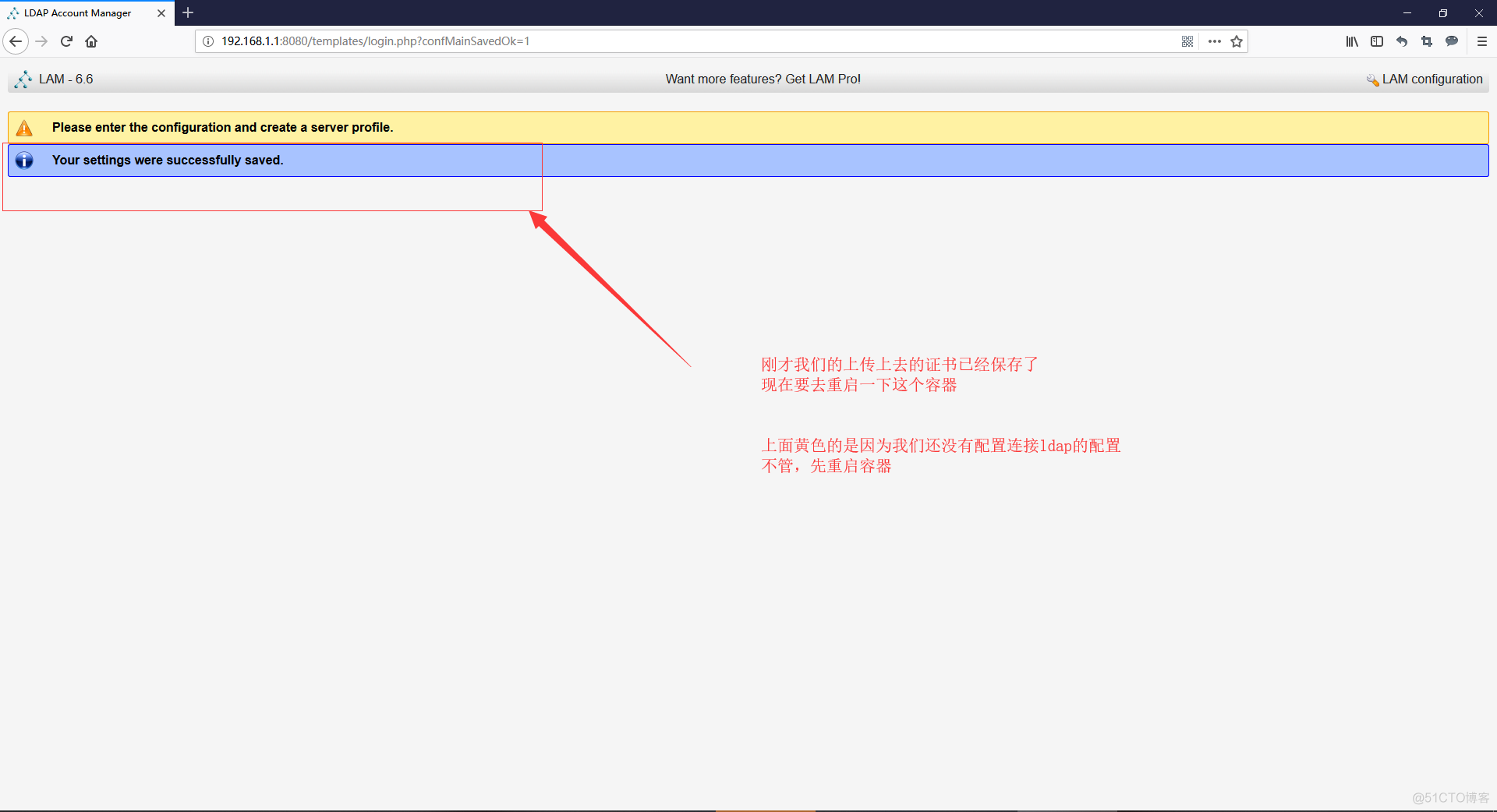
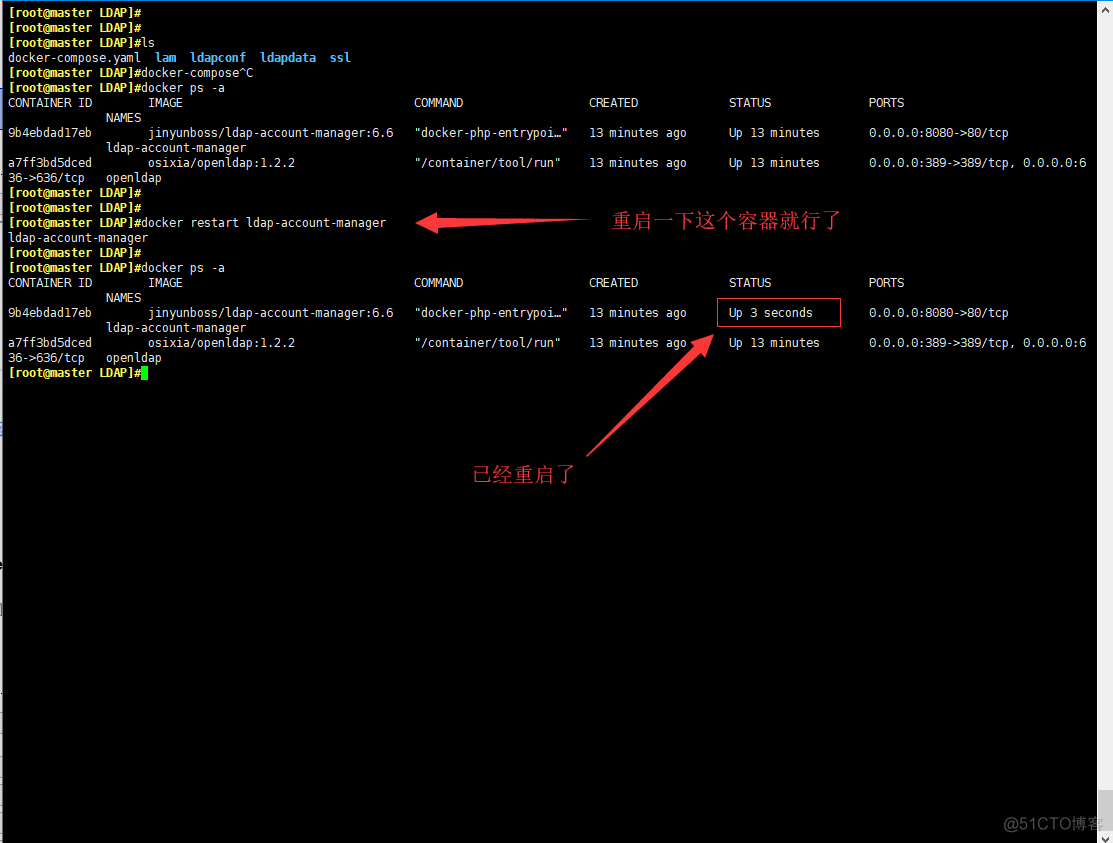
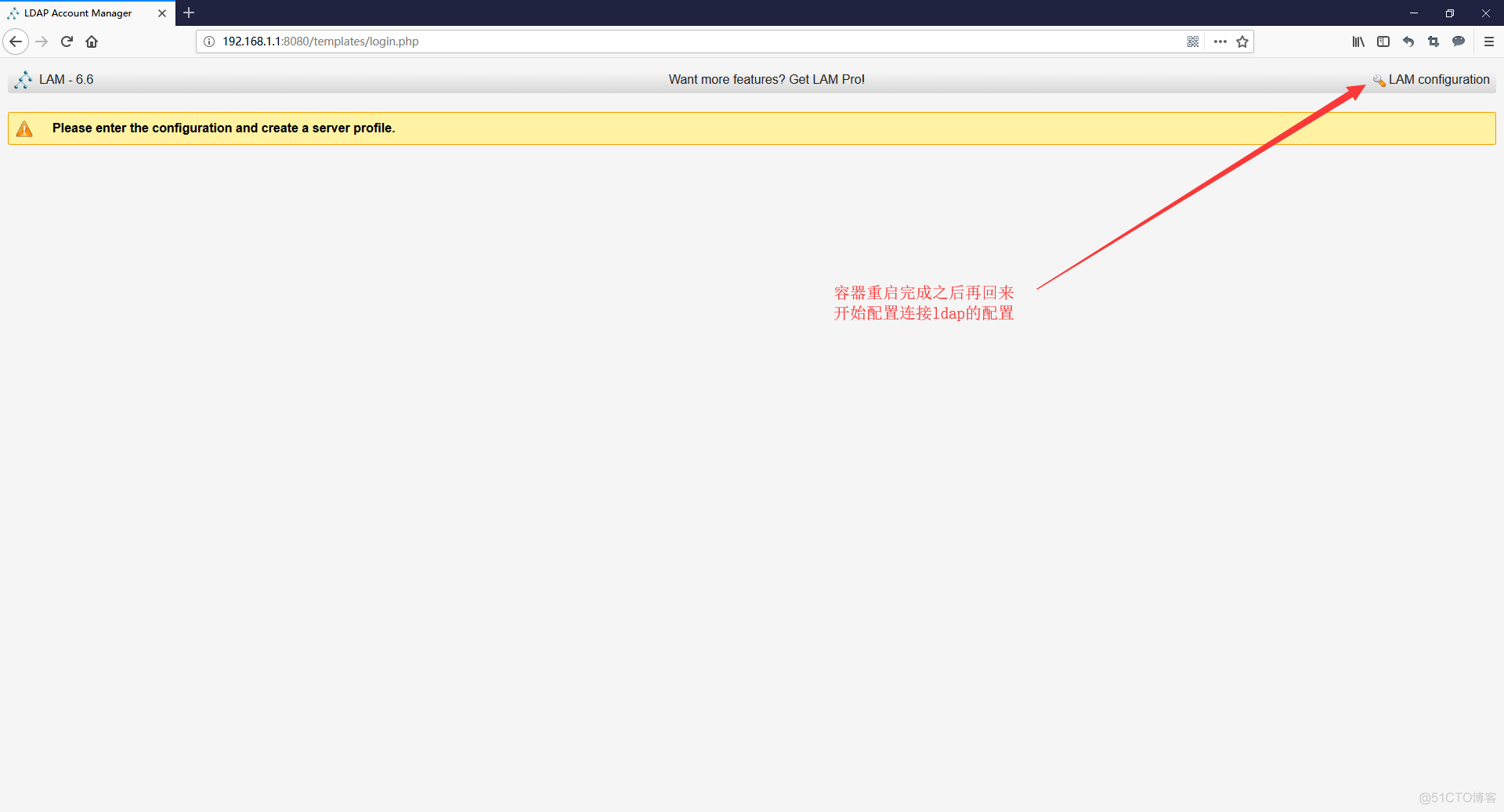
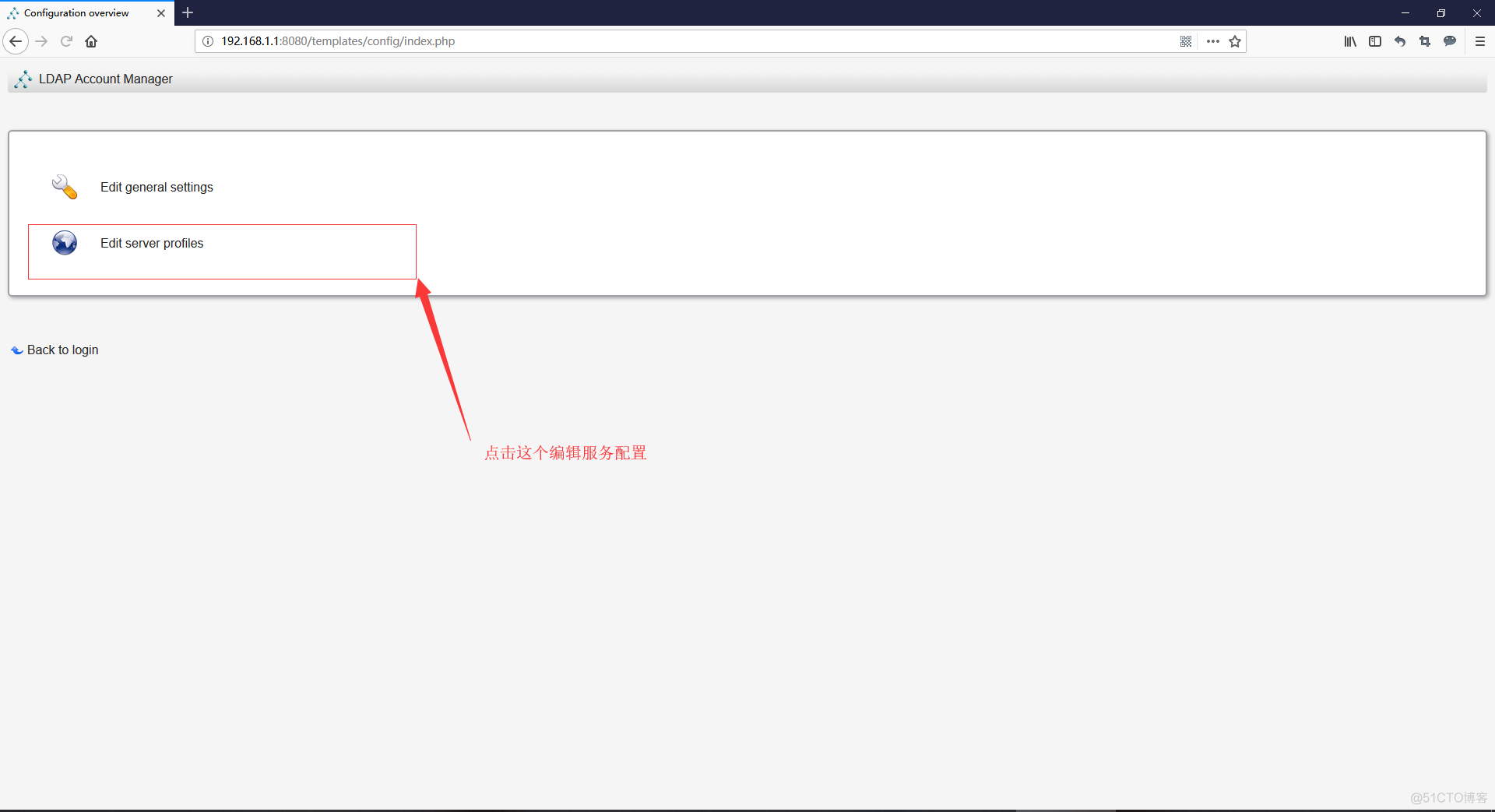
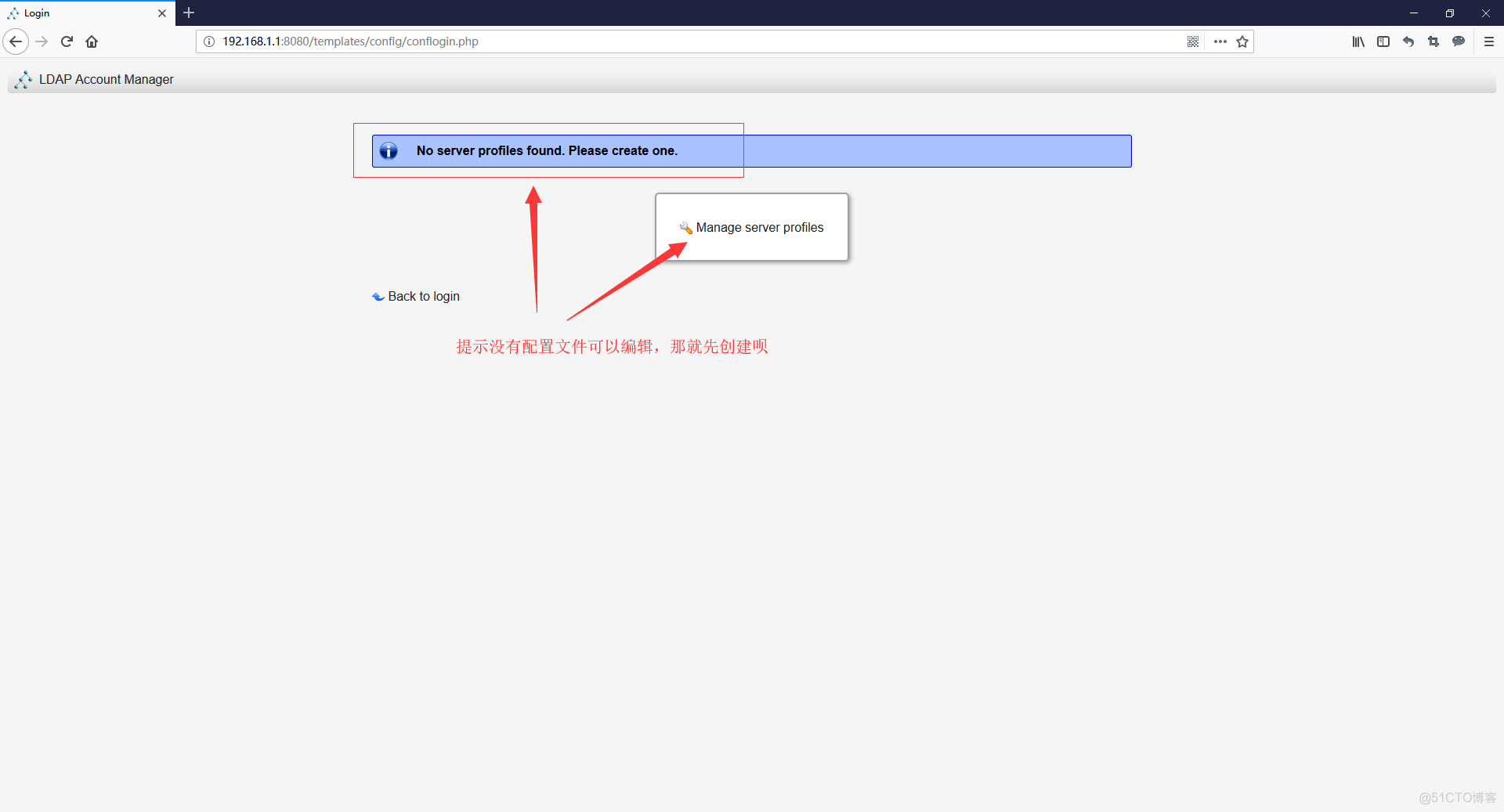
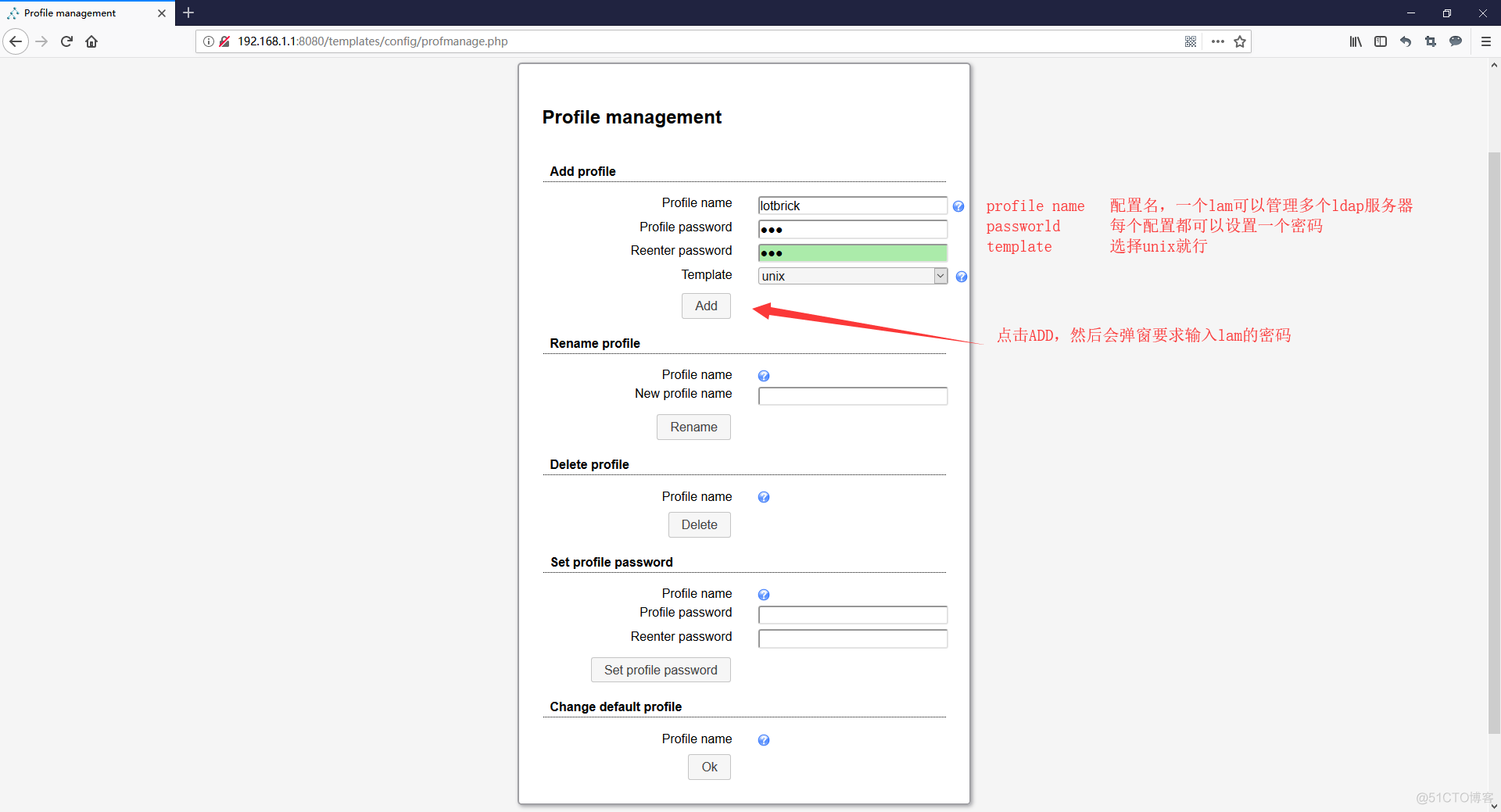
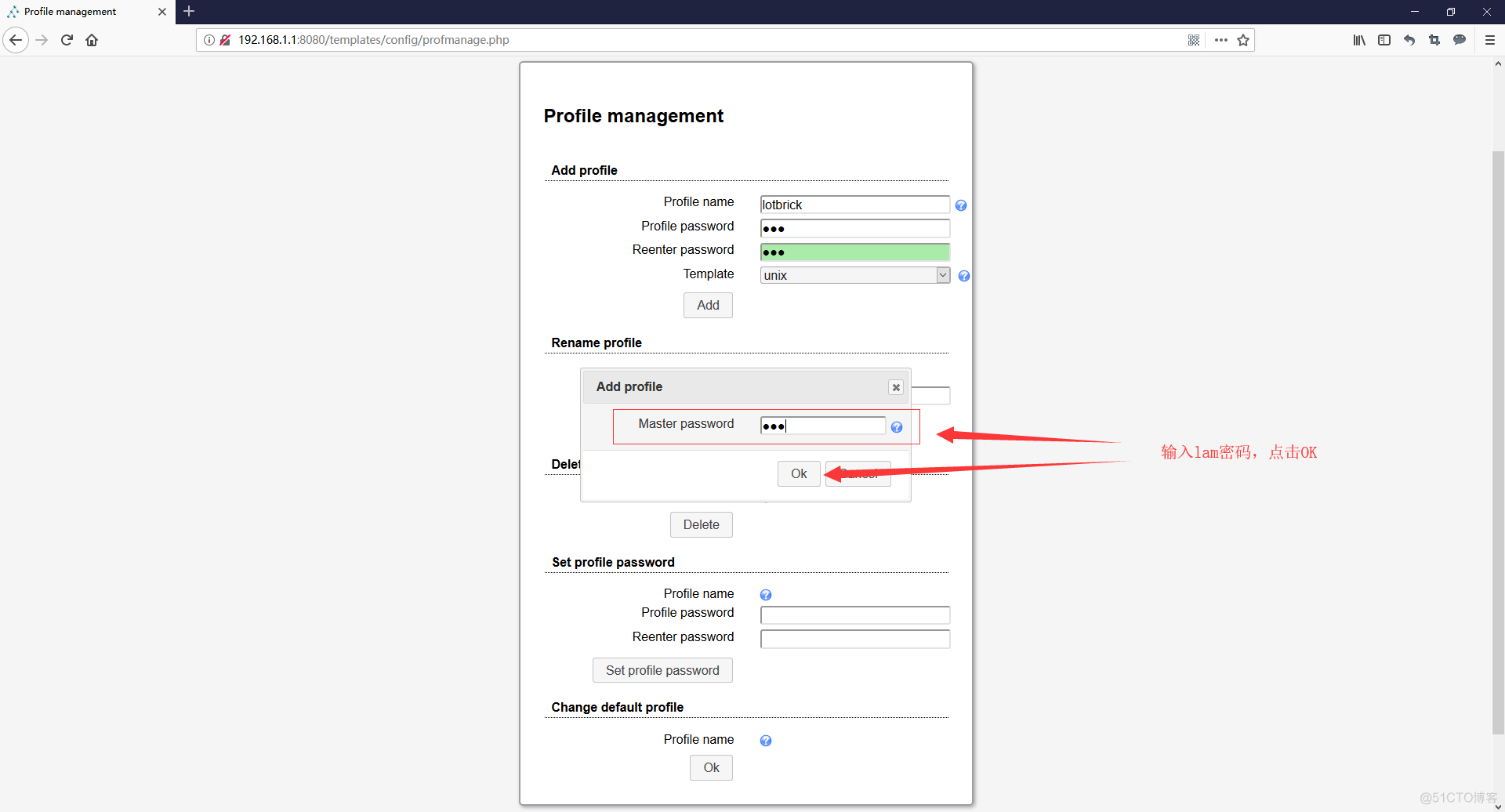
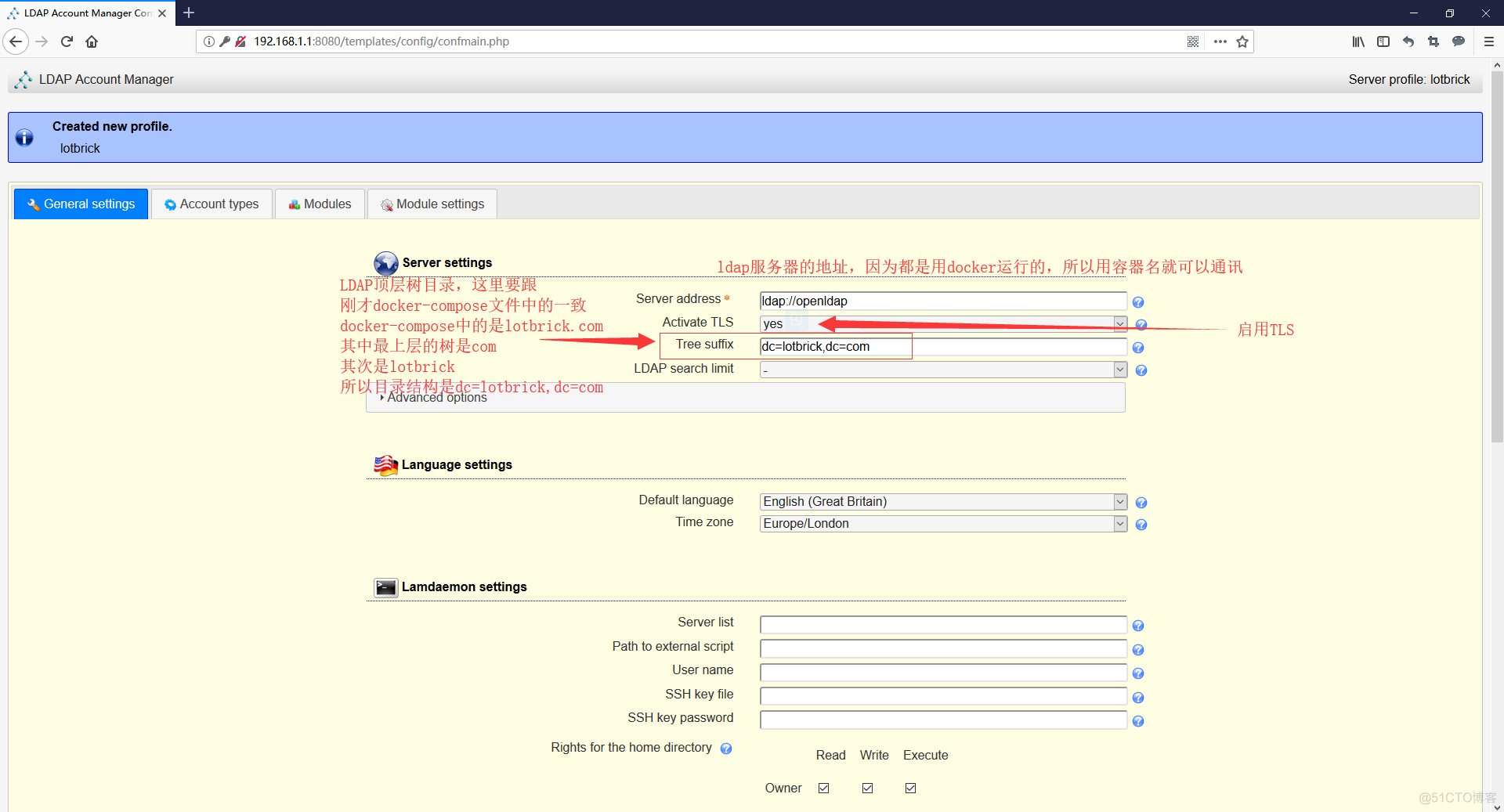
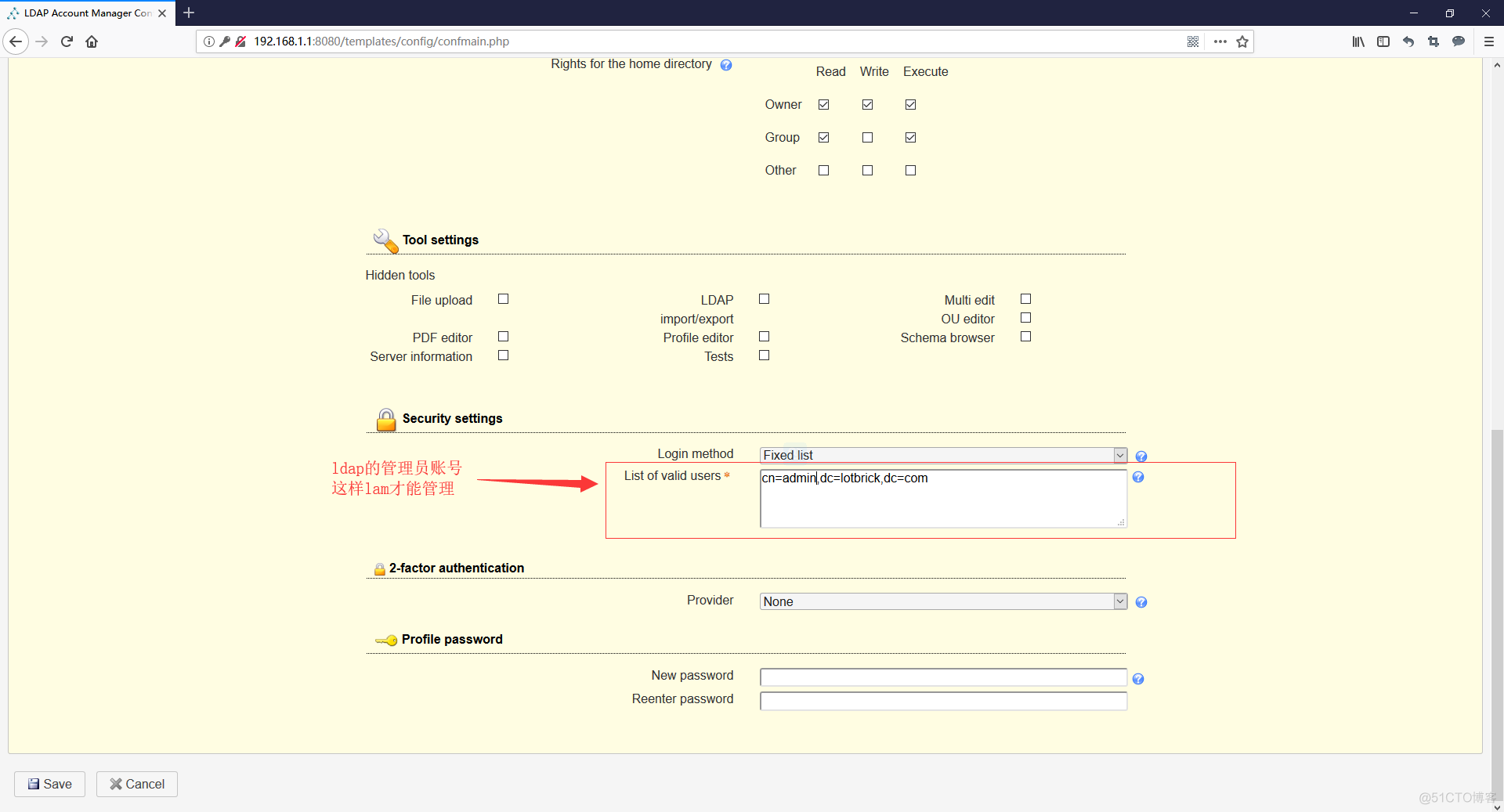
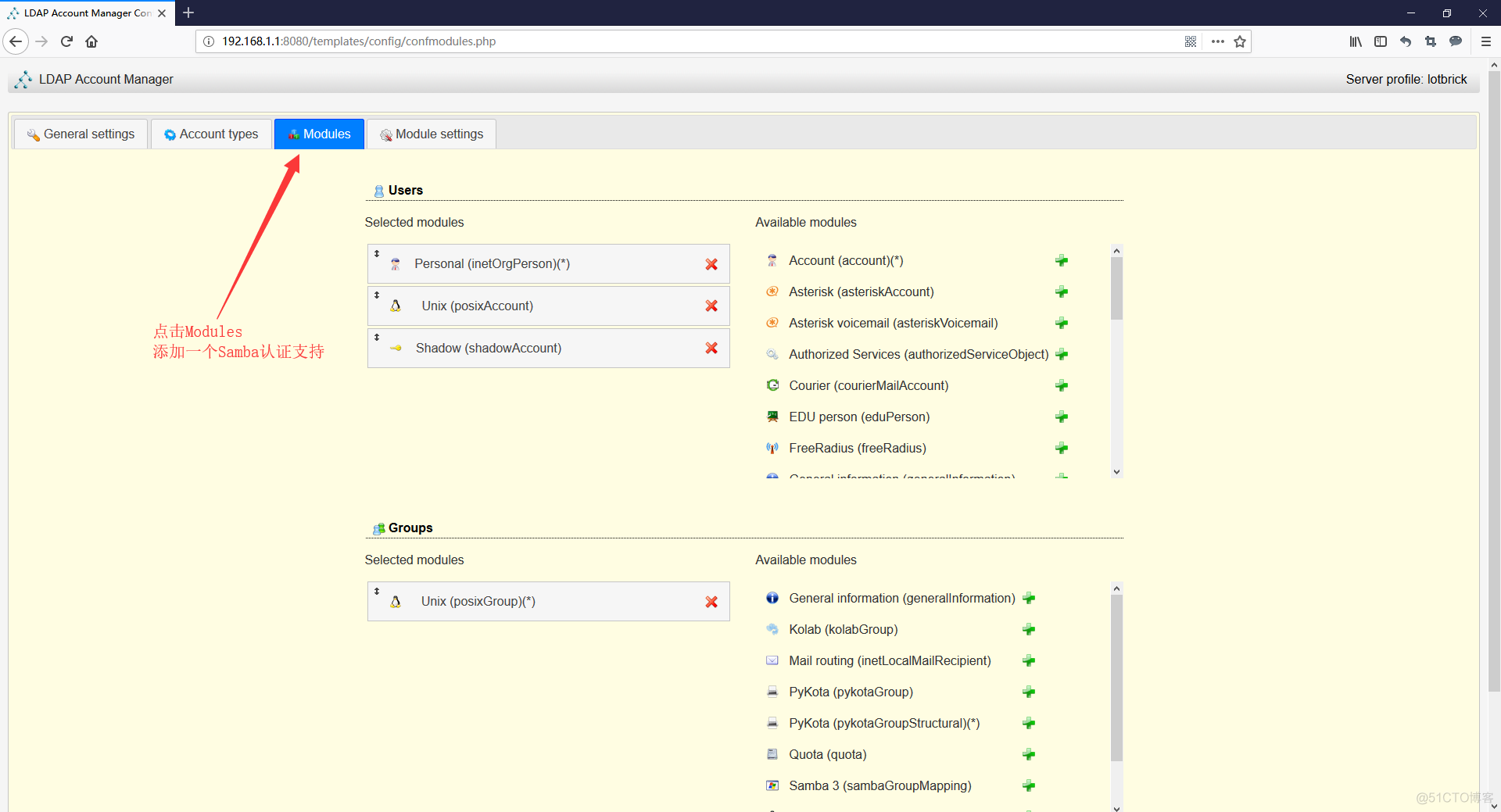
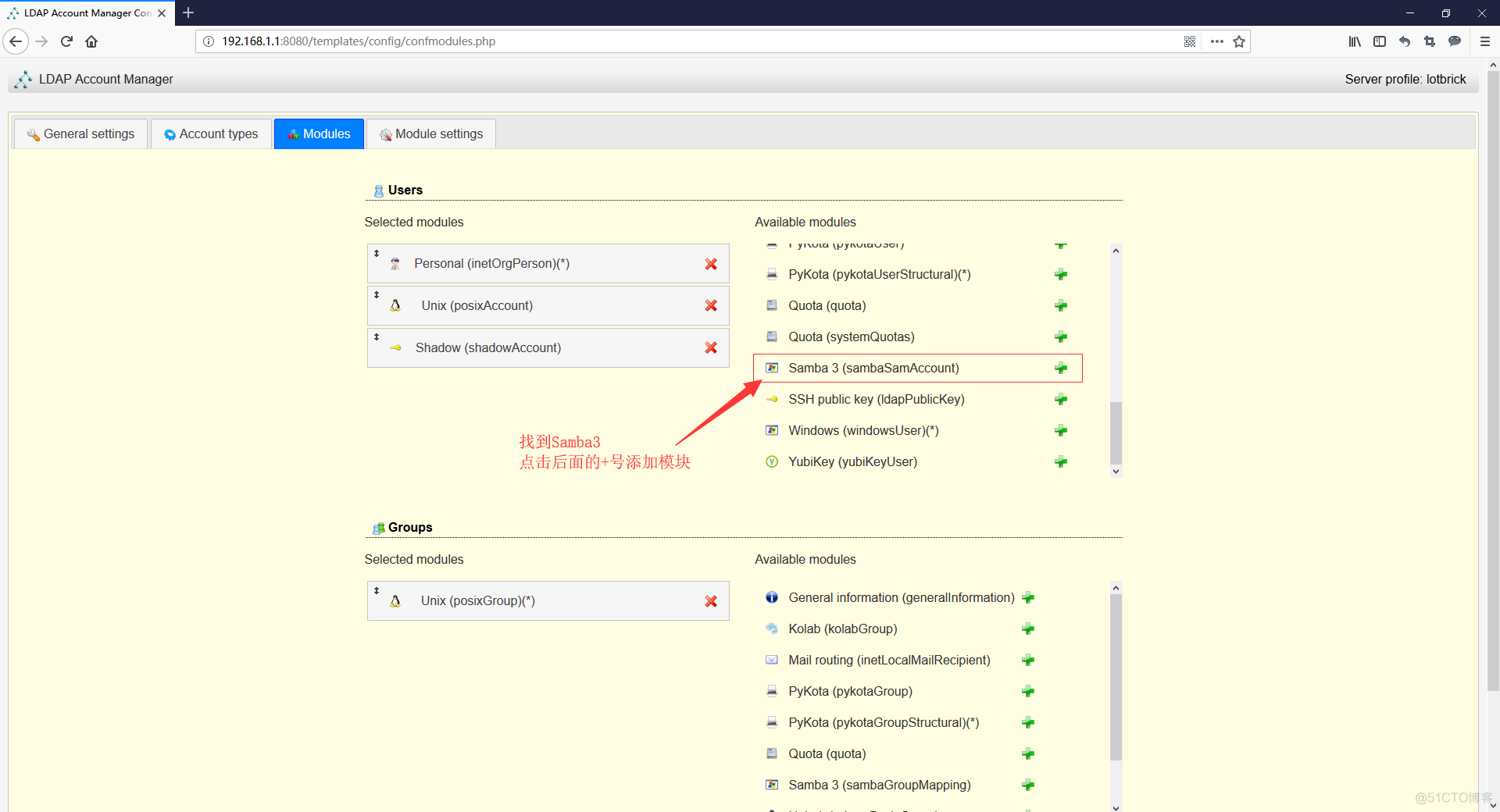
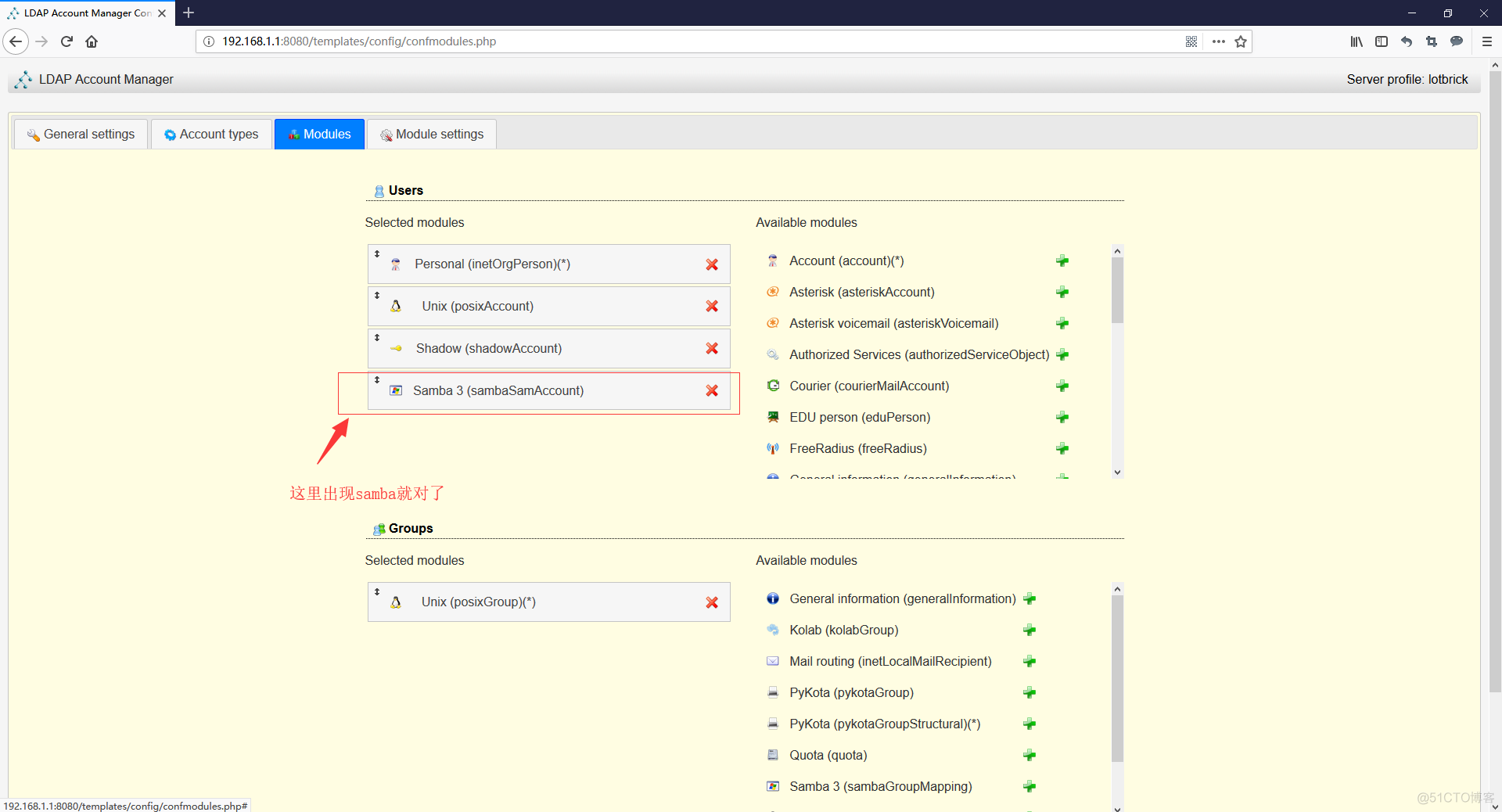
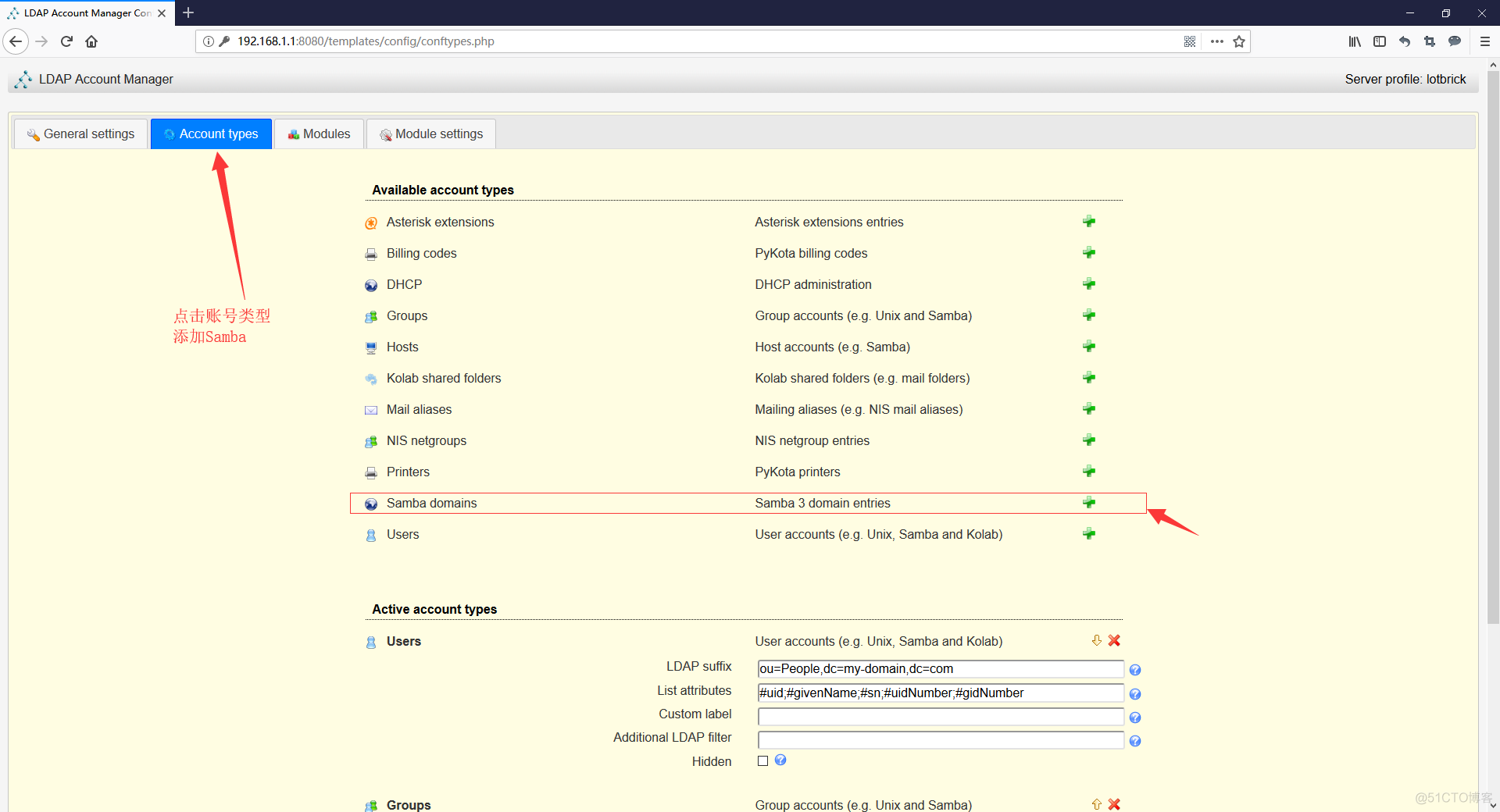
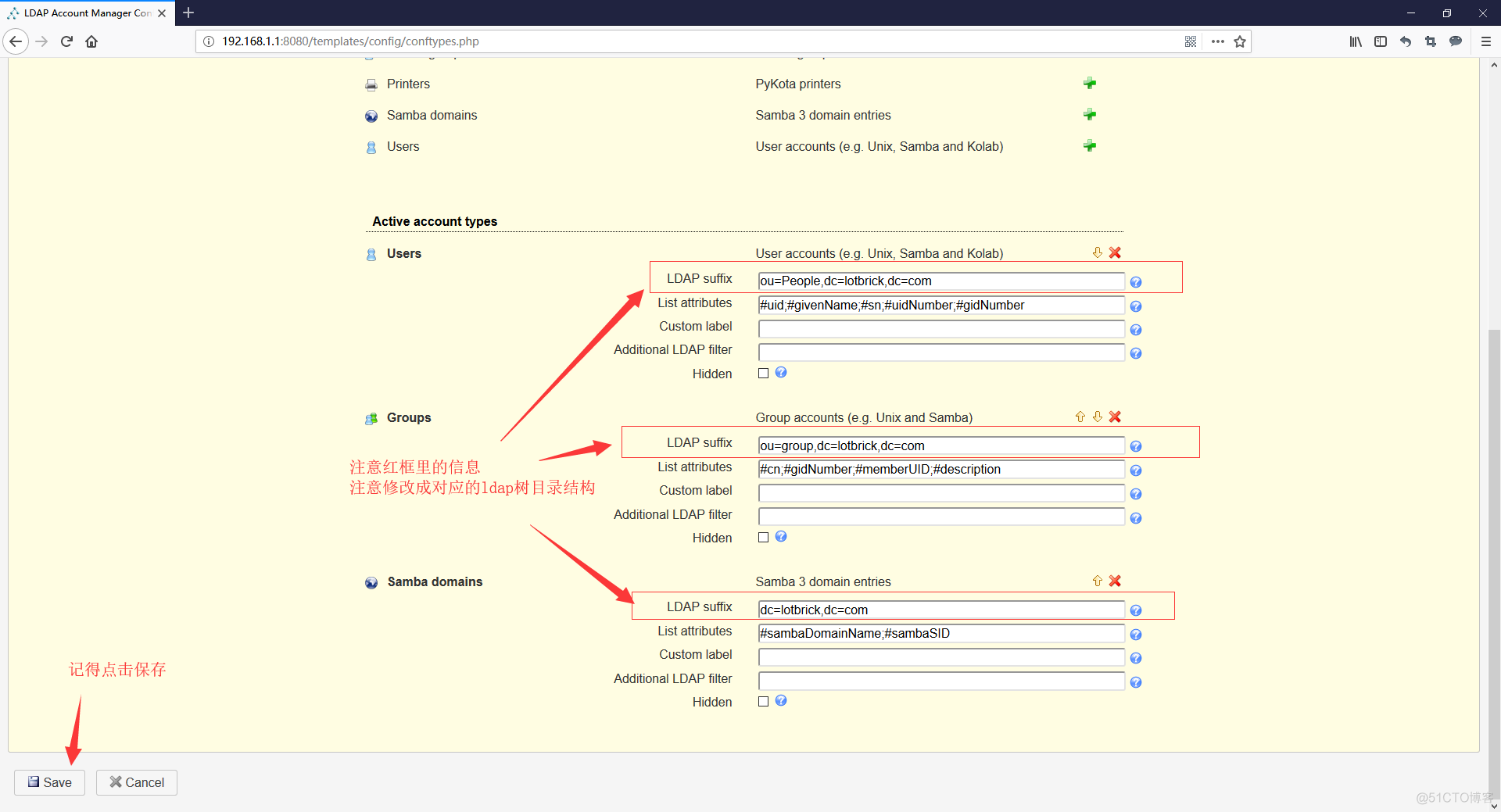
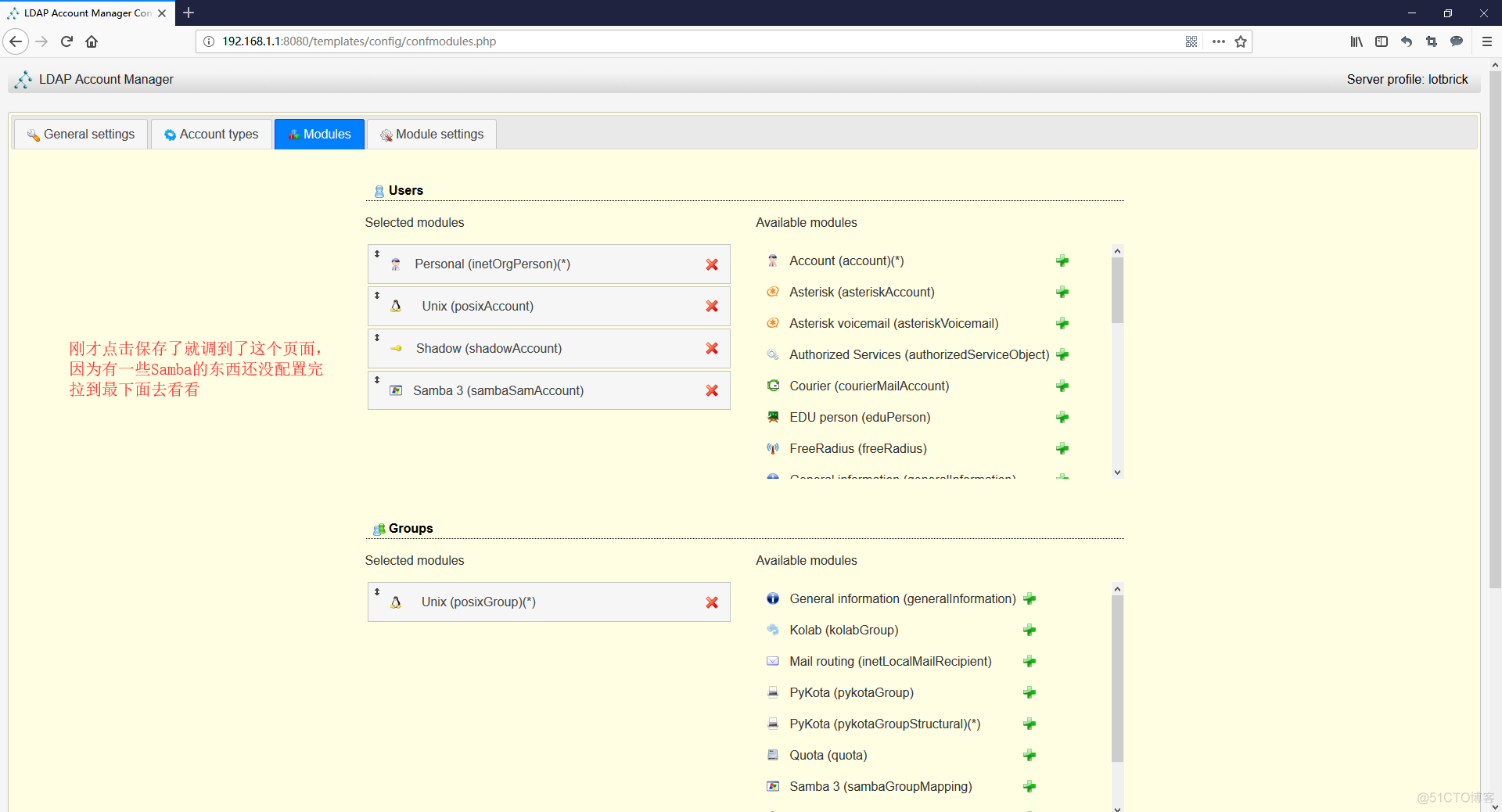
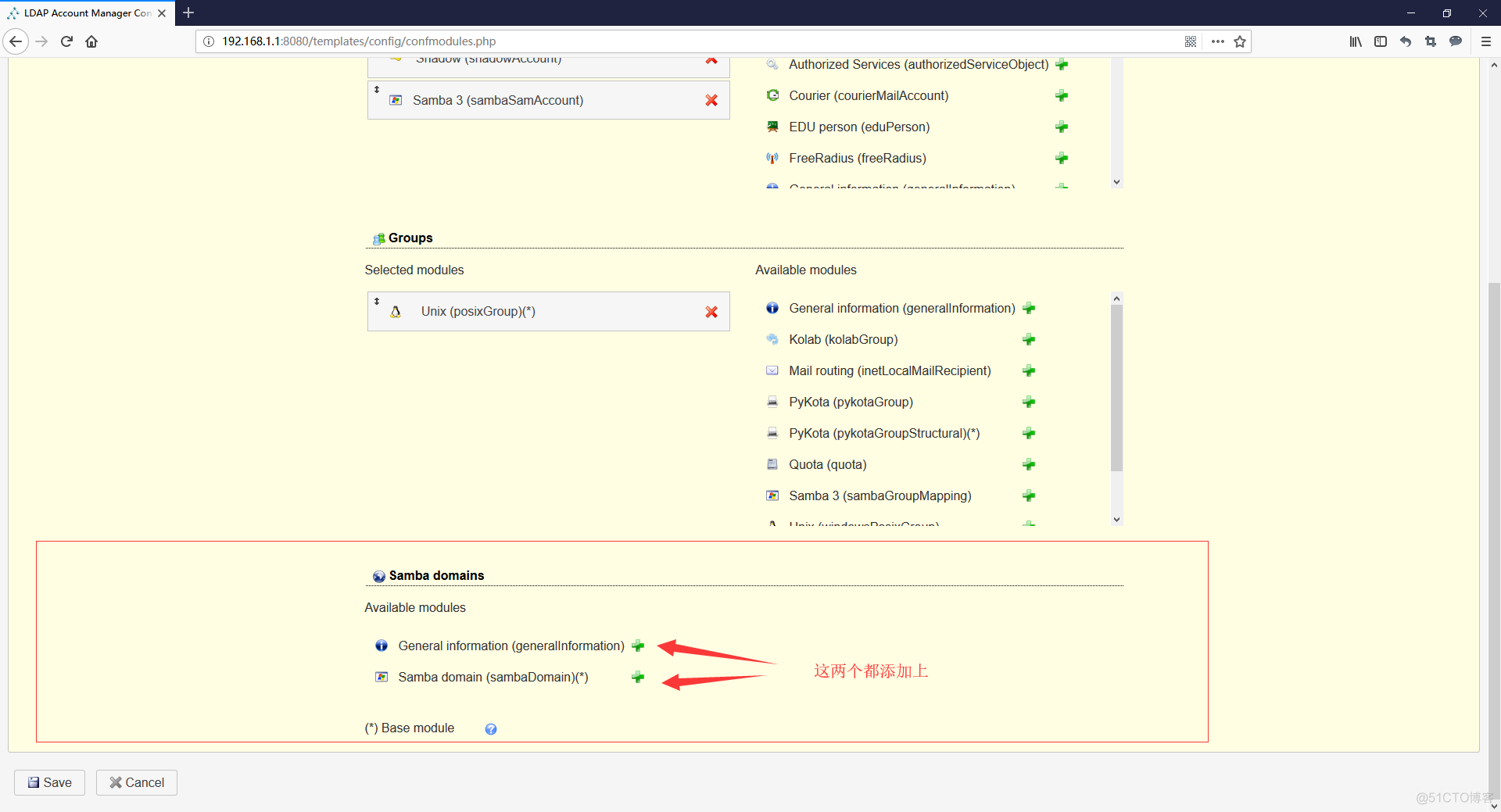
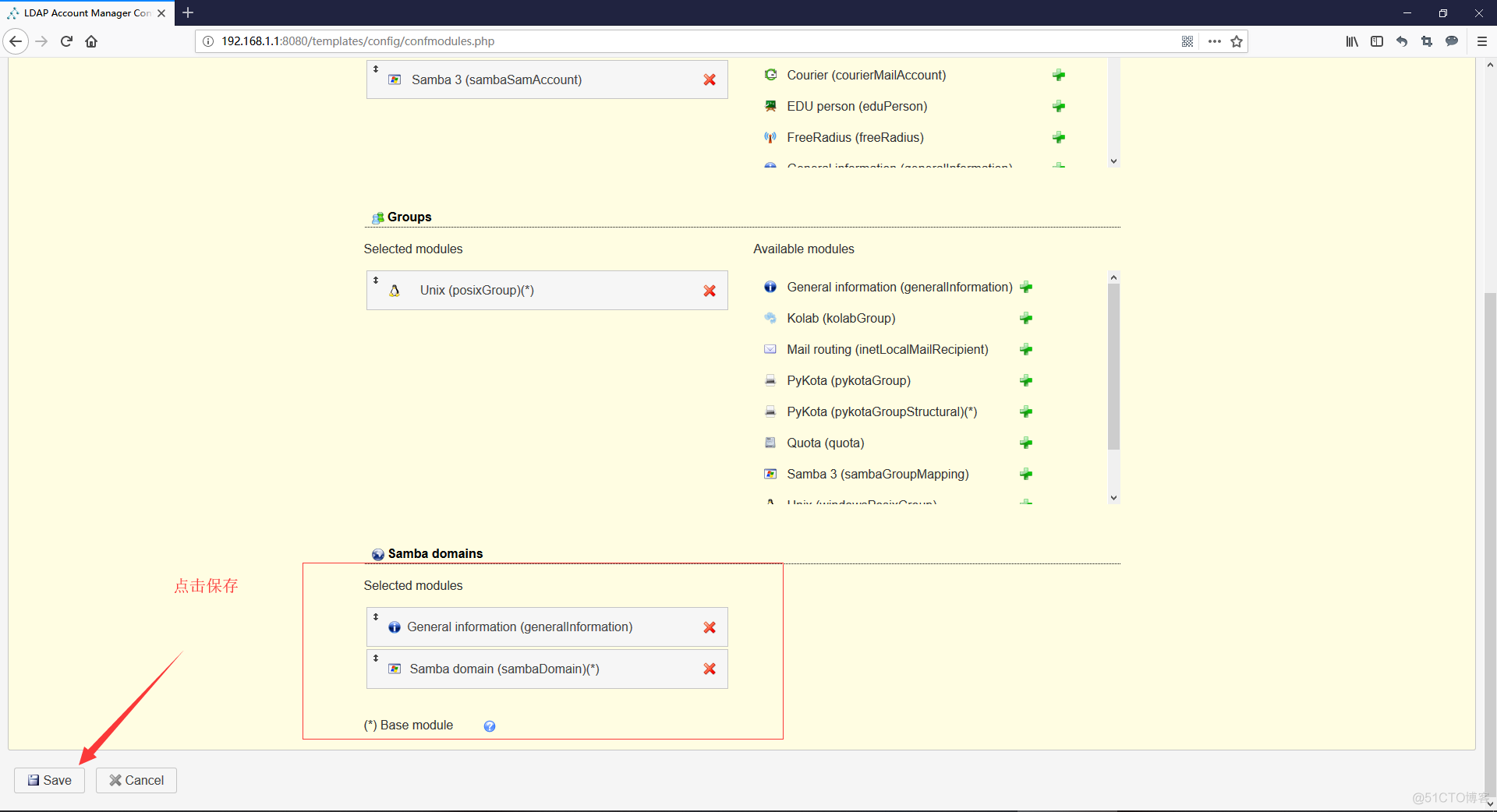
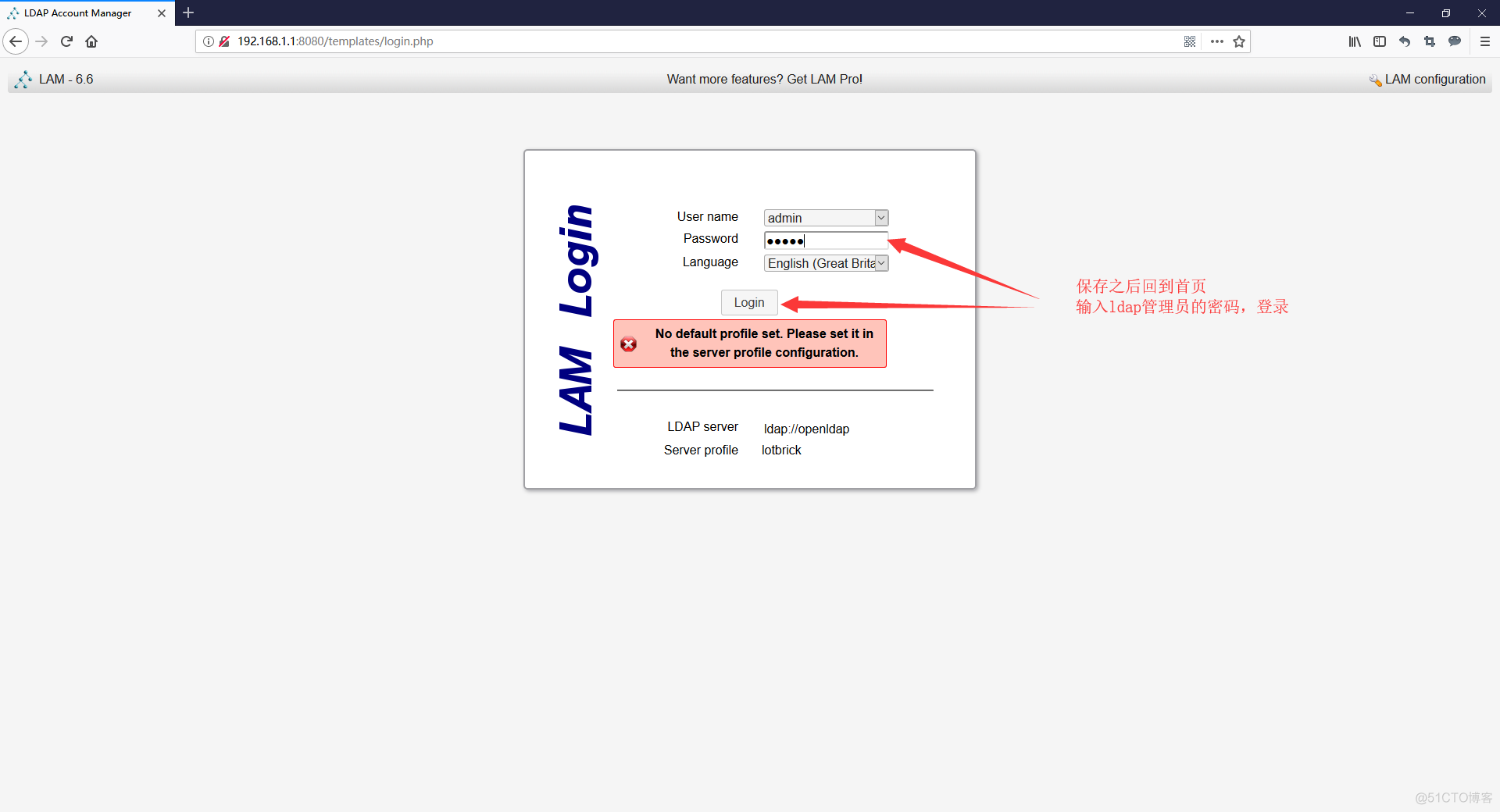
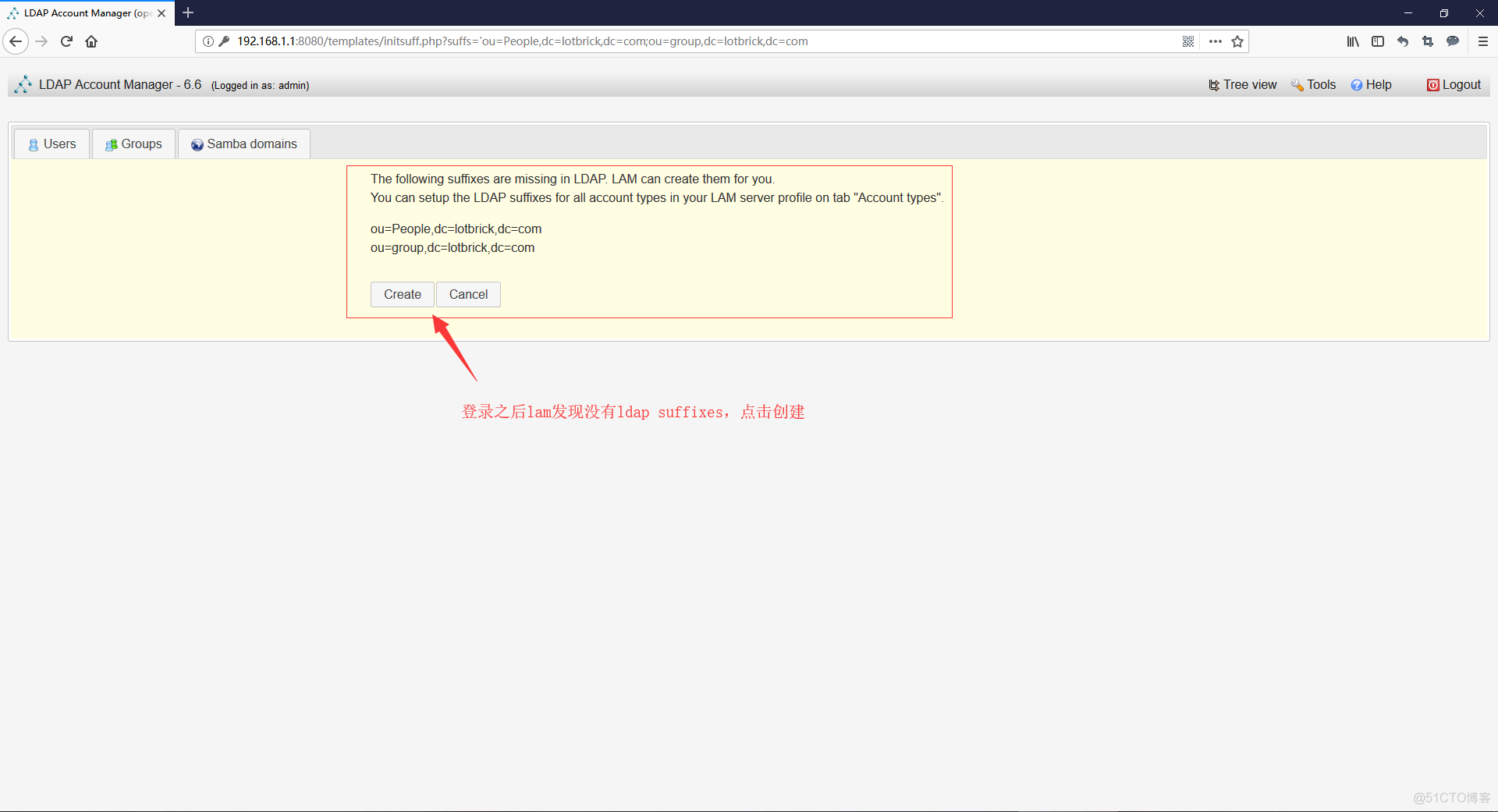
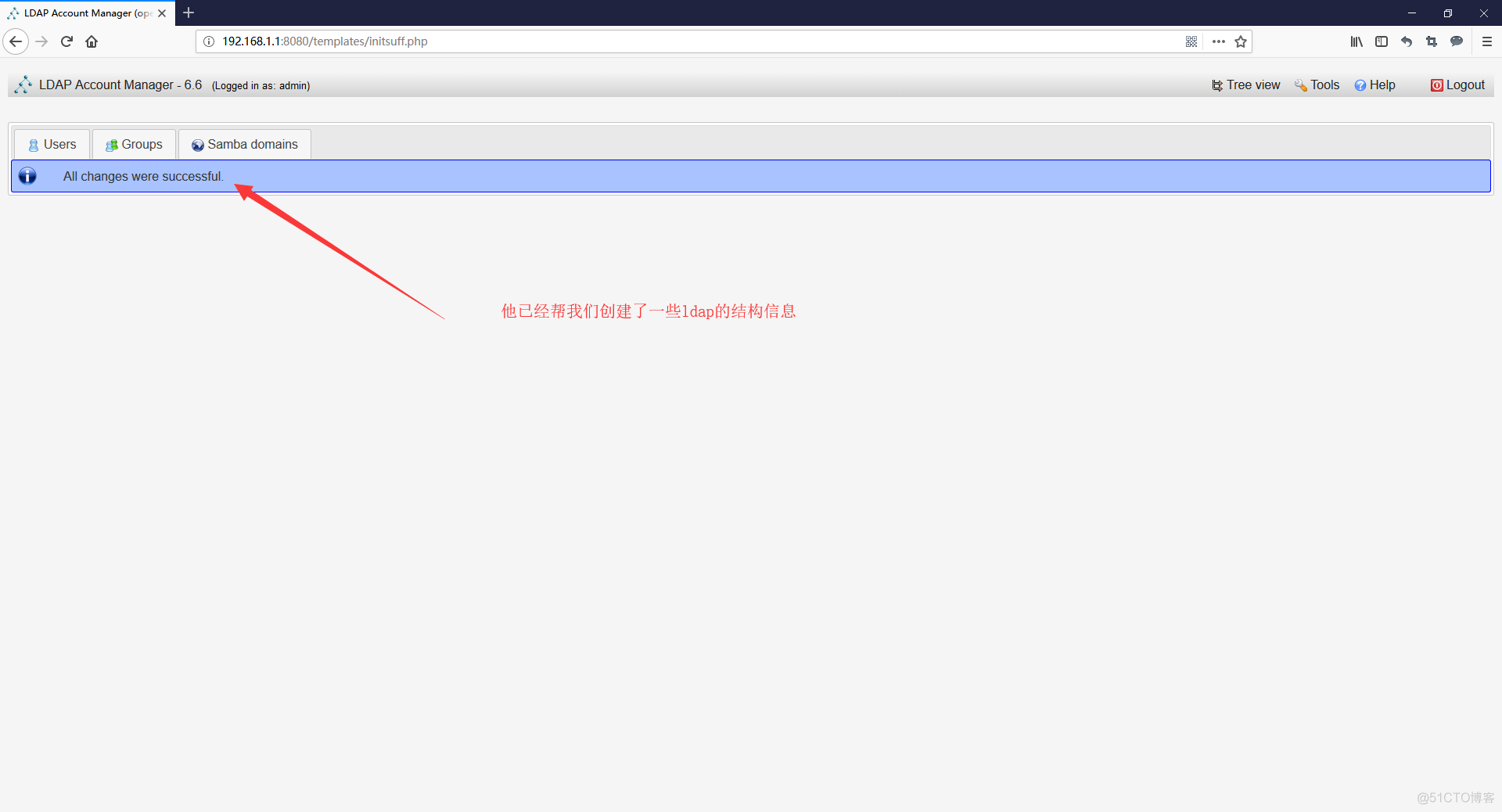
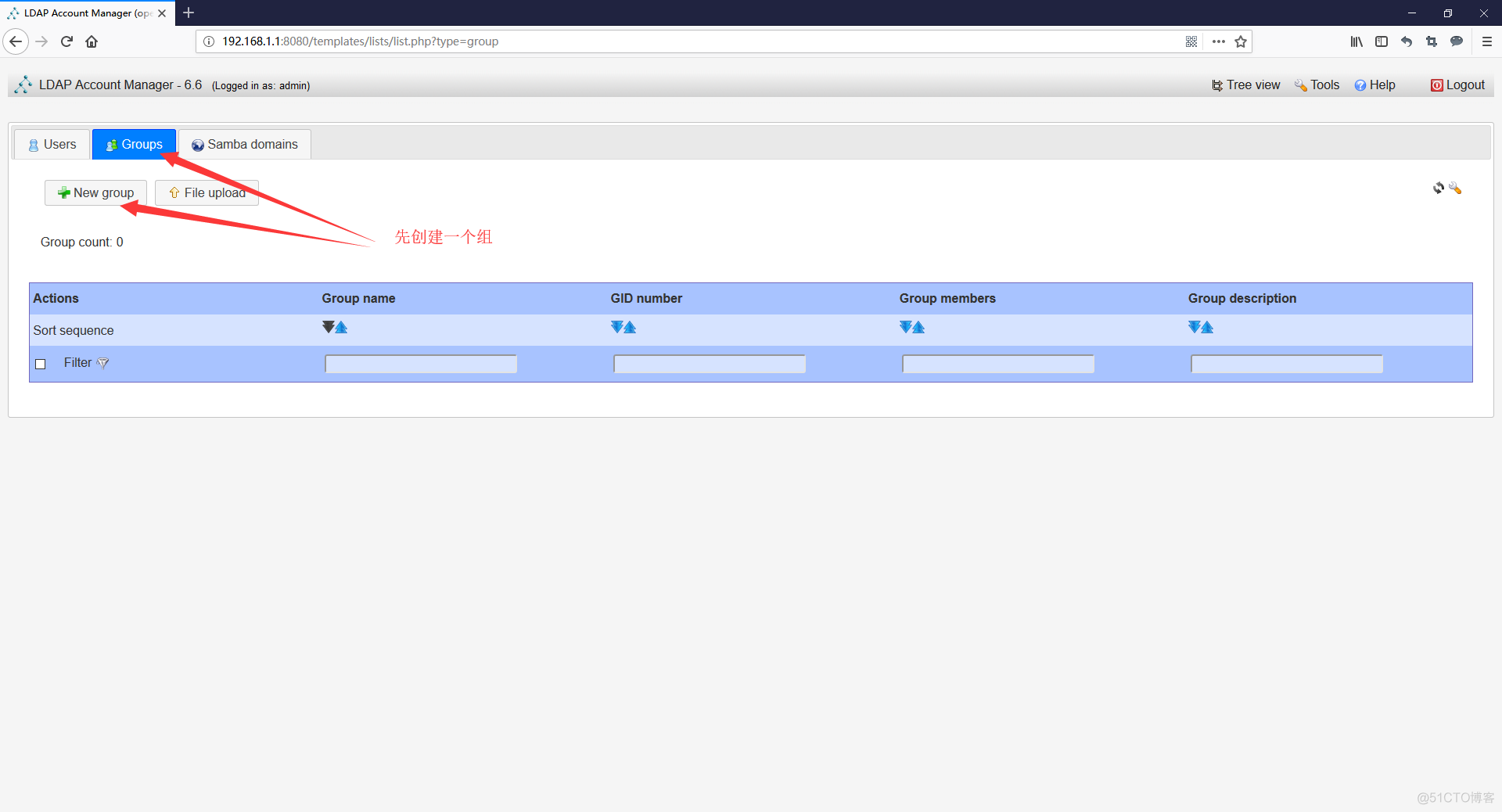
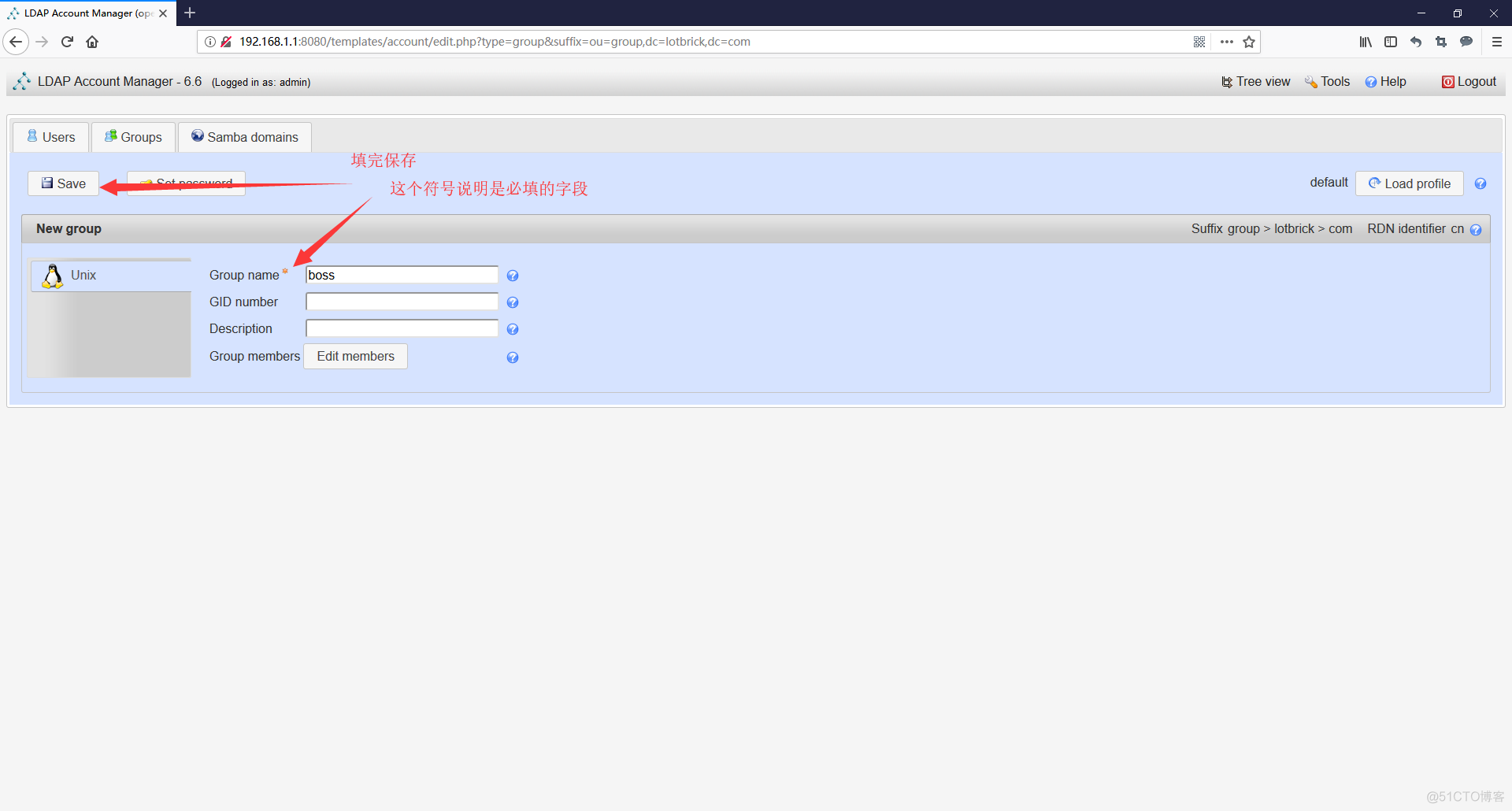
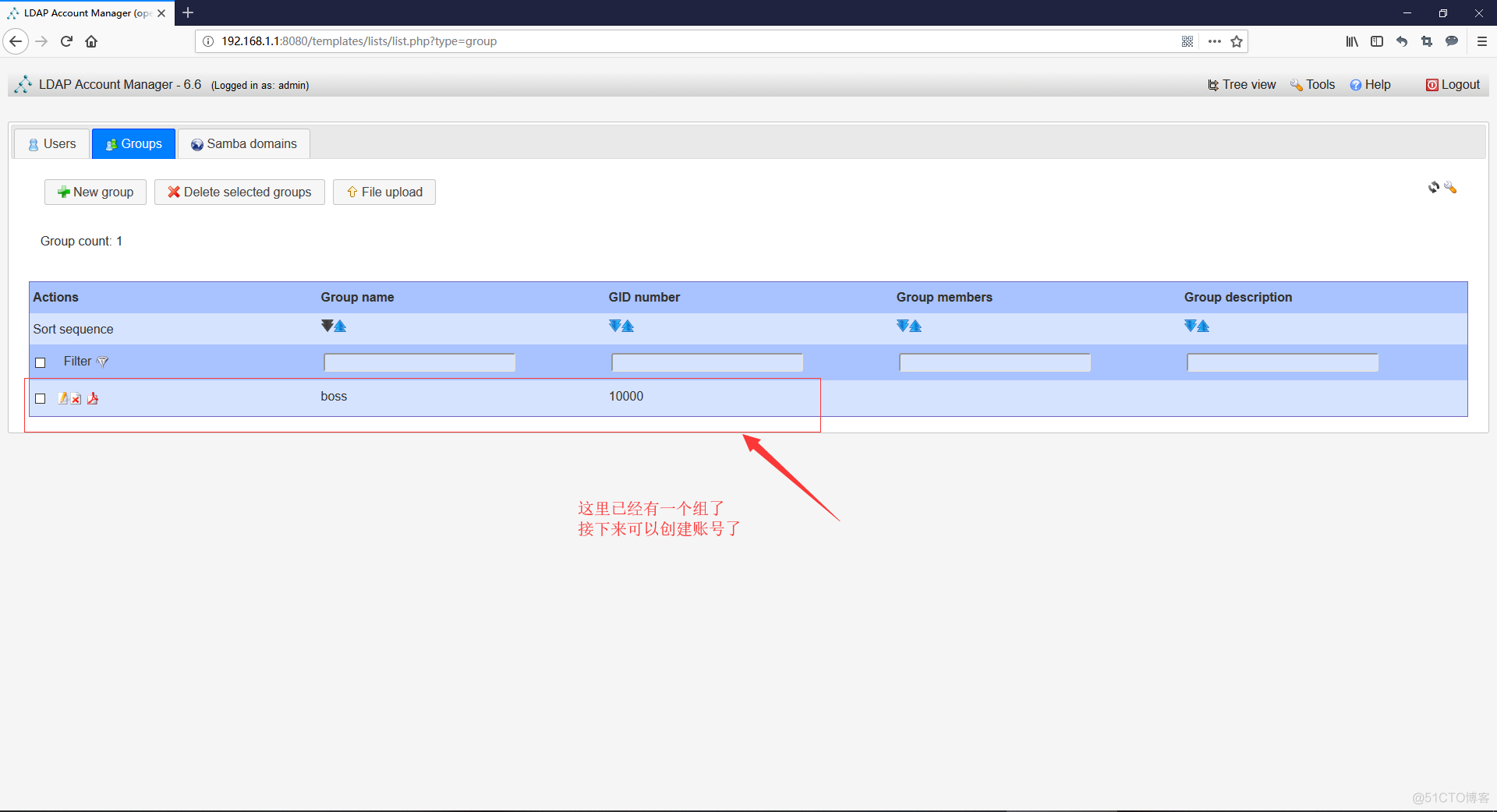
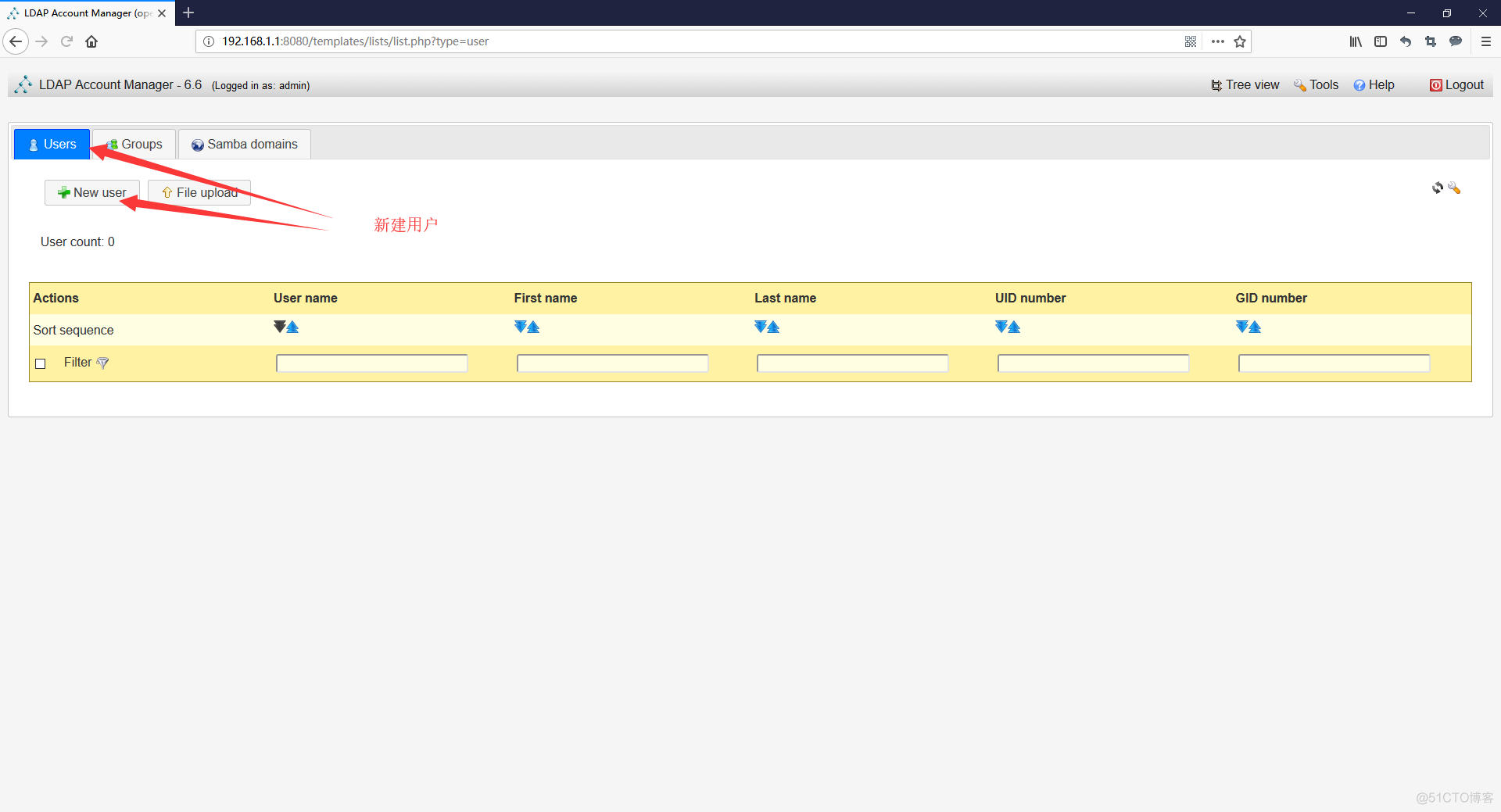
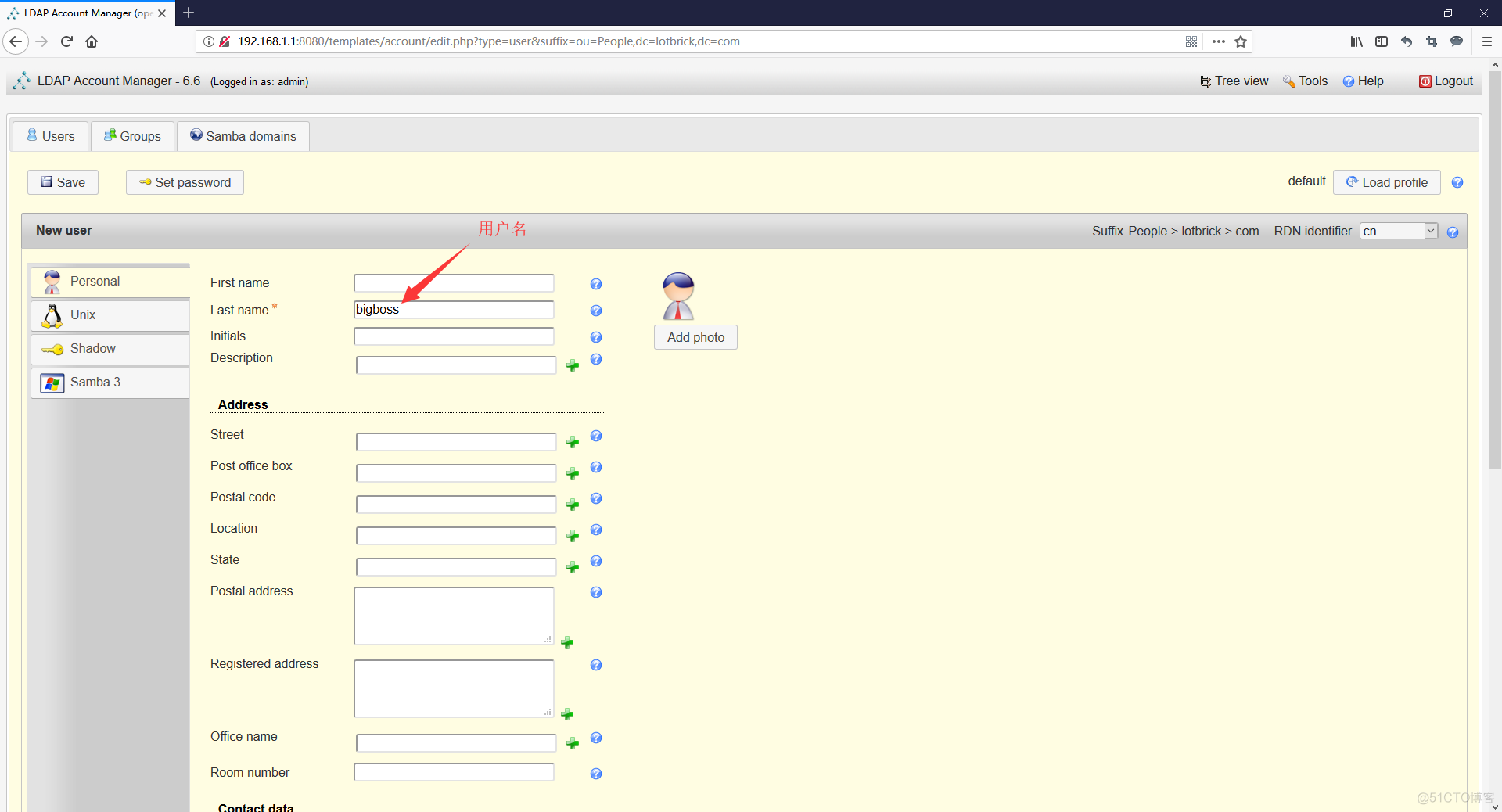
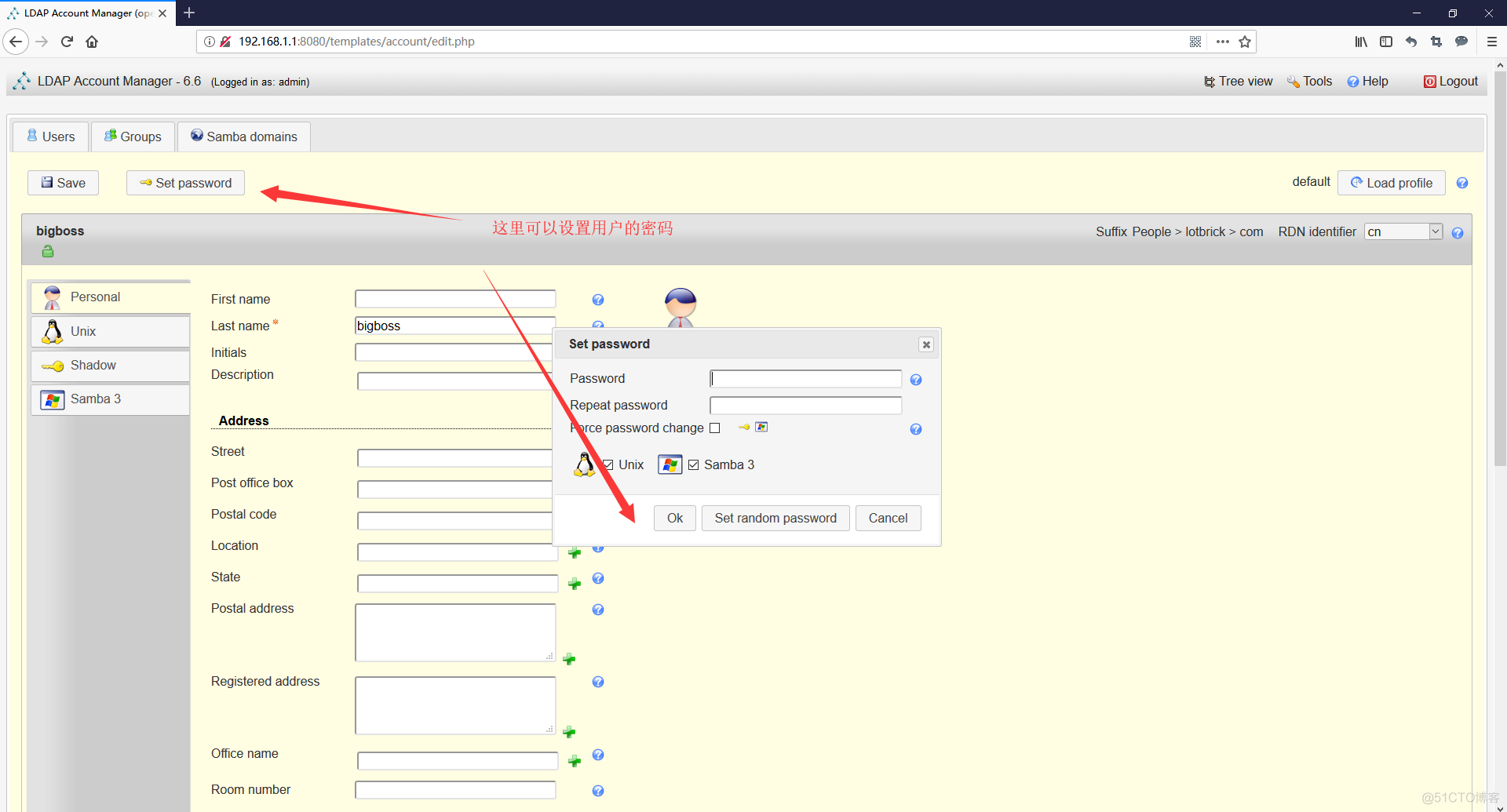
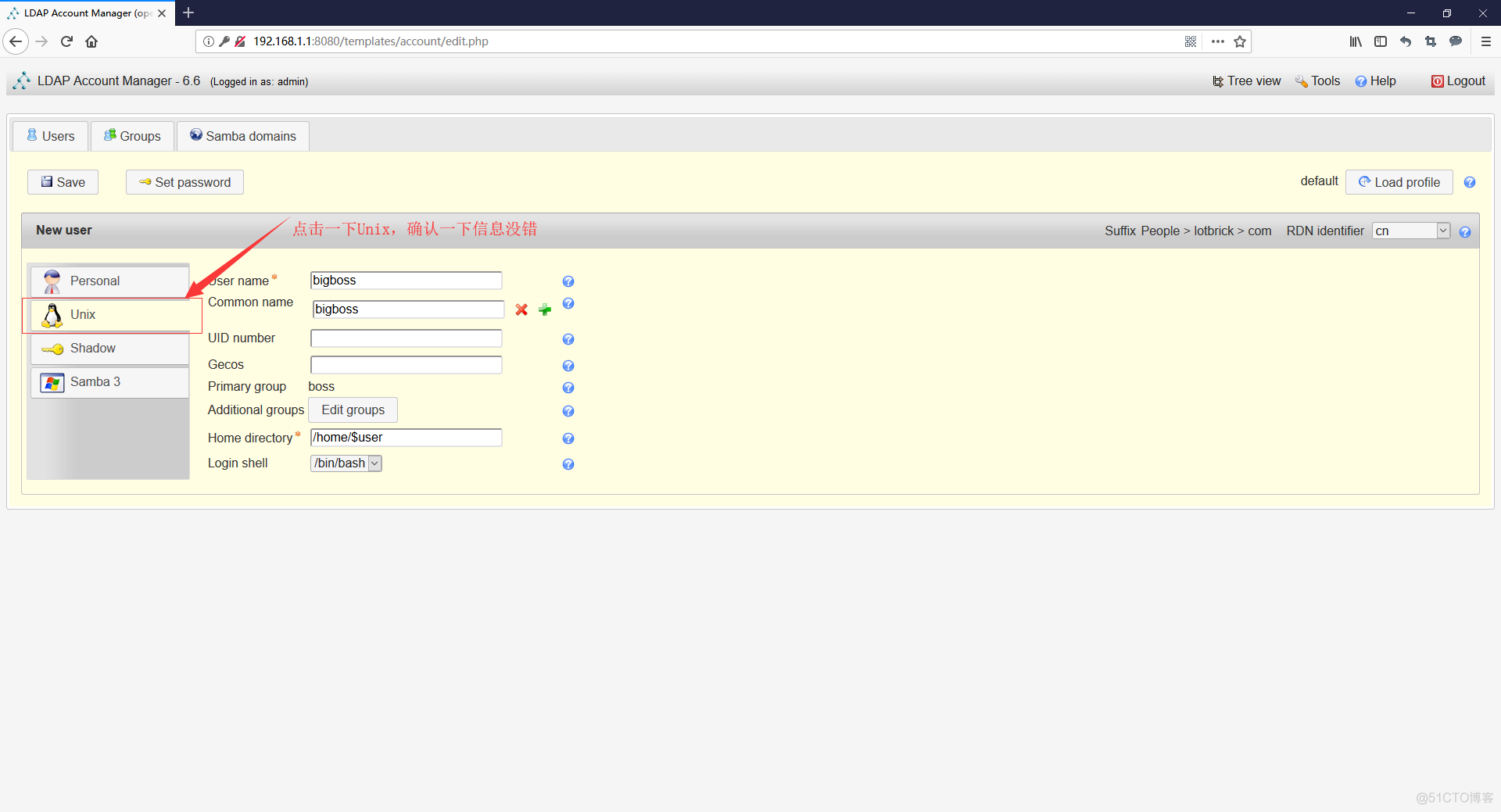
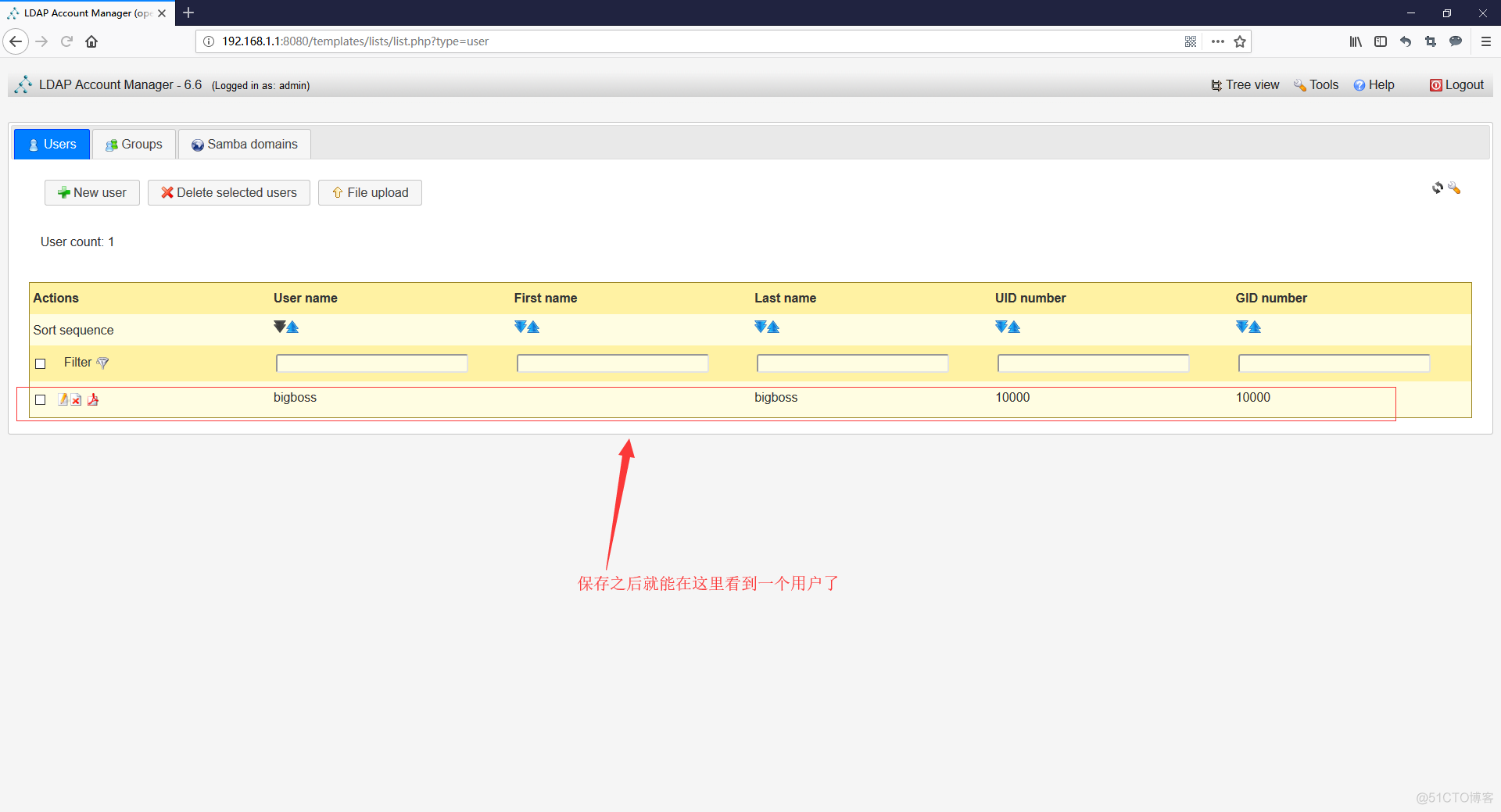
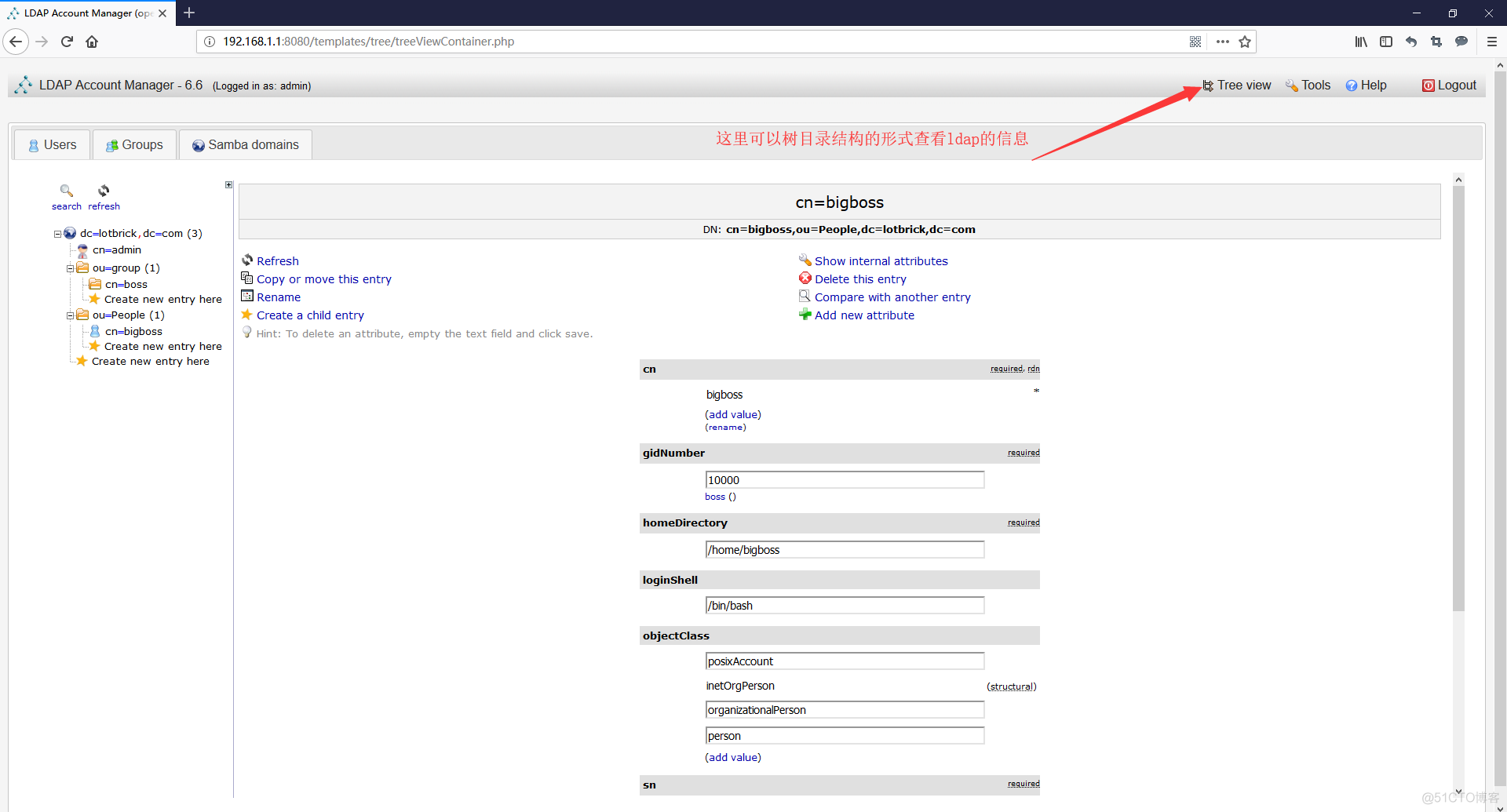
测试LDAP
yum install -y openldap-clients nss-pam-ldapd
# 配置系统使用ldap认证
authconfig-tui
# 将自签名的ca证书给客户端
cd /etc/openldap/cacerts/
# 修改/etc/nslcd.conf,添加管理员凭据
echo "binddn cn=admin,dc=lotbrick,dc=com" >> /etc/nslcd.conf
echo "bindpw admin" >> /etc/nslcd.conf
cat /etc/nslcd.conf
# 重启nslcd服务
systemctl restart nslcd
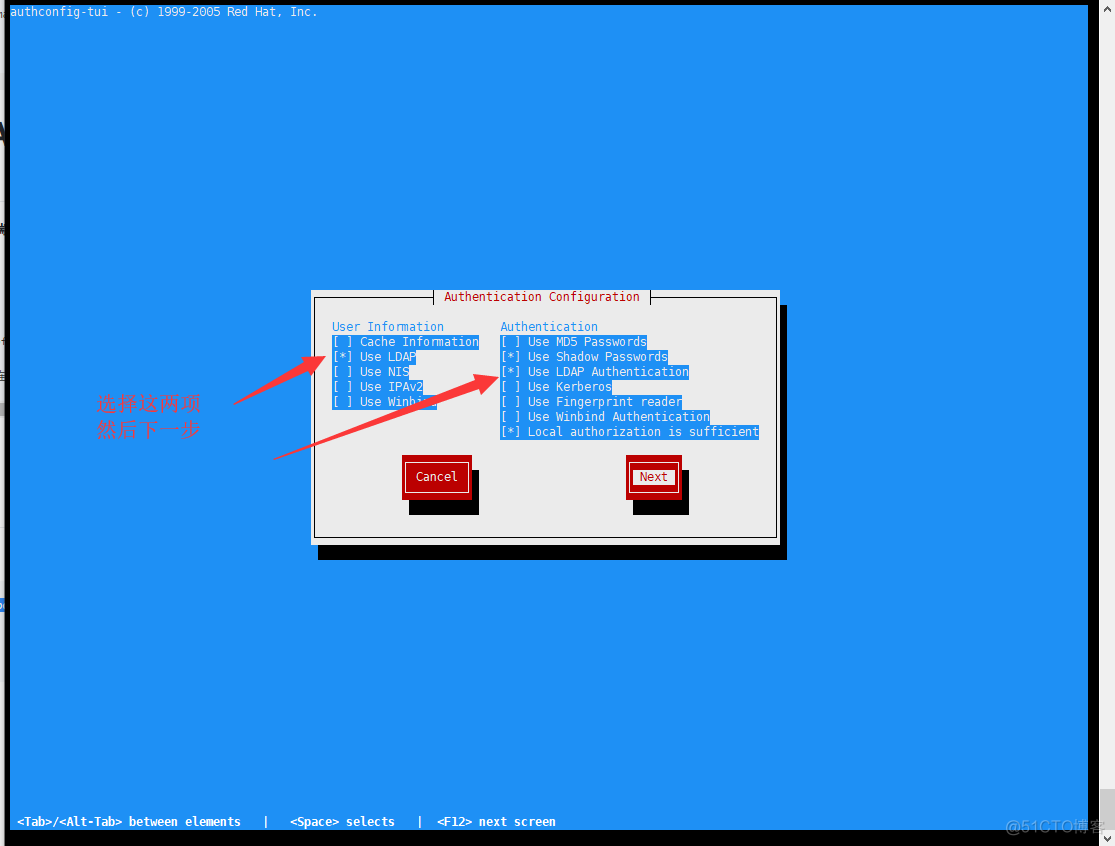
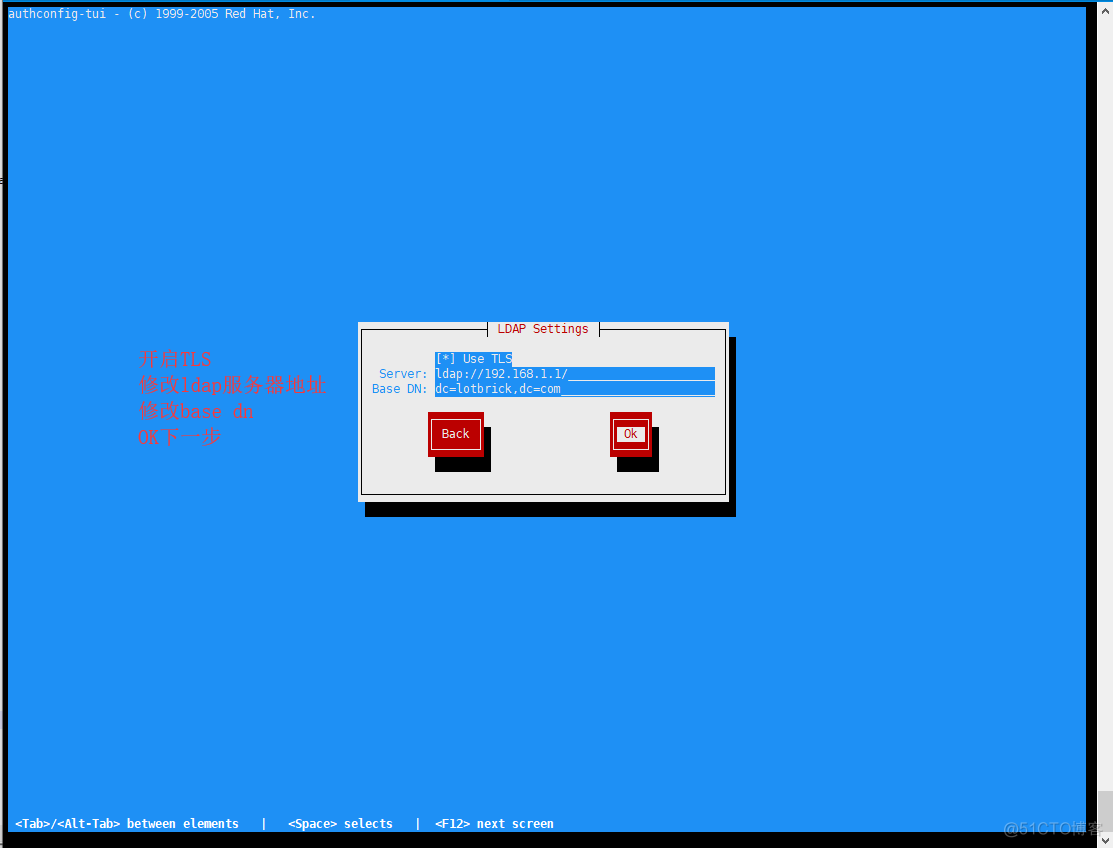
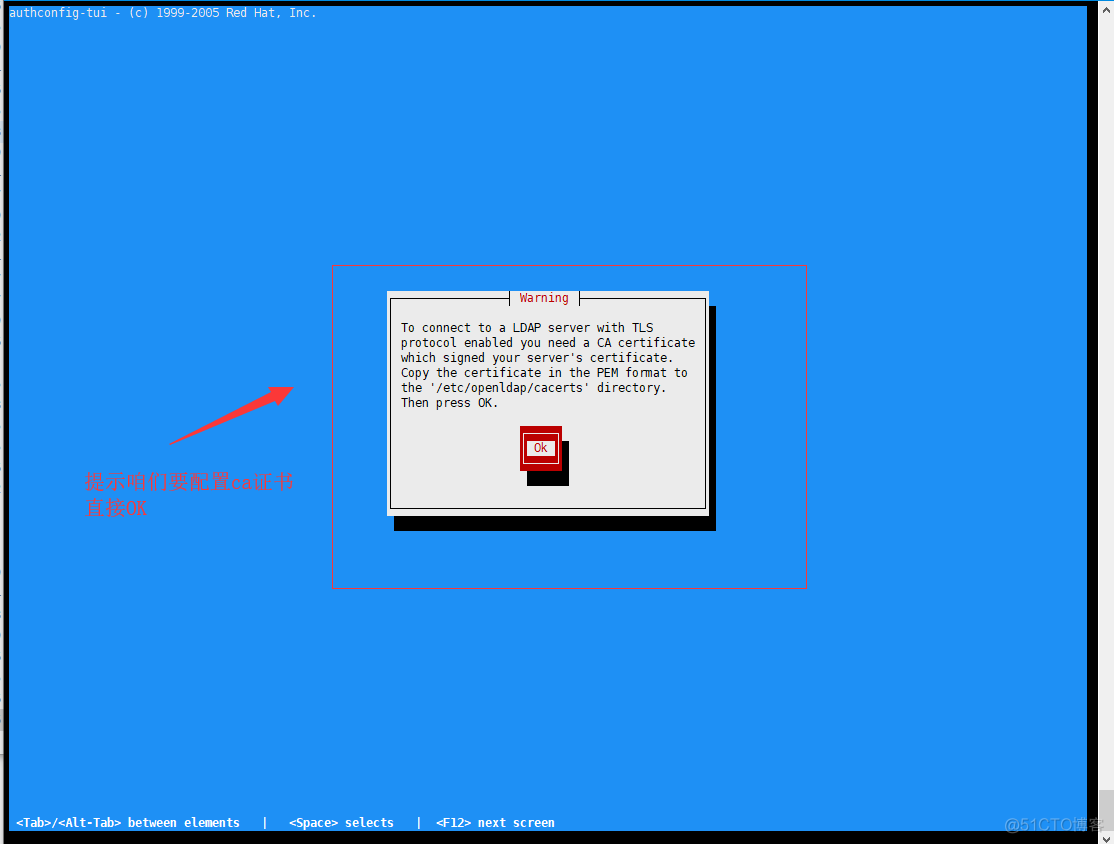

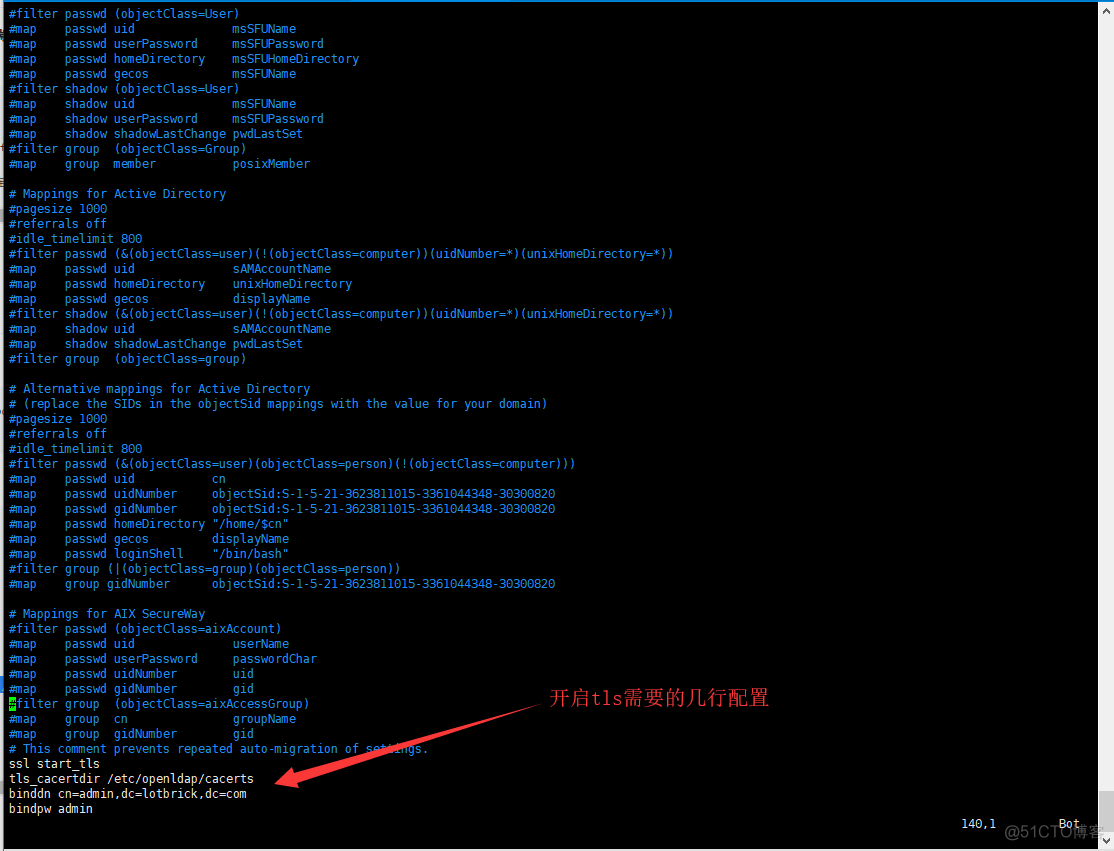
# 执行命令看看能不能读取到LDAP用户
# 能连接上ldap的话,执行之后会出现ldap用户
getent passwd
id bigboss
# 切换成bigboss用户试试
su - bigboss