Pxe+Kickstart
实现无人值守批量网络安装操作系统

说明:
当批量给主机安装操作系统时,我们不可能用传统的方式——用光盘、U盘等,一台一台逐个安装,这样一来,费时又力,对于批量部署主机时,效率是极低的。所以,我们通过
Pxe+Kickstart技术来实现企业中集群服务的批量安装,近而将网络技术人员从繁忙中解脱出来,之后你就可以去悠闲地去饮一杯coffee了,过半个多小时回来,这批服务器都乘乘地
拥有了自己的操作系统。下面是详细配置过程:
实验环境准备
VmwareworkStation虚拟机
一台装有Linux操作系统的虚拟机,这里命名它为PXE-Server(静态IP为192.168.1.254)
新建2台虚拟裸机(待安装的所有裸机网卡都配置成vmnet1)
实验过程概述
PXE-Server上安装dhcpd 、tftp 、nfs、httpd三个服务
将相关内核和启动引导文件initrd.img pxelinux.0 pxelinux.cfg vmlinuz放到tftp根目录/tftpboot下
步骤:
1.配置yum库
[root@localhost ~]# cd /etc/yum.repos.d
[root@localhost yum.repos.d]# cp rhel-debuginfo.repo yang.repo
[root@localhost yum.repos.d]#vim yang.repo
[rhel-server] //[ ]里要以rhel- 开头,制作kickstart文件选择安装包时要用到
name=Red Hat Enterprise Linux Server
baseurl=file:///misc/cd/Server
enabled=1
gpgcheck=1
gpgkey=file:///etc/pki/rpm-gpg/RPM-GPG-KEY-redhat-release
测试yum库安装情况
[root@localhost ~]#yum list
Loaded plugins: product-id, security, subscription-manager
This system is not registered to Red Hat Subscription Management. You can use subscription-manager to register.
Installed Packages
Deployment_Guide-en-US.noarch 5.8-1.el5 installed
Deployment_Guide-zh-CN.noarch 5.8-1.el5 installed
Deployment_Guide-zh-TW.noarch 5.8-1.el5 installed
GConf2.i386 2.14.0-9.el5 installed
.
.
出现上边的界面表示yum库安装成功!
2.安装并配置DHCP服务
[root@localhost ~]# yum -y install dhcp* //安装
[root@localhost ~]# vim /etc/dhcpd.conf //配置
ddns-update-style interim;
next-server 192.168.1.254; //
filename "pxelinux.0";
subnet 192.168.1.0 netmask 255.255.255.0 {
option subnet-mask 255.255.255.0;
option domain-name "tarena.com";
option domain-name-servers 192.168.1.254;
range dynamic-bootp 192.168.1.1 192.168.1.10;
default-lease-time 21600;
max-lease-time 43200;
}
3.安装NFS共享服务
[root@localhost ~]# yum -y install nfs-utils portmap //安装软件包nfs-utils- 1.0.9-66.el5 portmap-4.0-65.2.2.1
[root@localhost ~]# vim /etc/exports // 修改主配置文件
/data/iso/rhel5.9 *(ro)
[root@localhost ~]# mkdir -p /data/iso/rhel5.9 //创建系统镜像存放目录
[root@localhost ~]# cp -rf /misc/cd/* /data/iso/rhel5.9 //拷贝光盘所有
也可以用挂载的方法,同样实现访问镜像文件的作用
[root@localhost ~]# umount -a
[root@localhost ~]# mount /misc/cd /data/iso/rhel5.9
3.安装并配置TFTP服务
[root@localhost ~]# yum -yinstall tftp
[root@localhost ~]#service xinetd restart //开启tftp临时服务
[root@localhost ~]# cd /misc/cd/p_w_picpaths/pxeboot //进入光盘目录
[root@localhost pxeboot]# ls
initrd.img README TRANS.TBL vmlinuz
[root@localhost pxeboot]# cp initrd.img vmlinuz /tftpboot
[root@localhost ~]#vim /etc/xinetd.d/tftp //配置tftp临时服务文件
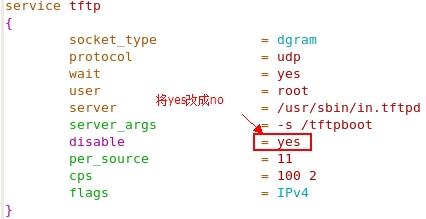
[root@localhost ~]# find / -name pxelinux.0 //查找pxelinux.0文件存位置
/tftpboot/linux-install/pxelinux.0
/usr/share/syslinux/pxelinux.0
[root@localhost ~]# cp /tftpboot/linux-install/pxelinux.0 /tftpboot //将这个文件拷贝到/tftpboot
若没找到/pxelinux.0这个文件,则安装一个包:
[root@localhost ~]# yum –y install syslinux-tftpboot.x86_64
安装完后到这个位置去找/usr/share/syslinux/pxelinux.0
[root@localhost ~]# cp -rf /tftpboot/linux-install/pxelinux.cfg/ /tftpboot //将pxelinux.cfg拷贝到/tftpboot
若找不到则创建这目录
[root@localhost pxeboot]# mkdir /tftpboot/pxelinux.cfg
然后
[root@localhost pxeboot]# cp /misc/cd/isolinux/isolinux.cfg \
> /tftpboot/pxelinux.cfg/default //拷贝模板到default
[root@localhost ~]# cd /tftpboot/
[root@localhost tftpboot]# ls
initrd.img linux-install pxelinux.0 pxelinux.cfg vmlinuz
至此/tftpboot下的initrd.img pxelinux.0 pxelinux.cfg vmliuz全部准备好了
4.生成Kickstart无人值守配置文件
[root@localhost ~]# yum -y install system-config-kickstart //安装生成Kickstart的工具
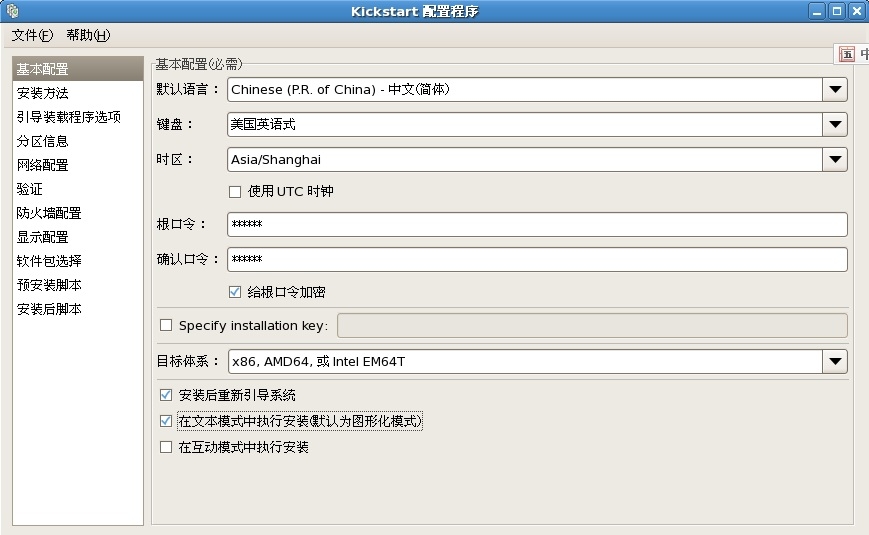
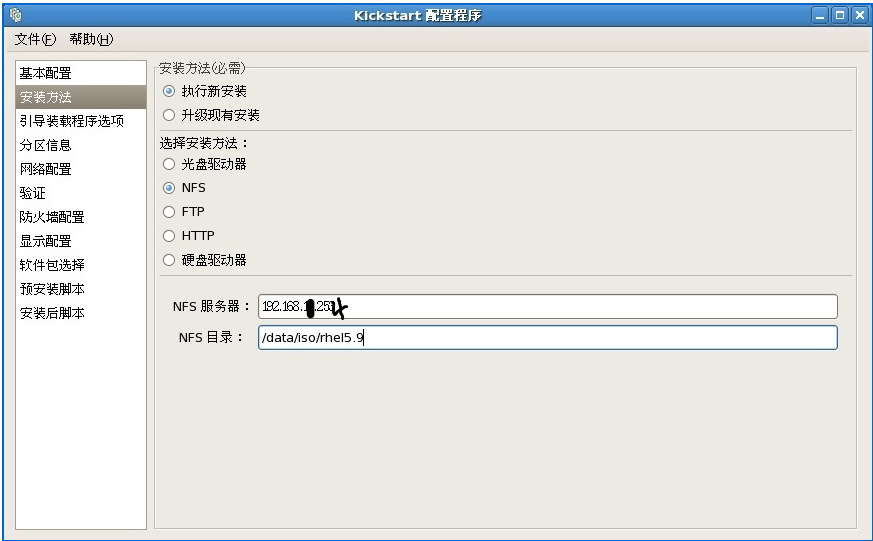
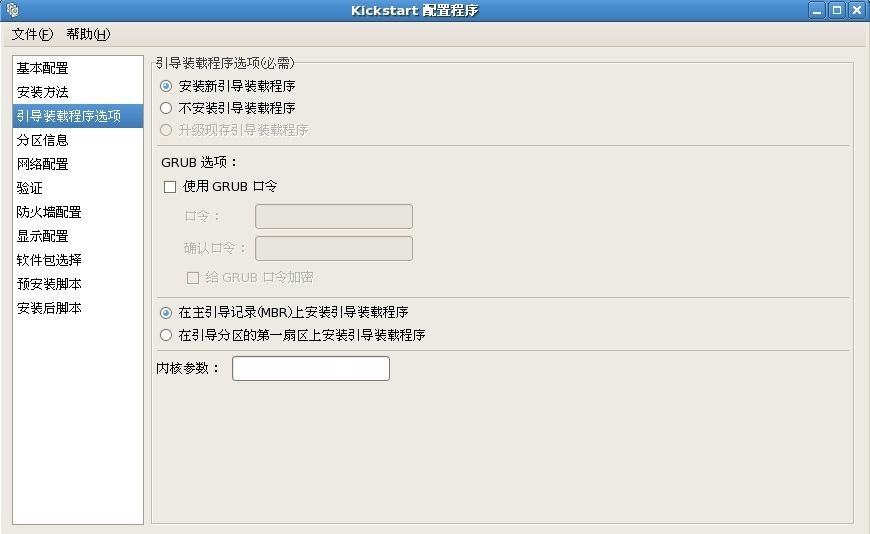
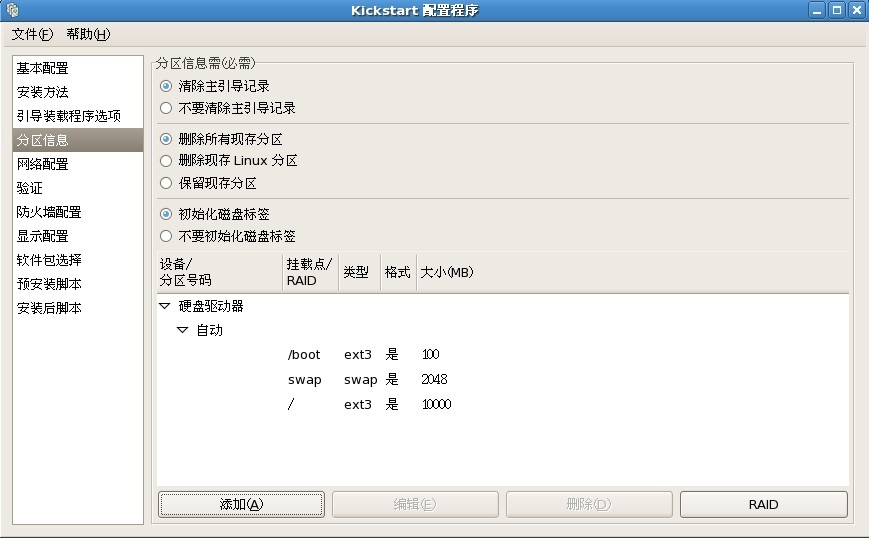
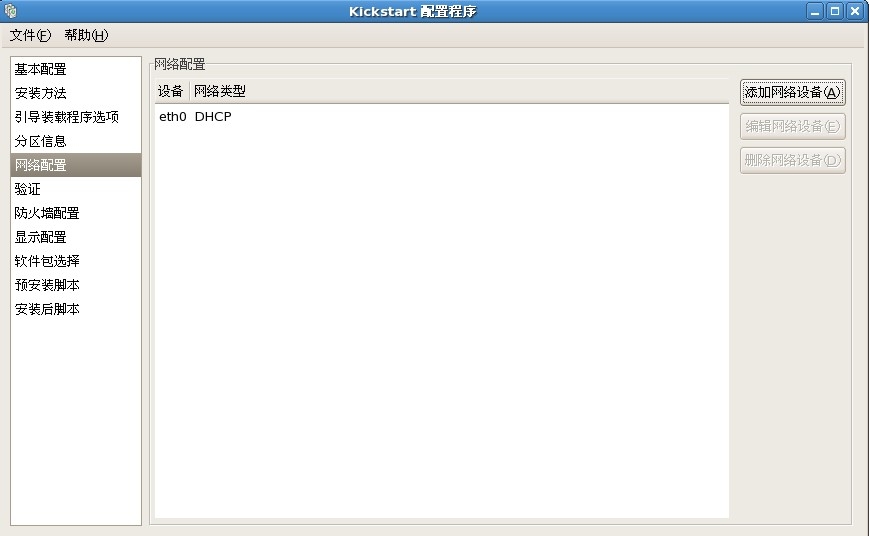
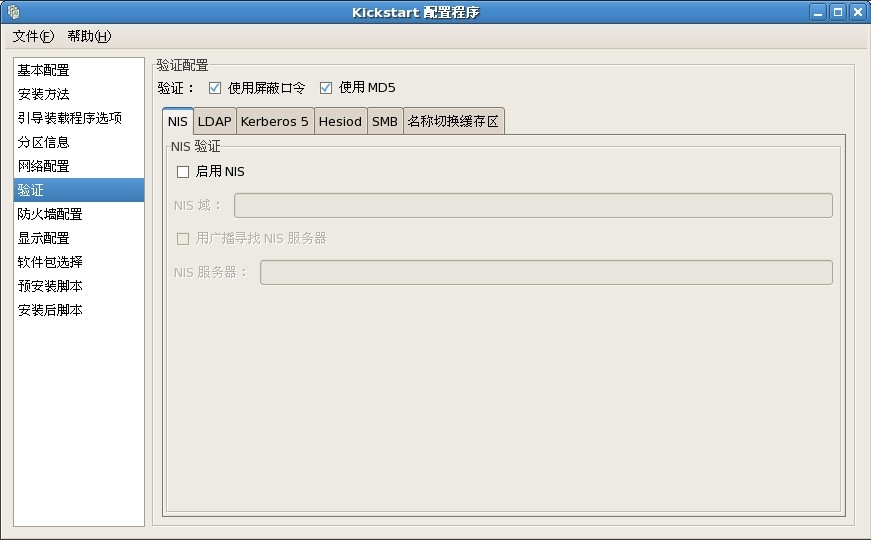
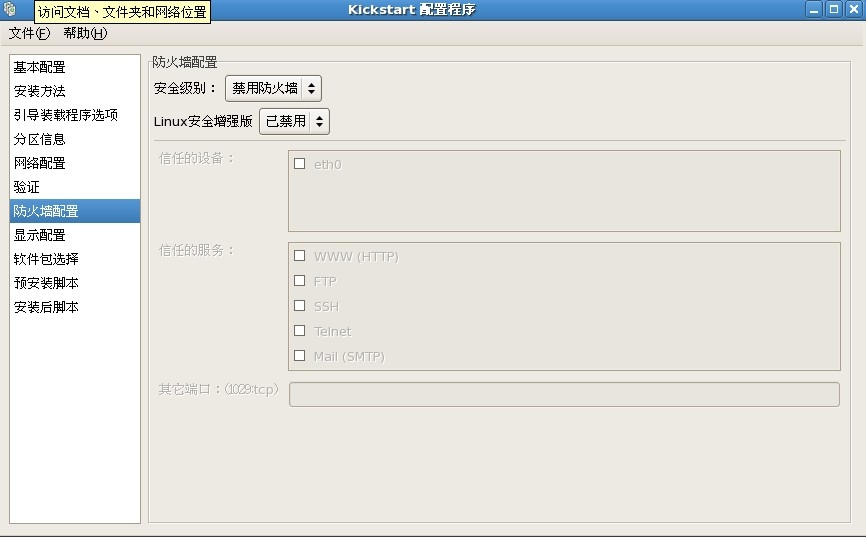
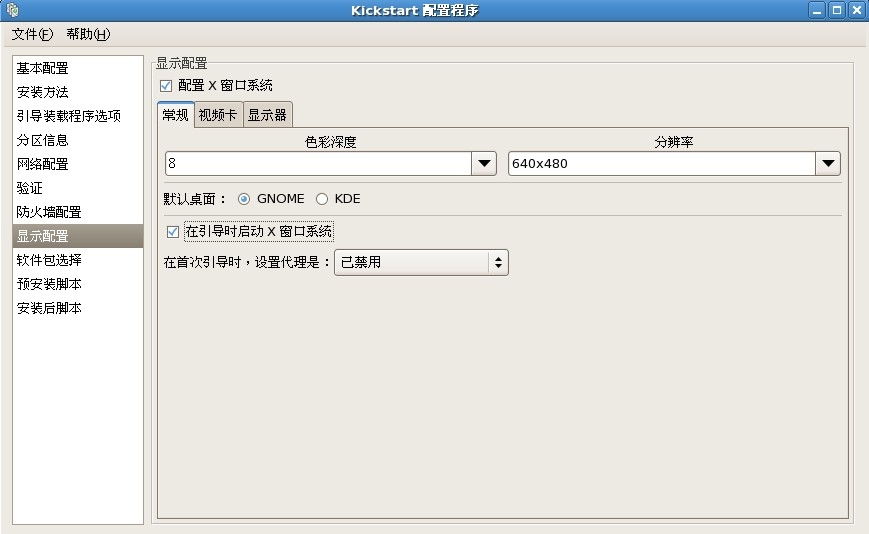
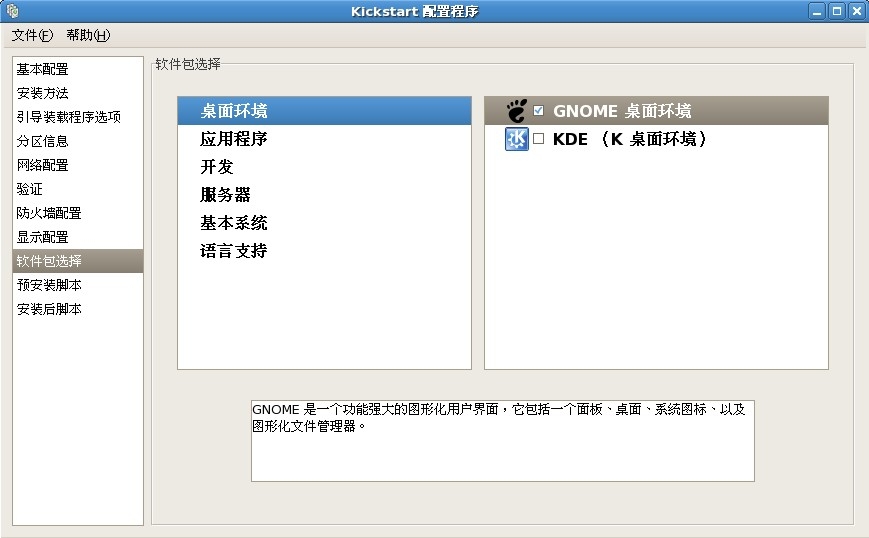
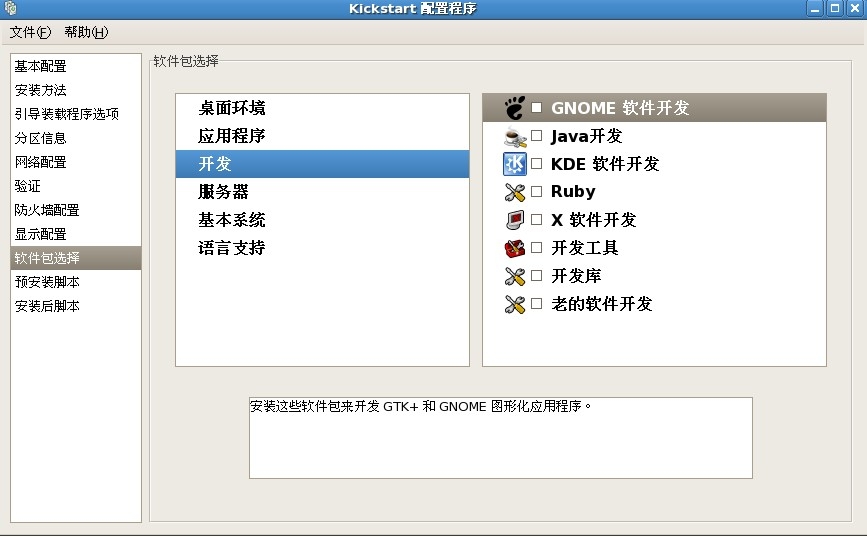
之后,点击文件保存到一个目录下就OK了
5.安装httpd服务
[root@localhost ~]# yum -y install httpd
[root@localhost ~]# cp /root/ks.cfg /var/www/html/ //ks.cfg是步骤4生成的配置文件 ,/var/www/html/ —— httpd默认站点
[root@localhost ~]# service httpd restart
[root@localhost ~]# chkconfig httpd on
[root@localhost ~]# vim /var/www/html/ks.cfg
在文件中添加key --skip //任意位置
最后vim /tftpboot/pxelinux.cfg/default
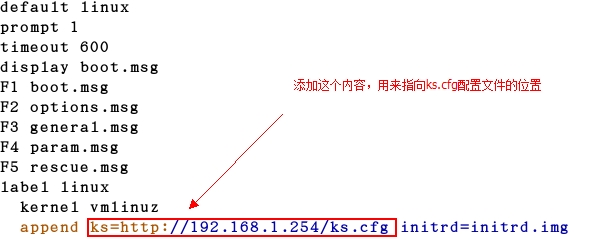
6.测试
将两台虚拟裸机开机(此后不应有交互的操作,静等安装)
