对于一些新手小白来讲,还不熟悉Fireworks软件中的直线工具,使用起来还有点困难。所以今天iefans小编就带来了Fireworks直线工具使用操作教程,感兴趣的小伙伴一起来看看吧! 打开Fi
对于一些新手小白来讲,还不熟悉Fireworks软件中的直线工具,使用起来还有点困难。所以今天iefans小编就带来了Fireworks直线工具使用操作教程,感兴趣的小伙伴一起来看看吧!
打开Fireworks,点击工具箱中直线工具。
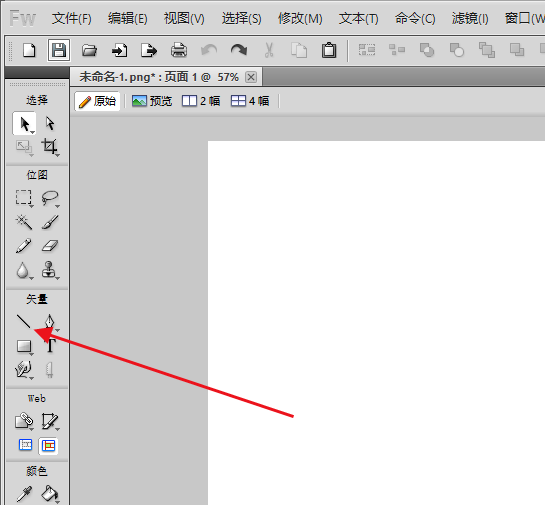
然后可以在页面上直接拖曳绘制。
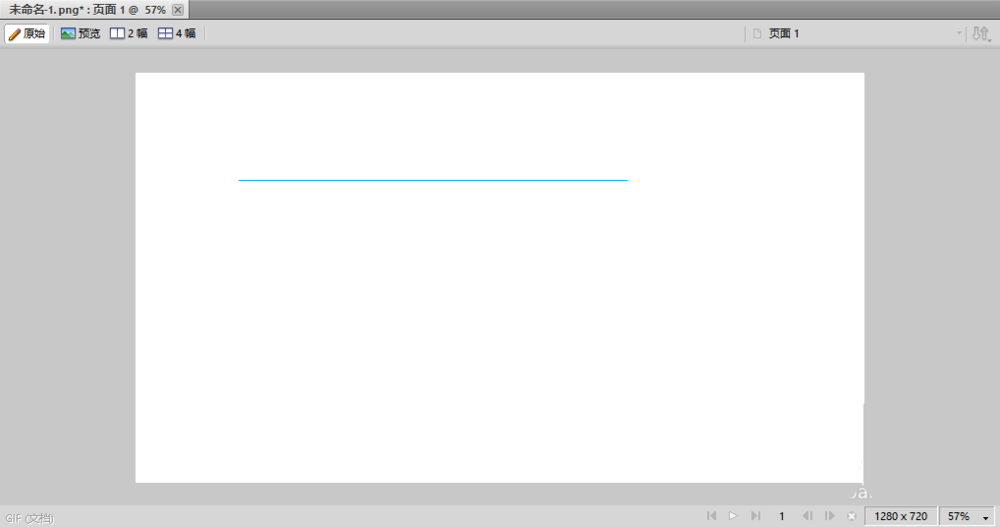
在属性窗口可更改线条颜色。

可更改线条粗细,最大值100,最小值1。

不过也可以更改线条的透明度。
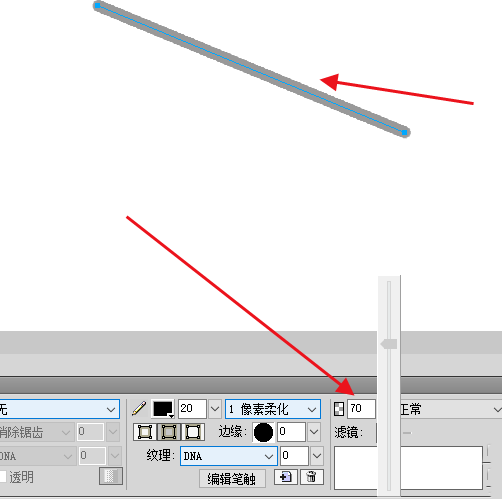
最后染回也可以更改线条的图层混合模式。

以上就是iefans小编为大家带来的Fireworks直线工具使用操作步骤介绍,希望对大家有所帮助,手机百度或者关注自由互联,每天了解最新的资讯内容。
