有部分使用AI的用户们还不熟悉其中连接路径的方法?今日在这里就为你们带来了AI连接路径的具体操作流程介绍。 1、将左边填充为红色 2、再将右边的填充为红色可是右边的好像不一样
有部分使用AI的用户们还不熟悉其中连接路径的方法?今日在这里就为你们带来了AI连接路径的具体操作流程介绍。
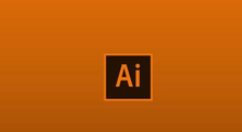
1、将左边填充为红色
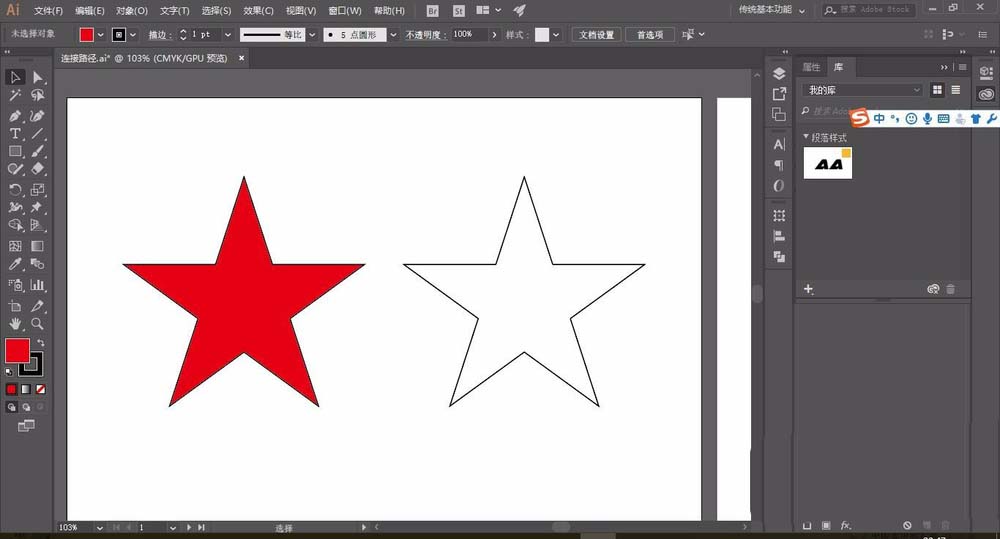
2、再将右边的填充为红色可是右边的好像不一样
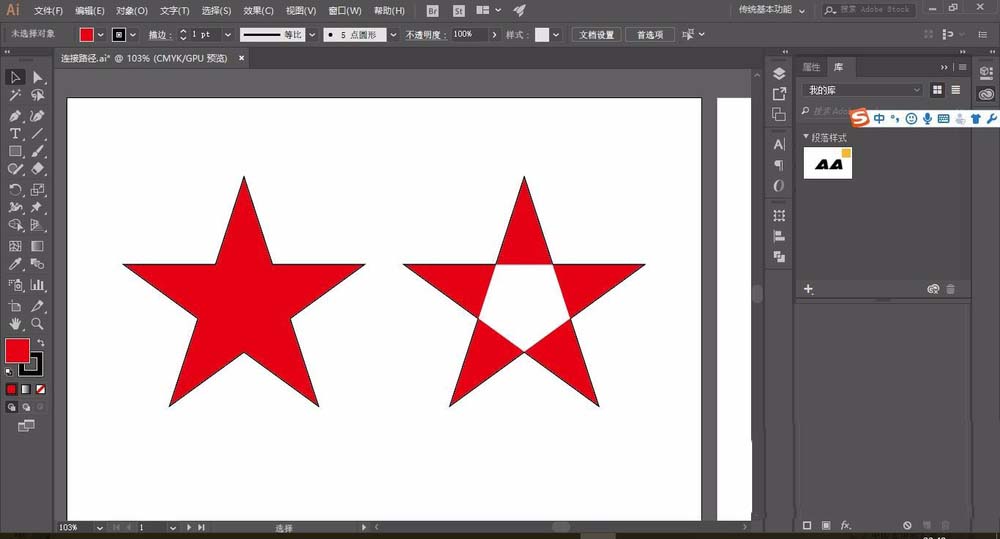
3、其实这个只是没有闭合的路径罢了
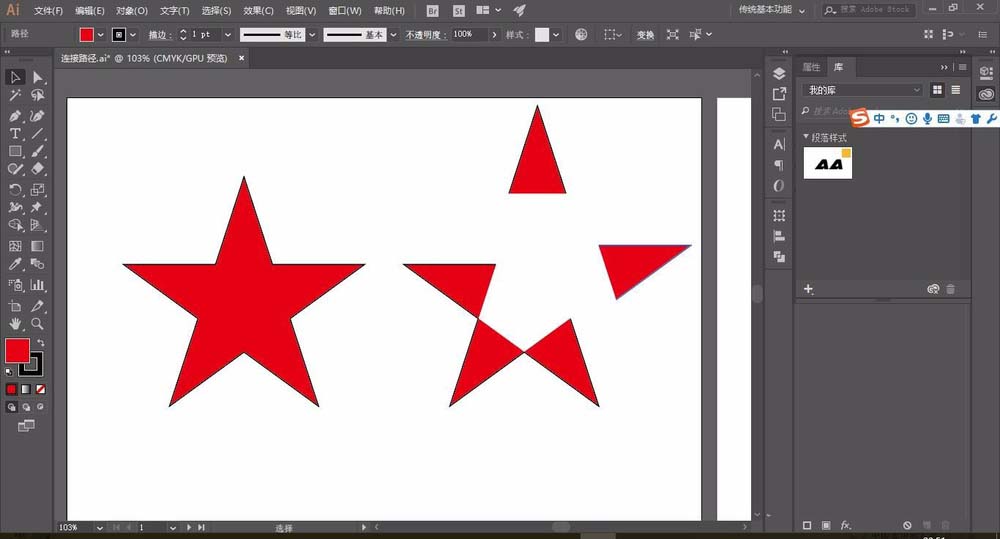
4、首先去除填充
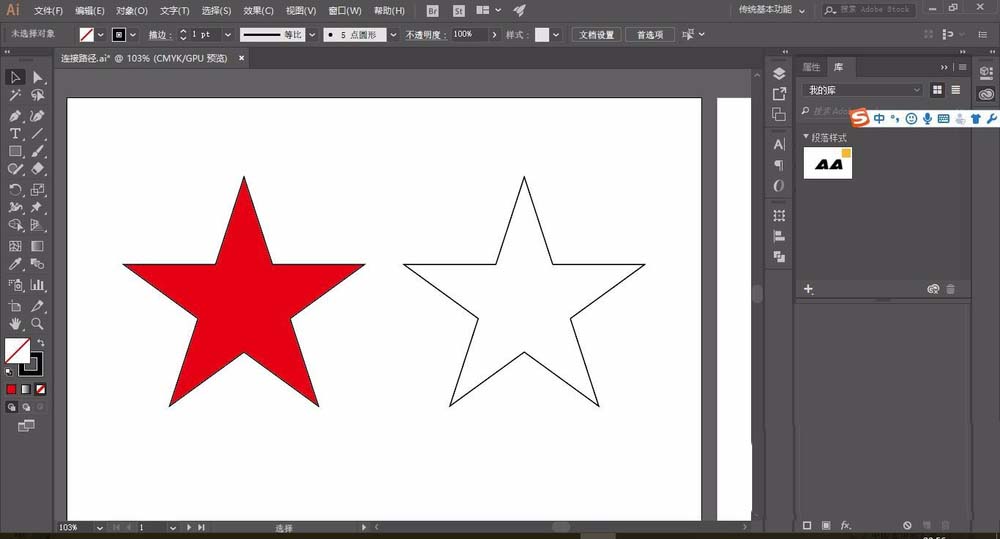
5、然后用选择工具分别选中这些地方按CTRL+J进行连接
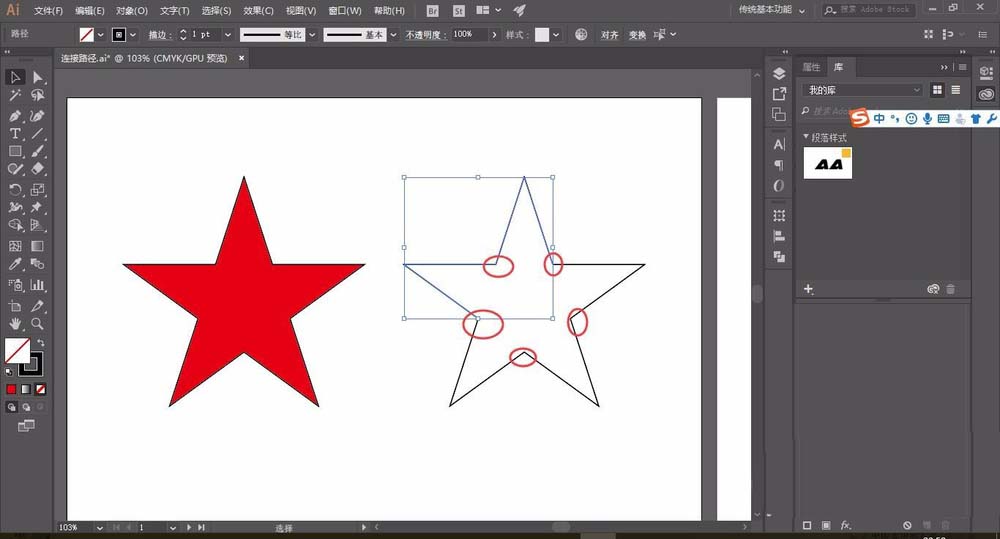
相信你们看完了上文讲解的AI连接路径的具体操作流程介绍,应该都学会了吧!
