今日为你们带来的文章是关于win7电脑的,你们晓得win7电脑中是怎么设置鼠标的吗?以下这篇文章就为你们带来了win7电脑设置鼠标的具体操作步骤。 1、打开电脑,找到控制面板(就在开始
今日为你们带来的文章是关于win7电脑的,你们晓得win7电脑中是怎么设置鼠标的吗?以下这篇文章就为你们带来了win7电脑设置鼠标的具体操作步骤。

1、打开电脑,找到控制面板(就在开始菜单里面),找到“硬件与声音”,打开它。如图所示:
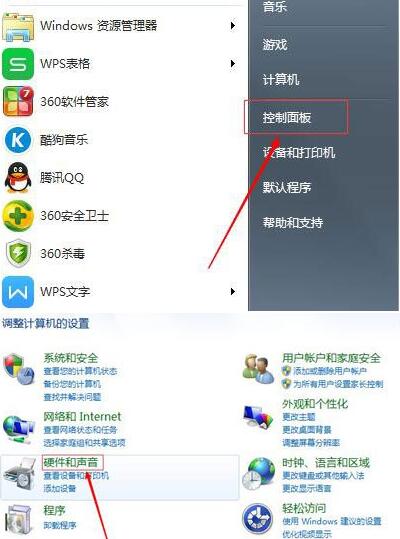
2、然后再这个界面里面可以看到“鼠标”,点击进入鼠标设置对话框。在这里,我们可以设置鼠标的样式,鼠标左右键切换,鼠标双击速度等。如图所示:
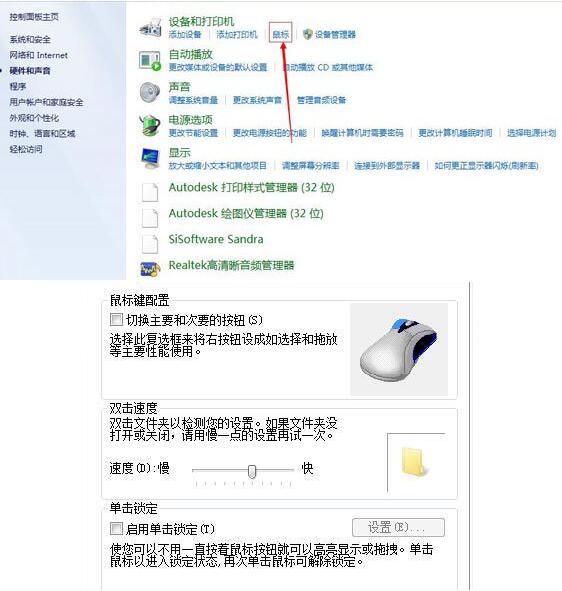
3、这个页面是设置鼠标指针的,可以设置指针风格等。如图所示:
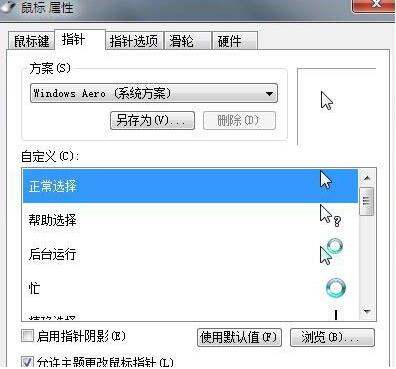
4、这个界面是设置鼠标指针其他选项的,如鼠标是否有重影等。如图所示:
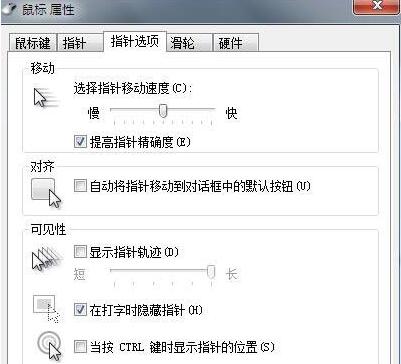
5、这个界面是设置鼠标上的滑轮的,可以设置垂直与水平方向上的属性。如图所示:
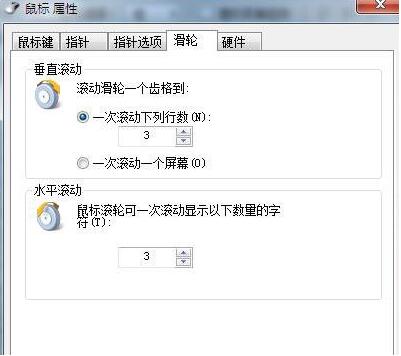
6、这个界面是驱动信息,一般不动;如图所示:
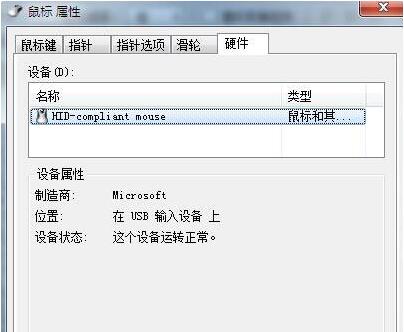
根据以上为你们描述的win7电脑设置鼠标的具体操作步骤,你们是不是都学会啦!
