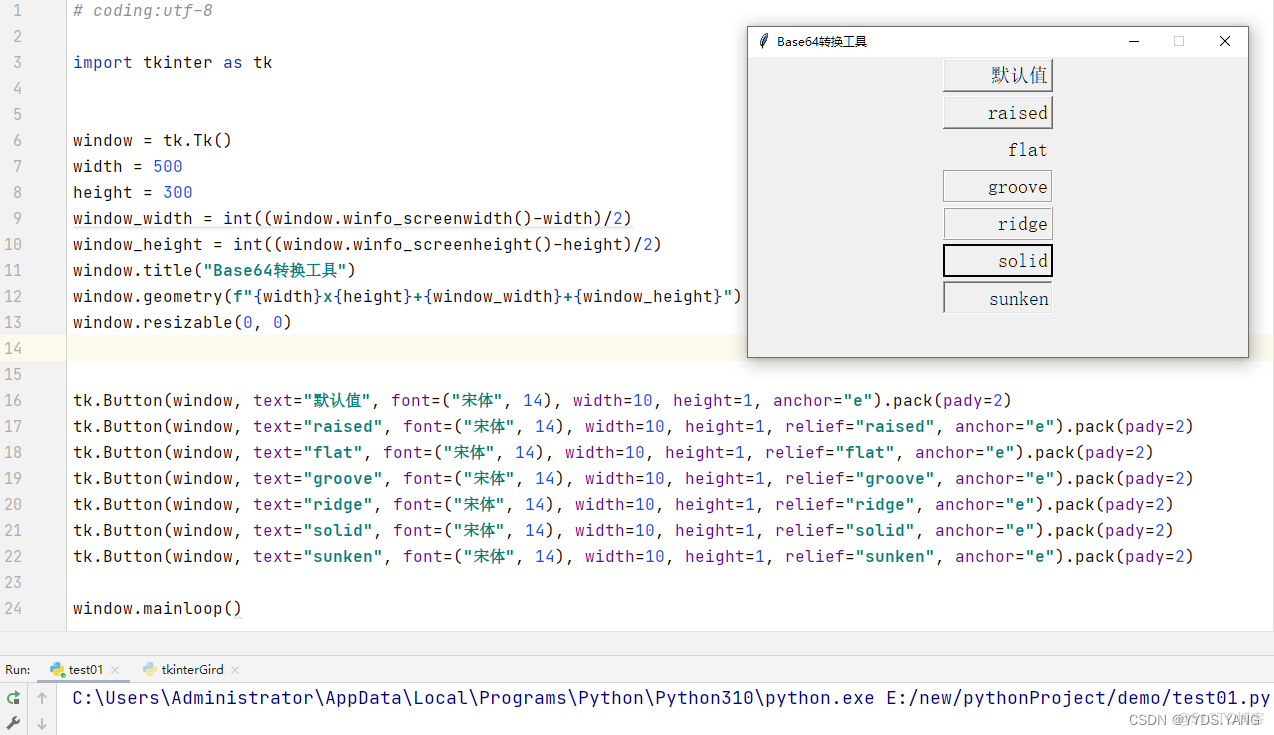Python可视化Tkinter进阶-grid布局 1、grid布局 Tkinter提供了两中布局方式 pack只能逐行添加 grid可以自定义布局 1.1、pack布局 1.2、grid布局 grid是python标准库提供的控件布局工具 column : 设置控
Python可视化Tkinter进阶-grid布局
1、grid布局
- Tkinter提供了两中布局方式
- pack只能逐行添加
-
grid可以自定义布局
1.1、pack布局
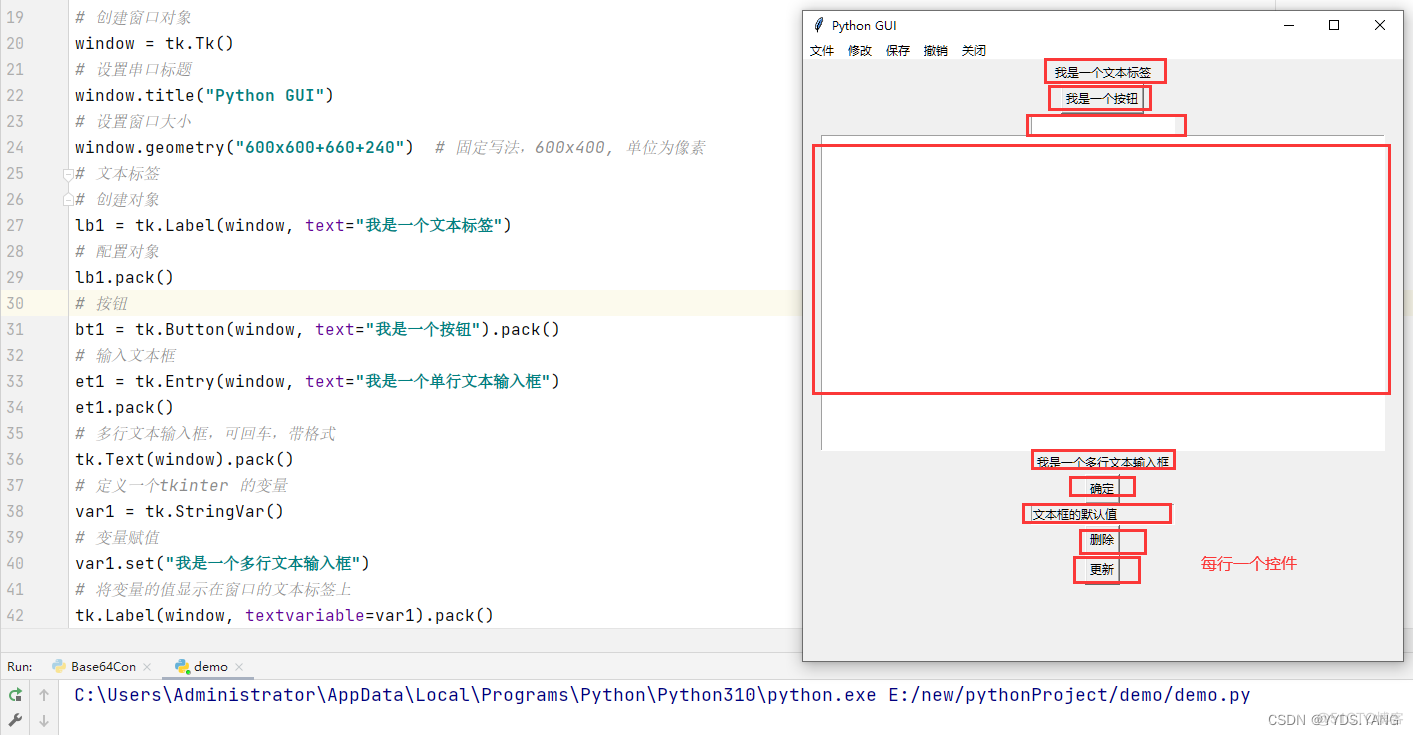
1.2、grid布局
grid是python标准库提供的控件布局工具
- column : 设置控件对象显示的列(从0开始)
- row :设置控件对象显示的行(从0开始)
- ipadx :设置控件对象左右内边距
- ipady : 设置控件对象上下内边距
- padx :设置控件对象左右外边距
- pady : 设置控件对象上下外边距
- columnspan :设置控件对象所占列数
- rowspan : 设置控件对象所占行数

2、简易Base64装换工具制作
2.1、源码分析
# coding:utf-8 import tkinter as tk import base64 import tkinter.messagebox as tm # 定义Base64加密函数函数 def get_encode(): get_var = te1.get("1.0", "end") en_str = base64.b64encode(get_var.encode("gbk")) en_result = en_str.decode("gbk") tt1.delete("1.0", "end") var2.set("加密结果为:") tt1.insert("insert", en_result) # 定义Base64解密函数函数 def get_decode(): get_var = bytes(te1.get("1.0", "end"), encoding="gbk") en_str = base64.b64decode(get_var) en_result = en_str.decode("gbk") tt1.delete("1.0", "end") var2.set("解密结果为:") tt1.insert("insert", en_result) def menuCommand(): tm.showinfo("", "功能暂未开放") def add_menu(name): main_menu.add_command(label=f"{name}", command=menuCommand) window = tk.Tk() width = 1100 height = 650 window_width = int((window.winfo_screenwidth()-width)/2) window_height = int((window.winfo_screenheight()-height)/2) window.title("Base64转换工具") window.geometry(f"{width}x{height}+{window_width}+{window_height}") window.resizable(0, 0) # window.iconbitmap(r"favicon.ico") lb1 = tk.Label(window, text="欢迎使用Base64转换工具", font=("宋体", 14), width=110, height=2, relief="groove", anchor="center", bg="#FDF5E6") lb2 = tk.Label(window, text="请在下面输入要加密或者解密的内容:", font=("宋体", 14), width=110, height=2, relief="groove", anchor="w") te1 = tk.Text(window, width=100, height=10, bg="#FDF5E6", font=("宋体", 14, 'bold')) # 调用Base64加密函数函数 bt1 = tk.Button(window, text="Base64加密", font=("宋体", 14), width=10, height=1, relief="raised", command=get_encode, anchor="e") # 调用Base64解密函数函数 bt2 = tk.Button(window, text="Base64解密", font=("宋体", 14), width=10, height=1, relief="raised", command=get_decode, anchor="w") # 调用窗口关闭函数 bt3 = tk.Button(window, text="关闭", font=("宋体", 14), width=10, height=1, relief="raised", command=window.quit, anchor="w") var2 = tk.StringVar() var2.set("") te2 = tk.Label(window, textvariable=var2, bg="#FDF5E6", font=("宋体", 14), width=110, height=2, relief="groove", anchor="w") tt1 = tk.Text(window, width=100, height=10, bg="#FDF5E6", font=("宋体", 14, 'bold')) lb3 = tk.Label(window, text="杨小朋制作出品。", bg="#FDF5E6", font=("宋体", 14), width=110, height=2, anchor="center") lb4 = tk.Label(window, text="联系方式:2969868321@qq.com ", bg="#FDF5E6", font=("宋体", 14), width=110, height=2, anchor="e") lb1.grid(row=0, column=0, columnspan=6) lb2.grid(row=1, column=0, columnspan=6) te1.grid(row=2, column=0, columnspan=6) bt1.grid(row=3, column=2, columnspan=1) bt2.grid(row=3, column=3, columnspan=1) bt3.grid(row=3, column=4, columnspan=1) te2.grid(row=4, column=0, columnspan=6) tt1.grid(row=5, column=0, columnspan=6) lb3.grid(row=6, column=0, columnspan=6) lb4.grid(row=7, column=0, columnspan=6) main_menu = tk.Menu() add_menu("文件") add_menu("修改") add_menu("保存") add_menu("撤销") add_menu("关闭") window.config(menu=main_menu) window.mainloop()2.2、效果图

3、tkinter控件的通用的常用属性
- font :设置字体
- width:控件的宽度
- weight:控件的高度(单行文本Entry无高度属性)
- bg:控件的背景颜色
- anchor:设置控件内元素的位置【e右n上s下w左center中,其中eswn分别是(东(east)南(south)西(west)北(north)的首字母)】
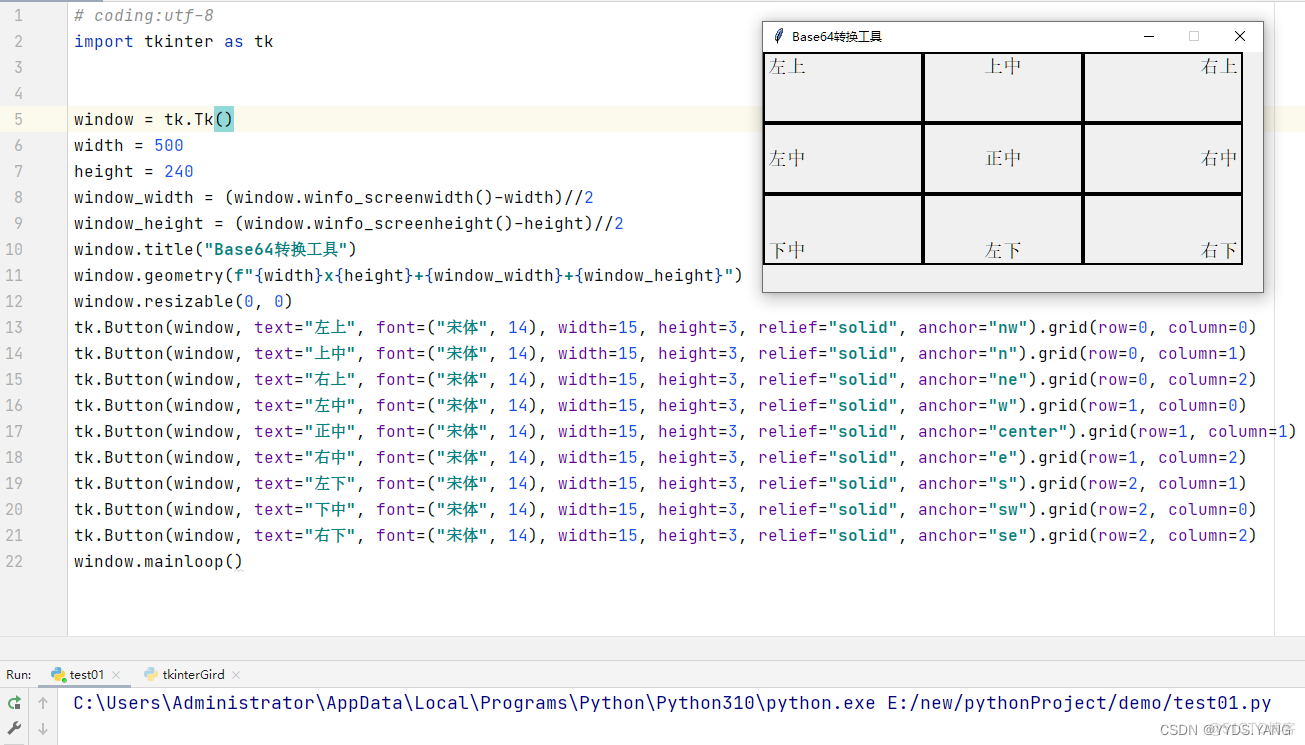
- relief 控件的边框样式