今天小编为大家带来了Windows优化大师设置允许在后台优化硬盘教程,想知道怎么做的小伙伴来看看接下来的这篇文章吧,相信一定会帮到你们的。 Windows优化大师怎么设置允许在后台优
今天小编为大家带来了Windows优化大师设置允许在后台优化硬盘教程,想知道怎么做的小伙伴来看看接下来的这篇文章吧,相信一定会帮到你们的。
Windows优化大师怎么设置允许在后台优化硬盘?Windows优化大师设置允许在后台优化硬盘教程
1、首先点击“Windows优化大师”;

2、然后在“Windows优化大师”窗口中,点击“文件系统优化”;
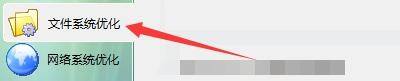
3、接着在“文件系统优化”窗口中,勾选“空闲时允许Windows在后台优化硬盘”;

4、最后点击“优化”。
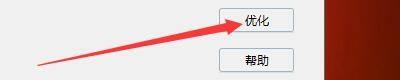
以上这篇文章就是Windows优化大师设置允许在后台优化硬盘教程,更多教程尽在自由互联。
