可视化编辑器3 这是可视化编辑器的最后一篇,本篇主要实现 属性区 和组件的 放大和缩小 ,最后附上 所有代码 。 属性区:即对编辑区的组件进行编辑,例如编辑 文本 的文本、字体
这是可视化编辑器的最后一篇,本篇主要实现属性区和组件的放大和缩小,最后附上所有代码。
- 属性区:即对编辑区的组件进行编辑,例如编辑
文本的文本、字体大小,对按钮编辑文本、按钮类型、按钮大小 - 放大和缩小:在编辑区能通过
拖拽放大缩小组件。
首先看一下可视化编辑器最终效果:
-
从物料区拖拽组件到编辑区,批量删除组件、顶部对齐、居中对齐、底部对齐
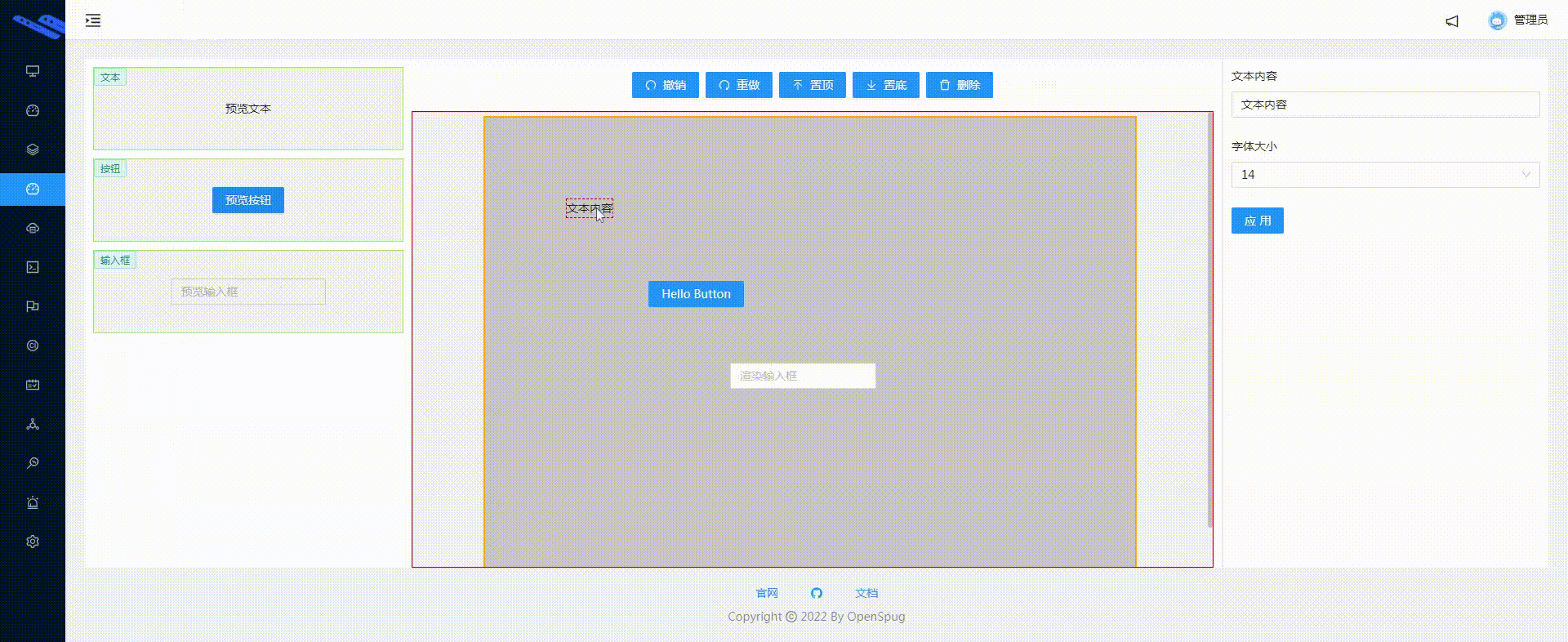
-
调整容器宽高、修改文本内容和大小、修改按钮文本/类型/大小
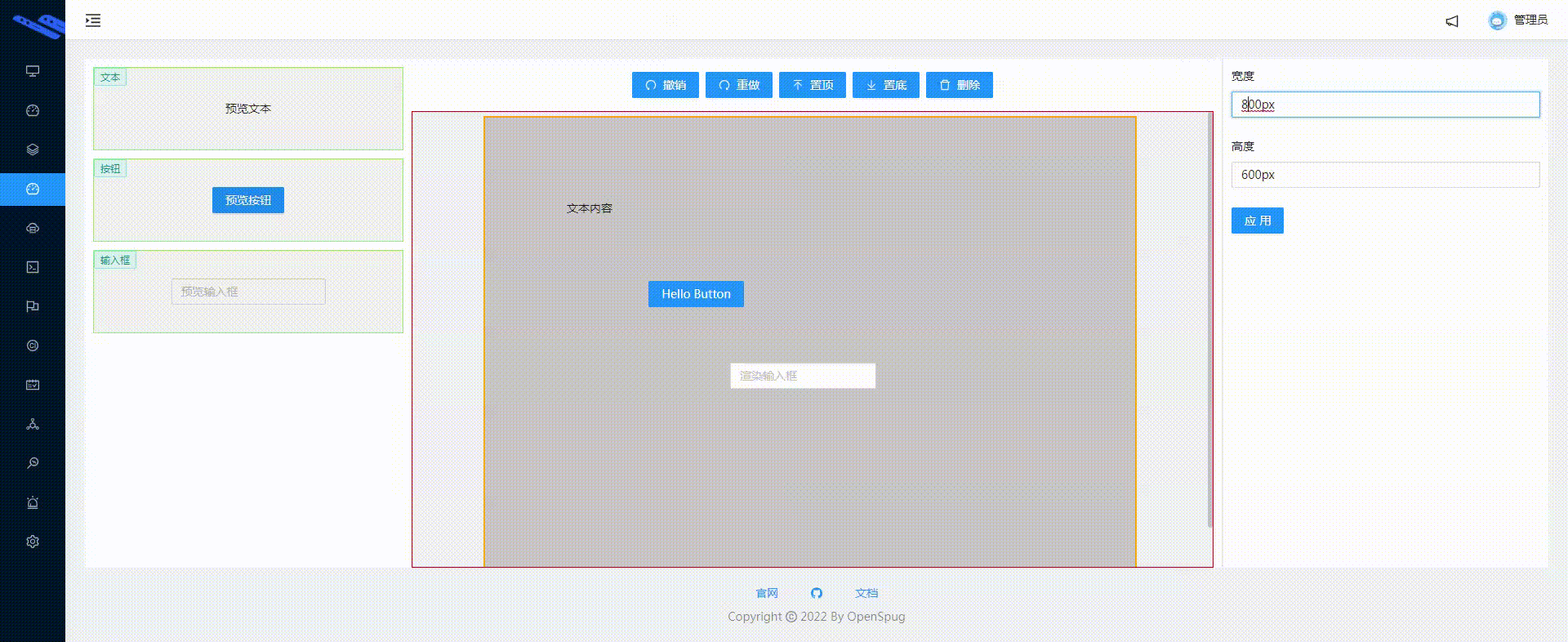
-
批量组件操作,包括置底、置顶、撤销和删除,支持邮件菜单和快捷键

-
组件放大和缩小
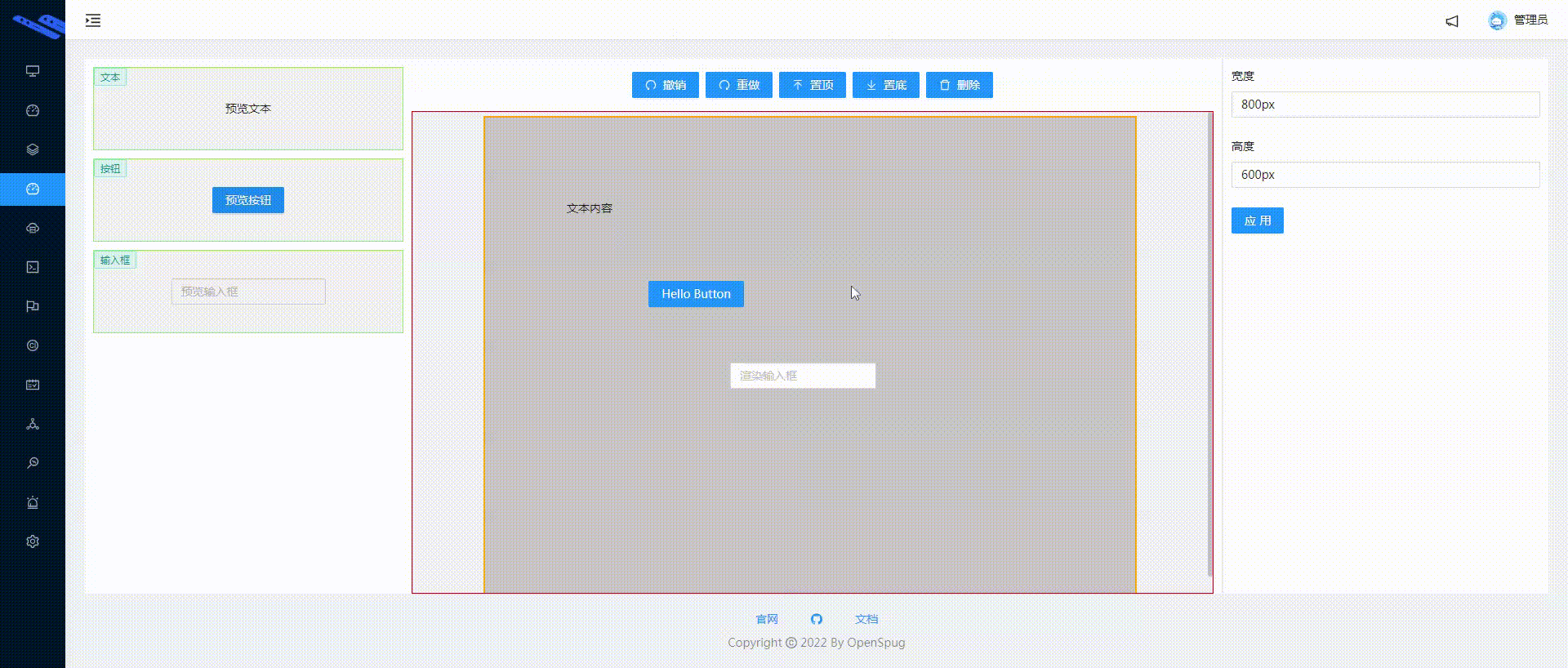
需求:对编辑区的组件(文本和按钮)进行配置
- 点击编辑区,对容器的宽度和高度进行配置,点击
应用,能在编辑区看到效果 - 点击编辑区的
文本,可配置其文本、字体大小,点击应用,能在编辑区看到效果 - 点击编辑区的
按钮,可配置其文本、按钮类型、按钮大小,点击应用,能在编辑区看到效果 - 支持
撤回/重做。比如将文本大小从14px改成24px,点击撤回能回到14px。
Tip:组件的配置可以做的很丰富,根据自己业务来即可;编辑区可以只做适当的样式同步,例如尺寸、颜色,其他的配置效果则可放入预览中,例如 select 中的 option 选项、按钮的二次确认等等。就像 amis 中的这样:
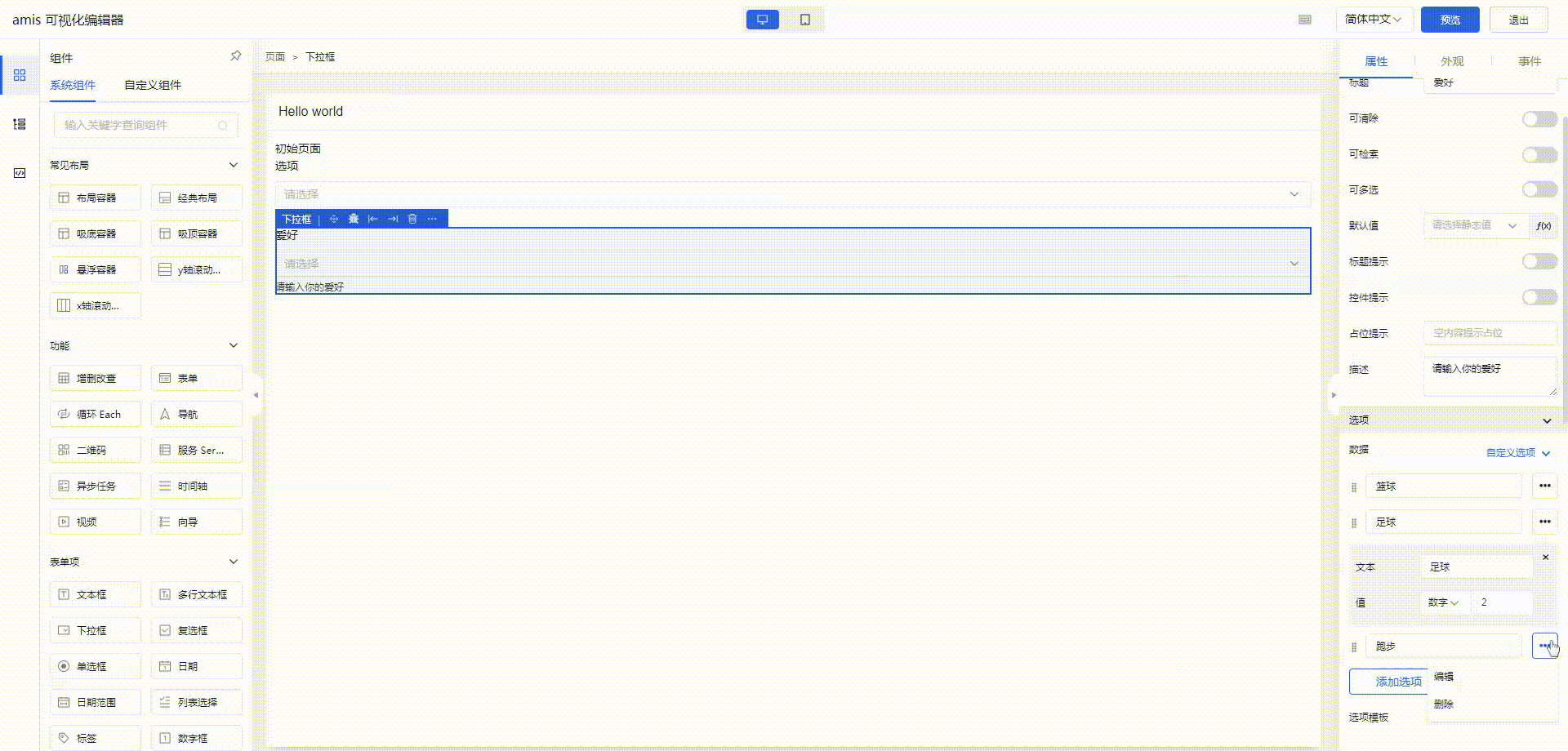
- 对容器的宽度和高度进行配置

- 对文本、按钮进行配置
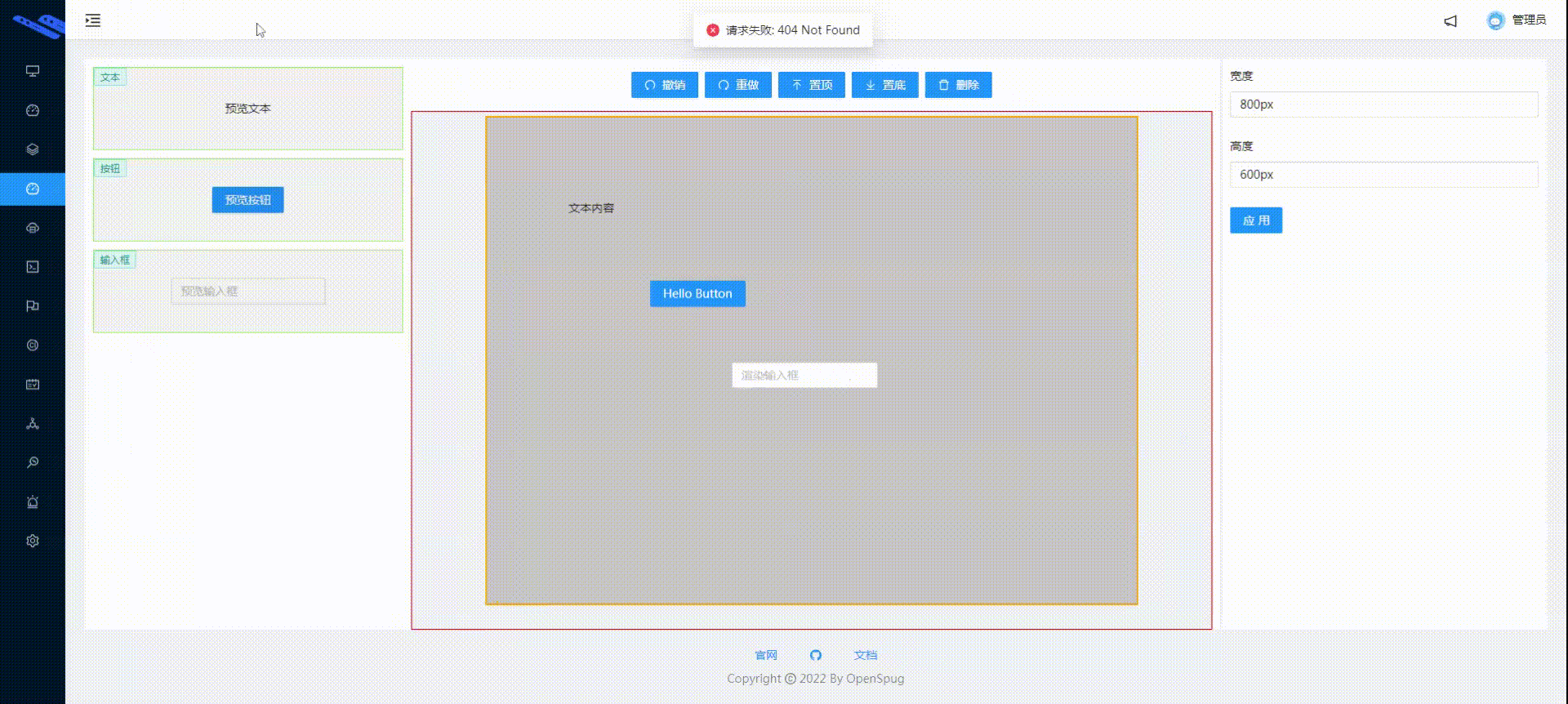
- 支持撤回/重做
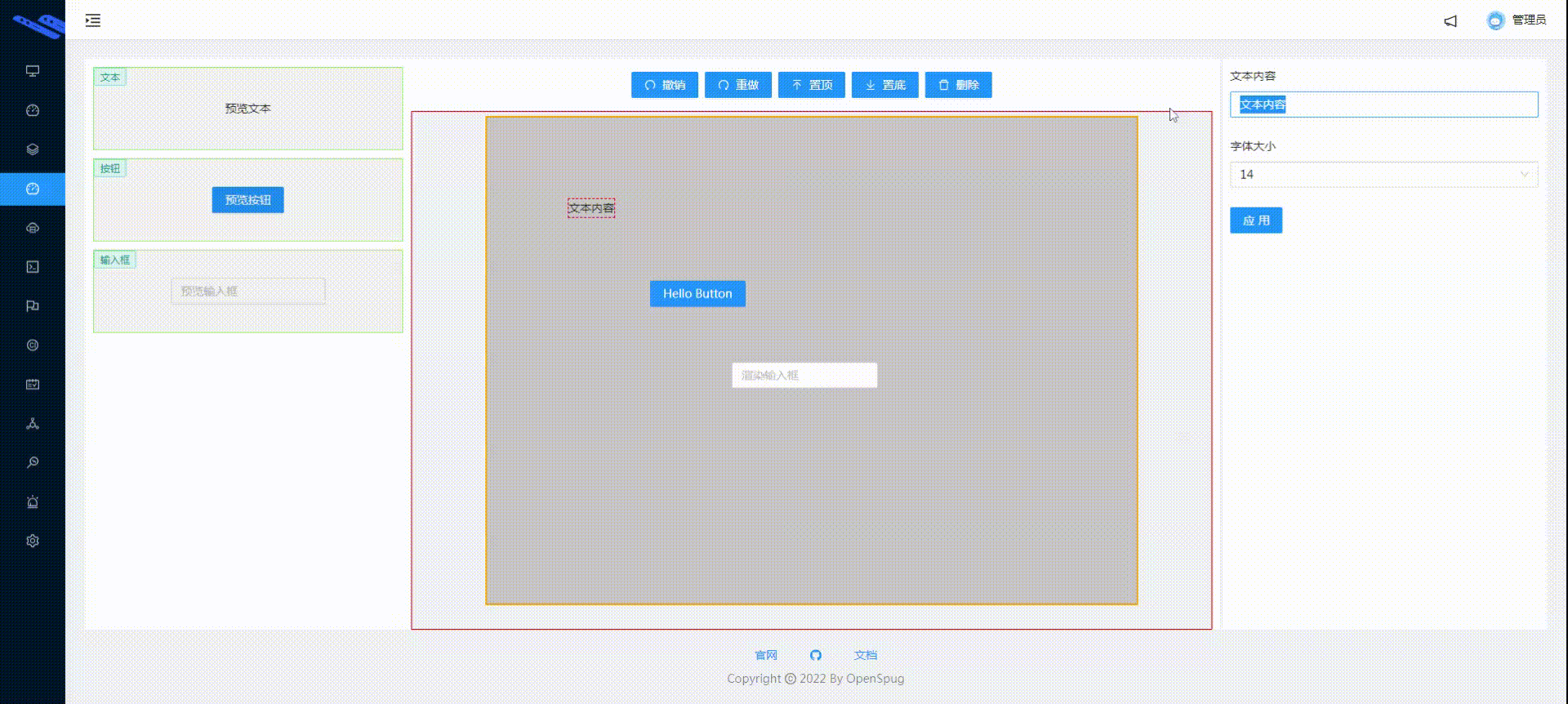
- 根据最后选择的元素判断,如果是组件,则显示该组件的配置界面,否则显示容器的配置界面。就像这样:
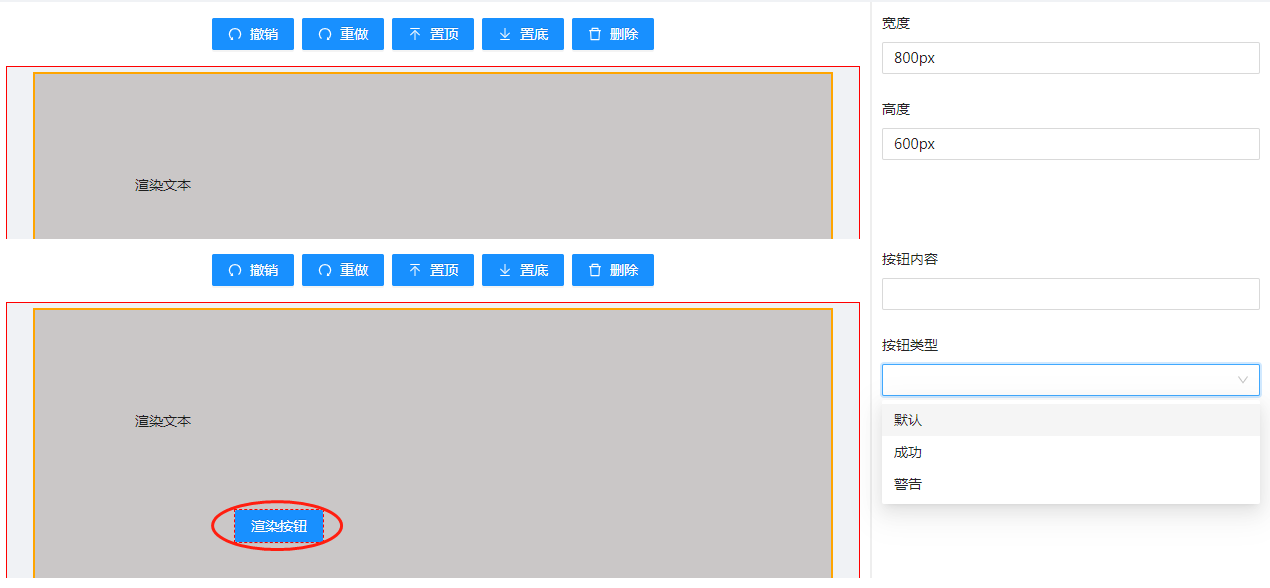
- 组件的配置项写在 store.registerMaterial 的
props中。例如按钮有三个可配置项(文本、类型、大小):
// Material.js
store.registerMaterial({
type: 'button',
label: '按钮',
preview: () => <Button type="primary">预览按钮</Button>,
...
props: {
text: { type: 'input', label: '按钮内容' },
type: {
type: 'select',
label: '按钮类型',
options: [
{label: '默认按钮', value: 'default'},
{label: '主按钮', value: 'primary'},
{label: '链接按钮', value: 'link'},
],
},
size: {
type: 'select',
label: '按钮大小',
options: [
{label: '小', value: 'small'},
{label: '中', value: 'middle'},
{label: '大', value: 'large'},
],
},
},
})
- 组件的配置项根据其类型渲染,比如按钮有一个 input,两个 select。就像这样:
// \lowcodeeditor\Attribute.js
return Object.entries(config.props).map(([propName, config], index) =>
({
input: () => (
<Form.Item key={index} label={config.label}>
<Input />
</Form.Item>
),
select: () => (
<Form.Item key={index} label={config.label}>
<Select options={config.options} />
</Form.Item>
),
})[config.type]()
)
- 配置属性的双向绑定及撤销。这是一个
难点,可通过以下几步来实现:
- 通过 mobx 的
autorun监听最后选择组件索引,将该组件的数据深拷贝放入 store 中的新变量 editorData 中存储
// 监听属性
autorun(() => {
this.editorData = this.lastSelectedIndex > -1 ? _.cloneDeep(this.lastSelectedElement) : _.cloneDeep(this?.json?.container)
})
- 组件的配置变更时触发 onChange 事件,将新值同步到 editorData
// \lowcodeeditor\Attribute.js
// 组件的属性值
const props = store.editorData.props
// 例如文本的 config.props 为:{"text":{"type":"input","label":"文本内容"},"size":{"type":"select","label":"字体大小","options":[{"label":"14","value":"14px"},{"label":"18","value":"18px"},{"label":"24","value":"24px"}]}}
// propName - 配置的属性名,根据其去 props 中取值
return Object.entries(config.props).map(([propName, config], index) =>
({
input: () => (
<Form.Item key={index} label={config.label}>
<Input value={props[propName]} onChange={e => { props[propName] = e.target.value }} />
</Form.Item>
),
select: () => (
<Form.Item key={index} label={config.label}>
<Select options={config.options} value={props[propName]} onChange={v => { props[propName] = v }} />
</Form.Item>
),
})[config.type]()
)
- 点击
应用触发 apply 方法,先打快照(记录整个应用之前的状态),然后用 editorData 替换旧数据,完成备份
Tip:撤销和重做更详细的介绍请看 这里
// Attribute.js
apply = (e) => {
const lastIndex = store.lastSelectedIndex
// 打快照
store.snapshotStart()
const editorData = _.cloneDeep(store.editorData)
// 非容器
if (lastIndex > -1) {
store.json.components[lastIndex] = editorData
} else {
store.json.container = editorData
}
// 备份
store.snapshotEnd()
}
- 编辑区的数据也需要同步,比如文本的字体大小改变了,在编辑区的该组件的样式也需要同步。修改 render() 方法即可,渲染组件时传递数据进来。就像这样:
store.registerMaterial({
type: 'text',
label: '文本',
preview: () => '预览文本',
// 组件渲染。
render: (props) => <span style={{fontSize: props.size}}>{props.text}</span>,
})
- 新拖拽的组件,需要设置默认值。增加 defaultProps。
注:defaultProps 中 key 和 props 的 key 必须一一对应
store.registerMaterial({
// 组件类型
type: 'text',
...
props: {
text: { type: 'input', label: '文本内容' },
size: {
type: 'select',
label: '字体大小',
options: [
{label: '14', value: '14px'},
{label: '18', value: '18px'},
{label: '24', value: '24px'},
],
}
},
// 默认值。
// 约定:key 和 props 的 key 必须一一对应
defaultProps: {
text: '文本内容',
size: '14px',
}
})
const component = {
isFromMaterial: true,
top: nativeEvent.offsetY,
left: nativeEvent.offsetX,
zIndex: 1,
type: store.currentDragedCompoent.type,
+ props: _.cloneDeep(store.currentDragedCompoent.defaultProps),
};
- index.js - 将属性抽离成组件
// spug\src\pages\lowcodeeditor\index.js
<Sider width='400' className={styles.attributeBox}>
<Attribute/>
</Sider>
- Material.js - 给组件增加配置属性(
props)、默认属性值(defaultProps),以及更改渲染(render)方法。
// 物料区(即组件区)
// spug\src\pages\lowcodeeditor\Material.js
class Material extends React.Component {
// 注册物料
registerMaterial = () => {
store.registerMaterial({
// 组件类型
type: 'text',
// 组件文本
label: '文本',
// 组件预览。函数以便传达参数进来
preview: () => '预览文本',
// 组件渲染。
render: (props) => <span style={{fontSize: props.size}}>{props.text}</span>,
// 组件可配置数据。例如文本组件有:文本内容、字体大小
props: {
// TODO: 多次复用,可提取出工厂函数
text: { type: 'input', label: '文本内容' },
size: {
type: 'select',
label: '字体大小',
options: [
{label: '14', value: '14px'},
{label: '18', value: '18px'},
{label: '24', value: '24px'},
],
}
},
// 默认值。
// 约定:key 和 props 的 key 必须一一对应
defaultProps: {
text: '文本内容',
size: '14px',
}
})
store.registerMaterial({
type: 'button',
label: '按钮',
preview: () => <Button type="primary">预览按钮</Button>,
render: (props) => <Button type={props.type} size={props.size}>{props.text}</Button>,
props: {
text: { type: 'input', label: '按钮内容' },
type: {
type: 'select',
label: '按钮类型',
options: [
{label: '默认按钮', value: 'default'},
{label: '主按钮', value: 'primary'},
{label: '链接按钮', value: 'link'},
],
},
size: {
type: 'select',
label: '按钮大小',
options: [
{label: '小', value: 'small'},
{label: '中', value: 'middle'},
{label: '大', value: 'large'},
],
},
},
// 约定:key 和 props 的 key 必须一一对应
defaultProps: {
text: 'Hello Button',
type: 'primary',
size: 'middle',
},
})
}
}
- Attribute.js - 属性模块
// spug\src\pages\lowcodeeditor\Attribute.js
class Attribute extends React.Component {
apply = (e) => {
const lastIndex = store.lastSelectedIndex
// 打快照
store.snapshotStart()
const editorData = _.cloneDeep(store.editorData)
// 非容器
if (lastIndex > -1) {
store.json.components[lastIndex] = editorData
} else {
store.json.container = editorData
}
// 备份
store.snapshotEnd()
}
// 渲染组件
renderComponent = () => {
const lastElemType = store.lastSelectedElement?.type
const config = store.componentMap[lastElemType]
// 容器的配置
if (!config) {
return <Fragment>
<Form.Item label="宽度">
<Input value={store.editorData?.width} onChange={e => { store.editorData.width = e.target.value }}/>
</Form.Item>
<Form.Item label="高度">
<Input value={store.editorData?.height} onChange={e => { store.editorData.height = e.target.value }}/>
</Form.Item>
</Fragment>
}
// 组件的属性值
const props = store.editorData.props
// 例如文本的 config.props 为:{"text":{"type":"input","label":"文本内容"},"size":{"type":"select","label":"字体大小","options":[{"label":"14","value":"14px"},{"label":"18","value":"18px"},{"label":"24","value":"24px"}]}}
// propName - 配置的属性名,根据其去 props 中取值
return Object.entries(config.props).map(([propName, config], index) =>
({
input: () => (
<Form.Item key={index} label={config.label}>
<Input value={props[propName]} onChange={e => { props[propName] = e.target.value }} />
</Form.Item>
),
select: () => (
<Form.Item key={index} label={config.label}>
<Select options={config.options} value={props[propName]} onChange={v => { props[propName] = v }} />
</Form.Item>
),
})[config.type]()
)
}
render() {
return (
<div style={{ margin: 10 }}>
<Form layout="vertical">
{
this.renderComponent()
}
<Form.Item>
<Button type="primary" onClick={this.apply}>
应用
</Button>
</Form.Item>
</Form>
</div>
)
}
}
需求:在编辑区能通过拖拽放大缩小组件。可以指定只调整 input 的宽度,button 可以调整宽度和高度。
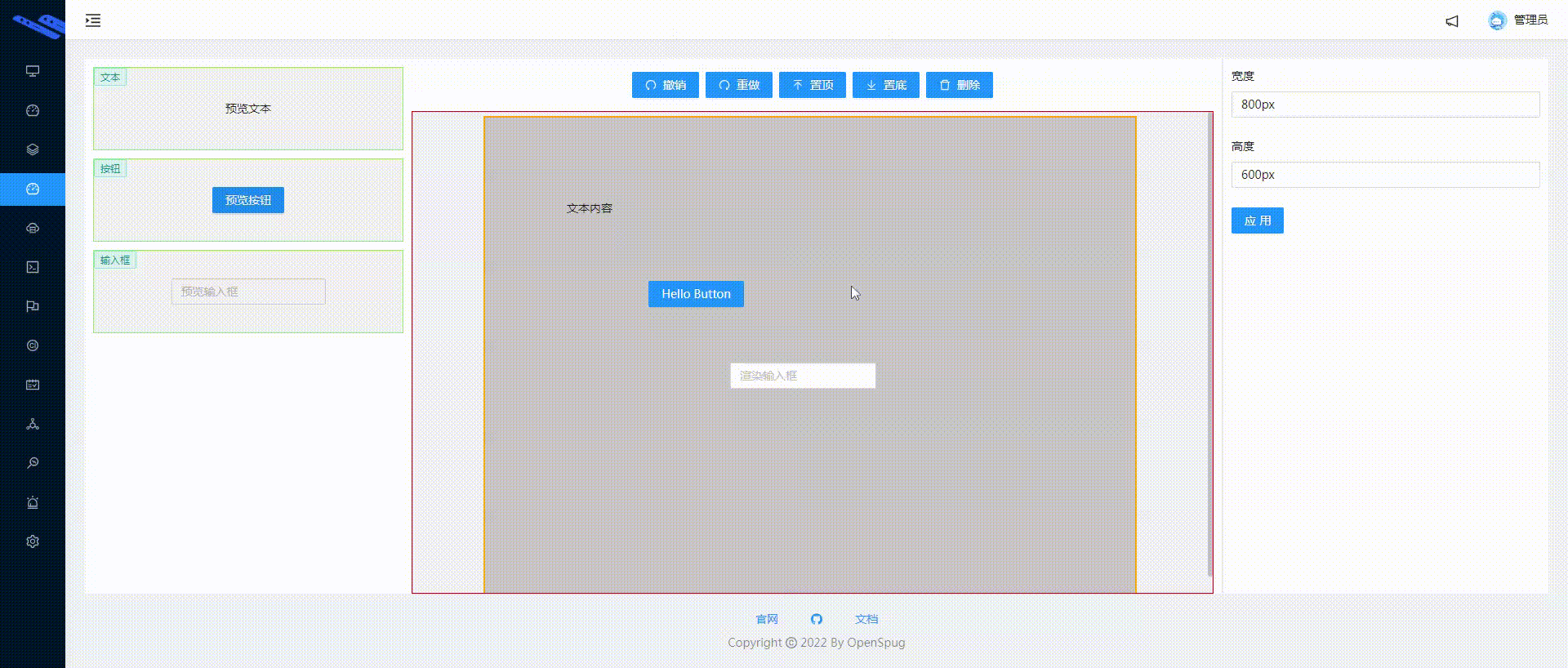
- 增加配置,例如 input 只允许调整宽度、button 允许调整宽度和高度
// lowcodeeditor\Material.js
store.registerMaterial({
type: 'button',
label: '按钮',
// 按钮可以调整宽度和高度
resize: {
width: true,
height: true,
}
})
store.registerMaterial({
type: 'input',
label: '输入框',
// input 只允许调整宽度
resize: {
width: true,
}
})
- 根据配置,选中元素后绘制出相应的点,比如只能调成宽度的 input 显示左右 2 个点,按钮宽度和高度都可以改变,则显示 8 个点。注意 z-index,前面我们做了编辑区组件的置顶和置底的功能。
// spug\src\pages\lowcodeeditor\CustomResize.js
class CustomResize extends React.Component {
render() {
const { resize = {} } = config
const result = []
// 允许修改宽度
if (resize.width) {
result.push(<span key={result.length} className={`${styles.resizePoint}`} style={{ zIndex: item.zIndex, top: '50%', marginLeft: '-4px', marginTop: '-4px', cursor: 'ew-resize' }}
onMouseDown={e => this.mouseDownHandler(e, {x: 'left', y: 'center'})}></span>)
result.push(<span key={result.length} className={`${styles.resizePoint}`} style={{ zIndex: item.zIndex, top: '50%', right: 0, marginTop: '-4px', marginRight: '-4px', cursor: 'ew-resize' }}
onMouseDown={e => this.mouseDownHandler(e, {x: 'right', y: 'center'})}></span>)
}
// 允许修改高度
if (resize.height) {
result.push(<span key={result.length} className={`${styles.resizePoint}`} style={{ zIndex: item.zIndex, left: '50%', marginLeft: '-4px', marginTop: '-4px',cursor: 'ns-resize' }}
onMouseDown={e => this.mouseDownHandler(e, {x: 'center', y: 'top'})}></span>)
result.push(<span key={result.length} className={`${styles.resizePoint}`} style={{ zIndex: item.zIndex, bottom: 0, left: '50%', marginLeft: '-4px', marginBottom: '-4px',cursor: 'ns-resize' }}
onMouseDown={e => this.mouseDownHandler(e, {x: 'center', y: 'bottom'})}></span>)
}
// 允许修改宽度和高度
if (resize.width && resize.height) {
...
}
return <Fragment>
{result}
</Fragment>
}
}
{/* 选中后显现调整大小 */}
{item.focus && <CustomResize item={item}/> }
// 放大缩小
.resizePoint{
position: absolute;
width: 8px;
height: 8px;
background-color: green;
}
- 拖动点改变元素宽度和高度。由于前面我们已经实现每个元素有 width 和 height 元素,现在需将这两个属性放入同步到渲染的时刻,因为拖动时需要根据拖动距离来改变元素尺寸。
笔者遇到一个困难:直接在每个点上注册,移动快了,就失效。就像这样:
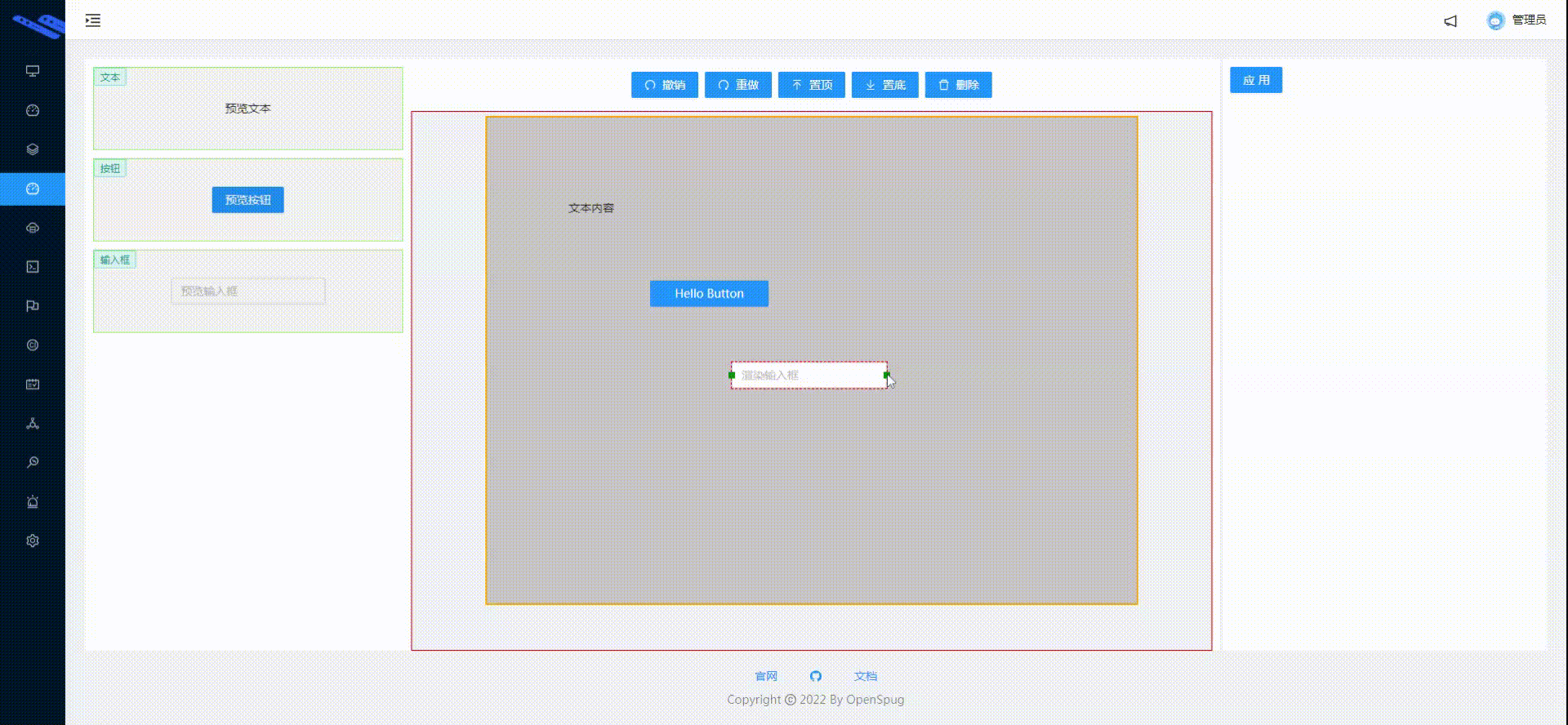
result.push(<span key={result.length} className={`${styles.resizePoint}`} style={{ zIndex: item.zIndex, top: '50%', marginLeft: '-4px', marginTop: '-4px' }}
onMouseDown={e => this.mouseDownHandler(e)}
onMouseMove={e => this.mouseMoveHander(e)}
onMouseUp={e => this.mouseUpHander(e)}
></span>)
移动快了,鼠标的事件源就不在是那个点,导致 mouseup 事件也不会触发。
后来直接在 document.body 上注册就好了。效果如下:
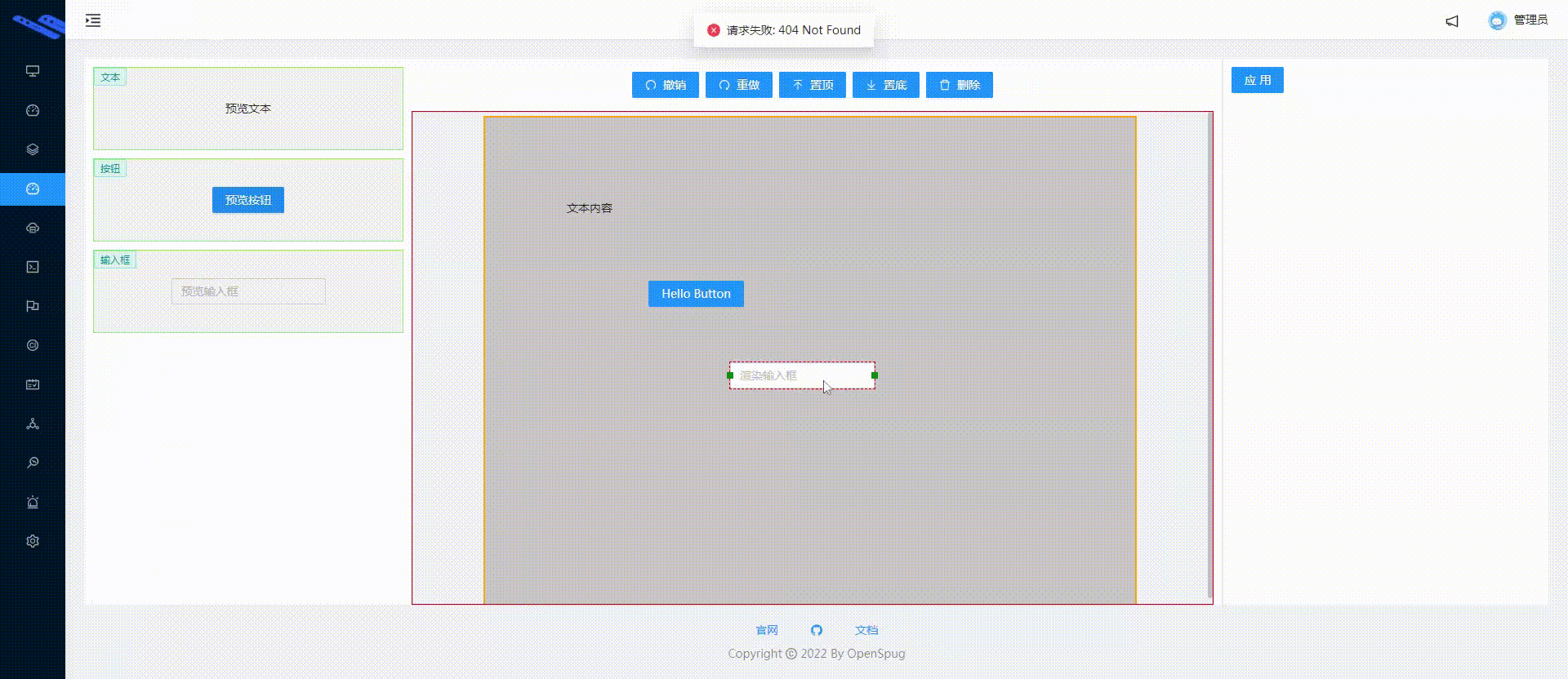
Tip:当拖动顶部和左侧的点是,需要调整元素的 left 和 top,否则效果不对。
代码如下:
result.push(<span key={result.length} className={`${styles.resizePoint}`} style={{ zIndex: item.zIndex, top: '50%', marginLeft: '-4px', marginTop: '-4px' }}
onMouseDown={e => this.mouseDownHandler(e)}
></span>)
mouseDownHandler = (e) => {
e.stopPropagation()
const onmousemove = (e) => {
...
item.width = width + moveX;
}
const onmouseup = () => {
document.body.removeEventListener('mousemove', onmousemove)
document.body.removeEventListener('mouseup', onmouseup)
}
document.body.addEventListener('mousemove', onmousemove)
document.body.addEventListener('mouseup', onmouseup)
}
- Material.js。增加配置,即指定元素是否可以调整宽度和高度;渲染时也得同步 width 和 height
// 物料区(即组件区)
// spug\src\pages\lowcodeeditor\Material.js
class Material extends React.Component {
// 注册物料
registerMaterial = () => {
store.registerMaterial({
type: 'button',
label: '按钮',
render: (props, item) => <Button type={props.type} size={props.size} style={{width: `${item?.width}px`, height: `${item?.height}px`}}>{props.text}</Button>,
// 按钮可以调整宽度和高度
resize: {
width: true,
height: true,
}
})
store.registerMaterial({
type: 'input',
label: '输入框',
render: (props, item) => <Input placeholder='渲染输入框' style={{width: `${item?.width}px`}}/>,
// input 只允许调整宽度
resize: {
width: true,
}
})
}
}
- ComponentBlock.js - 选中后显现调整大小,并给渲染函数 render 传入宽度和高度,使其同步大小。
// spug\src\pages\lowcodeeditor\ComponentBlock.js
class ComponentBlocks extends React.Component {
render() {
return (
<div ref={this.box}>
{/* 选中后显现调整大小 */}
{item.focus && <CustomResize item={item}/> }
<Dropdown>
<div>
{store.componentMap[item.type]?.render(item.props, item)}
</div>
</Dropdown>
</div>
)
}
}
- CustomResize.js - 调整大小的组件。
// spug\src\pages\lowcodeeditor\CustomResize.js
import React, { Fragment } from 'react';
import { observer } from 'mobx-react';
import styles from './style.module.less'
import store from './store';
import './index.css'
function p(...opts) {
console.log(...opts)
}
@observer
class CustomResize extends React.Component {
state = { startCoordinate: null }
mouseDownHandler = (e, {x: xAxios, y: yAxios}) => {
// 阻止事件传播,防止拖动元素
e.stopPropagation()
// 记录开始坐标
this.setState({
startCoordinate: {
x: e.pageX,
y: e.pageY,
width: store.lastSelectedElement.width,
height: store.lastSelectedElement.height,
top: store.lastSelectedElement.top,
left: store.lastSelectedElement.left,
}
})
const onmousemove = (e) => {
const { pageX, pageY } = e
const { x, y, width, height, top, left } = this.state.startCoordinate
// 移动的距离
const moveX = pageX - x
const moveY = pageY - y
const item = store.lastSelectedElement
// 根据顶部的点还是底部的点修改元素的宽度和高度
if(yAxios === 'top'){
item.height = height - moveY;
}else if(yAxios === 'bottom'){
item.height = height + moveY;
}
if(xAxios === 'left'){
item.width = width - moveX;
}else if(xAxios === 'right'){
item.width = width + moveX;
}
// 顶部的点需要更改元素的 top
if(yAxios === 'top'){
item.top = top + moveY
}
// 左侧的点需要更改元素的 left
if(xAxios === 'left'){
item.left = left + moveX
}
}
const onmouseup = () => {
p('up')
document.body.removeEventListener('mousemove', onmousemove)
document.body.removeEventListener('mouseup', onmouseup)
}
// 注册事件
document.body.addEventListener('mousemove', onmousemove)
document.body.addEventListener('mouseup', onmouseup)
}
render() {
const item = this.props.item;
const config = store.componentMap[item.type]
const { resize = {} } = config
const result = []
// 允许修改宽度
if (resize.width) {
result.push(<span key={result.length} className={`${styles.resizePoint}`} style={{ zIndex: item.zIndex, top: '50%', marginLeft: '-4px', marginTop: '-4px', cursor: 'ew-resize' }}
onMouseDown={e => this.mouseDownHandler(e, {x: 'left', y: 'center'})}></span>)
result.push(<span key={result.length} className={`${styles.resizePoint}`} style={{ zIndex: item.zIndex, top: '50%', right: 0, marginTop: '-4px', marginRight: '-4px', cursor: 'ew-resize' }}
onMouseDown={e => this.mouseDownHandler(e, {x: 'right', y: 'center'})}></span>)
}
// 允许修改高度
if (resize.height) {
result.push(<span key={result.length} className={`${styles.resizePoint}`} style={{ zIndex: item.zIndex, left: '50%', marginLeft: '-4px', marginTop: '-4px',cursor: 'ns-resize' }}
onMouseDown={e => this.mouseDownHandler(e, {x: 'center', y: 'top'})}></span>)
result.push(<span key={result.length} className={`${styles.resizePoint}`} style={{ zIndex: item.zIndex, bottom: 0, left: '50%', marginLeft: '-4px', marginBottom: '-4px',cursor: 'ns-resize' }}
onMouseDown={e => this.mouseDownHandler(e, {x: 'center', y: 'bottom'})}></span>)
}
// 允许修改宽度和高度
if (resize.width && resize.height) {
result.push(<span key={result.length} className={`${styles.resizePoint}`} style={{ zIndex: item.zIndex, marginLeft: '-4px', marginTop: '-4px', cursor: 'nwse-resize' }}
onMouseDown={e => this.mouseDownHandler(e, {x: 'left', y: 'top'})}></span>)
result.push(<span key={result.length} className={`${styles.resizePoint}`} style={{ zIndex: item.zIndex, right: 0, marginRight: '-4px', marginTop: '-4px',cursor: 'nesw-resize' }}
onMouseDown={e => this.mouseDownHandler(e, {x: 'right', y: 'top'})}></span>)
result.push(<span key={result.length} className={`${styles.resizePoint}`} style={{ zIndex: item.zIndex, bottom: 0, marginLeft: '-4px', marginBottom: '-4px',cursor: 'nesw-resize' }}
onMouseDown={e => this.mouseDownHandler(e, {x: 'left', y: 'bottom'})}></span>)
result.push(<span key={result.length} className={`${styles.resizePoint}`} style={{ zIndex: item.zIndex, right: 0, bottom: 0, marginRight: '-4px', marginBottom: '-4px', cursor: 'nwse-resize' }}
onMouseDown={e => this.mouseDownHandler(e, {x: 'right', y: 'bottom'})}></span>)
}
return <Fragment>
{result}
</Fragment>
}
}
export default CustomResize;
一个最基本的编辑器就到此为止,还有许多可以完善的地方。
Tip:如果需要运行此项目,直接在开源项目 spug 上添加 lowcodeeditor 目录即可。
全部代码目录结构如下:
$ /e/spug/src/pages/lowcodeeditor (低代码编辑器)
$ ll
total 61
-rw-r--r-- 1 Administrator 197121 3182 Nov 30 09:25 Attribute.js
-rw-r--r-- 1 Administrator 197121 6117 Dec 5 15:30 ComponentBlocks.js
-rw-r--r-- 1 Administrator 197121 5132 Dec 6 10:34 Container.js
-rw-r--r-- 1 Administrator 197121 5269 Dec 7 10:18 CustomResize.js
-rw-r--r-- 1 Administrator 197121 5039 Dec 6 11:13 Material.js
-rw-r--r-- 1 Administrator 197121 9280 Nov 28 15:57 Menus.js
drwxr-xr-x 1 Administrator 197121 0 Oct 28 10:31 images/
-rw-r--r-- 1 Administrator 197121 118 Dec 6 14:46 index.css
-rw-r--r-- 1 Administrator 197121 1020 Nov 1 10:02 index.js
-rw-r--r-- 1 Administrator 197121 3927 Dec 5 16:41 store.js
-rw-r--r-- 1 Administrator 197121 2436 Dec 5 16:24 style.module.less
属性区。
// spug\src\pages\lowcodeeditor\Attribute.js
import React, { Fragment } from 'react';
import { Button, Checkbox, Form, Input, Select } from 'antd';
import { observer } from 'mobx-react';
import styles from './style.module.less'
import store from './store';
import _ from 'lodash'
// 调试
function p(...opts) {
console.log(...opts)
}
@observer
class Attribute extends React.Component {
componentDidMount() {
}
apply = (e) => {
const lastIndex = store.lastSelectedIndex
// 打快照
store.snapshotStart()
const editorData = _.cloneDeep(store.editorData)
// 非容器
if (lastIndex > -1) {
store.json.components[lastIndex] = editorData
} else {
store.json.container = editorData
}
// 备份
store.snapshotEnd()
}
// 渲染组件
renderComponent = () => {
const lastElemType = store.lastSelectedElement?.type
const config = store.componentMap[lastElemType]
// 容器的配置
if (!config) {
return <Fragment>
<Form.Item label="宽度">
<Input value={store.editorData?.width} onChange={e => { store.editorData.width = e.target.value }}/>
</Form.Item>
<Form.Item label="高度">
<Input value={store.editorData?.height} onChange={e => { store.editorData.height = e.target.value }}/>
</Form.Item>
</Fragment>
}
// 组件的属性值
const props = store.editorData.props
// 例如文本的 config.props 为:{"text":{"type":"input","label":"文本内容"},"size":{"type":"select","label":"字体大小","options":[{"label":"14","value":"14px"},{"label":"18","value":"18px"},{"label":"24","value":"24px"}]}}
// propName - 配置的属性名,根据其去 props 中取值
return Object.entries(config.props).map(([propName, config], index) =>
({
input: () => (
<Form.Item key={index} label={config.label}>
<Input value={props[propName]} onChange={e => { props[propName] = e.target.value }} />
</Form.Item>
),
select: () => (
<Form.Item key={index} label={config.label}>
<Select options={config.options} value={props[propName]} onChange={v => { props[propName] = v }} />
</Form.Item>
),
})[config.type]()
)
}
render() {
return (
<div style={{ margin: 10 }}>
<Form layout="vertical">
{
this.renderComponent()
}
<Form.Item>
<Button type="primary" onClick={this.apply}>
应用
</Button>
</Form.Item>
</Form>
</div>
)
}
}
export default Attribute
组件块
// spug\src\pages\lowcodeeditor\ComponentBlock.js
import { Dropdown, Menu } from 'antd';
import React, { Fragment } from 'react';
import { observer } from 'mobx-react';
import styles from './style.module.less'
import store from './store';
import Icon, { DeleteOutlined } from '@ant-design/icons';
import { ReactComponent as BottomSvg } from './images/set-bottom.svg'
import { ReactComponent as TopSvg } from './images/set-top.svg'
import CustomResize from './CustomResize'
// 右键菜单
const ContextMenu = (
<Menu>
<Menu.Item onClick={() => store.snapshotState.commands.setTop()} >
<Icon component={TopSvg} /> 置顶
</Menu.Item>
<Menu.Divider />
<Menu.Item onClick={() => store.snapshotState.commands.setBottom()}>
<Icon component={BottomSvg} /> 置底
</Menu.Item>
<Menu.Divider />
<Menu.Item onClick={() => store.snapshotState.commands.delete()}>
<DeleteOutlined /> 删除
</Menu.Item>
</Menu>
);
@observer
class ComponentBlocks extends React.Component {
componentDidMount() {
// 初始化
}
mouseDownHandler = (e, target, index) => {
// 例如防止点击 input 时,input 会触发 focus 聚焦。
e.preventDefault()
// 记录开始位置
store.startCoordinate = {
x: e.pageX,
y: e.pageY
}
// 如果按下 shift 则只处理单个
if (e.shiftKey) {
target.focus = !target.focus
} else if (!target.focus) {
// 清除所有选中
store.json.components.forEach(item => item.focus = false)
target.focus = true
} else {
// 这里无需清除所有选中
// 注销这句话拖动效果更好。
// target.focus = false
}
// 初始化辅助线。选中就初始化辅助线,取消不管。
this.initGuide(target, index)
// console.log('target', JSON.stringify(target))
// 快照
store.snapshotStart()
}
// 初始化辅助线。
// 注:仅完成水平辅助线,垂直辅助线请自行完成。
initGuide = (component, index) => {
// 记录最后一个选中元素的索引
// 问题:依次选中1个、2个、3个元素,然后取消第3个元素的选中,这时最后一个元素的索引依然指向第三个元素,这就不正确了。会导致辅助线中相对最后一个选中元素不正确。
// 解决办法:通过定义变量(store.startCoordinate)来解决此问题
store.lastSelectedIndex = component.focus ? index : -1
if (!component.focus) {
return
}
// console.log('初始化辅助线')
store.guide = { xArray: [], yArray: [] }
store.unFocusComponents.forEach(item => {
const { xArray: x, yArray: y } = store.guide
// 相对元素。即选中的最后一个元素
const { lastSelectedElement: relativeElement } = store
// A顶(未选中元素)对B底
// showTop 辅助线出现位置。y - 相对元素的 top 值为 y 时辅助线将显现
y.push({ showTop: item.top, y: item.top - relativeElement.height })
// A顶对B顶
y.push({ showTop: item.top, y: item.top })
// A中对B中
y.push({ showTop: item.top + item.height / 2, y: item.top + (item.height - relativeElement.height) / 2 })
// A底对B底
y.push({ showTop: item.top + item.height, y: item.top + item.height - relativeElement.height })
// A底对B顶
y.push({ showTop: item.top + item.height, y: item.top + item.height })
})
}
render() {
const { components } = store.json || {};
return (
<Fragment>
{
components?.map((item, index) =>
<ComponentBlock key={index} index={index} item={item} mouseDownHandler={this.mouseDownHandler} />
)
}
</Fragment>
)
}
}
// 必须加上 @observer
// 将子组件拆分用于设置组件的宽度和高度
@observer
class ComponentBlock extends React.Component {
constructor(props) {
super(props)
this.box = React.createRef()
}
componentDidMount() {
// 初始化组件的宽度和高度
// https://developer.mozilla.org/en-US/docs/Web/API/HTMLElement/offsetWidth
const { offsetWidth, offsetHeight } = this.box.current
const component = store.json.components[this.props.index] ?? {}
component.width = offsetWidth
component.height = offsetHeight
// 组件第一次从物料区拖拽到编辑区,将组件中心位置设置为释放鼠标位置。
// transform: `translate(-50%, -50%)` 的替代方案
if (component.isFromMaterial) {
component.isFromMaterial = false
component.left = component.left - (component.width) / 2
component.top = component.top - (component.height) / 2
}
}
render() {
const { index, item, mouseDownHandler } = this.props;
return (
<div ref={this.box}
style={{
// `pointer-events: none` 解决offsetX 穿透子元素的问题。
// pointer-events 兼容性高达98%以上
pointerEvents: store.dragging ? 'none' : 'auto',
position: 'absolute',
zIndex: item.zIndex,
left: item.left,
top: item.top,
// 选中效果
// border 改 outline(轮廓不占据空间)。否则取消元素选中会因border消失而抖动
outline: item.focus ? '1.5px dashed red' : 'none',
// 鼠标释放的位置是新组件的正中心
// transform: `translate(-50%, -50%)`,
}}
onMouseDown={e => mouseDownHandler(e, item, index)}
>
{/* 选中后显现调整大小 */}
{item.focus && <CustomResize item={item}/> }
<Dropdown overlay={ContextMenu} trigger={['contextMenu']} style={{ background: '#000' }}>
<div className={styles.containerBlockBox}>
{store.componentMap[item.type]?.render(item.props, item)}
</div>
</Dropdown>
</div>
)
}
}
export default ComponentBlocks
容器。
// spug\src\pages\lowcodeeditor\Container.js
import React from 'react';
import { observer } from 'mobx-react';
import styles from './style.module.less'
import store from './store';
import ComponentBlocks from './ComponentBlocks';
import _ from 'lodash'
@observer
class Container extends React.Component {
componentDidMount() {
// 初始化
store.json = {
container: {
width: "800px",
height: "600px"
},
components: [
// test
{
top: 100,
left: 100,
zIndex: 1,
type: 'text',
// 注:与配置的顺序得保持一致
props: {
text: '文本内容',
size: '14px',
}
},
{
top: 200,
left: 200,
zIndex: 1,
type: 'button',
props: {
text: 'Hello Button',
type: 'primary',
size: 'middle',
},
},
{
top: 300,
left: 300,
zIndex: 1,
type: 'input',
},
]
}
}
// 如果不阻止默认行为,则不会触发 drop,进入容器后也不会出现移动标识
dragOverHander = e => {
e.preventDefault()
}
dropHander = e => {
store.dragging = false;
// e 中没有offsetX,到原始事件中找到 offsetX。
const { nativeEvent = {} } = e;
const component = {
// 从物料拖拽到编辑器。在编辑器初次显示后则关闭。
isFromMaterial: true,
top: nativeEvent.offsetY,
left: nativeEvent.offsetX,
zIndex: 1,
type: store.currentDragedCompoent?.type,
props: _.cloneDeep(store.currentDragedCompoent?.defaultProps),
};
// 重置
store.currentDragedCompoent = null;
// 添加组件
store.json.components.push(component)
// 打快照。将现在页面的数据存入历史,用于撤销和重做。
store.snapshotEnd()
}
// 点击容器,取消所有选中
clickHander = e => {
const classNames = e.target.className.split(/\s+/)
if (classNames.includes('container')) {
// 清除所有选中
store.json.components.forEach(item => item.focus = false)
// 重置
store.lastSelectedIndex = -1
}
}
// 自动贴近辅助线的偏移量
// 体验有些问题,默认关闭。即贴近后,移动得慢会导致元素挪不开,因为自动贴近总会执行
// 注:只实现了Y轴(水平辅助线)
adjacencyGuideOffset = (close = true) => {
const result = { offsetY: 0, offsetX: 0 }
if (close) {
return result
}
// 取得接近的辅助线
const adjacencyGuide = store.guide.yArray
// 拖拽的组件靠近辅助线时(2px内),辅助线出现
.find(item => Math.abs(item.y - store.lastSelectedElement.top) <= store.adjacency)
if (adjacencyGuide) {
// 体验不好:取消贴近辅助线功能
result.offsetY = adjacencyGuide.y - store.lastSelectedElement.top;
}
return result
}
mouseMoveHander = e => {
// 选中元素后,再移动才有效
if (!store.startCoordinate) {
return
}
// 标记:选中编辑区的组件后并移动
store.isMoved = true
// 上个位置
const { x, y } = store.startCoordinate
let { pageX: newX, pageY: newY } = e
// 自动贴近偏移量。默认关闭此功能。
const { offsetY: autoApproachOffsetY, offsetX: autoApproachOffsetX } = this.adjacencyGuideOffset()
// 移动的距离
const moveX = newX - x + autoApproachOffsetX
const moveY = newY - y + autoApproachOffsetY
// console.log('move。更新位置。移动坐标:', {moveX, moveY})
store.focusComponents.forEach(item => {
item.left += moveX
item.top += moveY
})
// 更新开始位置。
store.startCoordinate = {
x: newX,
y: newY
}
}
// mouseup 后辅助线不在显示
mouseUpHander = e => {
if (store.isMoved) {
store.isMoved = false
store.snapshotEnd()
}
store.startCoordinate = null
}
render() {
const { container = {} } = store.json || {};
const { width, height } = container
return (
<div className={styles.containerBox}>
{/* 多个 className */}
<div className={`container ${styles.container}`} style={{ width, height, }}
onDragOver={this.dragOverHander}
onDrop={this.dropHander}
onClick={this.clickHander}
onMouseMove={e => this.mouseMoveHander(e)}
onMouseUp={e => this.mouseUpHander(e)}
>
<ComponentBlocks />
{/* 辅助线 */}
{
store.startCoordinate && store.adjacencyGuides
?.map((item, index) => {
return <i key={index} className={styles.guide} style={{ top: item.showTop }}></i>
})
}
</div>
</div>
)
}
}
export default Container
调整尺寸。
// spug\src\pages\lowcodeeditor\CustomResize.js
import React, { Fragment } from 'react';
import { observer } from 'mobx-react';
import styles from './style.module.less'
import store from './store';
import './index.css'
function p(...opts) {
console.log(...opts)
}
@observer
class CustomResize extends React.Component {
state = { startCoordinate: null }
mouseDownHandler = (e, {x: xAxios, y: yAxios}) => {
// 阻止事件传播,防止拖动元素
e.stopPropagation()
// 记录开始坐标
this.setState({
startCoordinate: {
x: e.pageX,
y: e.pageY,
width: store.lastSelectedElement.width,
height: store.lastSelectedElement.height,
top: store.lastSelectedElement.top,
left: store.lastSelectedElement.left,
}
})
const onmousemove = (e) => {
const { pageX, pageY } = e
const { x, y, width, height, top, left } = this.state.startCoordinate
// 移动的距离
const moveX = pageX - x
const moveY = pageY - y
const item = store.lastSelectedElement
// 根据顶部的点还是底部的点修改元素的宽度和高度
if(yAxios === 'top'){
item.height = height - moveY;
}else if(yAxios === 'bottom'){
item.height = height + moveY;
}
if(xAxios === 'left'){
item.width = width - moveX;
}else if(xAxios === 'right'){
item.width = width + moveX;
}
// 顶部的点需要更改元素的 top
if(yAxios === 'top'){
item.top = top + moveY
}
// 左侧的点需要更改元素的 left
if(xAxios === 'left'){
item.left = left + moveX
}
}
const onmouseup = () => {
p('up')
document.body.removeEventListener('mousemove', onmousemove)
document.body.removeEventListener('mouseup', onmouseup)
}
// 注册事件
document.body.addEventListener('mousemove', onmousemove)
document.body.addEventListener('mouseup', onmouseup)
}
render() {
const item = this.props.item;
const config = store.componentMap[item.type]
const { resize = {} } = config
const result = []
// 允许修改宽度
if (resize.width) {
result.push(<span key={result.length} className={`${styles.resizePoint}`} style={{ zIndex: item.zIndex, top: '50%', marginLeft: '-4px', marginTop: '-4px', cursor: 'ew-resize' }}
onMouseDown={e => this.mouseDownHandler(e, {x: 'left', y: 'center'})}></span>)
result.push(<span key={result.length} className={`${styles.resizePoint}`} style={{ zIndex: item.zIndex, top: '50%', right: 0, marginTop: '-4px', marginRight: '-4px', cursor: 'ew-resize' }}
onMouseDown={e => this.mouseDownHandler(e, {x: 'right', y: 'center'})}></span>)
}
// 允许修改高度
if (resize.height) {
result.push(<span key={result.length} className={`${styles.resizePoint}`} style={{ zIndex: item.zIndex, left: '50%', marginLeft: '-4px', marginTop: '-4px',cursor: 'ns-resize' }}
onMouseDown={e => this.mouseDownHandler(e, {x: 'center', y: 'top'})}></span>)
result.push(<span key={result.length} className={`${styles.resizePoint}`} style={{ zIndex: item.zIndex, bottom: 0, left: '50%', marginLeft: '-4px', marginBottom: '-4px',cursor: 'ns-resize' }}
onMouseDown={e => this.mouseDownHandler(e, {x: 'center', y: 'bottom'})}></span>)
}
// 允许修改宽度和高度
if (resize.width && resize.height) {
result.push(<span key={result.length} className={`${styles.resizePoint}`} style={{ zIndex: item.zIndex, marginLeft: '-4px', marginTop: '-4px', cursor: 'nwse-resize' }}
onMouseDown={e => this.mouseDownHandler(e, {x: 'left', y: 'top'})}></span>)
result.push(<span key={result.length} className={`${styles.resizePoint}`} style={{ zIndex: item.zIndex, right: 0, marginRight: '-4px', marginTop: '-4px',cursor: 'nesw-resize' }}
onMouseDown={e => this.mouseDownHandler(e, {x: 'right', y: 'top'})}></span>)
result.push(<span key={result.length} className={`${styles.resizePoint}`} style={{ zIndex: item.zIndex, bottom: 0, marginLeft: '-4px', marginBottom: '-4px',cursor: 'nesw-resize' }}
onMouseDown={e => this.mouseDownHandler(e, {x: 'left', y: 'bottom'})}></span>)
result.push(<span key={result.length} className={`${styles.resizePoint}`} style={{ zIndex: item.zIndex, right: 0, bottom: 0, marginRight: '-4px', marginBottom: '-4px', cursor: 'nwse-resize' }}
onMouseDown={e => this.mouseDownHandler(e, {x: 'right', y: 'bottom'})}></span>)
}
return <Fragment>
{result}
</Fragment>
}
}
export default CustomResize;
入口。
// spug\src\pages\lowcodeeditor\index.js
import React from 'react';
import { Layout } from 'antd';
import { observer } from 'mobx-react';
import styles from './style.module.less'
import Container from './Container'
import Material from './Material'
import Menus from './Menus'
// 属性区
import Attribute from './Attribute'
const { Header, Sider, Content } = Layout;
export default observer(function () {
return (
<Layout className={styles.box}>
<Sider width='400' className={styles.componentBox}>
<Material/>
</Sider>
<Layout>
<Header className={styles.editorMenuBox}>
<Menus/>
</Header>
<Content className={styles.editorBox}>
<Container/>
</Content>
</Layout>
<Sider width='400' className={styles.attributeBox}>
<Attribute/>
</Sider>
</Layout>
)
})
// 物料区(即组件区)
// spug\src\pages\lowcodeeditor\Material.js
import React, { Fragment } from 'react';
import { observer } from 'mobx-react';
import { Input, Button, Tag } from 'antd';
import styles from './style.module.less'
import store from './store';
import _ from 'lodash'
@observer
class Material extends React.Component {
componentDidMount() {
// 初始化
this.registerMaterial()
}
// 注册物料
registerMaterial = () => {
store.registerMaterial({
// 组件类型
type: 'text',
// 组件文本
label: '文本',
// 组件预览。函数以便传达参数进来
preview: () => '预览文本',
// 组件渲染。
render: (props) => <span style={{fontSize: props.size, userSelect: 'none'}}>{props.text}</span>,
// 组件可配置数据。例如文本组件有:文本内容、字体大小
props: {
// TODO: 多次复用,可提取出工厂函数
text: { type: 'input', label: '文本内容' },
size: {
type: 'select',
label: '字体大小',
options: [
{label: '14', value: '14px'},
{label: '18', value: '18px'},
{label: '24', value: '24px'},
],
}
},
// 默认值。
// 约定:key 和 props 的 key 必须一一对应
defaultProps: {
text: '文本内容',
size: '14px',
},
})
store.registerMaterial({
type: 'button',
label: '按钮',
preview: () => <Button type="primary">预览按钮</Button>,
render: (props, item) => <Button type={props.type} size={props.size} style={{width: `${item?.width}px`, height: `${item?.height}px`}}>{props.text}</Button>,
props: {
text: { type: 'input', label: '按钮内容' },
type: {
type: 'select',
label: '按钮类型',
options: [
{label: '默认按钮', value: 'default'},
{label: '主按钮', value: 'primary'},
{label: '链接按钮', value: 'link'},
],
},
size: {
type: 'select',
label: '按钮大小',
options: [
{label: '小', value: 'small'},
{label: '中', value: 'middle'},
{label: '大', value: 'large'},
],
},
},
// 约定:key 和 props 的 key 必须一一对应
defaultProps: {
text: 'Hello Button',
type: 'primary',
size: 'middle',
},
// 按钮可以调整宽度和高度
resize: {
width: true,
height: true,
}
})
store.registerMaterial({
type: 'input',
label: '输入框',
preview: () => <Input style={{ width: '50%', }} placeholder='预览输入框' />,
render: (props, item) => <Input placeholder='渲染输入框' style={{width: `${item?.width}px`}}/>,
props: {
},
// input 只允许调整宽度
resize: {
width: true,
}
})
}
// 记录拖动的元素
dragstartHander = (e, target) => {
// 标记正在拖拽
store.dragging = true;
// 记录拖拽的组件
store.currentDragedCompoent = target
// 打快照。用于记录此刻页面的数据,用于之后的撤销
store.snapshotStart()
// {"key":"text","label":"文本"}
// console.log(JSON.stringify(target))
}
render() {
return (
<Fragment>
{
store.componentList.map((item, index) =>
<section className={styles.combomentBlock} key={index}
// 元素可以拖拽
draggable
onDragStart={e => this.dragstartHander(e, item)}
>
{/* 文案 */}
<Tag className={styles.combomentBlockLabel} color="cyan">{item.label}</Tag>
{/* 组件预览 */}
<div className={styles.combomentBlockBox}>{item.preview()}</div>
</section>)
}
</Fragment>
)
}
}
export default Material
// 菜单区
// spug\src\pages\lowcodeeditor\Menus.js
import Icon, { RedoOutlined, UndoOutlined, DeleteOutlined } from '@ant-design/icons';
import React from 'react';
import { observer } from 'mobx-react';
import { Button, Space } from 'antd';
import styles from './style.module.less'
import store from './store';
import _ from 'lodash'
import { ReactComponent as BottomSvg } from './images/set-bottom.svg'
import { ReactComponent as TopSvg } from './images/set-top.svg'
@observer
class Menus extends React.Component {
componentDidMount() {
// 初始化
this.registerCommand()
// 所有按键均会触发keydown事件
window.addEventListener('keydown', this.onKeydown)
}
// 卸载事件
componentWillUnmount() {
window.removeEventListener('keydown', this.onKeydown)
}
// 取出快捷键对应的命令并执行命令
onKeydown = (e) => {
// console.log('down')
// KeyboardEvent.ctrlKey 只读属性返回一个 Boolean 值,表示事件触发时 control 键是 (true) 否 (false) 按下。
// code 返回一个值,该值不会被键盘布局或修饰键的状态改变。当您想要根据输入设备上的物理位置处理键而不是与这些键相关联的字符时,此属性非常有用
const { ctrlKey, code } = e
const keyCodes = {
KeyZ: 'z',
KeyY: 'y',
}
// 未匹配则直接退出
if (!keyCodes[code]) {
return
}
// 生成快捷键,例如 ctrl+z
let keyStr = []
if (ctrlKey) {
keyStr.push('ctrl')
}
keyStr.push(keyCodes[code])
keyStr = keyStr.join('+')
// 取出快捷键对应的命令
let command = store.snapshotState.commandArray.find(item => item.keyboard === keyStr);
// 执行该命令
command = store.snapshotState.commands[command.name]
command && command()
}
// 注册命令。有命令的名字、命令的快捷键、命令的多个功能
registerCommand = () => {
// 重做命令。
// store.registerCommand - 将命令存入 commandArray,并在建立命令名和对应的动作,比如 execute(执行), redo(重做), undo(撤销)
store.registerCommand({
// 命令的名字
name: 'redo',
// 命令的快捷键
keyboard: 'ctrl+y',
// 命令执行入口。多层封装用于传递参数给里面的方法
execute() {
return {
// 从快照中取出下一个页面状态,调用对应的 redo 方法即可完成重做
execute() {
console.log('重做')
const { current, timeline } = store.snapshotState
let item = timeline[current + 1]
// 可以撤回
if (item?.redo) {
item.redo()
store.snapshotState.current++
}
}
}
}
})
// 撤销
store.registerCommand({
name: 'undo',
keyboard: 'ctrl+z',
execute() {
return {
// 从快照中取出当前页面状态,调用对应的 undo 方法即可完成撤销
execute() {
console.log('撤销')
const { current, timeline } = store.snapshotState
// 无路可退则返回
if (current == -1) {
return;
}
let item = timeline[current]
if (item) {
item.undo()
store.snapshotState.current--
}
}
}
}
})
store.registerCommand({
name: 'drag',
// 标记是否存入快照(timelime)中。例如拖拽动作改变了页面状态,需要往快照中插入
pushTimeline: 'true',
execute() {
// 深拷贝页面状态数据
let before = _.cloneDeep(store.snapshotState.before)
let after = _.cloneDeep(store.json)
// 重做和撤销直接替换数据即可。
return {
redo() {
console.log('重做2')
store.json = after
},
// 撤销
undo() {
console.log('撤销2')
store.json = before
}
}
}
})
// 置顶
store.registerCommand({
name: 'setTop',
pushTimeline: 'true',
execute() {
// 深拷贝页面状态数据
let before = _.cloneDeep(store.json)
// 取得最大的zindex,然后将选中的组件的 zindex 设置为最大的 zindex + 1
// 注:未处理 z-index 超出极限的场景
let maxZIndex = Math.max(...store.json.components.map(item => item.zIndex))
// 这种写法也可以:
// let maxZIndex = store.json.components.reduce((pre, elem) => Math.max(pre, elem.zIndex), -Infinity)
store.focusComponents.forEach( item => item.zIndex = maxZIndex + 1)
let after = _.cloneDeep(store.json)
// 重做和撤销直接替换数据即可。
return {
redo() {
store.json = after
},
// 撤销
undo() {
store.json = before
}
}
}
})
// 置底
store.registerCommand({
name: 'setBottom',
pushTimeline: 'true',
execute() {
// 深拷贝页面状态数据
let before = _.cloneDeep(store.json)
let minZIndex = Math.min(...store.json.components.map(item => item.zIndex))
// 如果最小值小于 1,最小值置为0,其他未选中的的元素都增加1
// 注:不能简单的拿到最最小值减1,因为若为负数(比如 -1),组件会到编辑器下面去,直接看不见了。
if(minZIndex < 1){
store.focusComponents.forEach( item => item.zIndex = 0)
store.unFocusComponents.forEach( item => item.zIndex++ )
}else {
store.focusComponents.forEach( item => item.zIndex = minZIndex - 1)
}
let after = _.cloneDeep(store.json)
// 重做和撤销直接替换数据即可。
return {
redo() {
store.json = after
},
// 撤销
undo() {
store.json = before
}
}
}
})
// 删除
store.registerCommand({
name: 'delete',
pushTimeline: 'true',
execute() {
// 深拷贝页面状态数据
let before = _.cloneDeep(store.json)
// 未选中的就是要保留的
store.json.components = store.unFocusComponents
let after = _.cloneDeep(store.json)
// 重做和撤销直接替换数据即可。
return {
redo() {
store.json = after
},
// 撤销
undo() {
store.json = before
}
}
}
})
}
render() {
return (
<div style={{ textAlign: 'center' }}>
<Space>
<Button type="primary" icon={<UndoOutlined />} onClick={() => store.snapshotState.commands.undo()}>撤销</Button>
<Button type="primary" icon={<RedoOutlined />} onClick={() => store.snapshotState.commands.redo()}>重做</Button>
<Button type="primary" onClick={() => store.snapshotState.commands.setTop()}><Icon component={TopSvg} />置顶</Button>
<Button type="primary" onClick={() => store.snapshotState.commands.setBottom()}><Icon component={BottomSvg} />置底</Button>
<Button type="primary" icon={<DeleteOutlined />} onClick={() => store.snapshotState.commands.delete()}>删除</Button>
</Space>
</div>
)
}
}
export default Menus
存储状态。
// spug\src\pages\lowcodeeditor\store.js
import { observable, computed,autorun } from 'mobx';
import _ from 'lodash'
class Store {
constructor(){
// 监听属性
autorun(() => {
this.editorData = this.lastSelectedIndex > -1 ? _.cloneDeep(this.lastSelectedElement) : _.cloneDeep(this?.json?.container)
})
}
// 属性编辑的组件数据
@observable editorData = null
// 开始坐标。作用:1. 记录开始坐标位置,用于计算移动偏移量 2. 松开鼠标后,辅助线消失
@observable startCoordinate = null
// 辅助线。xArray 存储垂直方向的辅助线;yArray 存储水平方向的辅助线;
@observable guide = { xArray: [], yArray: [] }
// 拖拽的组件靠近辅助线时(2px内),辅助线出现
@observable adjacency = 2
@observable dragging = false;
// 最后选中的元素索引。用于辅助线
@observable lastSelectedIndex = -1
// 配置数据
@observable json = null;
@observable componentList = []
@observable componentMap = {}
// 快照。用于撤销、重做
@observable snapshotState = {
// 编辑区选中组件拖动后则置为 true
isMoved: false,
// 记录之前的页面状态,用于撤销
before: null,
current: -1, // 索引
timeline: [], // 存放快照数据
limit: 20, // 默认只能回退或撤销最近20次。防止存储的数据量过大
commands: {}, // 命令和执行功能的映射 undo: () => {} redo: () => {}
commandArray: [], // 存放所有命令
}
// 获取 json 中选中的项
@computed get focusComponents() {
return this.json.components.filter(item => item.focus)
}
// 获取 json 中未选中的项
@computed get unFocusComponents() {
return this.json.components.filter(item => !item.focus)
}
// 最后选中的元素
@computed get lastSelectedElement() {
return this.json?.components[this.lastSelectedIndex]
}
// 获取快接近的辅助线
@computed get adjacencyGuides() {
return this.lastSelectedElement && this.guide.yArray
// 相对元素坐标与靠近辅助线时,辅助线出现
?.filter(item => Math.abs(item.y - this.lastSelectedElement.top) <= this.adjacency)
}
// 注册物料
registerMaterial = (item) => {
this.componentList.push(item)
this.componentMap[item.type] = item
}
// 注册命令。将命令存入 commandArray,并在建立命令名和对应的动作,比如 execute(执行), redo(重做), undo(撤销)
registerCommand = (command) => {
const { commandArray, commands } = this.snapshotState
// 记录命令
commandArray.push(command)
// 用函数包裹有利于传递参数
commands[command.name] = () => {
// 每个操作可以有多个动作。比如拖拽有撤销和重做
// 每个命令有个默认
const { execute, redo, undo } = command.execute()
execute && execute()
// 无需存入历史。例如撤销或重做,只需要移动 current 指针。如果是拖拽,由于改变了页面状态,则需存入历史
if (!command.pushTimeline) {
return
}
let {snapshotState: state} = this
let { timeline, current, limit } = state
// 新分支
state.timeline = timeline.slice(0, current + 1)
state.timeline.push({ redo, undo })
// 只保留最近 limit 次操作记录
state.timeline = state.timeline.slice(-limit);
state.current = state.timeline.length - 1;
}
}
// 保存快照。例如拖拽之前、移动以前触发
snapshotStart = () => {
this.snapshotState.before = _.cloneDeep(this.json)
}
// 保存快照。例如拖拽结束、移动之后触发
snapshotEnd = () => {
this.snapshotState.commands.drag()
}
}
export default new Store()
// spug\src\pages\lowcodeeditor\style.module.less
.box{
background-color: #fff;
min-width: 1500px;
// 组件盒子
.componentBox{
background-color: #fff;
// 组件块
.combomentBlock{
position: relative;
margin: 10px;
border: 1px solid #95de64;
.combomentBlockLabel{
position: absolute;
left:0;
top:0;
}
.combomentBlockBox{
display: flex;
align-items: center;
justify-content: center;
height: 100px;
}
}
// 组件块上添加一个蒙版,防止用户点击组件
.combomentBlock::after{
content: '';
position: absolute;
left: 0;
right: 0;
top: 0;
bottom: 0;
background-color: rgba(0,0,0,.05);
// 增加移动效果
cursor: move;
}
}
// 编辑器菜单
.editorMenuBox{
background-color: #fff;
}
// 属性盒子
.attributeBox{
background-color: #fff;
margin-left: 10px;
border-left: 2px solid #eee;
}
// 容器盒子
.containerBox{
height: 100%;
border: 1px solid red;
padding: 5px;
// 容器的宽度高度有可能很大
overflow: auto;
}
// 容器
.container{
// 容器中的组件需要相对容器定位
position: relative;
margin:0 auto;
background: rgb(202, 199, 199);
border: 2px solid orange;
// 编辑区的组件上添加一个蒙版,防止用户点击组件
.containerBlockBox::after{
content: '';
position: absolute;
left: 0;
right: 0;
top: 0;
bottom: 0;
}
// 选中效果
.containerFocusing{
}
// 辅助线
.guide{
position: absolute;
width: 100%;
border-top: 1px dashed red;
}
// 放大缩小
.resizePoint{
position: absolute;
width: 8px;
height: 8px;
background-color: green;
}
}
}
// spug\src\pages\lowcodeeditor\index.css
/* 去除按钮和 input 的动画,否则调整按钮大小时体验差 */
.ant-btn,.ant-input{transition: none;}
