有时候我们电脑连接到有线,电脑能够正常上网,但发现电脑右下角网络图标显示无法连接到Internet,即使我们重新修复网络,重启电脑,用360软件来修复网络,这个现象还是如此,那
有时候我们电脑连接到有线,电脑能够正常上网,但发现电脑右下角网络图标显示无法连接到Internet,即使我们重新修复网络,重启电脑,用360软件来修复网络,这个现象还是如此,那到底是怎么回事?如遇到有同样问题的你可以试着用以下方法看看:
1、右击网络图标,打开网络连接(WIN10用户右键点击网络图标选择 打开网络和internet设置,然后选择页面中的更改适配器选项)
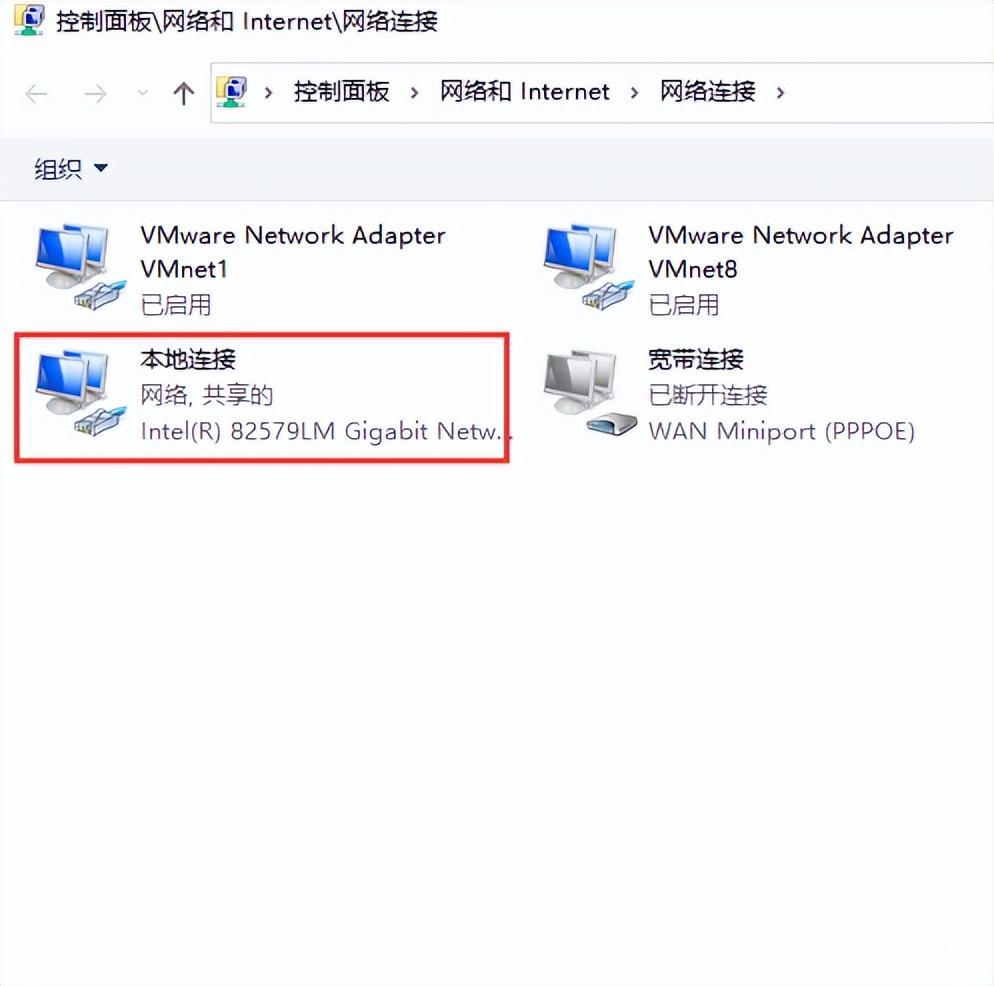
2、右击 本地连接(有的系统可能展示的名称为 以太网) 网络图标,点击【属性】
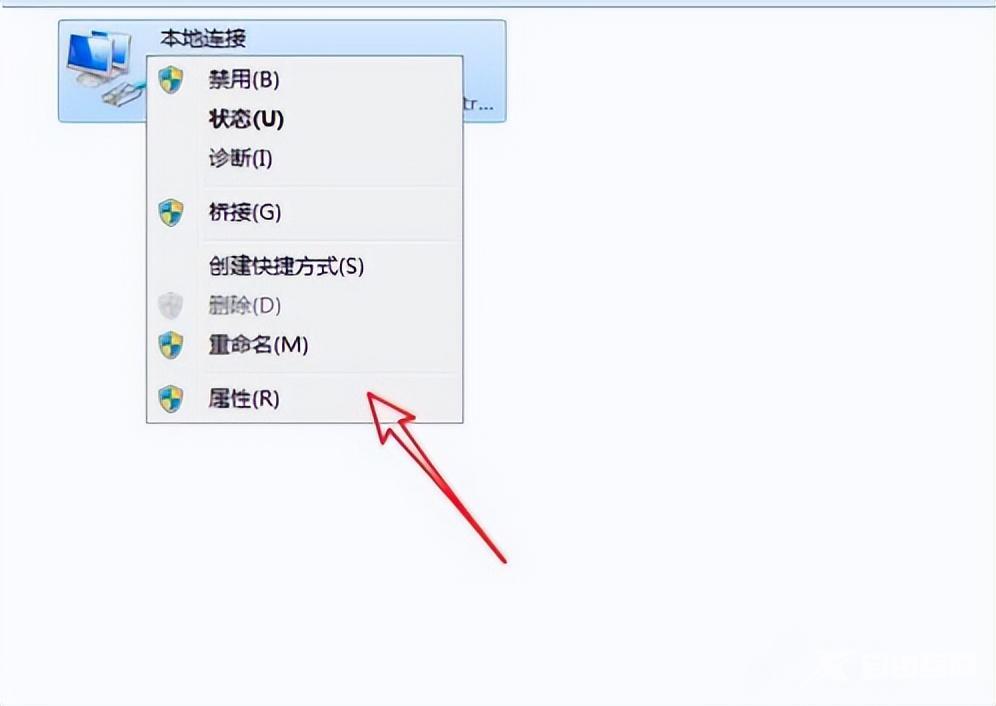
3、点击属性窗口中的【配置】按钮。
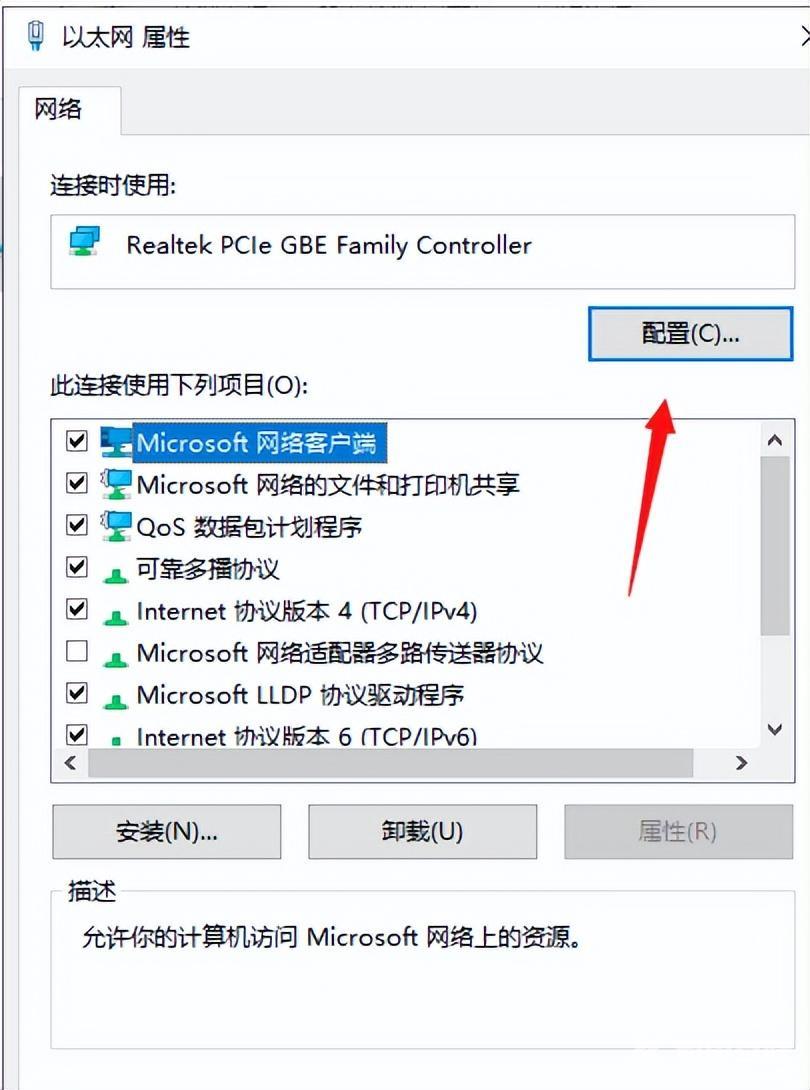
4、在配置窗口中选择【高级】选项页。
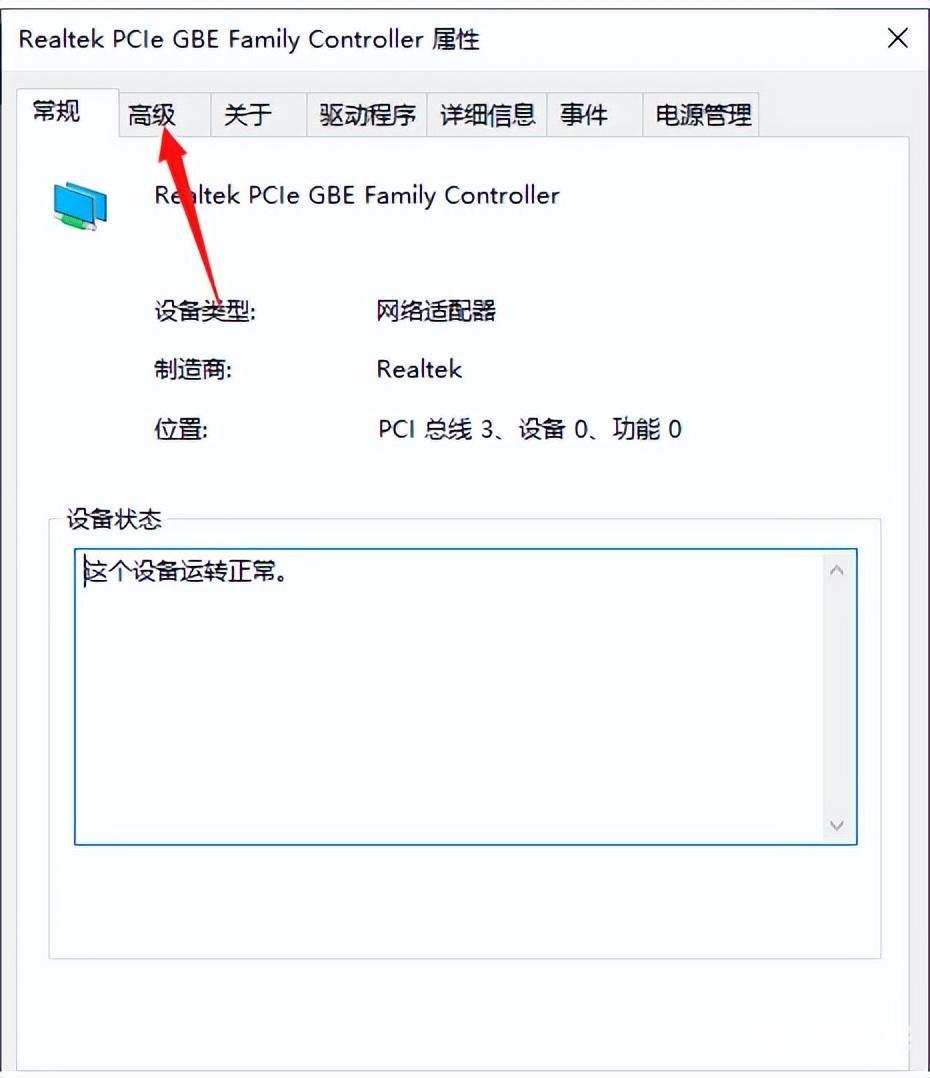
5、在高级选项页面的 属性 列表中选中“IPV4硬件校验和”(英文名:IPv4 Checksum Offload)。
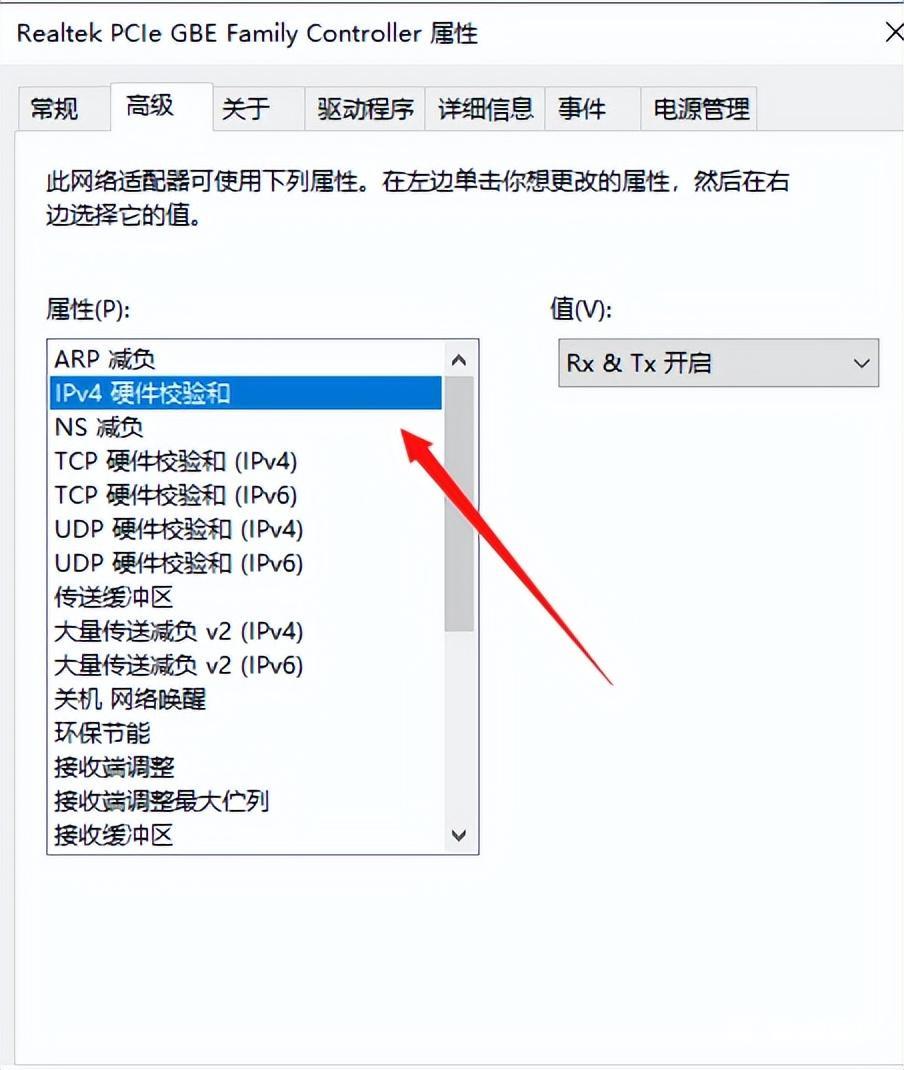
6、把右边的值改成“关闭”(英文名:Disabled),此时网络连接会重新断开再连接,连接上好已经显示成功了
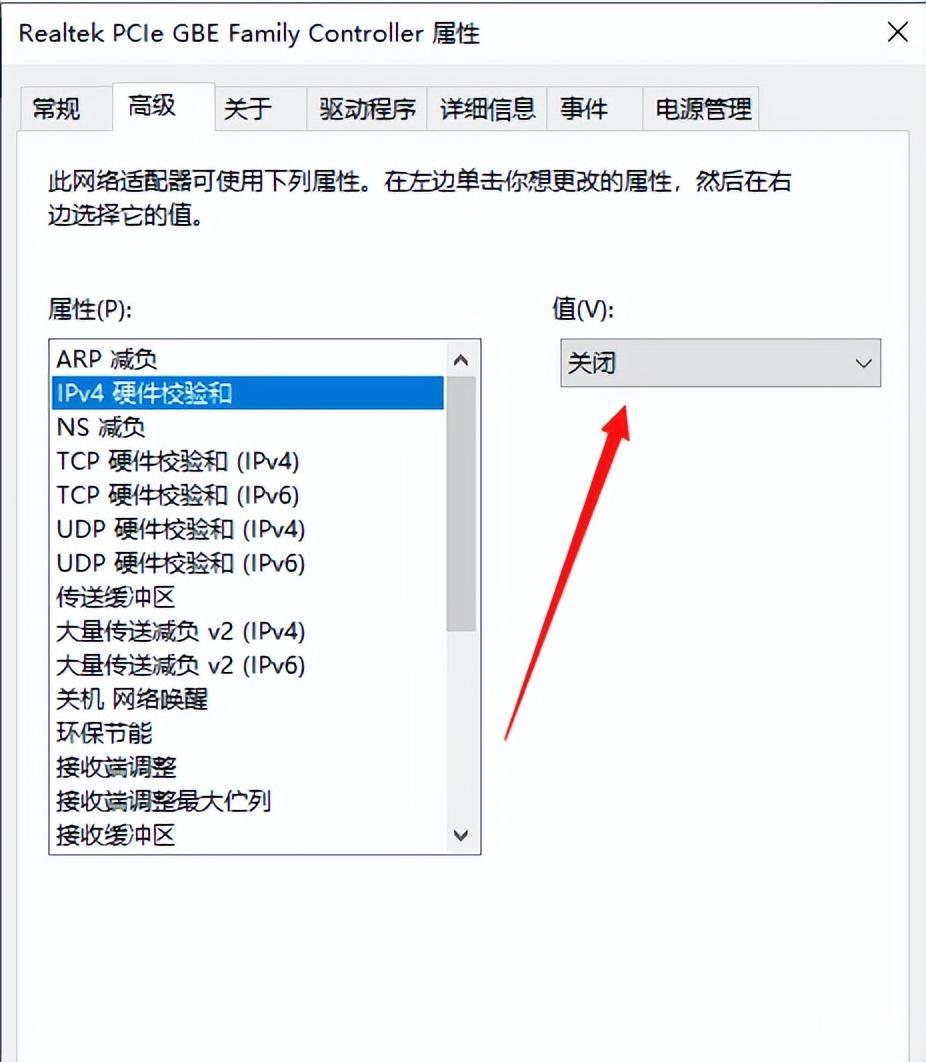
7、再返回把值改回“Rx & Tx 开启”(英文名:Rx & Tx Enabled)即可,

8、如果改回开启后还是显示无法连接到Internet的话,可将这个值就设置为关闭。
【文章原创作者:阿里云代理 http://www.558idc.com/aliyun.html 复制请保留原URL】