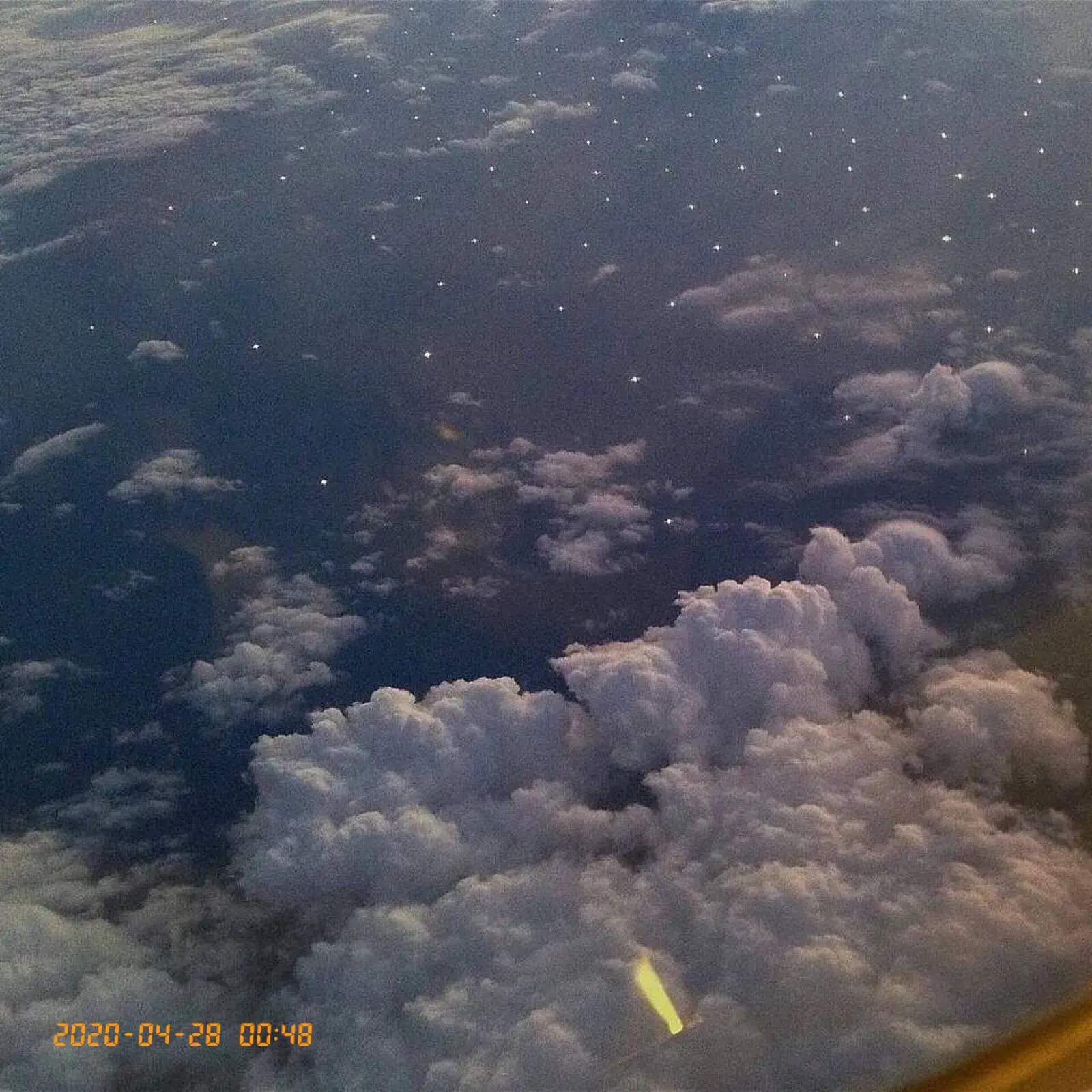iPhone 时间水印 今天分享的「iPhone 时间水印」快捷指令,其功能就是在照片上添加日期与时间,并且支持多种字体与颜色。 使用教程 首先长按下方图片识别二维码,将「iPhone 时间水印
iPhone 时间水印
今天分享的「iPhone 时间水印」快捷指令,其功能就是在照片上添加日期与时间,并且支持多种字体与颜色。
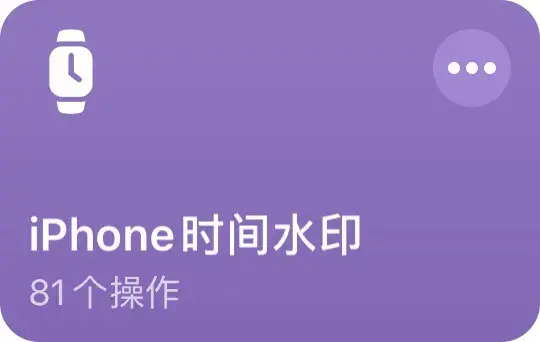
使用教程
首先长按下方图片识别二维码,将「iPhone 时间水印」添加到 iPhone 的快捷指令 App 内。
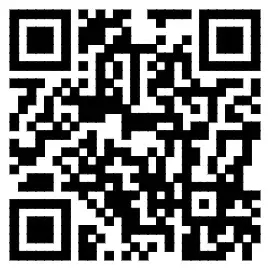
点击运行(也可以在相册选择照片分享到快捷指令运行),可以「选择照片」(可多张)或「拍一张」照片,接着要选择水印时间,有「照片拍摄时间」、「当前时间」也能「自定义时间」。
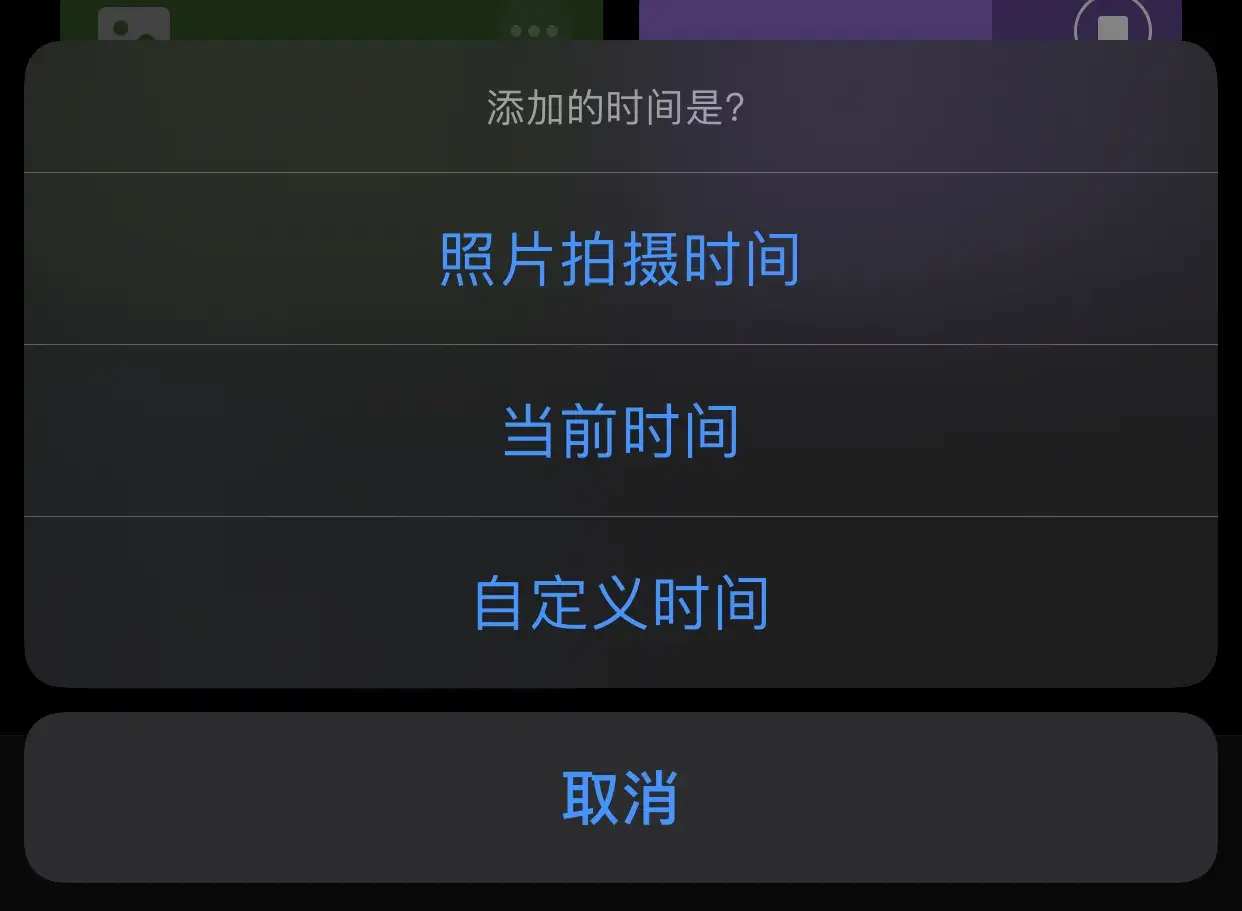
接下来选择水印位置,左右上下都可以,大家最常用的就是「右下角」。如果对位置不满意还能选择「自由移动」,手动调整位置。
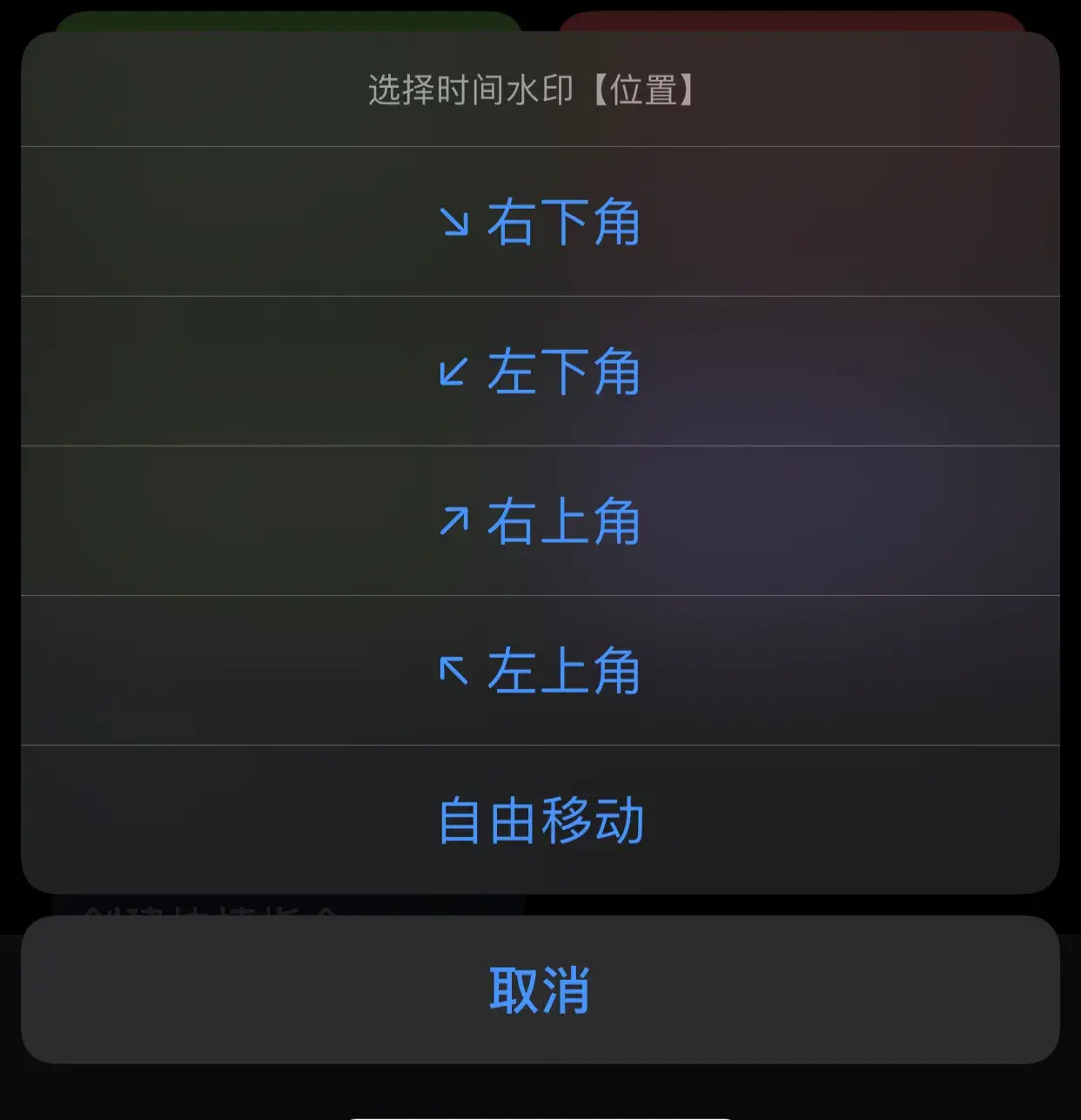
接着选择水印的「字体」与「颜色」,目前有 3 种字体风格和黄、白、黑三色,未来还会持续添加。
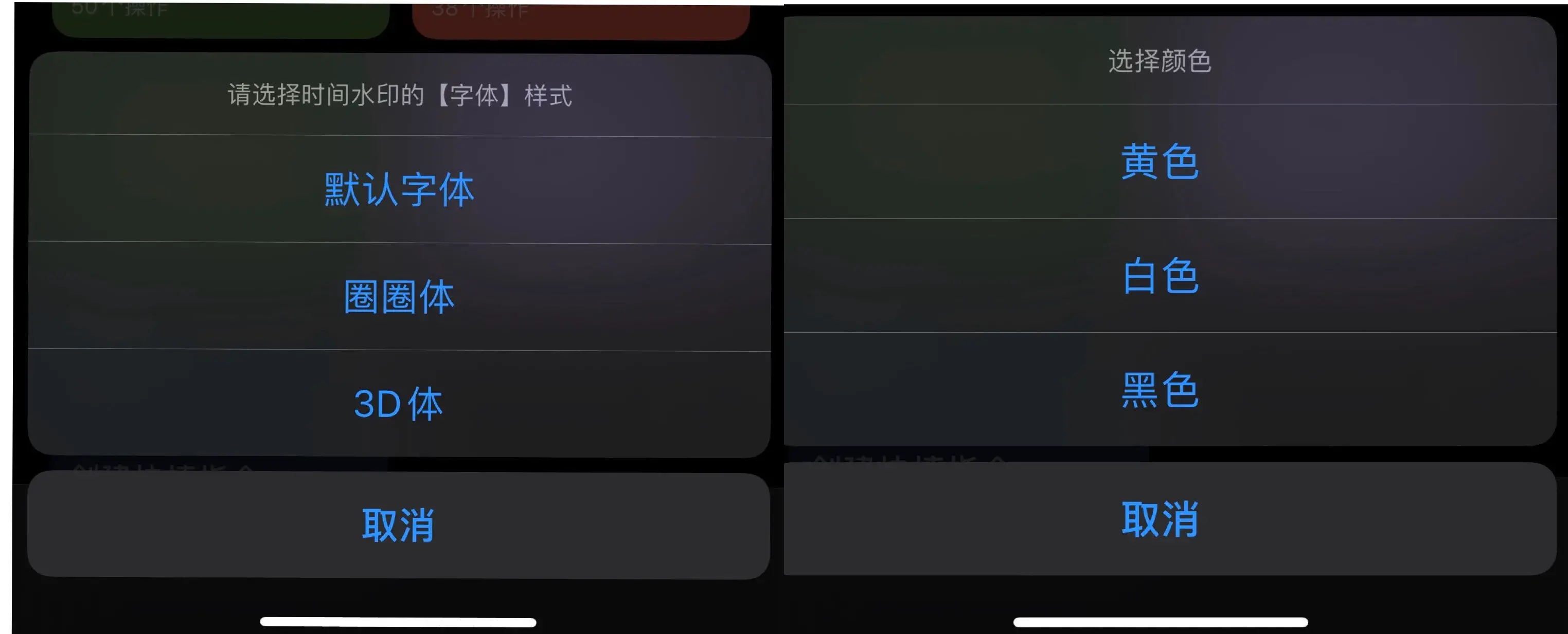
上面的操作完成后,稍等片刻即可看到添加时间水印之后的照片啦。
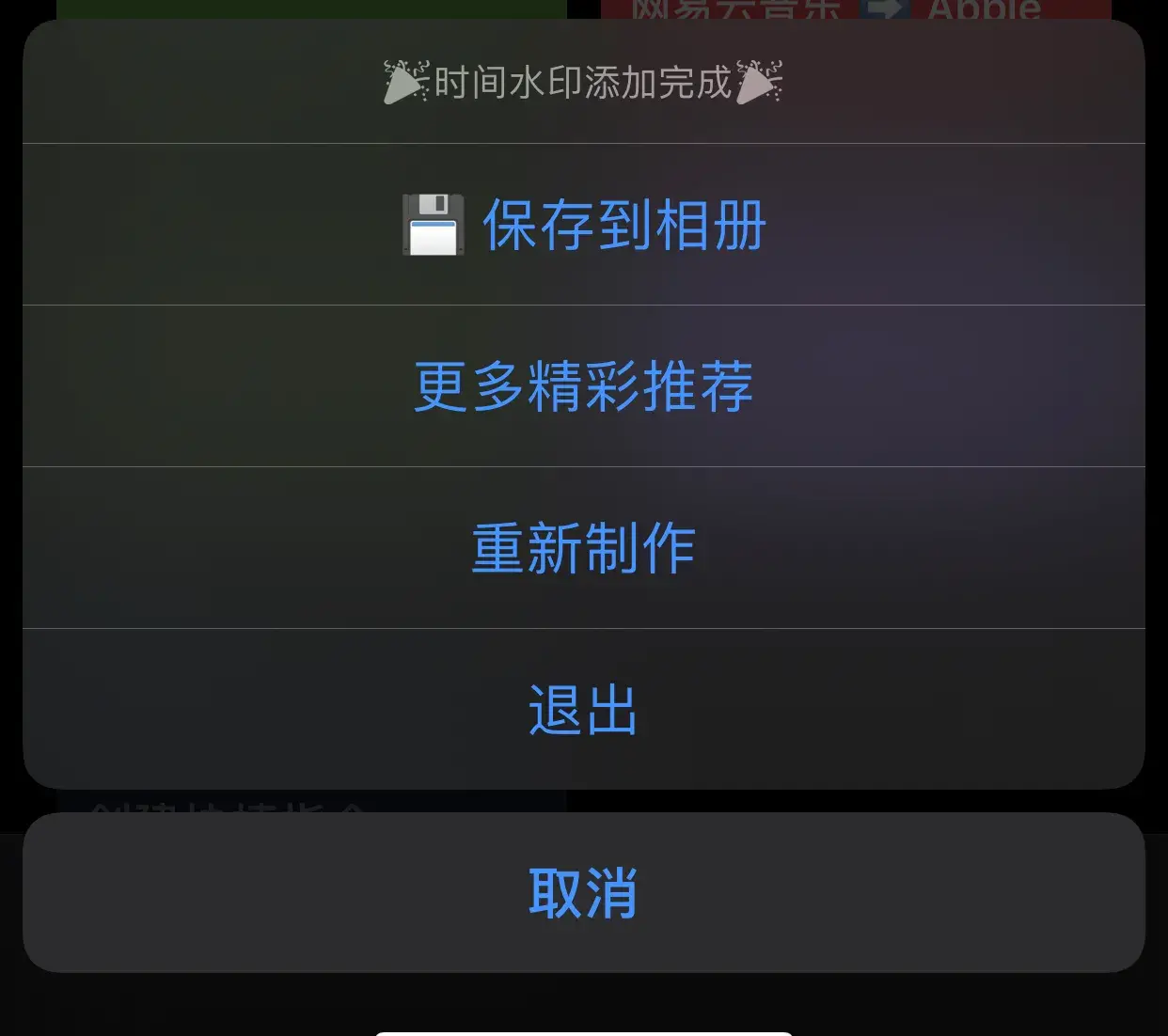
后续可以一键「保存到相册」并选择是否删除原图,对制作的效果不满意还能重新制作。
效果如下