近期在使用Windows 10的时候出现下方任务栏点击任何内容都无反应,但使用桌面 或者使用其他已经开启的程序可以正常的使用,下面将处理该问题的经验分享如下。 1.通过重启Windows资源
近期在使用Windows 10的时候出现下方任务栏点击任何内容都无反应,但使用桌面 或者使用其他已经开启的程序可以正常的使用,下面将处理该问题的经验分享如下。
1.通过重启“Windows资源管理器”可以临时解决该问题。
使用鼠标右键点击底部的任务栏,在弹出的菜单中点击开启“任务管理器”
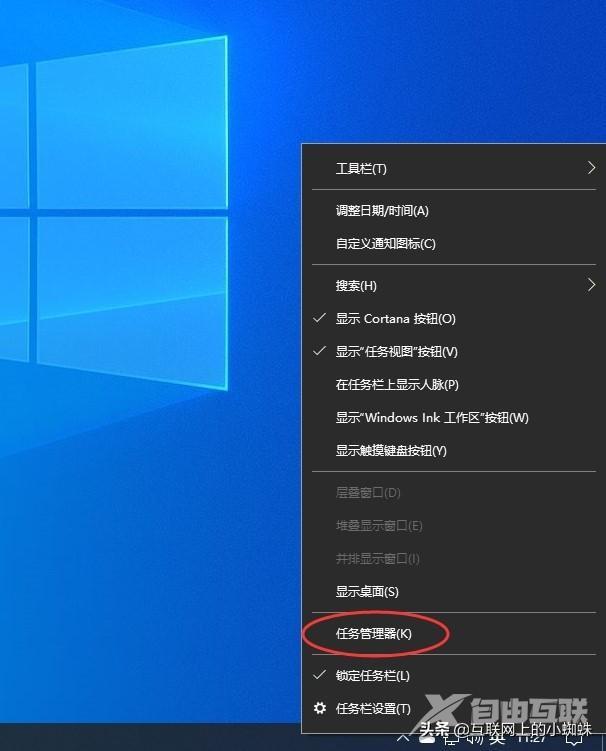
2.如果因底部任务栏无法响应的话,可以使用Ctrl+Alt+del热键,再出现的界面中来点击开启“任务管理器”
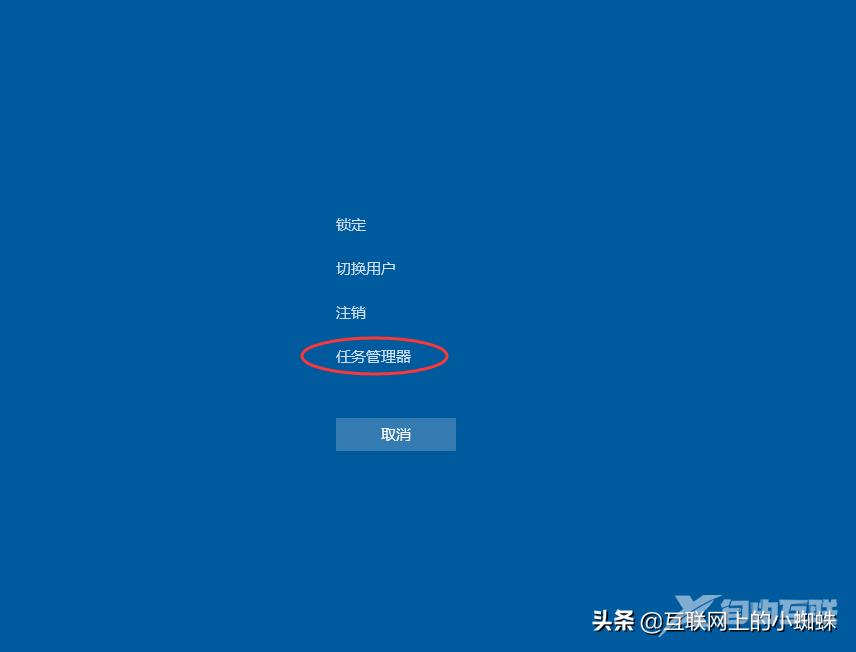
3.在任务管理器的下面找到“Windows资源管理器”,使用鼠标的右键点击它。在弹出的菜单中点击“重新启动”。重启完成以后,再尝试点击任务栏上的内容,应该可以使用。
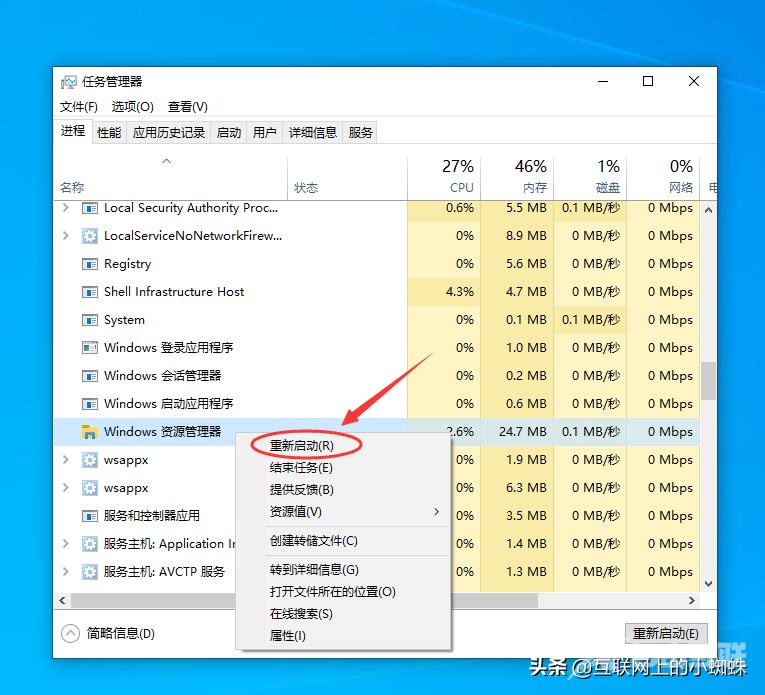
4.上面的方法可以临时处理该问题。下面需要重新部署一下操作进程。
从Windows开始的菜单中找到“Windows powershell”,并以管理员的身份开启运行。
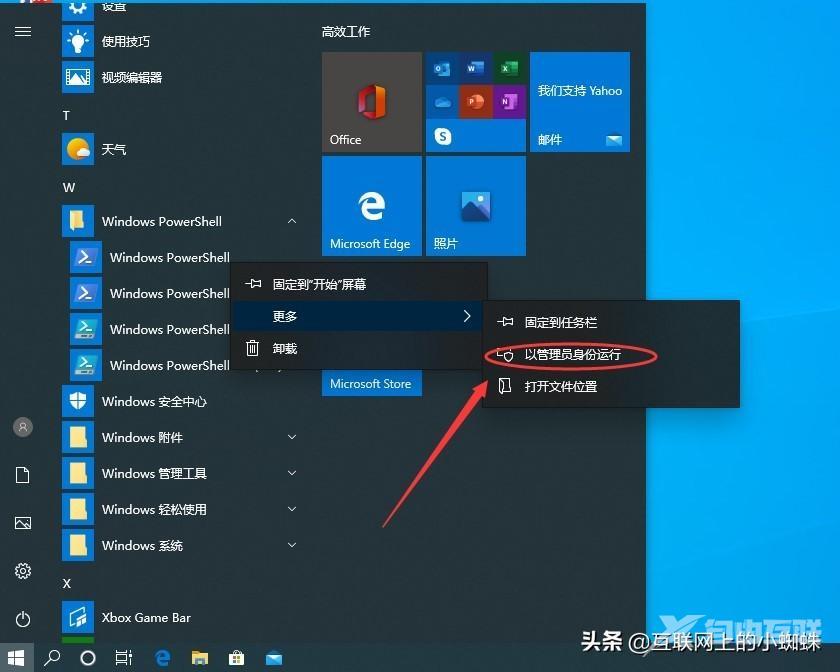
5.在powershell的命令界面窗口中,输入并运行下面的命令:
Get-AppXPackage -AllUsers | Foreach {Add-AppxPackage -DisableDevelopmentMode -Register "$($_.InstallLocation)\AppXManifest.xml"}
该代码对微软商店进行重置操作。
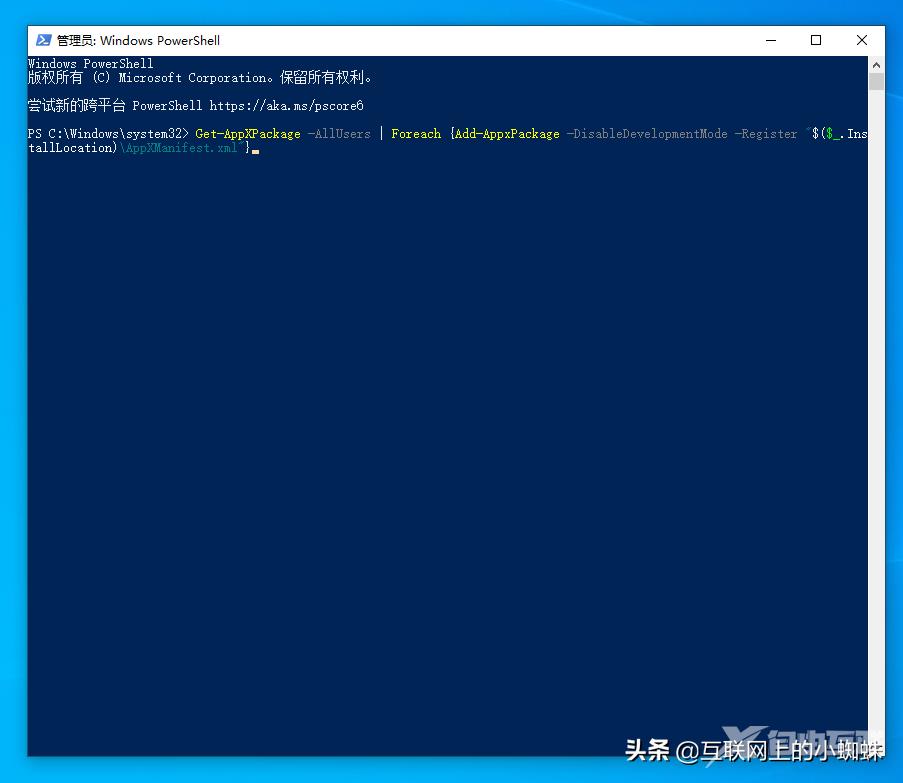
6.部署的时间需要一段时间,请耐心等待完成。
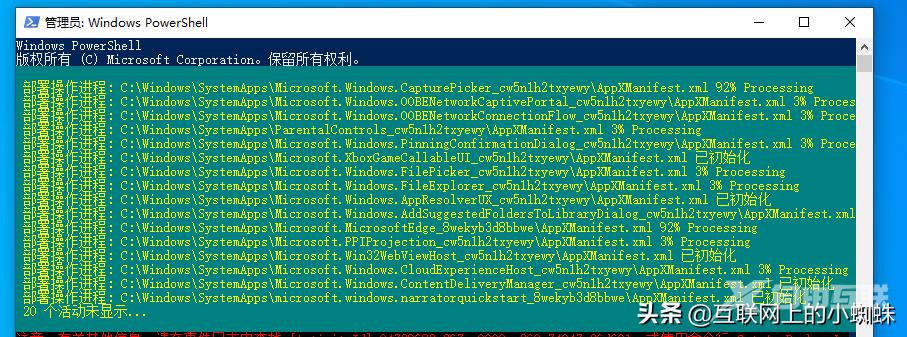
7.该问题可能也会由加载最常访问列表造成,点击Windows的开始菜单上的设置按钮,打开Windows的设置界面。并选择开启“个性化”设置。
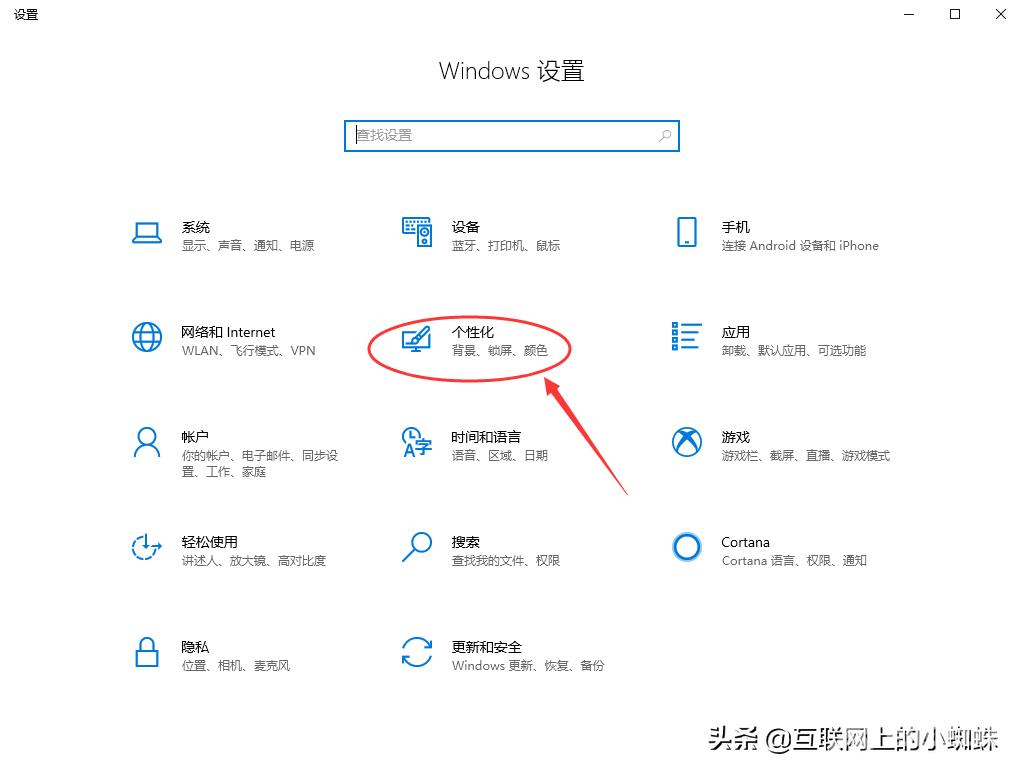
8.在个性化设置的界面当中,左边选择到“开始”,右边将“在开始菜单或任务栏的跳转列表中以及文件资源管理器的‘快速使用’中显示最近打开的项”进行关闭的操作。
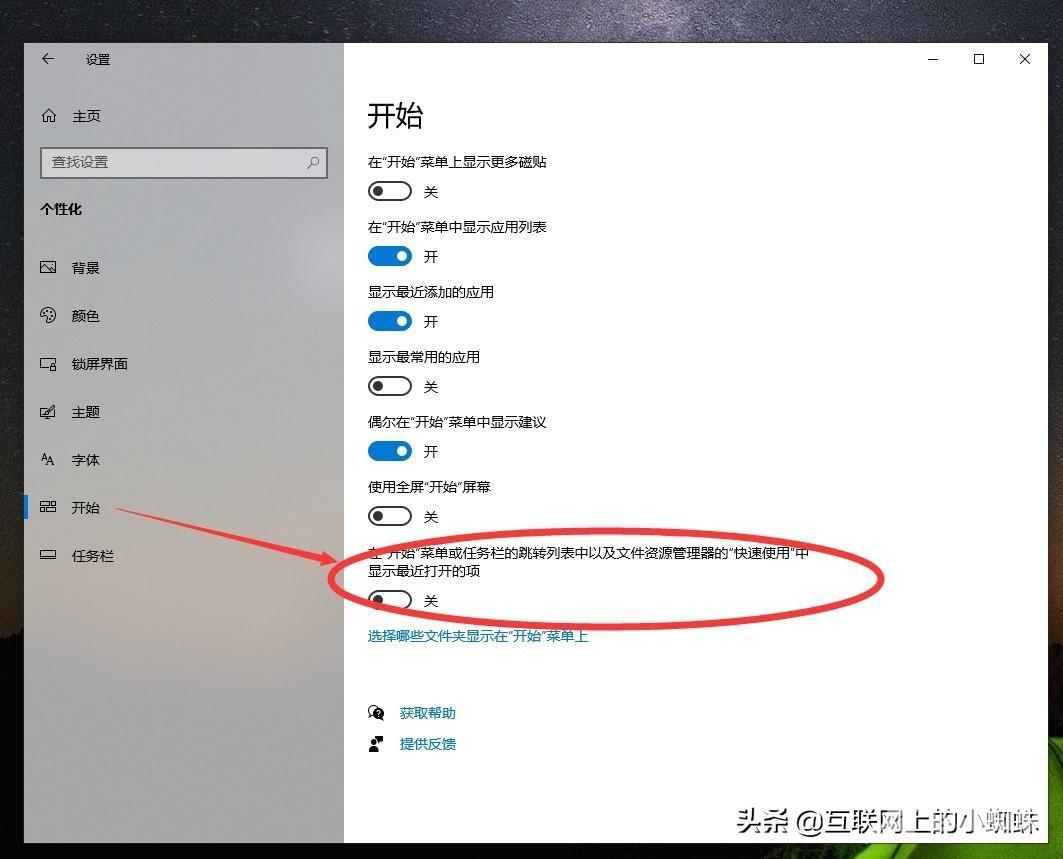 【文章原创作者:香港云服务器 http://www.558idc.com/ne.html 复制请保留原URL】
【文章原创作者:香港云服务器 http://www.558idc.com/ne.html 复制请保留原URL】
