新电脑预装Office,却不知道如何激活?
Microsoft 365 看!一篇解决

本文以Office 2021家庭和学生版举例
开始前,须注意下面几点
1,请先确认您的机器有预装永久免费使用版Office 家庭和学生版(外箱上有大大的贴纸)
2,激活Office前请先完成电脑Windows系统激活,并注册好微软账户哦~

Office 贴纸长这样~
*您也可以跟您购买的经销商/电商平台确认是否有带Office~
激活步骤
第一步:打开任意Office组件,查看提示内容,选择【登录】。
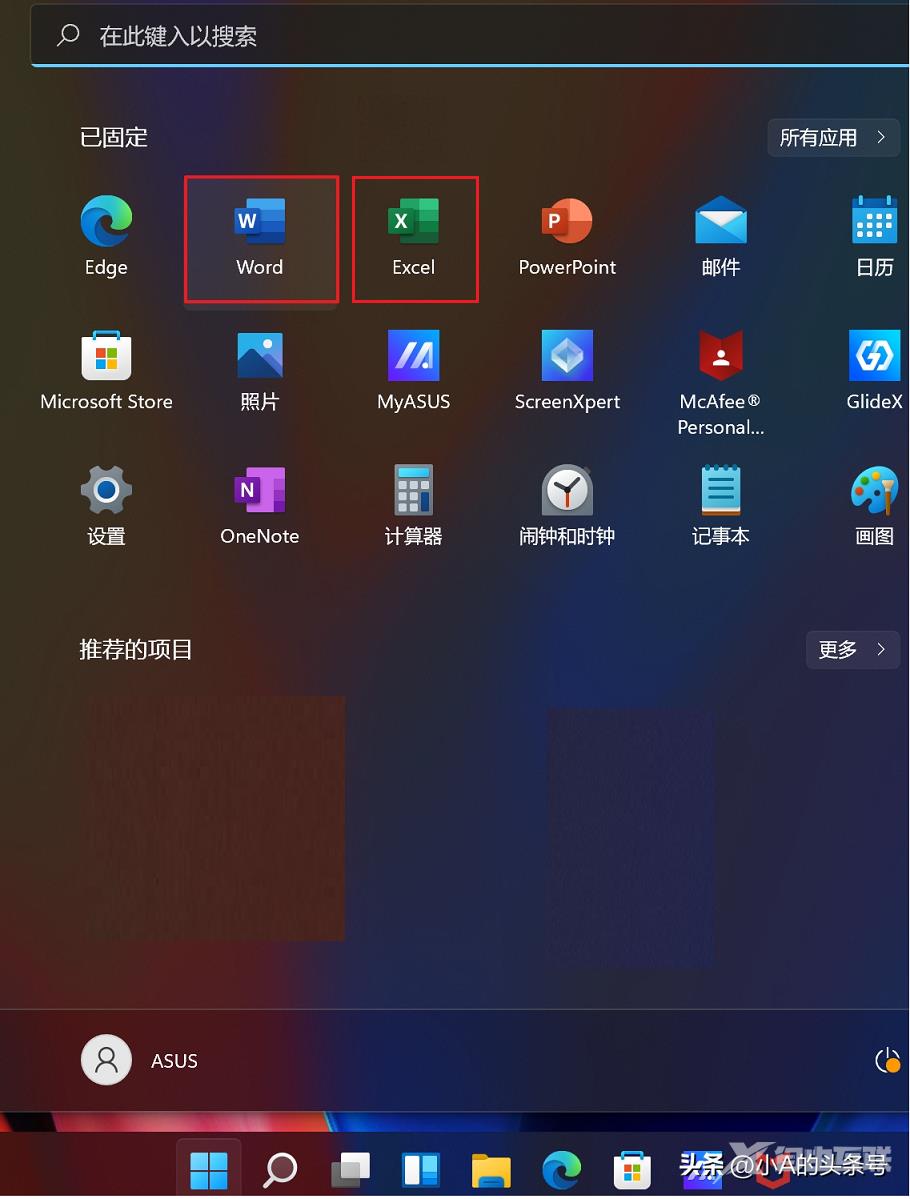
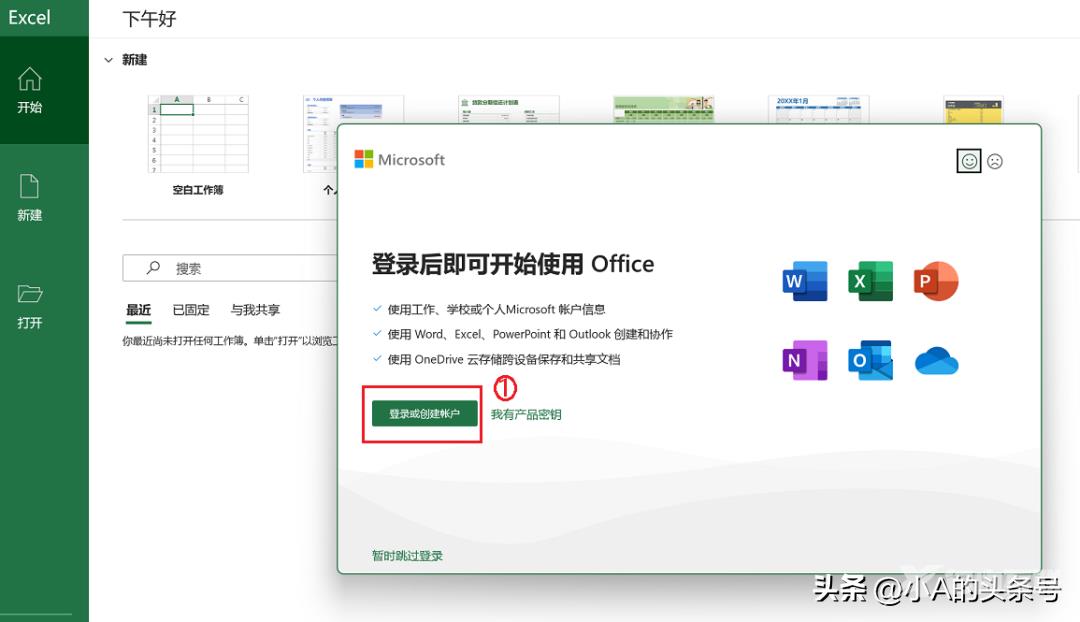
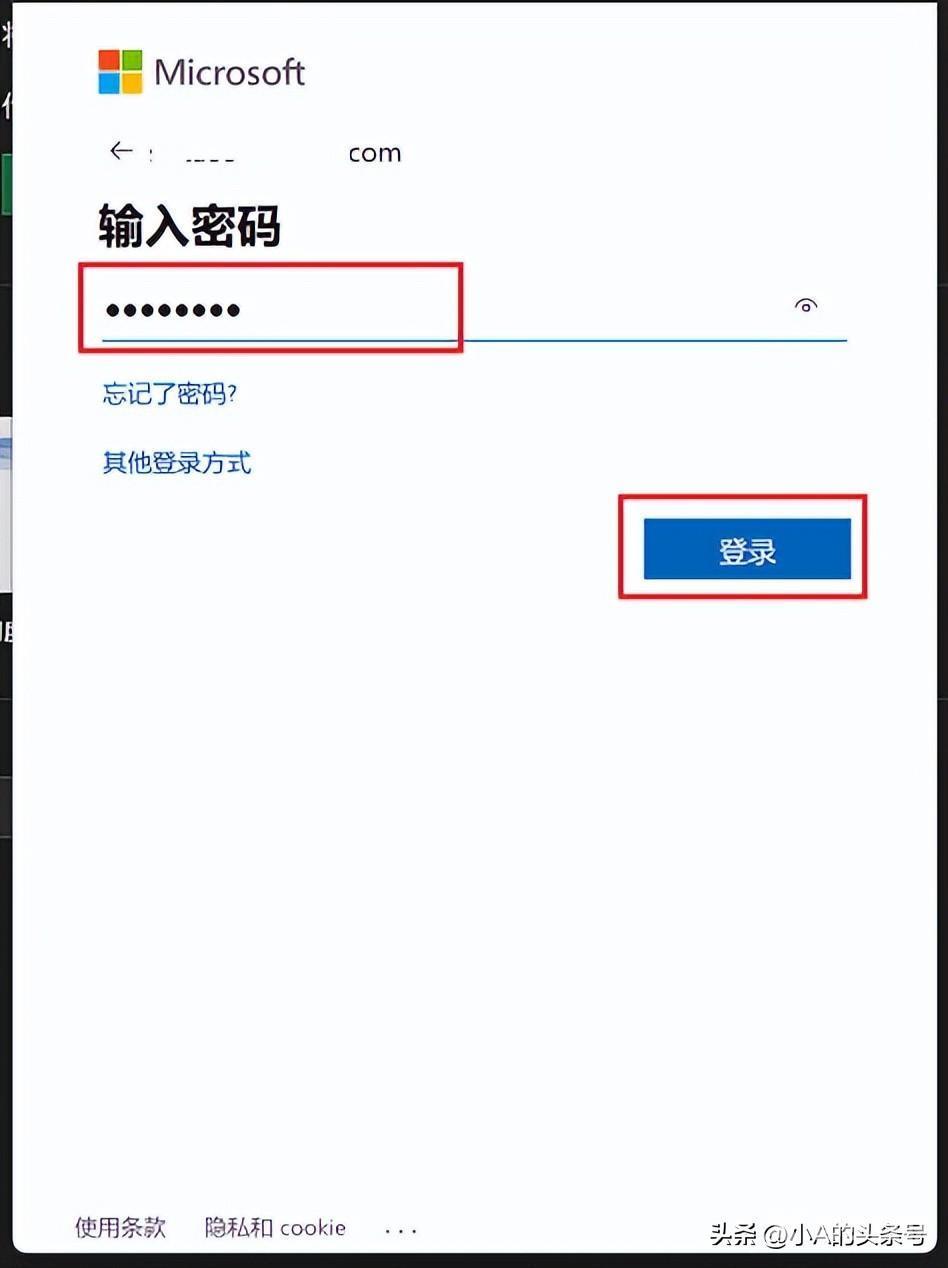
// 请注意!NOTICE
登录微软账户后,电脑预装的Office就会新增至您的微软帐户之内,便于后续重新安装管理。
请牢记您的微软帐户与密码,若是您之后忘记帐户,Office将无法再次启用!
第二步:登录成功后,确认微软账户和Office版本信息都正确无误后,选择【下一步】,仔细阅读提示信息,选择【确认】。
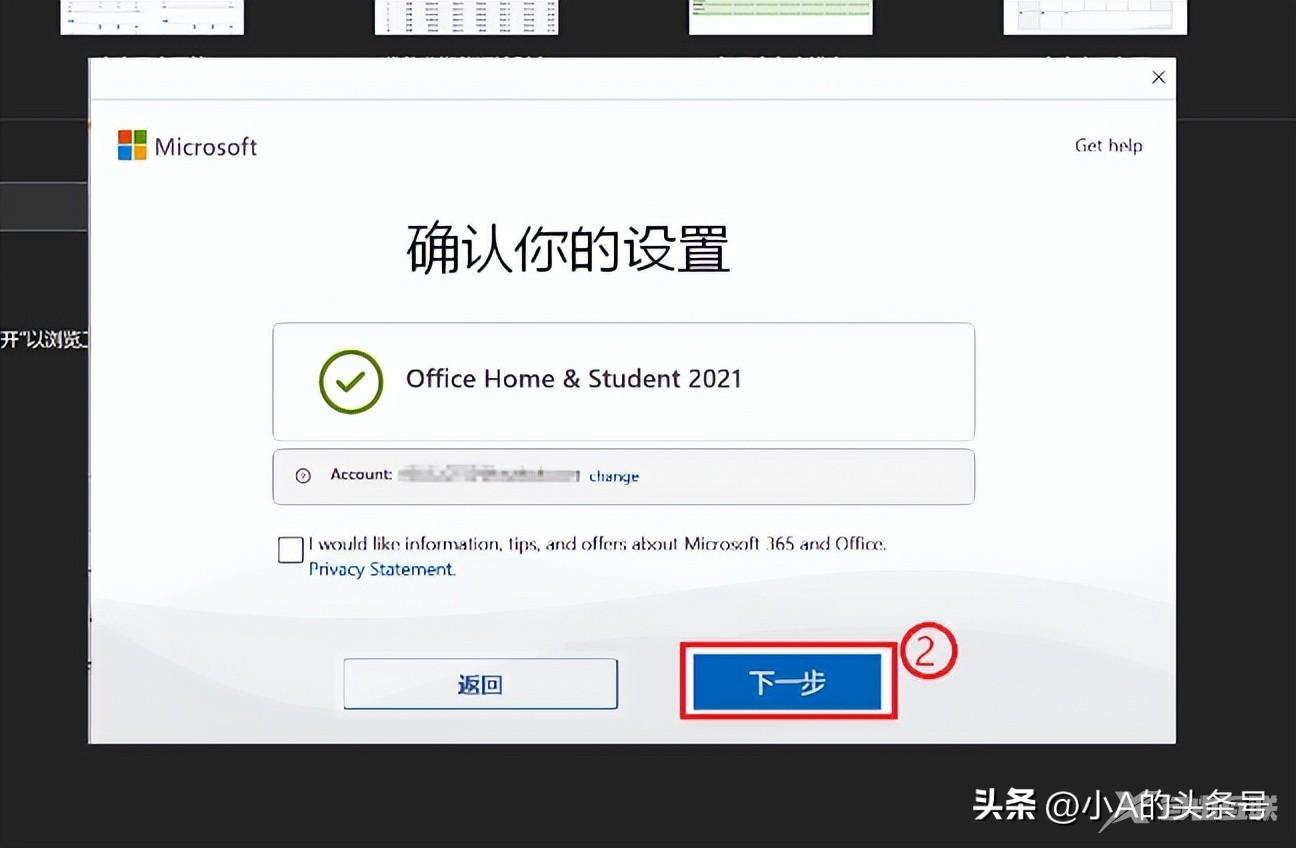
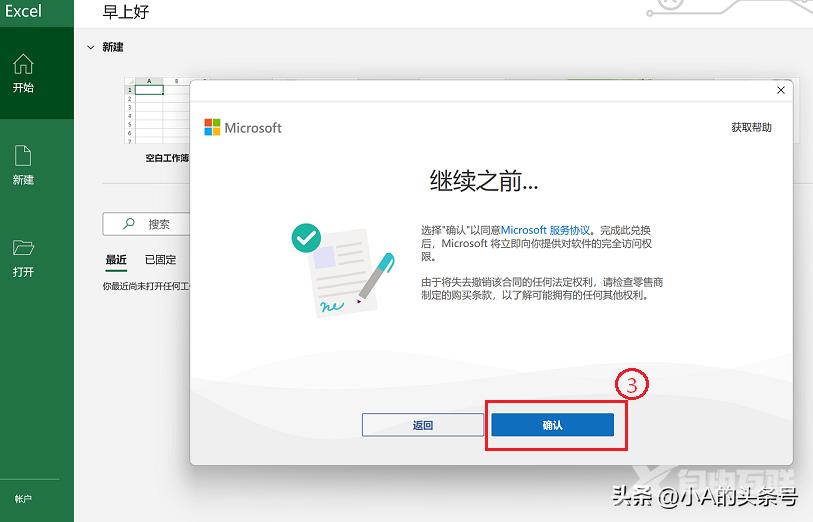
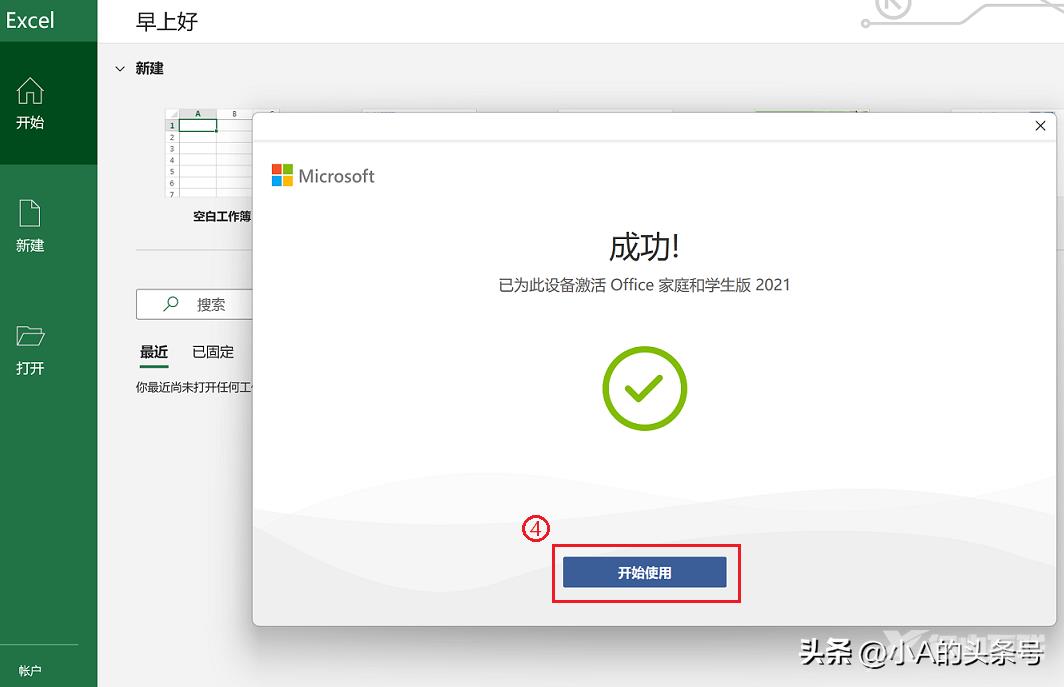
第三步:成功绑定后,我们点击【账户】,接受许可协议,并进行个性化设置,可以看到,我们的Office已经成功激活,可以开始使用了。
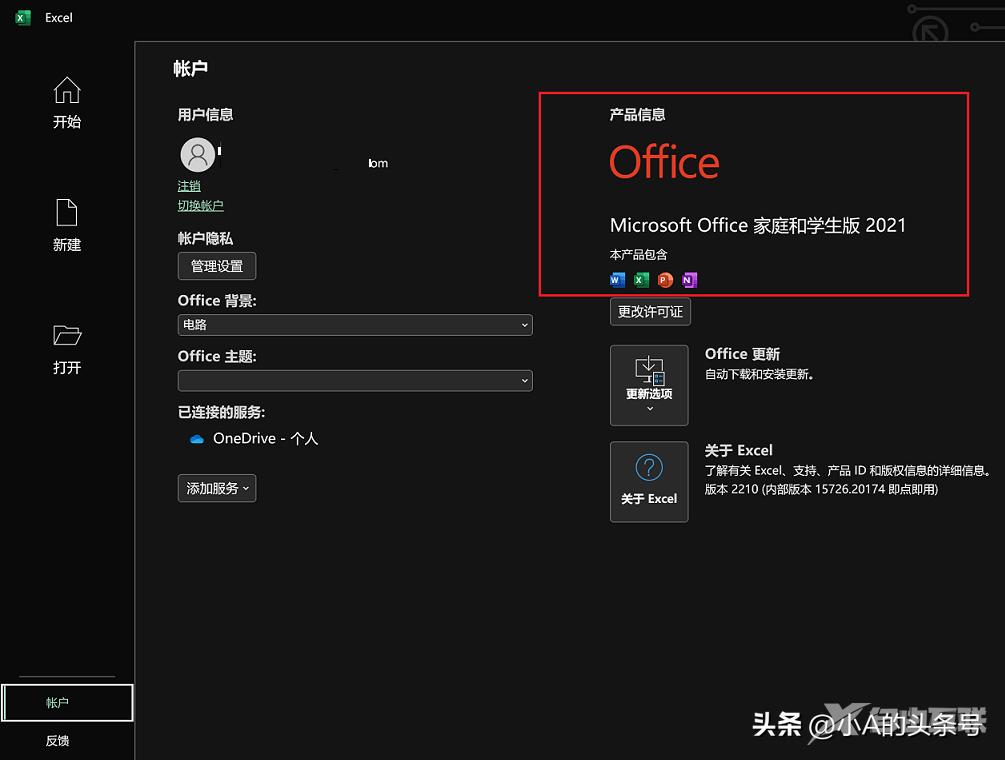
激活遇到问题怎么办
当然,在激活的过程中,可能我们会遇到一些问题以至于激活步骤无法顺利进行,这时候应该怎么办呢?
情况1:激活前需要更新Office
激活Office时如果收到Office版本过旧需要更新的提醒,请点击[立即更新]。
等待Office更新自动下载完成后,根据提示【关闭】并重启Office,选择【账户】 —【需要激活】即可。

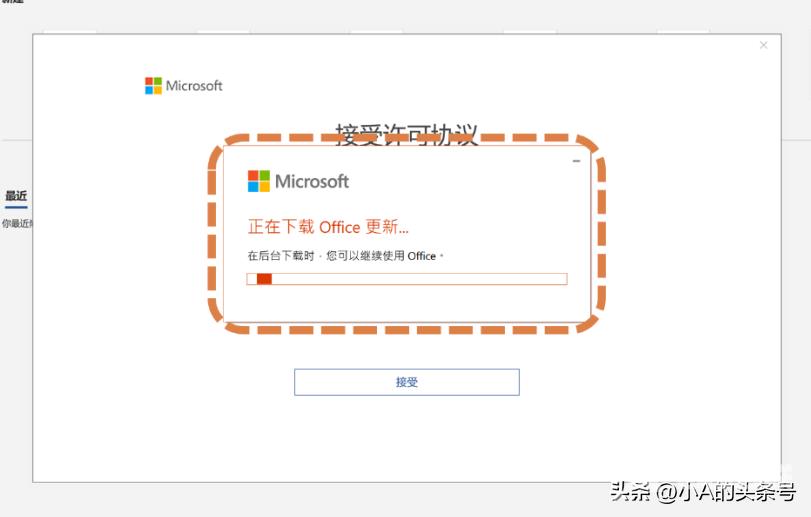
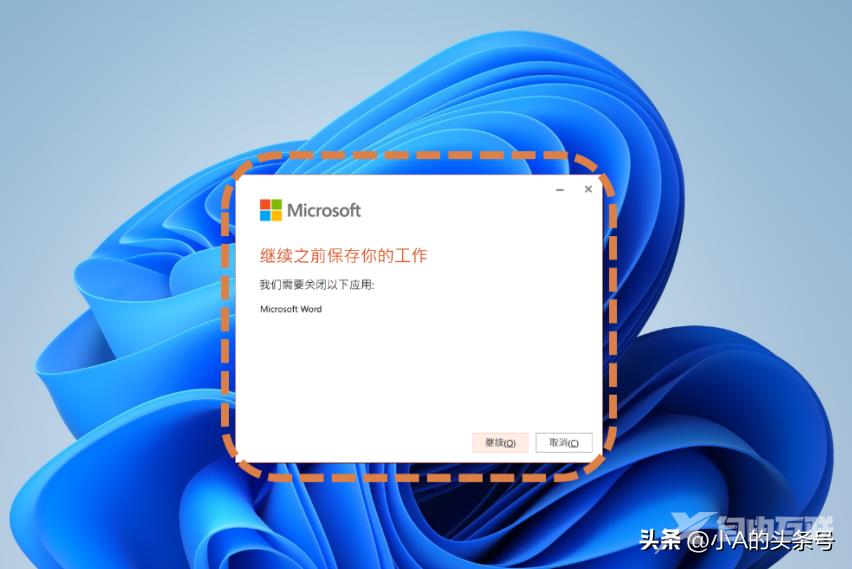
情况2:显示Microsoft 365
已登录微软帐户,但仍显示“需要激活Office 365”,怎么办?
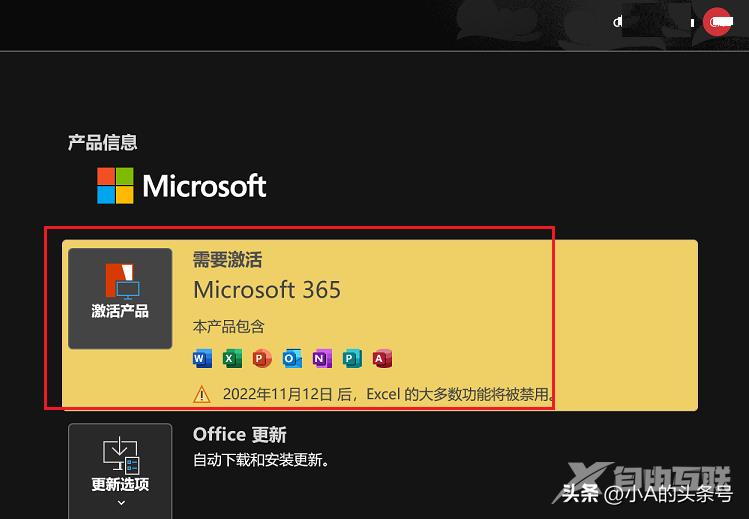
这种情况建议通过微软应用商店兑换激活,打开微软应用商店,登录微软账户后,选择左侧【库】—【设备附带】然后点击【兑换】,兑换激活成功,选择完成即可。
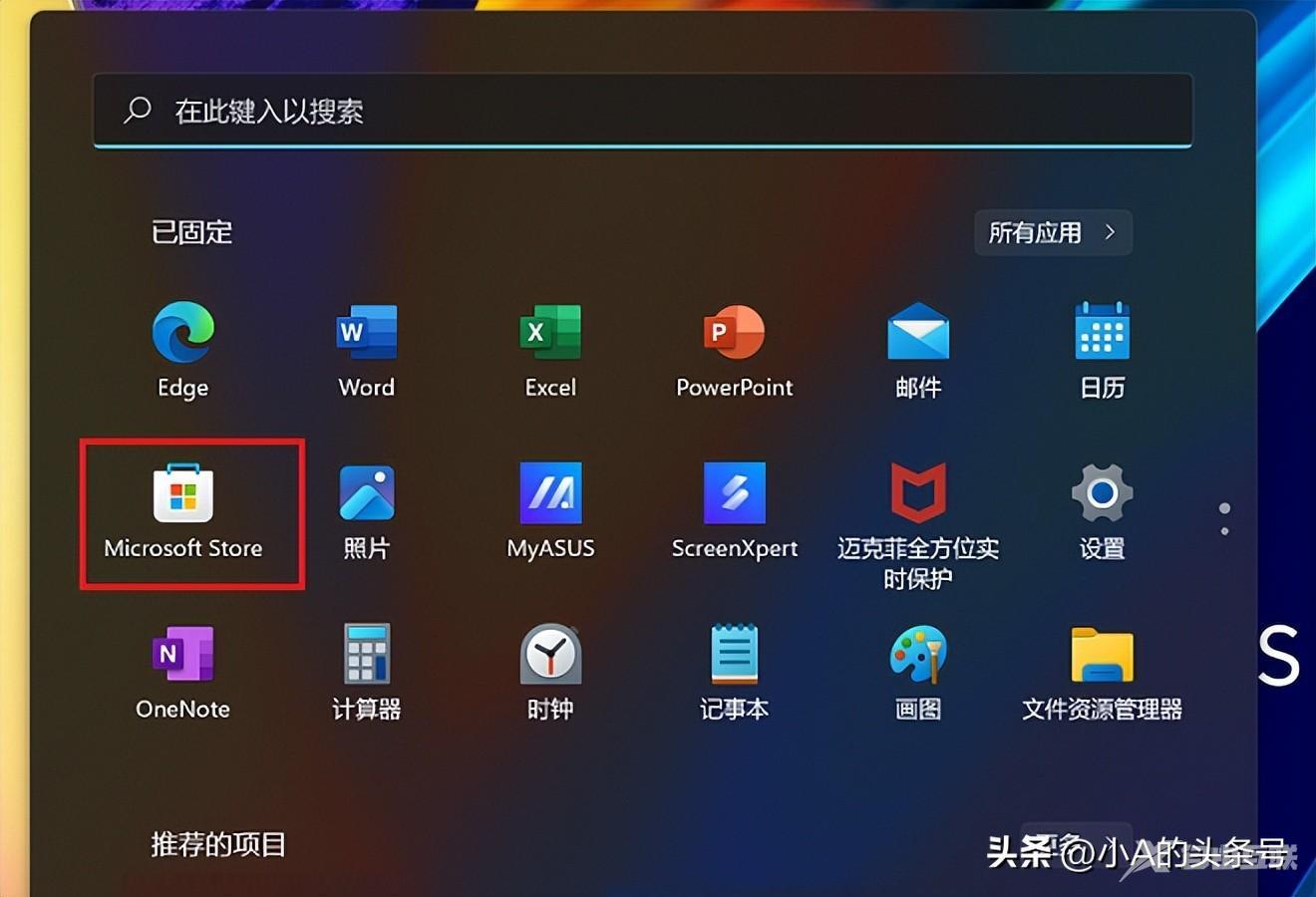
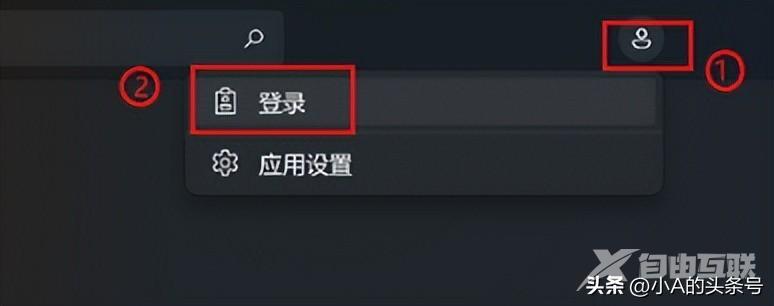
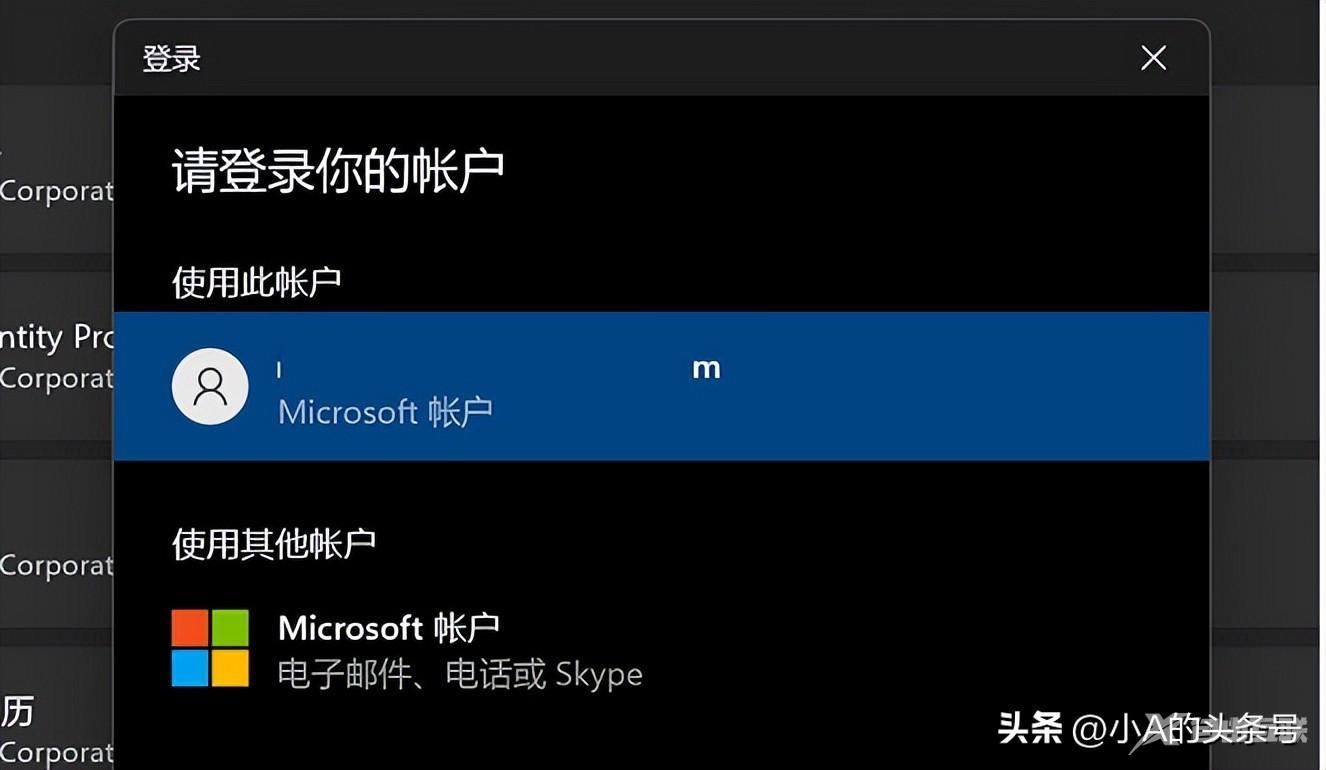
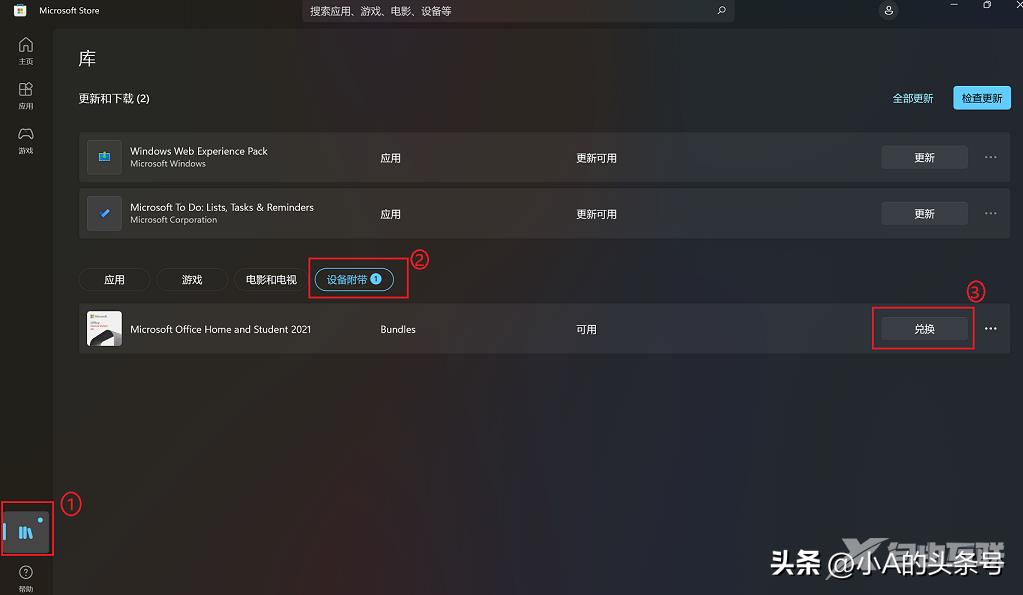

情况3:仍然无法激活?
若Office登录Microsoft帐户无法激活,且通过微软应用商店兑换仍无效,怎么办?
请再次确认Office已通过【立即更新】更新至最新版本,并运行微软修复工具进行修复后再确认。
也可以尝试卸载Office365再重装,或者备份数据资料后,电脑重置恢复系统后再尝试激活。

情况4:页面白屏转圈?
Office激活或登录帐户页面白屏转圈,无法登录成功,如何解决?
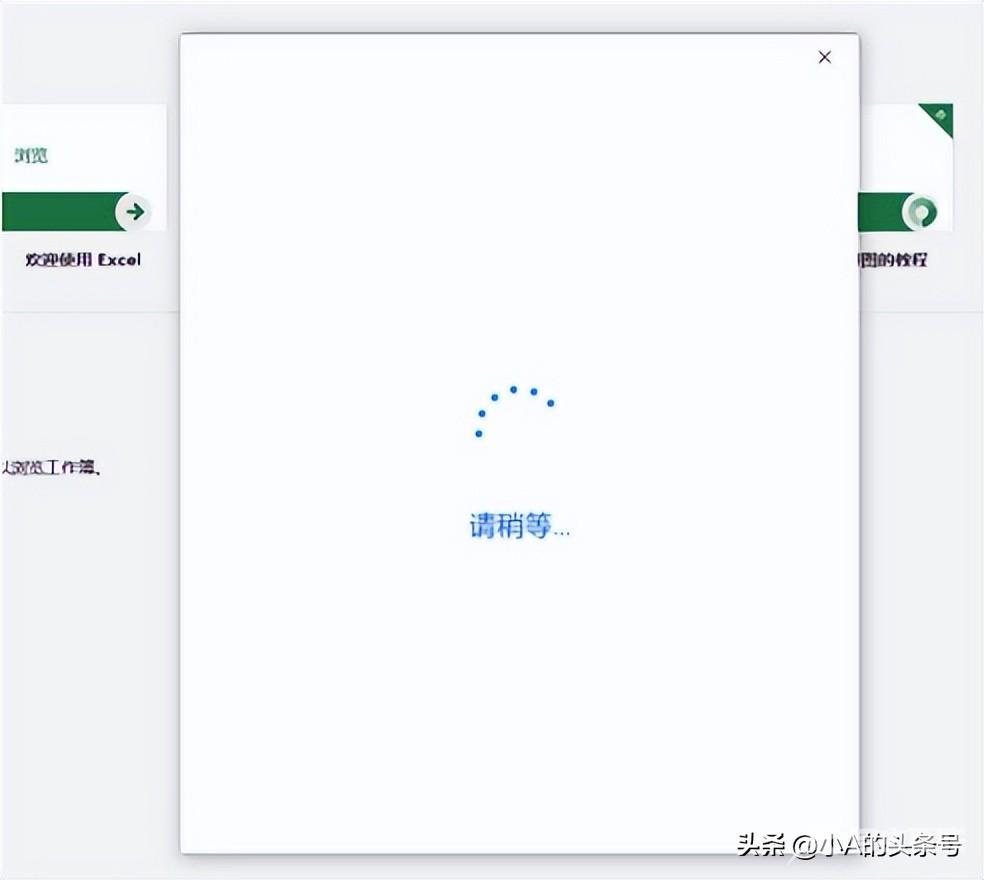
建议更换网络尝试(有时服务器不太稳定),或者将已连接的网络选择属性,DNS服务器分配点选【编辑】,编辑DNS设置选择【手动】,开启IPV4,更改DNS为微软DNS服务器:4.2.2.1,备用4.2.2.2
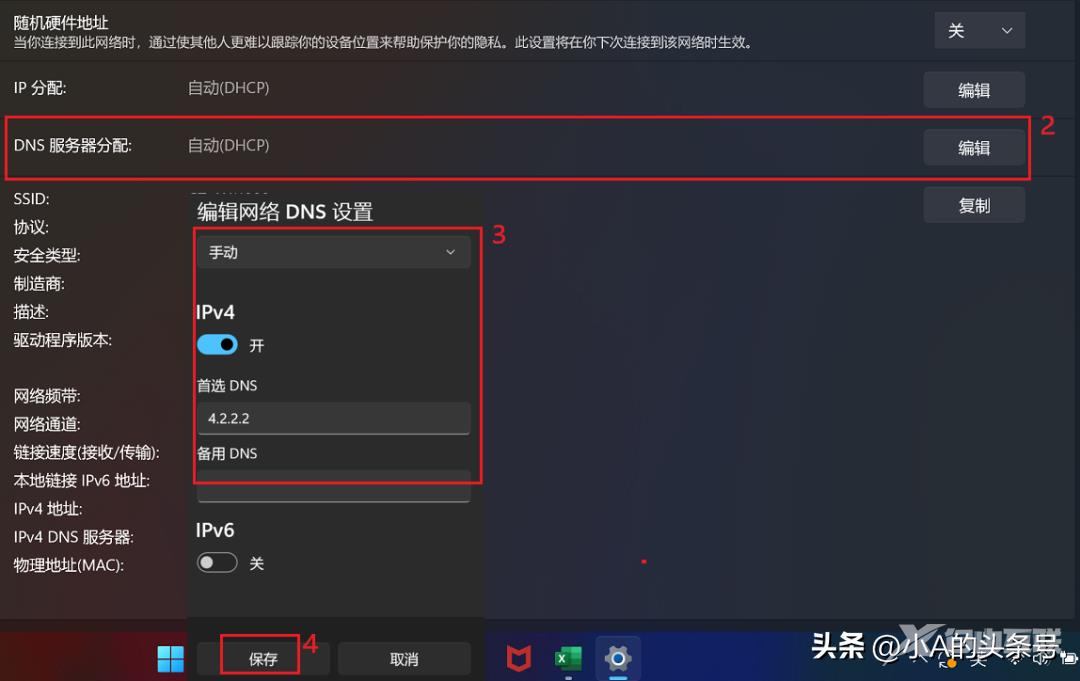
你明白了吗~~
【文章原创作者响水网站建设公司 http://www.1234xp.com/xiangshui.html 欢迎留下您的宝贵建议】